If you have ever found your internet browser start page inexplicably changing to Convert Files Now, or notice that the default search engine in your internet browser has changed, then you could say that your computer has been a victim of the hijacker. The developers of browser hijacker do so in order to make money via Google, Yahoo or Bing search provider. Thus, in order to force you to use Convert Files Now services as often as possible the hijacker can alter your web browsers settings such as home page, newtab and search provider by default.
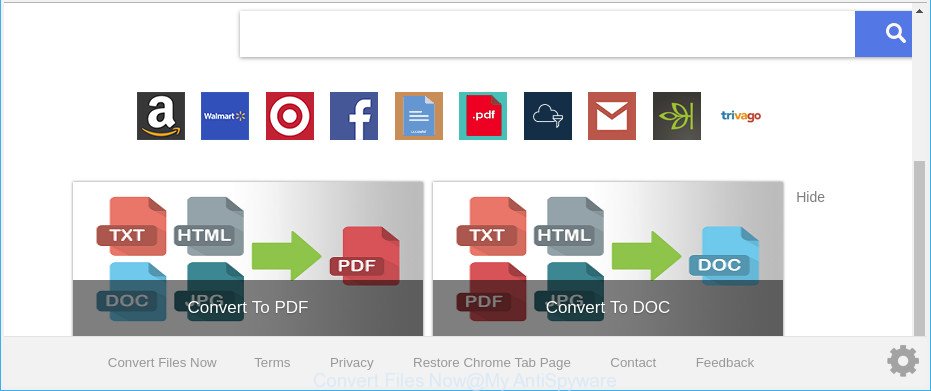
“Convert Files Now” makes unwanted changes to web-browser settings
After the hijack, common symptoms include:
- Modifying the Edge, Google Chrome, Firefox and Internet Explorer built-in search box and search engine by default to Convert Files Now;
- Replacing browser’s startpage to Convert Files Now;
- Changing the ‘newtab’ URL to launch an intrusive webpage.
Also this hijacker can install additional web browser extensions and modules that will display advertisements and pop ups. And finally, the Convert Files Now hijacker has the ability to gather a wide variety of privacy information such as what webpages you are opening, what you are looking for the Net and so on. This information, in the future, can be transferred to third parties.
Thus, the Convert Files Now does not really have beneficial features. So, we suggest you remove Convert Files Now home page from the Mozilla Firefox, Google Chrome, Microsoft Internet Explorer and Microsoft Edge browsers sooner. This will also prevent the hijacker infection from tracking your online activities. A full Convert Files Now removal can be easily carried out using manual or automatic way listed below.
How to remove Convert Files Now from Google Chrome, Firefox, IE, Edge
In the few simple steps below, we’ll try to cover the Chrome, Edge, Mozilla Firefox and Internet Explorer and provide general advice to remove Convert Files Now home page. You may find some minor differences in your Windows install. No matter, you should be okay if you follow the steps outlined below: delete all suspicious and unknown apps, reset web-browsers settings, fix web-browsers shortcuts, use free malware removal tools. Certain of the steps will require you to restart your machine or close this web site. So, read this guidance carefully, then bookmark or print it for later reference.
To remove Convert Files Now, perform the following steps:
- How to remove Convert Files Now manually
- How to delete Convert Files Now startpage with free software
- Stop Convert Files Now redirect and other undesired web pages
- How did Convert Files Now hijacker get on your computer
- Finish words
How to remove Convert Files Now manually
The useful removal steps for the Convert Files Now homepage. The detailed procedure can be followed by anyone as it really does take you step-by-step. If you follow this process to get rid of Convert Files Now let us know how you managed by sending us your comments please.
Uninstall potentially unwanted programs using MS Windows Control Panel
It is of primary importance to first identify and delete all PUPs, adware software and browser hijackers through ‘Add/Remove Programs’ (Windows XP) or ‘Uninstall a program’ (Windows 10, 8, 7) section of your Windows Control Panel.
Windows 8, 8.1, 10
First, click the Windows button
Windows XP, Vista, 7
First, click “Start” and select “Control Panel”.
It will open the Windows Control Panel as on the image below.

Next, click “Uninstall a program” ![]()
It will open a list of all software installed on your personal computer. Scroll through the all list, and delete any questionable and unknown apps. To quickly find the latest installed software, we recommend sort software by date in the Control panel.
Delete Convert Files Now from Firefox by resetting web-browser settings
Resetting Firefox internet browser will reset all the settings to their original state and will remove Convert Files Now, malicious add-ons and extensions. However, your saved bookmarks and passwords will not be lost.
First, launch the Mozilla Firefox and press ![]() button. It will display the drop-down menu on the right-part of the internet browser. Further, press the Help button (
button. It will display the drop-down menu on the right-part of the internet browser. Further, press the Help button (![]() ) like below.
) like below.

In the Help menu, select the “Troubleshooting Information” option. Another way to open the “Troubleshooting Information” screen – type “about:support” in the browser adress bar and press Enter. It will open the “Troubleshooting Information” page as displayed in the following example. In the upper-right corner of this screen, click the “Refresh Firefox” button.

It will open the confirmation dialog box. Further, click the “Refresh Firefox” button. The Firefox will begin a task to fix your problems that caused by the browser hijacker infection that responsible for web browser redirect to the intrusive Convert Files Now web page. After, it’s finished, press the “Finish” button.
Remove Convert Files Now homepage from IE
By resetting Internet Explorer web browser you revert back your browser settings to its default state. This is first when troubleshooting problems that might have been caused by hijacker infection such as Convert Files Now.
First, open the Internet Explorer. Next, click the button in the form of gear (![]() ). It will display the Tools drop-down menu, press the “Internet Options” as displayed on the screen below.
). It will display the Tools drop-down menu, press the “Internet Options” as displayed on the screen below.

In the “Internet Options” window click on the Advanced tab, then click the Reset button. The Microsoft Internet Explorer will display the “Reset Internet Explorer settings” window as displayed on the screen below. Select the “Delete personal settings” check box, then press “Reset” button.

You will now need to restart your PC for the changes to take effect.
Remove Convert Files Now from Google Chrome
Reset Chrome settings will delete Convert Files Now from newtab page, default search engine and homepage and disable malicious add-ons. It will also clear cached and temporary data (cookies, site data and content). It’ll save your personal information such as saved passwords, bookmarks, auto-fill data and open tabs.
Open the Google Chrome menu by clicking on the button in the form of three horizontal dotes (![]() ). It will show the drop-down menu. Choose More Tools, then click Extensions.
). It will show the drop-down menu. Choose More Tools, then click Extensions.
Carefully browse through the list of installed add-ons. If the list has the add-on labeled with “Installed by enterprise policy” or “Installed by your administrator”, then complete the following guidance: Remove Google Chrome extensions installed by enterprise policy otherwise, just go to the step below.
Open the Google Chrome main menu again, click to “Settings” option.

Scroll down to the bottom of the page and click on the “Advanced” link. Now scroll down until the Reset settings section is visible, as on the image below and click the “Reset settings to their original defaults” button.

Confirm your action, press the “Reset” button.
How to delete Convert Files Now startpage with free software
Many antivirus companies have developed apps that help detect and remove browser hijacker infection, and thereby restore installed internet browsers settings. Below is a a few of the free programs you may want to run. Your machine can have a lot of potentially unwanted programs, ‘ad supported’ software and hijacker infections installed at the same time, so we suggest, if any unwanted or harmful program returns after rebooting the system, then launch your system into Safe Mode and run the anti-malware tool once again.
Scan and clean your system of Convert Files Now with Zemana AntiMalware (ZAM)
You can delete Convert Files Now home page automatically with a help of Zemana AntiMalware. We suggest this malicious software removal utility because it can easily remove hijackers, potentially unwanted programs, adware and toolbars with all their components such as folders, files and registry entries.
Click the link below to download the latest version of Zemana Anti-Malware (ZAM) for Microsoft Windows. Save it to your Desktop so that you can access the file easily.
165094 downloads
Author: Zemana Ltd
Category: Security tools
Update: July 16, 2019
When the downloading process is done, close all applications and windows on your personal computer. Open a directory in which you saved it. Double-click on the icon that’s named Zemana.AntiMalware.Setup as on the image below.
![]()
When the install starts, you will see the “Setup wizard” which will allow you install Zemana Anti-Malware on your system.

Once install is done, you will see window as on the image below.

Now click the “Scan” button . Zemana Anti Malware (ZAM) utility will begin scanning the whole personal computer to find out browser hijacker related to Convert Files Now . During the scan Zemana Anti Malware (ZAM) will search for threats present on your computer.

When Zemana Anti-Malware (ZAM) has completed scanning, Zemana Free will show a list of all items found by the scan. Next, you need to press “Next” button.

The Zemana AntiMalware (ZAM) will remove browser hijacker that cause Convert Files Now site to appear and add items to the Quarantine.
Remove Convert Files Now startpage from browsers with HitmanPro
HitmanPro is a portable tool which scans for and removes undesired applications like hijackers, ad supported software, toolbars, other internet browser plugins and other malware. It scans your PC for hijacker responsible for Convert Files Now and prepares a list of items marked for removal. HitmanPro will only erase those unwanted applications that you wish to be removed.

- Please go to the link below to download Hitman Pro. Save it directly to your Microsoft Windows Desktop.
- When the downloading process is finished, double click the Hitman Pro icon. Once this utility is started, press “Next” button . HitmanPro tool will begin scanning the whole machine to find out browser hijacker responsible for redirecting your web browser to Convert Files Now website. A scan can take anywhere from 10 to 30 minutes, depending on the number of files on your system and the speed of your personal computer. During the scan Hitman Pro will find out threats exist on your PC.
- Once the system scan is finished, you will be shown the list of all detected threats on your computer. Make sure all items have ‘checkmark’ and press “Next” button. Now click the “Activate free license” button to start the free 30 days trial to delete all malicious software found.
Get rid of Convert Files Now redirect with Malwarebytes
We suggest using the Malwarebytes Free. You may download and install Malwarebytes to search for and delete Convert Files Now from your PC system. When installed and updated, the free malware remover will automatically scan and detect all threats exist on the system.

Installing the MalwareBytes AntiMalware is simple. First you’ll need to download MalwareBytes Anti Malware (MBAM) by clicking on the link below. Save it on your Desktop.
327319 downloads
Author: Malwarebytes
Category: Security tools
Update: April 15, 2020
When downloading is finished, run it and follow the prompts. Once installed, the MalwareBytes will try to update itself and when this process is done, click the “Scan Now” button . MalwareBytes Free tool will start scanning the whole PC system to find out browser hijacker which cause Convert Files Now page to appear. A system scan can take anywhere from 5 to 30 minutes, depending on your computer. When a malware, adware or potentially unwanted programs are found, the number of the security threats will change accordingly. In order to remove all threats, simply click “Quarantine Selected” button.
The MalwareBytes is a free application that you can use to remove all detected folders, files, services, registry entries and so on. To learn more about this malicious software removal utility, we recommend you to read and follow the steps or the video guide below.
Stop Convert Files Now redirect and other undesired web pages
It’s also critical to protect your internet browsers from malicious websites and advertisements by using an ad-blocking program like AdGuard. Security experts says that it will greatly reduce the risk of malware, and potentially save lots of money. Additionally, the AdGuard may also protect your privacy by blocking almost all trackers.
Installing the AdGuard is simple. First you’ll need to download AdGuard on your personal computer by clicking on the following link.
26913 downloads
Version: 6.4
Author: © Adguard
Category: Security tools
Update: November 15, 2018
After downloading it, double-click the downloaded file to run it. The “Setup Wizard” window will show up on the computer screen as on the image below.

Follow the prompts. AdGuard will then be installed and an icon will be placed on your desktop. A window will show up asking you to confirm that you want to see a quick guidance as displayed below.

Click “Skip” button to close the window and use the default settings, or press “Get Started” to see an quick instructions that will allow you get to know AdGuard better.
Each time, when you start your system, AdGuard will launch automatically and block pop-ups, Convert Files Now redirect, as well as other harmful or misleading pages. For an overview of all the features of the program, or to change its settings you can simply double-click on the AdGuard icon, which is located on your desktop.
How did Convert Files Now hijacker get on your computer
These days certain free software developers bundle bundled software which could be potentially unwanted apps like the Convert Files Now hijacker, with a view to making some money. These are not free applications as install an unwanted apps on to your Windows PC. So whenever you install a new free application that downloaded from the Internet, be very careful during installation. Carefully read the EULA (a text with I ACCEPT/I DECLINE button), select custom or manual setup type, uncheck all additional software.
Finish words
After completing the step-by-step guidance shown above, your computer should be clean from this browser hijacker infection and other malware. The Chrome, IE, Microsoft Edge and Mozilla Firefox will no longer open unwanted Convert Files Now web site on startup. Unfortunately, if the step-by-step guidance does not help you, then you have caught a new hijacker, and then the best way – ask for help.
Please create a new question by using the “Ask Question” button in the Questions and Answers. Try to give us some details about your problems, so we can try to help you more accurately. Wait for one of our trained “Security Team” or Site Administrator to provide you with knowledgeable assistance tailored to your problem with the intrusive Convert Files Now .



















