The Search.hconverterpro.com is a browser hijacker. It’s a type of software that makes changes to your system’s internet browser settings such as home page, search engine and newtab page. Once started, this browser hijacker will modify settings of web-browsers to Search.hconverterpro.com. Please ignore this web-page and refrain from clicking to any links on it and going to any sites mentioned on it. We suggest you to clean your PC of browser hijacker and thereby return your startpage ASAP . Perform the steps below. The detailed removal guide will assist you delete the Search.hconverterpro.com redirect and protect your computer from more dangerous malware and trojans.
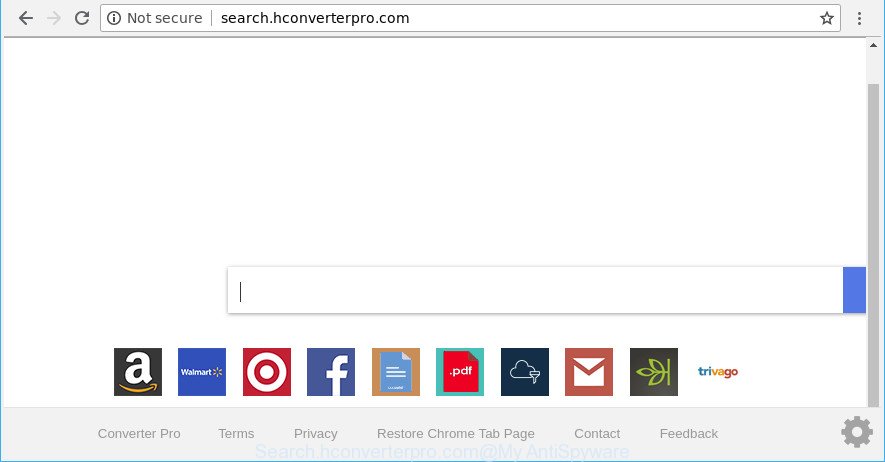
The Search.hconverterpro.com hijacker will change your web browser’s search engine so that all searches are sent via Search.hconverterpro.com, which redirects to Bing, Yahoo or Google Custom Search engine that shows the search results for your query. The devs behind this browser hijacker infection are utilizing legitimate search provider as they may generate profit from the advertisements which are shown in the search results.
It’s not a good idea to have an undesired program such as Search.hconverterpro.com browser hijacker on your computer. The reason for this is simple, it doing things you don’t know about. The browser hijacker infection has the ability to collect lots of privacy info about you which may be later transferred third party companies. You don’t know if your home address, account names and passwords are safe. And of course you completely do not know what will happen when you click on any advertisements on the Search.hconverterpro.com site.
We suggest you to clean your computer of hijacker as quickly as possible. Use the few simple steps below that will assist to remove Search.hconverterpro.com and ‘ad-supported’ program, which can be installed onto your personal computer along with it.
How to remove Search.hconverterpro.com
There are exist several free hijacker infection removal utilities. Also it is possible to get rid of Search.hconverterpro.com home page manually. But we recommend to combine all these ways below into the one removal algorithm. Follow the steps of the guide. Read this manual carefully, bookmark or print it, because you may need to close your web-browser or restart your PC.
To remove Search.hconverterpro.com, follow the steps below:
- How to manually delete Search.hconverterpro.com
- Scan your PC and get rid of Search.hconverterpro.com with free utilities
- Run AdBlocker to stop Search.hconverterpro.com and stay safe online
- How to prevent Search.hconverterpro.com hijacker infection from getting inside your computer
- To sum up
How to manually delete Search.hconverterpro.com
The following instructions is a step-by-step guide, which will help you manually delete Search.hconverterpro.com from the Edge, Chrome, Internet Explorer and Firefox.
Uninstalling the Search.hconverterpro.com, check the list of installed applications first
We suggest that you start the PC cleaning process by checking the list of installed apps and remove all unknown or suspicious apps. This is a very important step, as mentioned above, very often the harmful software such as adware and browser hijackers may be bundled with free software. Delete the unwanted software can get rid of the annoying advertisements or web browser redirect.
Windows 10, 8.1, 8
Click the Microsoft Windows logo, and then click Search ![]() . Type ‘Control panel’and press Enter as shown in the following example.
. Type ‘Control panel’and press Enter as shown in the following example.

When the ‘Control Panel’ opens, click the ‘Uninstall a program’ link under Programs category as displayed on the image below.

Windows 7, Vista, XP
Open Start menu and choose the ‘Control Panel’ at right as shown on the image below.

Then go to ‘Add/Remove Programs’ or ‘Uninstall a program’ (Microsoft Windows 7 or Vista) as shown in the following example.

Carefully browse through the list of installed apps and remove all questionable and unknown software. We suggest to press ‘Installed programs’ and even sorts all installed software by date. When you’ve found anything suspicious that may be the browser hijacker infection that created to redirect your web browser to the Search.hconverterpro.com page or other PUP (potentially unwanted program), then select this application and click ‘Uninstall’ in the upper part of the window. If the suspicious application blocked from removal, then use Revo Uninstaller Freeware to completely remove it from your machine.
Fix hijacked internet browsers shortcuts to remove Search.hconverterpro.com redirect
Unfortunately, the hijacker infection responsible for redirects to Search.hconverterpro.com, can also hijack Windows shortcuts (mostly, your web browsers shortcut files), so that the Search.hconverterpro.com home page will be displayed when you launch the MS Edge, Internet Explorer, Firefox and Chrome or another browser.
Right click on the web-browser’s shortcut, click Properties option. On the Shortcut tab, locate the Target field. Click inside, you will see a vertical line – arrow pointer, move it (using -> arrow key on your keyboard) to the right as possible. You will see a text “http://site.address” that has been added here. Remove everything after .exe. An example, for Google Chrome you should remove everything after chrome.exe.

To save changes, click OK . You need to clean all web-browser’s shortcuts. So, repeat this step for the Chrome, Internet Explorer, Firefox and Edge.
Remove Search.hconverterpro.com from IE
By resetting Internet Explorer web browser you restore your browser settings to its default state. This is first when troubleshooting problems that might have been caused by hijacker like Search.hconverterpro.com.
First, open the Microsoft Internet Explorer, click ![]() ) button. Next, click “Internet Options” as displayed in the figure below.
) button. Next, click “Internet Options” as displayed in the figure below.

In the “Internet Options” screen select the Advanced tab. Next, press Reset button. The Internet Explorer will show the Reset Internet Explorer settings dialog box. Select the “Delete personal settings” check box and click Reset button.

You will now need to reboot your computer for the changes to take effect. It will remove hijacker responsible for redirects to Search.hconverterpro.com, disable malicious and ad-supported browser’s extensions and restore the Microsoft Internet Explorer’s settings like home page, search engine by default and newtab page to default state.
Remove Search.hconverterpro.com from Google Chrome
Reset Chrome settings will remove Search.hconverterpro.com from home page, search engine and newtab and disable harmful extensions. It will also clear cached and temporary data (cookies, site data and content). However, your themes, bookmarks, history, passwords, and web form auto-fill information will not be deleted.

- First, start the Chrome and click the Menu icon (icon in the form of three dots).
- It will show the Chrome main menu. Select More Tools, then click Extensions.
- You’ll see the list of installed addons. If the list has the extension labeled with “Installed by enterprise policy” or “Installed by your administrator”, then complete the following steps: Remove Chrome extensions installed by enterprise policy.
- Now open the Chrome menu once again, click the “Settings” menu.
- Next, click “Advanced” link, that located at the bottom of the Settings page.
- On the bottom of the “Advanced settings” page, click the “Reset settings to their original defaults” button.
- The Google Chrome will display the reset settings prompt as shown on the screen above.
- Confirm the browser’s reset by clicking on the “Reset” button.
- To learn more, read the post How to reset Google Chrome settings to default.
Remove Search.hconverterpro.com from Mozilla Firefox
Resetting your Firefox is good initial troubleshooting step for any issues with your web-browser program, including the reroute to Search.hconverterpro.com page. However, your themes, bookmarks, history, passwords, and web form auto-fill information will not be deleted.
First, launch the Firefox and click ![]() button. It will open the drop-down menu on the right-part of the web browser. Further, click the Help button (
button. It will open the drop-down menu on the right-part of the web browser. Further, click the Help button (![]() ) as displayed in the figure below.
) as displayed in the figure below.

In the Help menu, select the “Troubleshooting Information” option. Another way to open the “Troubleshooting Information” screen – type “about:support” in the browser adress bar and press Enter. It will show the “Troubleshooting Information” page as displayed in the figure below. In the upper-right corner of this screen, press the “Refresh Firefox” button.

It will show the confirmation dialog box. Further, press the “Refresh Firefox” button. The Mozilla Firefox will begin a task to fix your problems that caused by the Search.hconverterpro.com browser hijacker and other internet browser’s malicious extensions. Once, it’s done, click the “Finish” button.
Scan your PC and get rid of Search.hconverterpro.com with free utilities
After completing the manual removal guide above all unwanted applications and web-browser’s extensions which causes browser redirects to the Search.hconverterpro.com page should be removed. If the problem with Search.hconverterpro.com hijacker is still remained, then we recommend to check your computer for any remaining malicious components. Use recommended free hijacker removal software below.
Automatically remove Search.hconverterpro.com with Zemana Free
Zemana AntiMalware highly recommended, because it can find security threats such adware and hijackers which most ‘classic’ antivirus apps fail to pick up on. Moreover, if you have any Search.hconverterpro.com hijacker infection removal problems which cannot be fixed by this utility automatically, then Zemana provides 24X7 online assistance from the highly experienced support staff.
Installing the Zemana Anti-Malware is simple. First you will need to download Zemana Free on your Microsoft Windows Desktop from the link below.
165069 downloads
Author: Zemana Ltd
Category: Security tools
Update: July 16, 2019
When downloading is complete, close all applications and windows on your PC system. Open a directory in which you saved it. Double-click on the icon that’s named Zemana.AntiMalware.Setup as shown below.
![]()
When the installation begins, you will see the “Setup wizard” which will help you install Zemana Anti-Malware on your personal computer.

Once installation is complete, you will see window as shown in the following example.

Now click the “Scan” button to perform a system scan for the hijacker responsible for redirecting user searches to Search.hconverterpro.com. This procedure can take some time, so please be patient. While the utility is scanning, you can see number of objects and files has already scanned.

Once that process is finished, Zemana Anti Malware will show a list of found threats. In order to remove all items, simply click “Next” button.

The Zemana AntiMalware will begin to remove hijacker which cause a redirect to Search.hconverterpro.com web site.
Remove Search.hconverterpro.com from internet browsers with Hitman Pro
Hitman Pro is a completely free (30 day trial) utility. You do not need expensive methods to remove hijacker infection responsible for redirecting your web browser to Search.hconverterpro.com web site and other shady software. Hitman Pro will remove all the unwanted programs like adware and browser hijacker infections at zero cost.
Download Hitman Pro from the following link. Save it on your Windows desktop.
Once the downloading process is done, open the folder in which you saved it. You will see an icon like below.

Double click the HitmanPro desktop icon. When the tool is started, you will see a screen as shown on the image below.

Further, press “Next” button to perform a system scan with this utility for the browser hijacker that reroutes your browser to annoying Search.hconverterpro.com web site. A scan may take anywhere from 10 to 30 minutes, depending on the count of files on your PC system and the speed of your PC. After the system scan is done, you will be shown the list of all found items on your personal computer like below.

All detected threats will be marked. You can delete them all by simply click “Next” button. It will display a dialog box, click the “Activate free license” button.
Scan and free your machine of hijacker infection with Malwarebytes
Delete Search.hconverterpro.com hijacker manually is difficult and often the hijacker is not completely removed. Therefore, we recommend you to use the Malwarebytes Free that are completely clean your computer. Moreover, the free program will help you to get rid of malicious software, potentially unwanted programs, toolbars and adware that your computer can be infected too.

- Installing the MalwareBytes is simple. First you’ll need to download MalwareBytes Anti-Malware (MBAM) on your computer by clicking on the link below.
Malwarebytes Anti-malware
327294 downloads
Author: Malwarebytes
Category: Security tools
Update: April 15, 2020
- At the download page, click on the Download button. Your internet browser will display the “Save as” dialog box. Please save it onto your Windows desktop.
- When downloading is done, please close all programs and open windows on your computer. Double-click on the icon that’s named mb3-setup.
- This will start the “Setup wizard” of MalwareBytes onto your PC system. Follow the prompts and don’t make any changes to default settings.
- When the Setup wizard has finished installing, the MalwareBytes Anti Malware will start and show the main window.
- Further, press the “Scan Now” button to search for browser hijacker which created to redirect your browser to the Search.hconverterpro.com website. A system scan may take anywhere from 5 to 30 minutes, depending on your computer. When a malicious software, adware or potentially unwanted programs are found, the count of the security threats will change accordingly.
- Once that process is complete, MalwareBytes will display a list of all threats found by the scan.
- Make sure all items have ‘checkmark’ and press the “Quarantine Selected” button. After disinfection is complete, you may be prompted to reboot the PC system.
- Close the AntiMalware and continue with the next step.
Video instruction, which reveals in detail the steps above.
Run AdBlocker to stop Search.hconverterpro.com and stay safe online
The AdGuard is a very good adblocker application for the MS Edge, Google Chrome, Microsoft Internet Explorer and Mozilla Firefox, with active user support. It does a great job by removing certain types of undesired ads, popunders, pop ups, undesired new tabs, and even full page advertisements and webpage overlay layers. Of course, the AdGuard can stop the Search.hconverterpro.com automatically or by using a custom filter rule.
- Installing the AdGuard is simple. First you will need to download AdGuard on your Windows Desktop from the link below.
Adguard download
26904 downloads
Version: 6.4
Author: © Adguard
Category: Security tools
Update: November 15, 2018
- After downloading it, run the downloaded file. You will see the “Setup Wizard” program window. Follow the prompts.
- After the installation is complete, click “Skip” to close the installation program and use the default settings, or click “Get Started” to see an quick tutorial that will assist you get to know AdGuard better.
- In most cases, the default settings are enough and you do not need to change anything. Each time, when you launch your machine, AdGuard will run automatically and block popup advertisements, web sites such as Search.hconverterpro.com, as well as other malicious or misleading web sites. For an overview of all the features of the program, or to change its settings you can simply double-click on the icon called AdGuard, that is located on your desktop.
How to prevent Search.hconverterpro.com hijacker infection from getting inside your computer
A browser hijacker infections may be spread through the use of trojan horses and other forms of malicious software, but most often, the hijacker such as Search.hconverterpro.com is bundled with some free software. Many makers of free programs include bundled programs in their setup package. Sometimes it is possible to avoid the setup of any hijackers like Search.hconverterpro.com: carefully read the Terms of Use and the Software license, select only Manual, Custom or Advanced installation type, unset all checkboxes before clicking Install or Next button while installing new freeware.
To sum up
Now your computer should be free of the browser hijacker that responsible for browser reroute to the unwanted Search.hconverterpro.com page. We suggest that you keep Zemana Anti-Malware (ZAM) (to periodically scan your PC system for new browser hijackers and other malicious software) and AdGuard (to help you stop undesired popup advertisements and harmful pages). Moreover, to prevent any hijacker infection, please stay clear of unknown and third party software, make sure that your antivirus application, turn on the option to look for potentially unwanted apps.
If you need more help with Search.hconverterpro.com related issues, go to here.



















