The My Weather Today is a new PUP from the big family of browser hijackers. When the Mozilla Firefox, Chrome, Microsoft Edge and Internet Explorer is affected with this hijacker infection, internet browser’s settings such as default search provider, homepage and newtab page may be modified without permission. Whenever you run the web-browser, the My Weather Today appears as your startpage instead of your previous startpage. All the time, while the My Weather Today will be set as your startpage and search provider, its authors will can be used to gather personal data, everything related to what are you doing on the Internet.
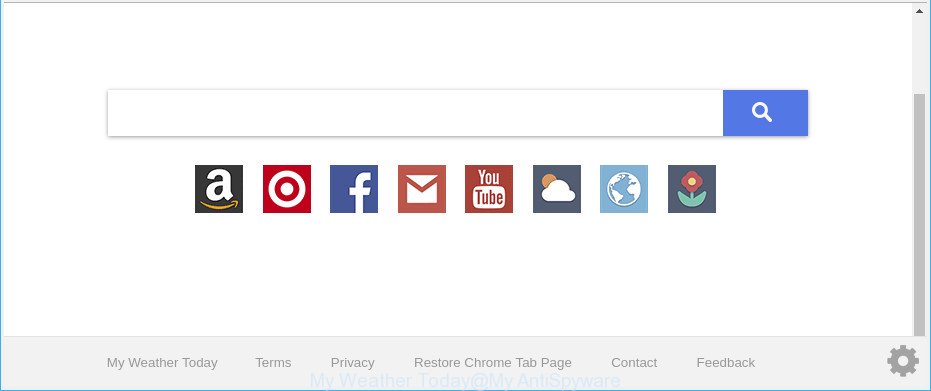
My Weather Today makes changes to browser settings
As mentioned above, the My Weather Today browser hijacker also alters the browser’s search provider. So, your web-browser, when searching something, will display a hodgepodge of advertisements, links to unwanted and ad web-pages and search results from the big search engines such as Google or Bing. As a result, actual use of a browser’s search becomes uncomfortable. Moreover, it can also lead to slowing or even freeze your web browser.
Although, My Weather Today hijacker is not a virus, but it does bad things, and it can introduce changes to certain settings of web browsers. Moreover, an ‘ad-supported’ software (also known as adware) may be additionally installed on to your personal computer by this hijacker, which will show a ton of advertisements, or even massive full page ads that blocks surfing the Net. Often such these advertisements can recommend to install other unknown and undesired applications or visit malicious pages.
Therefore, the hijacker infection is quite dangerous. So, we suggest you delete it from your computer as soon as possible. Follow the guide presented below to delete My Weather Today homepage from the Edge, Firefox, Microsoft Internet Explorer and Google Chrome.
How to remove My Weather Today from Chrome, Firefox, IE, Edge
There are exist several free browser hijacker removal tools. Also it is possible to delete My Weather Today homepage manually. But we suggest to combine all these solutions below into the one removal algorithm. Follow the steps of the tutorial. Certain of the steps below will require you to shut down this web page. So, please read the step-by-step tutorial carefully, after that bookmark or print it for later reference.
To remove My Weather Today, execute the steps below:
- Manual My Weather Today search removal
- How to delete My Weather Today search with free applications
- How to stop My Weather Today redirect
- Where the My Weather Today hijacker comes from
- Finish words
Manual My Weather Today search removal
If you perform exactly the few simple steps below you should be able to get rid of the My Weather Today search from the Mozilla Firefox, Internet Explorer, Edge and Google Chrome web-browsers.
Delete potentially unwanted software using Windows Control Panel
Some applications are free only because their installer contains a hijacker such as the My Weather Today. This unwanted applications generates profit for the developers when it is installed. Many hijackers can be uninstalled by simply uninstalling them from the ‘Uninstall a Program’ that is located in Microsoft Windows control panel.
Windows 8, 8.1, 10
First, press the Windows button
Windows XP, Vista, 7
First, press “Start” and select “Control Panel”.
It will show the Windows Control Panel as shown in the following example.

Next, click “Uninstall a program” ![]()
It will display a list of all applications installed on your system. Scroll through the all list, and delete any suspicious and unknown programs. To quickly find the latest installed applications, we recommend sort apps by date in the Control panel.
Get rid of My Weather Today from Chrome
If you are getting My Weather Today instead of your startpage or search engine, then you can try to get rid of it by resetting Google Chrome to its default values. It will also clear cookies, content and site data, temporary and cached data. It will save your personal information like saved passwords, bookmarks, auto-fill data and open tabs.

- First start the Google Chrome and press Menu button (small button in the form of three dots).
- It will display the Chrome main menu. Select More Tools, then press Extensions.
- You will see the list of installed add-ons. If the list has the extension labeled with “Installed by enterprise policy” or “Installed by your administrator”, then complete the following tutorial: Remove Chrome extensions installed by enterprise policy.
- Now open the Google Chrome menu once again, click the “Settings” menu.
- You will see the Google Chrome’s settings page. Scroll down and click “Advanced” link.
- Scroll down again and press the “Reset” button.
- The Google Chrome will open the reset profile settings page as shown on the image above.
- Next press the “Reset” button.
- Once this process is complete, your web browser’s start page, default search provider and newtab page will be restored to their original defaults.
- To learn more, read the post How to reset Google Chrome settings to default.
Remove My Weather Today from Firefox by resetting browser settings
If Mozilla Firefox startpage or search engine are hijacked by the My Weather Today, your internet browser shows intrusive pop-up advertisements, then ‘Reset Firefox’ could solve these problems. However, your saved passwords and bookmarks will not be changed, deleted or cleared.
Click the Menu button (looks like three horizontal lines), and click the blue Help icon located at the bottom of the drop down menu as shown in the following example.

A small menu will appear, click the “Troubleshooting Information”. On this page, press “Refresh Firefox” button as shown on the screen below.

Follow the onscreen procedure to revert back your Firefox web browser settings to their default state.
Remove My Weather Today homepage from IE
By resetting Internet Explorer web browser you revert back your web-browser settings to its default state. This is basic when troubleshooting problems that might have been caused by browser hijacker such as My Weather Today.
First, launch the Microsoft Internet Explorer. Next, click the button in the form of gear (![]() ). It will show the Tools drop-down menu, click the “Internet Options” as displayed below.
). It will show the Tools drop-down menu, click the “Internet Options” as displayed below.

In the “Internet Options” window click on the Advanced tab, then click the Reset button. The Microsoft Internet Explorer will display the “Reset Internet Explorer settings” window as shown on the image below. Select the “Delete personal settings” check box, then click “Reset” button.

You will now need to reboot your PC system for the changes to take effect.
How to delete My Weather Today search with free applications
In order to completely delete My Weather Today, you not only need to uninstall it from the internet browsers, but also delete all its components in your computer including Windows registry entries. We suggest to download and use free removal utilities to automatically free your PC system of My Weather Today hijacker.
Delete My Weather Today search with Zemana
We recommend using the Zemana Free which are completely clean your PC of the browser hijacker. The utility is an advanced malicious software removal program created by (c) Zemana lab. It is able to help you remove potentially unwanted programs, hijackers, adware, malware, toolbars, ransomware and other security threats from your computer for free.

- Visit the page linked below to download the latest version of Zemana for Microsoft Windows. Save it to your Desktop.
Zemana AntiMalware
165086 downloads
Author: Zemana Ltd
Category: Security tools
Update: July 16, 2019
- After the downloading process is complete, close all software and windows on your machine. Open a file location. Double-click on the icon that’s named Zemana.AntiMalware.Setup.
- Further, press Next button and follow the prompts.
- Once install is complete, press the “Scan” button . Zemana AntiMalware (ZAM) application will scan through the whole system for the hijacker that causes web-browsers to show annoying My Weather Today web site. A scan may take anywhere from 10 to 30 minutes, depending on the count of files on your computer and the speed of your PC system. When a threat is detected, the number of the security threats will change accordingly. Wait until the the scanning is finished.
- As the scanning ends, Zemana Anti Malware (ZAM) will show a scan report. Review the report and then click “Next”. After the task is finished, you can be prompted to restart your PC.
Use Hitman Pro to get rid of My Weather Today from the system
Hitman Pro is a free portable program that scans your computer for adware, PUPs and browser hijackers like My Weather Today and helps delete them easily. Moreover, it will also help you delete any harmful web-browser extensions and add-ons.
Click the following link to download the latest version of HitmanPro for MS Windows. Save it to your Desktop.
Download and run HitmanPro on your PC system. Once started, click “Next” button to perform a system scan for the hijacker which redirects your web-browser to undesired My Weather Today page. When a threat is detected, the number of the security threats will change accordingly. Wait until the the checking is done..

Once HitmanPro has completed scanning your system, HitmanPro will create a list of unwanted programs adware.

Review the scan results and then press Next button.
It will open a prompt, press the “Activate free license” button to begin the free 30 days trial to remove all malware found.
How to remove My Weather Today with Malwarebytes
Manual My Weather Today home page removal requires some computer skills. Some files and registry entries that created by the browser hijacker infection can be not completely removed. We suggest that run the Malwarebytes Free that are completely free your PC of hijacker. Moreover, the free program will help you to remove malware, PUPs, ‘ad supported’ software and toolbars that your machine can be infected too.

MalwareBytes Free can be downloaded from the following link. Save it on your MS Windows desktop.
327304 downloads
Author: Malwarebytes
Category: Security tools
Update: April 15, 2020
Once the downloading process is finished, run it and follow the prompts. Once installed, the MalwareBytes AntiMalware (MBAM) will try to update itself and when this process is finished, click the “Scan Now” button to perform a system scan with this tool for the browser hijacker responsible for redirects to My Weather Today. This process can take quite a while, so please be patient. When a threat is found, the number of the security threats will change accordingly. Wait until the the checking is complete. Review the results once the tool has done the system scan. If you think an entry should not be quarantined, then uncheck it. Otherwise, simply click “Quarantine Selected” button.
The MalwareBytes Anti-Malware is a free application that you can use to delete all detected folders, files, services, registry entries and so on. To learn more about this malware removal tool, we recommend you to read and follow the few simple steps or the video guide below.
How to stop My Weather Today redirect
One of the worst things is the fact that you cannot stop all those intrusive web pages like My Weather Today using only built-in Windows capabilities. However, there is a application out that you can use to stop annoying web browser redirects, ads and pop ups in any modern internet browsers including Google Chrome, Internet Explorer, MS Edge and Firefox. It is called Adguard and it works very well.
Installing the AdGuard is simple. First you will need to download AdGuard on your PC system by clicking on the following link.
26910 downloads
Version: 6.4
Author: © Adguard
Category: Security tools
Update: November 15, 2018
After downloading it, double-click the downloaded file to start it. The “Setup Wizard” window will show up on the computer screen as on the image below.

Follow the prompts. AdGuard will then be installed and an icon will be placed on your desktop. A window will show up asking you to confirm that you want to see a quick guidance as displayed on the screen below.

Click “Skip” button to close the window and use the default settings, or click “Get Started” to see an quick guide which will assist you get to know AdGuard better.
Each time, when you start your machine, AdGuard will start automatically and block pop-up advertisements, web-sites such as My Weather Today, as well as other malicious or misleading web pages. For an overview of all the features of the application, or to change its settings you can simply double-click on the AdGuard icon, which is located on your desktop.
Where the My Weather Today hijacker comes from
The browser hijacker is bundled with certain free applications. So always read carefully the install screens, disclaimers, ‘Terms of Use’ and ‘Software license’ appearing during the install procedure. Additionally pay attention for additional software that are being installed along with the main program. Ensure that you unchecked all of them! Also, run an adblocker program that will allow to stop malicious, misleading, illegitimate or untrustworthy web-sites.
Finish words
Now your PC should be free of the hijacker which cause My Weather Today page to appear. We suggest that you keep AdGuard (to help you block unwanted pop-ups and intrusive malicious pages) and Zemana (to periodically scan your system for new malicious software, browser hijackers and adware). Make sure that you have all the Critical Updates recommended for Windows operating system. Without regular updates you WILL NOT be protected when new browser hijacker infections, malicious apps and ‘ad supported’ software are released.
If you are still having problems while trying to get rid of My Weather Today home page from your internet browser, then ask for help here.


















