If the web browser keep redirecting to the Safesearchprotect.com, every time when you start your browser, then it is a sign that your PC system is infected by the nasty potentially unwanted application (PUA) from the browser hijacker group. Once started, it will modify some Google Chrome, Internet Explorer, Mozilla Firefox and Microsoft Edge’s settings such as home page, search engine by default and newtab page. So, while your PC is infected, you’ll see the Safesearchprotect.com undesired site instead of your start page. We strongly recommend you to clean your system of hijacker infection and remove Safesearchprotect.com home page immediately . Complete the steps below. The removal guide will allow you remove hijacker and protect your PC system from more harmful software and trojans.
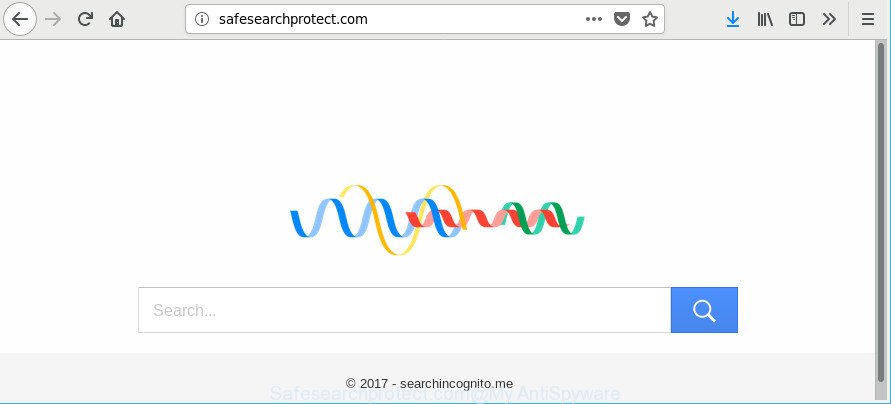
http://safesearchprotect.com/
The Safesearchprotect.com hijacker may also change the default search provider that will virtually block the possibility of finding information on the World Wide Web. The reason for this is that the Safesearchprotect.com search results can open a huge number of ads, links to undesired and ad sites. Only the remaining part is the result of your search request, loaded from the major search providers such as Google, Yahoo or Bing.
As well as undesired web-browser redirections to Safesearchprotect.com, the hijacker infection can gather your Internet browsing activity by recording URLs visited, IP addresses, internet browser version and type, cookie information, Internet Service Provider (ISP) and sites visited. Such kind of behavior can lead to serious security problems or privacy info theft. This is another reason why the hijacker infection that reroutes the browser to Safesearchprotect.com, is defined as potentially unwanted application (PUA).
In order to delete Safesearchprotect.com hijacker and other internet browser’s malicious add-ons from your system, clean the affected web-browsers and revert back the Internet Explorer, Microsoft Edge, Mozilla Firefox and Google Chrome settings to its default state, please use the Safesearchprotect.com removal guidance below.
Remove Safesearchprotect.com from Windows 10 (8, 7, XP)
The following step-by-step instructions will allow you to remove Safesearchprotect.com home page from the Mozilla Firefox, MS Edge, Chrome and Microsoft Internet Explorer. Moreover, the steps below will help you to remove malware like potentially unwanted applications, ad supported software and toolbars that your PC may be infected. Please do the tutorial step by step. If you need help or have any questions, then ask for our assistance or type a comment below. Certain of the steps will require you to restart your computer or close this site. So, read this guide carefully, then bookmark or print it for later reference.
To remove Safesearchprotect.com, use the following steps:
- How to delete Safesearchprotect.com manually
- Safesearchprotect.com automatic removal
- How to stop Safesearchprotect.com
- Tips to prevent Safesearchprotect.com and other unwanted programs
- To sum up
How to delete Safesearchprotect.com manually
Most common hijackers may be removed without any antivirus programs. The manual browser hijacker removal is steps that will teach you how to get rid of the Safesearchprotect.com startpage.
Uninstalling the Safesearchprotect.com, check the list of installed applications first
Some programs are free only because their setup package contains a browser hijacker like the Safesearchprotect.com. This unwanted programs generates money for the authors when it is installed. Many browser hijackers can be deleted by simply uninstalling them from the ‘Uninstall a Program’ that is located in MS Windows control panel.
- If you are using Windows 8, 8.1 or 10 then press Windows button, next click Search. Type “Control panel”and press Enter.
- If you are using Windows XP, Vista, 7, then click “Start” button and click “Control Panel”.
- It will show the Windows Control Panel.
- Further, click “Uninstall a program” under Programs category.
- It will show a list of all applications installed on the PC system.
- Scroll through the all list, and uninstall questionable and unknown programs. To quickly find the latest installed software, we recommend sort software by date.
See more details in the video instructions below.
Get rid of Safesearchprotect.com from Chrome
Reset Chrome settings can help you solve some problems caused by browser hijacker and delete Safesearchprotect.com from newtab page, search provider by default and home page. This will also disable harmful extensions as well as clear cookies and site data. However, your saved passwords and bookmarks will not be changed, deleted or cleared.

- First, run the Google Chrome and click the Menu icon (icon in the form of three dots).
- It will show the Chrome main menu. Choose More Tools, then click Extensions.
- You’ll see the list of installed addons. If the list has the extension labeled with “Installed by enterprise policy” or “Installed by your administrator”, then complete the following tutorial: Remove Chrome extensions installed by enterprise policy.
- Now open the Chrome menu once again, press the “Settings” menu.
- Next, press “Advanced” link, that located at the bottom of the Settings page.
- On the bottom of the “Advanced settings” page, click the “Reset settings to their original defaults” button.
- The Chrome will open the reset settings prompt as shown on the image above.
- Confirm the browser’s reset by clicking on the “Reset” button.
- To learn more, read the blog post How to reset Chrome settings to default.
Delete Safesearchprotect.com from Mozilla Firefox by resetting web-browser settings
Resetting your Mozilla Firefox is basic troubleshooting step for any issues with your browser program, including the reroute to Safesearchprotect.com web-page. Essential information such as bookmarks, browsing history, passwords, cookies, auto-fill data and personal dictionaries will not be removed.
Start the Firefox and press the menu button (it looks like three stacked lines) at the top right of the web-browser screen. Next, click the question-mark icon at the bottom of the drop-down menu. It will show the slide-out menu.

Select the “Troubleshooting information”. If you are unable to access the Help menu, then type “about:support” in your address bar and press Enter. It bring up the “Troubleshooting Information” page like below.

Click the “Refresh Firefox” button at the top right of the Troubleshooting Information page. Select “Refresh Firefox” in the confirmation dialog box. The Mozilla Firefox will start a task to fix your problems that caused by the browser hijacker responsible for Safesearchprotect.com redirect. When, it is complete, press the “Finish” button.
Remove Safesearchprotect.com homepage from IE
First, launch the Microsoft Internet Explorer. Next, click the button in the form of gear (![]() ). It will display the Tools drop-down menu, click the “Internet Options” as shown below.
). It will display the Tools drop-down menu, click the “Internet Options” as shown below.

In the “Internet Options” window click on the Advanced tab, then click the Reset button. The Internet Explorer will display the “Reset Internet Explorer settings” window as displayed on the screen below. Select the “Delete personal settings” check box, then press “Reset” button.

You will now need to reboot your machine for the changes to take effect.
Safesearchprotect.com automatic removal
The hijacker may hide its components which are difficult for you to find out and get rid of completely. This can lead to the fact that after some time, the hijacker again infect your computer and alter settings of installed web browsers to Safesearchprotect.com. Moreover, I want to note that it is not always safe to get rid of hijacker infection manually, if you do not have much experience in setting up and configuring the Windows operating system. The best solution to look for and remove hijackers is to run free malware removal apps.
How to automatically delete Safesearchprotect.com with Zemana Anti Malware
Zemana highly recommended, because it can search for security threats such adware and browser hijackers that most ‘classic’ antivirus software fail to pick up on. Moreover, if you have any Safesearchprotect.com browser hijacker removal problems which cannot be fixed by this tool automatically, then Zemana Free provides 24X7 online assistance from the highly experienced support staff.
Installing the Zemana AntiMalware (ZAM) is simple. First you’ll need to download Zemana AntiMalware (ZAM) by clicking on the link below.
165525 downloads
Author: Zemana Ltd
Category: Security tools
Update: July 16, 2019
When downloading is finished, close all applications and windows on your system. Open a directory in which you saved it. Double-click on the icon that’s named Zemana.AntiMalware.Setup like below.
![]()
When the install starts, you will see the “Setup wizard” that will help you install Zemana AntiMalware (ZAM) on your PC.

Once installation is done, you will see window as shown on the screen below.

Now click the “Scan” button . Zemana AntiMalware (ZAM) utility will start scanning the whole machine to find out browser hijacker infection responsible for redirecting your browser to Safesearchprotect.com web page. A system scan can take anywhere from 5 to 30 minutes, depending on your personal computer. While the Zemana application is scanning, you may see how many objects it has identified as threat.

When Zemana completes the scan, you can check all threats found on your PC system. Make sure all items have ‘checkmark’ and click “Next” button.

The Zemana will start to delete hijacker that developed to reroute your web browser to the Safesearchprotect.com web site.
Scan your computer and remove Safesearchprotect.com with HitmanPro
The HitmanPro tool is free and easy to use. It can scan and remove browser hijacker that causes web-browsers to show intrusive Safesearchprotect.com page, malicious software, PUPs and adware from system (MS Windows 10, 8, 7, XP) and thereby return browsers default settings (search provider, homepage and new tab page). Hitman Pro is powerful enough to detect and remove malicious registry entries and files that are hidden on the system.
Visit the following page to download Hitman Pro. Save it directly to your Microsoft Windows Desktop.
Once the downloading process is complete, open the directory in which you saved it and double-click the HitmanPro icon. It will launch the Hitman Pro utility. If the User Account Control dialog box will ask you want to start the application, click Yes button to continue.

Next, click “Next” to perform a system scan with this utility for the browser hijacker infection responsible for redirecting your web browser to Safesearchprotect.com web site. A scan may take anywhere from 10 to 30 minutes, depending on the count of files on your PC and the speed of your personal computer. While the Hitman Pro is checking, you may see how many objects it has identified either as being malicious software.

Once the scan get completed, a list of all items detected is prepared as on the image below.

Review the report and then click “Next” button. It will display a dialog box, click the “Activate free license” button. The Hitman Pro will get rid of browser hijacker that reroutes your web browser to intrusive Safesearchprotect.com page and add items to the Quarantine. When the task is finished, the utility may ask you to restart your system.
Run Malwarebytes to get rid of Safesearchprotect.com
We suggest using the Malwarebytes Free. You can download and install Malwarebytes to detect and get rid of Safesearchprotect.com start page from your computer. When installed and updated, the free malicious software remover will automatically scan and detect all threats exist on the personal computer.
Installing the MalwareBytes is simple. First you will need to download MalwareBytes by clicking on the link below. Save it on your MS Windows desktop or in any other place.
327744 downloads
Author: Malwarebytes
Category: Security tools
Update: April 15, 2020
Once downloading is complete, close all windows on your PC system. Further, start the file named mb3-setup. If the “User Account Control” prompt pops up as displayed on the screen below, click the “Yes” button.

It will show the “Setup wizard” which will help you setup MalwareBytes Anti-Malware (MBAM) on the system. Follow the prompts and don’t make any changes to default settings.

Once installation is done successfully, click Finish button. Then MalwareBytes Anti-Malware (MBAM) will automatically start and you can see its main window as displayed in the following example.

Next, click the “Scan Now” button to perform a system scan with this utility for the hijacker infection which designed to reroute your web browser to the Safesearchprotect.com site. A system scan can take anywhere from 5 to 30 minutes, depending on your computer. During the scan MalwareBytes will search for threats present on your machine.

Once MalwareBytes Anti Malware (MBAM) has finished scanning, you may check all threats found on your PC. You may remove threats (move to Quarantine) by simply press “Quarantine Selected” button.

The MalwareBytes AntiMalware (MBAM) will remove hijacker infection which changes web browser settings to replace your search engine, start page and newtab page with Safesearchprotect.com site. Once that process is finished, you may be prompted to reboot your personal computer. We suggest you look at the following video, which completely explains the process of using the MalwareBytes Anti Malware (MBAM) to get rid of browser hijackers, adware and other malicious software.
How to stop Safesearchprotect.com
The AdGuard is a very good ad blocking application for the Edge, Microsoft Internet Explorer, Chrome and Mozilla Firefox, with active user support. It does a great job by removing certain types of annoying ads, popunders, popups, intrusive new tabs, and even full page ads and page overlay layers. Of course, the AdGuard can stop the Safesearchprotect.com automatically or by using a custom filter rule.
- Visit the page linked below to download AdGuard. Save it on your Microsoft Windows desktop or in any other place.
Adguard download
27041 downloads
Version: 6.4
Author: © Adguard
Category: Security tools
Update: November 15, 2018
- When downloading is finished, launch the downloaded file. You will see the “Setup Wizard” program window. Follow the prompts.
- Once the installation is done, press “Skip” to close the installation application and use the default settings, or press “Get Started” to see an quick tutorial that will help you get to know AdGuard better.
- In most cases, the default settings are enough and you do not need to change anything. Each time, when you start your personal computer, AdGuard will launch automatically and stop advertisements, Safesearchprotect.com redirect, as well as other malicious or misleading web sites. For an overview of all the features of the program, or to change its settings you can simply double-click on the icon called AdGuard, that is located on your desktop.
Tips to prevent Safesearchprotect.com and other unwanted programs
Usually, Safesearchprotect.com browser hijacker infection gets into your computer as part of a bundle with free software, sharing files and other unsafe programs which you downloaded from the Internet. The makers of this browser hijacker pays software creators for distributing Safesearchprotect.com hijacker infection within their apps. So, optional applications is often included as part of the installer. In order to avoid the installation of any hijackers such as Safesearchprotect.com: select only Manual, Custom or Advanced installation mode and disable all bundled applications in which you are unsure.
To sum up
Once you have finished the step-by-step instructions outlined above, your system should be free from browser hijacker that cause a redirect to Safesearchprotect.com web-page and other malware. The IE, Mozilla Firefox, Edge and Chrome will no longer show annoying Safesearchprotect.com web-page on startup. Unfortunately, if the instructions does not help you, then you have caught a new browser hijacker, and then the best way – ask for help here.




















