If you are reading this blog post, it means that you are seeing the Jzip.online web-site and your web-browser began to show lots of annoying advertisements. All of these problems with your system caused by ‘ad-supported’ software (also known as adware), which is often installs on the PC with the free software. You probably want to know how to remove this ad-supported software as well as delete Jzip.online pop-ups. In the guidance below we will tell you about how to solve your problems.
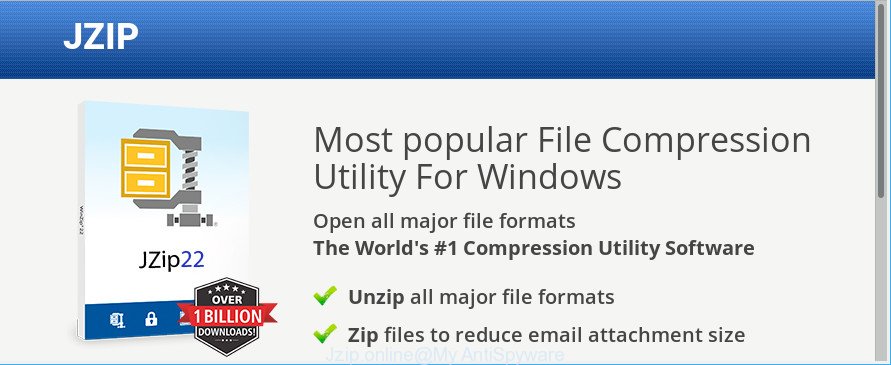
The adware that causes web-browsers to display unwanted Jzip.online advertisements, is not a virus, but the virus behaves similarly. As a rootkit hides in the system, changes web-browser settings and blocks them from changing. Also the adware can install additional internet browser plugins and modules that will inject ads within the Mozilla Firefox, Chrome, Microsoft Edge and Microsoft Internet Explorer’s screen. Moreover, the ‘ad supported’ software may install web-browser hijacker that once started, will modify the browser’s startpage and search engine.
Even worse, the ad supported software has the ability to collect lots of confidential data such as what web pages you are opening, what you are looking for the Net and so on. This privacy info, later, may be sold to third party companies.
So, if you happen to encounter intrusive Jzip.online pop up advertisements, then be quick and take effort to get rid of ad-supported software that causes multiple undesired advertisements immediately. Follow the step-by-step instructions below to get rid of Jzip.online ads. Let us know how you managed by sending us your comments please.
Remove Jzip.online pop-up ads (removal guidance)
The answer is right here on this web-page. We have put together simplicity and efficiency. It will help you easily to clean your computer of ad-supported software responsible for redirecting your internet browser to Jzip.online webpage. Moreover, you can select manual or automatic removal solution. If you are familiar with the PC then use manual removal, otherwise run the free anti-malware tool designed specifically to remove ad supported software. Of course, you can combine both methods. Read it once, after doing so, please print this page as you may need to shut down your browser or reboot your machine.
To remove Jzip.online, use the following steps:
- Manual Jzip.online pop-up ads removal
- How to remove Jzip.online popup ads with freeware
- How to block Jzip.online pop up ads
- How can you prevent your computer from the attack of Jzip.online pop-ups
- To sum up
Manual Jzip.online pop-up ads removal
The following instructions is a step-by-step guide, which will help you manually get rid of Jzip.online redirect from the Mozilla Firefox, IE, Google Chrome and Microsoft Edge.
Uninstall ad supported software through the Windows Control Panel
First of all, check the list of installed applications on your PC system and delete all unknown and recently installed applications. If you see an unknown application with incorrect spelling or varying capital letters, it have most likely been installed by malware and you should clean it off first with malware removal utility like Zemana Anti-malware.
Press Windows button ![]() , then click Search
, then click Search ![]() . Type “Control panel”and press Enter. If you using Windows XP or Windows 7, then press “Start” and select “Control Panel”. It will open the Windows Control Panel as displayed in the figure below.
. Type “Control panel”and press Enter. If you using Windows XP or Windows 7, then press “Start” and select “Control Panel”. It will open the Windows Control Panel as displayed in the figure below.

Further, press “Uninstall a program” ![]()
It will open a list of all programs installed on your computer. Scroll through the all list, and delete any dubious and unknown apps.
Delete Jzip.online pop-ups from Internet Explorer
By resetting Internet Explorer internet browser you restore your browser settings to its default state. This is good initial when troubleshooting problems that might have been caused by adware which created to redirect your web-browser to various ad pages such as Jzip.online.
First, start the Microsoft Internet Explorer. Next, press the button in the form of gear (![]() ). It will display the Tools drop-down menu, press the “Internet Options” as shown below.
). It will display the Tools drop-down menu, press the “Internet Options” as shown below.

In the “Internet Options” window click on the Advanced tab, then click the Reset button. The Microsoft Internet Explorer will show the “Reset Internet Explorer settings” window as shown in the figure below. Select the “Delete personal settings” check box, then click “Reset” button.

You will now need to restart your PC for the changes to take effect.
Remove Jzip.online popups from Mozilla Firefox
If the Mozilla Firefox internet browser is redirected to Jzip.online and you want to recover the Mozilla Firefox settings back to their default state, then you should follow the steps below. Essential information such as bookmarks, browsing history, passwords, cookies, auto-fill data and personal dictionaries will not be removed.
First, launch the Mozilla Firefox and press ![]() button. It will open the drop-down menu on the right-part of the browser. Further, click the Help button (
button. It will open the drop-down menu on the right-part of the browser. Further, click the Help button (![]() ) as on the image below.
) as on the image below.

In the Help menu, select the “Troubleshooting Information” option. Another way to open the “Troubleshooting Information” screen – type “about:support” in the web browser adress bar and press Enter. It will open the “Troubleshooting Information” page as displayed in the following example. In the upper-right corner of this screen, press the “Refresh Firefox” button.

It will display the confirmation prompt. Further, click the “Refresh Firefox” button. The Firefox will start a task to fix your problems that caused by the ‘ad supported’ software that responsible for the appearance of Jzip.online redirect. Once, it’s finished, press the “Finish” button.
Remove Jzip.online redirect from Chrome
Like other modern browsers, the Chrome has the ability to reset the settings to their default values and thereby restore the web browser’s settings like startpage, new tab and search provider that have been replaced by the adware that causes a large number of undesired Jzip.online pop-ups.
First run the Chrome. Next, click the button in the form of three horizontal dots (![]() ).
).
It will display the Chrome menu. Select More Tools, then press Extensions. Carefully browse through the list of installed extensions. If the list has the extension signed with “Installed by enterprise policy” or “Installed by your administrator”, then complete the following instructions: Remove Chrome extensions installed by enterprise policy.
Open the Google Chrome menu once again. Further, click the option named “Settings”.

The browser will open the settings screen. Another way to open the Chrome’s settings – type chrome://settings in the web-browser adress bar and press Enter
Scroll down to the bottom of the page and click the “Advanced” link. Now scroll down until the “Reset” section is visible, as shown on the screen below and press the “Reset settings to their original defaults” button.

The Google Chrome will show the confirmation prompt as shown on the image below.

You need to confirm your action, click the “Reset” button. The internet browser will start the procedure of cleaning. After it is complete, the web-browser’s settings including search provider, home page and newtab page back to the values which have been when the Chrome was first installed on your system.
How to remove Jzip.online popup ads with freeware
If you’re not expert at computer technology, then all your attempts to remove Jzip.online popup advertisements by completing the manual steps above might result in failure. To find and remove all of the adware related files and registry entries that keep this ad supported software on your computer, use free antimalware software such as Zemana Anti Malware (ZAM), MalwareBytes and HitmanPro from our list below.
Run Zemana Anti-malware to delete Jzip.online redirect
We advise using the Zemana Anti-malware. You can download and install Zemana Anti-malware to scan for and remove Jzip.online advertisements from the MS Edge, Internet Explorer, Mozilla Firefox and Google Chrome web-browsers. When installed and updated, the malware remover will automatically check and detect all threats present on your machine.
Installing the Zemana is simple. First you’ll need to download Zemana Anti Malware (ZAM) on your system from the link below.
165483 downloads
Author: Zemana Ltd
Category: Security tools
Update: July 16, 2019
After the download is complete, close all programs and windows on your PC. Double-click the set up file named Zemana.AntiMalware.Setup. If the “User Account Control” prompt pops up as shown on the image below, click the “Yes” button.

It will open the “Setup wizard” that will help you setup Zemana Anti Malware on your PC system. Follow the prompts and don’t make any changes to default settings.

Once installation is complete successfully, Zemana Free will automatically start and you can see its main screen as shown on the screen below.

Now click the “Scan” button . Zemana tool will start scanning the whole computer to find out ‘ad supported’ software related to Jzip.online popup advertisements. While the Zemana utility is scanning, you may see count of objects it has identified as being affected by malware.

When the system scan is finished, Zemana Free will show you the results. Review the report and then click “Next” button. The Zemana AntiMalware will begin to delete ad supported software that causes unwanted Jzip.online ads. Once the cleaning procedure is complete, you may be prompted to reboot the PC system.
Remove Jzip.online redirect from web-browsers with HitmanPro
If Zemana Free cannot delete this ad supported software, then we advises to use the Hitman Pro. Hitman Pro is a free removal tool for browser hijackers, potentially unwanted applications, toolbars and adware that responsible for the appearance of Jzip.online pop up advertisements. It is specially created to work as a second scanner for your machine.
Hitman Pro can be downloaded from the following link. Save it on your Desktop.
Download and use HitmanPro on your computer. Once started, press “Next” button . Hitman Pro application will scan through the whole PC system for the adware that causes web browsers to display unwanted Jzip.online pop up advertisements. A system scan may take anywhere from 5 to 30 minutes, depending on your computer. While the HitmanPro is scanning, you can see how many objects it has identified either as being malware..

Once HitmanPro has completed scanning, HitmanPro will show a list of all threats found by the scan.

You may get rid of threats (move to Quarantine) by simply press Next button.
It will open a prompt, click the “Activate free license” button to begin the free 30 days trial to get rid of all malware found.
Delete Jzip.online popup ads with Malwarebytes
You can remove Jzip.online advertisements automatically with a help of Malwarebytes Free. We suggest this free malware removal tool because it may easily remove browser hijackers, ‘ad supported’ software, potentially unwanted apps and toolbars with all their components such as files, folders and registry entries.
MalwareBytes Free can be downloaded from the following link. Save it on your MS Windows desktop.
327705 downloads
Author: Malwarebytes
Category: Security tools
Update: April 15, 2020
When downloading is finished, close all applications and windows on your PC. Double-click the setup file called mb3-setup. If the “User Account Control” prompt pops up as shown below, click the “Yes” button.

It will open the “Setup wizard” that will help you set up MalwareBytes Anti-Malware (MBAM) on your machine. Follow the prompts and don’t make any changes to default settings.

Once install is finished successfully, click Finish button. MalwareBytes Free will automatically start and you can see its main screen like below.

Now press the “Scan Now” button to detect adware which made to redirect your web-browser to various ad web-pages like Jzip.online. A scan can take anywhere from 10 to 30 minutes, depending on the count of files on your PC system and the speed of your personal computer. While the MalwareBytes tool is checking, you can see number of objects it has identified as being infected by malware.

When that process is complete, MalwareBytes Free will display you the results. Make sure all threats have ‘checkmark’ and click “Quarantine Selected” button. The MalwareBytes will get rid of ‘ad supported’ software that cause annoying Jzip.online ads to appear and add items to the Quarantine. When finished, you may be prompted to restart the machine.

We recommend you look at the following video, which completely explains the procedure of using the MalwareBytes AntiMalware (MBAM) to get rid of adware, hijacker and other malicious software.
How to block Jzip.online pop up ads
The AdGuard is a very good ad blocker program for the Edge, Mozilla Firefox, Google Chrome and Microsoft Internet Explorer, with active user support. It does a great job by removing certain types of annoying ads, popunders, pop-ups, unwanted new tabs, and even full page ads and webpage overlay layers. Of course, the AdGuard can block the Jzip.online pop-up ads automatically or by using a custom filter rule.
- Download AdGuard by clicking on the link below. Save it on your Desktop.
Adguard download
27033 downloads
Version: 6.4
Author: © Adguard
Category: Security tools
Update: November 15, 2018
- After downloading it, run the downloaded file. You will see the “Setup Wizard” program window. Follow the prompts.
- Once the setup is complete, click “Skip” to close the setup program and use the default settings, or click “Get Started” to see an quick tutorial that will allow you get to know AdGuard better.
- In most cases, the default settings are enough and you do not need to change anything. Each time, when you run your computer, AdGuard will start automatically and stop popup ads, Jzip.online redirect, as well as other malicious or misleading web pages. For an overview of all the features of the program, or to change its settings you can simply double-click on the icon named AdGuard, which is located on your desktop.
How can you prevent your computer from the attack of Jzip.online pop-ups
In most cases the adware come along with various freeware, as a bonus. Therefore it’s very important at the stage of installing apps downloaded from the Internet carefully review the Terms of use and the License agreement, as well as to always choose the Advanced, Custom or Manual installation option. In this method, you may turn off all unwanted add-ons, including this ad supported software, which will be installed along with the desired program. Of course, if you uninstall the free applications from your PC system, the adware will not be deleted automatically. Therefore, in order to get rid of Jzip.online pop-ups from the Mozilla Firefox, Microsoft Internet Explorer, Google Chrome and Edge you need to follow the steps above.
To sum up
Now your PC system should be free of the adware that causes web browsers to open undesired Jzip.online pop-up ads. We suggest that you keep AdGuard (to help you stop unwanted pop-up ads and unwanted harmful webpages) and Zemana Anti Malware (ZAM) (to periodically scan your computer for new malicious software, hijackers and ‘ad supported’ software). Make sure that you have all the Critical Updates recommended for MS Windows OS. Without regular updates you WILL NOT be protected when new hijacker infections, malicious software and ad supported software are released.
If you are still having problems while trying to remove Jzip.online pop up ads from your web browser, then ask for help here.




















