Every time, when you start your browser the BraveSearch.net that you do not remember installing as startpage or search provider keeps annoying you? BraveSearch.net can end up on your computer in various ways. Most commonly is when you download and install another free application and forget to uncheck the box for the bundled programs installation. Don’t panic because we’ve got the solution. Here’s a guidance on how to remove BraveSearch.net from any web browsers, including the Microsoft Edge, Internet Explorer, Mozilla Firefox and Chrome.
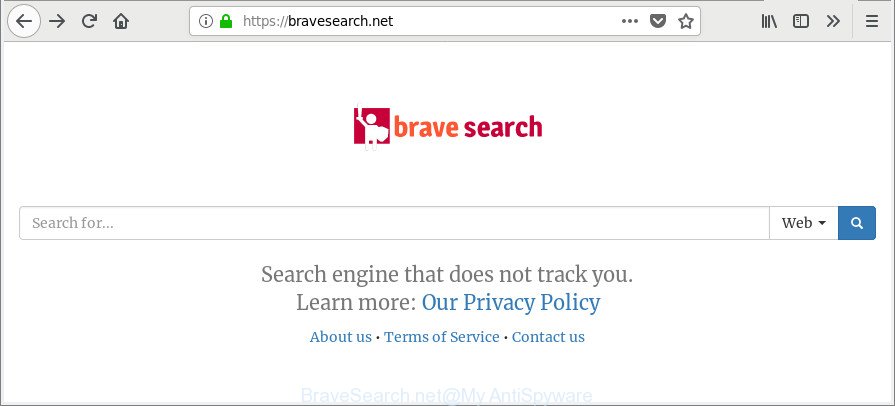
https://bravesearch.net/
While redirecting, your web browser’s status bar may show the following messages: ‘Waiting for BraveSearch.net’, ‘Transferring data from BraveSearch.net’, ‘Looking up BraveSearch.net’, ‘Read BraveSearch.net’, ‘Connected to BraveSearch.net’.
Besides the fact that BraveSearch.net browser hijacker rewrites your home page, this unwanted web site can set yourself as your search engine. But, obviously, it does not give you a good search results, as they will consist of a large amount of advertisements, links to unwanted and ad webpages and only the remaining part is search results for your query from the major search providers. Of course, the very fact that you encounter with the inability to properly search the Net, is an unpleasant moment.
Moreover, the BraveSearch.net hijacker can collect a wide variety of personal information about you. This confidential information, in the future, can be sold to third parties. What creates the risk of theft of personal info.
So, if you happen to encounter unwanted BraveSearch.net , then be quick and take effort to get rid of browser hijacker responsible for redirecting user searches to BraveSearch.net as soon as possible. Follow the steps below to delete BraveSearch.net home page. Let us know how you managed by sending us your comments please.
How to remove BraveSearch.net from Chrome, Firefox, IE, Edge
We recommend opting for automatic BraveSearch.net removal in order to remove all browser hijacker related entries easily. This solution requires scanning the PC system with reputable antimalware, e.g. Zemana, MalwareBytes Anti-Malware (MBAM) or HitmanPro. However, if you prefer manual removal steps, you can follow the instructions below in this post. Certain of the steps will require you to restart your system or shut down this site. So, read this guidance carefully, then bookmark or print it for later reference.
To remove BraveSearch.net, perform the steps below:
- Remove BraveSearch.net redirect without any tools
- BraveSearch.net search automatic removal
- How to block BraveSearch.net redirect
- Prevent BraveSearch.net browser hijacker from installing
- Finish words
Remove BraveSearch.net redirect without any tools
Steps to get rid of BraveSearch.net browser hijacker without any applications are presented below. Be sure to carry out the step-by-step guidance completely to fully remove this undesired BraveSearch.net home page.
Delete BraveSearch.net associated software by using MS Windows Control Panel
We recommend that you begin the PC system cleaning procedure by checking the list of installed apps and delete all unknown or suspicious applications. This is a very important step, as mentioned above, very often the malicious software such as adware and browser hijackers may be bundled with free applications. Delete the unwanted programs can delete the undesired ads or internet browser redirect.
Windows 10, 8.1, 8
Click the MS Windows logo, and then press Search ![]() . Type ‘Control panel’and press Enter as shown below.
. Type ‘Control panel’and press Enter as shown below.

When the ‘Control Panel’ opens, click the ‘Uninstall a program’ link under Programs category as shown on the screen below.

Windows 7, Vista, XP
Open Start menu and choose the ‘Control Panel’ at right as displayed in the following example.

Then go to ‘Add/Remove Programs’ or ‘Uninstall a program’ (Microsoft Windows 7 or Vista) as shown below.

Carefully browse through the list of installed applications and remove all questionable and unknown apps. We recommend to click ‘Installed programs’ and even sorts all installed apps by date. When you have found anything questionable that may be the browser hijacker infection that cause BraveSearch.net web-page to appear or other potentially unwanted application (PUA), then select this application and click ‘Uninstall’ in the upper part of the window. If the dubious program blocked from removal, then use Revo Uninstaller Freeware to completely get rid of it from your computer.
Remove BraveSearch.net from Firefox by resetting browser settings
If the Mozilla Firefox internet browser default search provider, new tab page and homepage are changed to BraveSearch.net and you want to restore the settings back to their original settings, then you should follow the step-by-step guidance below. However, your themes, bookmarks, history, passwords, and web form auto-fill information will not be deleted.
First, open the Mozilla Firefox and press ![]() button. It will show the drop-down menu on the right-part of the internet browser. Further, click the Help button (
button. It will show the drop-down menu on the right-part of the internet browser. Further, click the Help button (![]() ) like below.
) like below.

In the Help menu, select the “Troubleshooting Information” option. Another way to open the “Troubleshooting Information” screen – type “about:support” in the web browser adress bar and press Enter. It will open the “Troubleshooting Information” page as displayed below. In the upper-right corner of this screen, press the “Refresh Firefox” button.

It will show the confirmation prompt. Further, press the “Refresh Firefox” button. The Firefox will begin a procedure to fix your problems that caused by the hijacker that cause BraveSearch.net web page to appear. After, it is done, press the “Finish” button.
Delete BraveSearch.net search from Internet Explorer
The Internet Explorer reset is great if your browser is hijacked or you’ve unwanted extensions or toolbars on your web-browser, that installed by a malicious software.
First, start the Internet Explorer. Next, press the button in the form of gear (![]() ). It will open the Tools drop-down menu, click the “Internet Options” as displayed in the following example.
). It will open the Tools drop-down menu, click the “Internet Options” as displayed in the following example.

In the “Internet Options” window click on the Advanced tab, then press the Reset button. The Internet Explorer will open the “Reset Internet Explorer settings” window as displayed in the following example. Select the “Delete personal settings” check box, then click “Reset” button.

You will now need to restart your PC system for the changes to take effect.
Delete BraveSearch.net from Google Chrome
Reset Chrome settings to get rid of BraveSearch.net. If you are still experiencing issues with BraveSearch.net, you need to reset Chrome browser to its default values. This step needs to be performed only if browser hijacker infection has not been removed by the previous steps.

- First start the Chrome and click Menu button (small button in the form of three dots).
- It will display the Chrome main menu. Choose More Tools, then click Extensions.
- You will see the list of installed plugins. If the list has the extension labeled with “Installed by enterprise policy” or “Installed by your administrator”, then complete the following steps: Remove Chrome extensions installed by enterprise policy.
- Now open the Chrome menu once again, click the “Settings” menu.
- You will see the Chrome’s settings page. Scroll down and press “Advanced” link.
- Scroll down again and click the “Reset” button.
- The Chrome will open the reset profile settings page as shown on the screen above.
- Next click the “Reset” button.
- Once this process is finished, your browser’s startpage, search provider by default and newtab will be restored to their original defaults.
- To learn more, read the article How to reset Google Chrome settings to default.
BraveSearch.net search automatic removal
If you are not expert at computers, then all your attempts to remove BraveSearch.net browser hijacker by completing the manual steps above might result in failure. To find and remove all of the BraveSearch.net related files and registry entries that keep this browser hijacker infection on your PC, run free antimalware software such as Zemana Free, MalwareBytes Free and HitmanPro from our list below.
How to get rid of BraveSearch.net with Zemana AntiMalware
You can download and use the Zemana Anti-Malware for free. This anti malware utility will scan all the Microsoft Windows registry items and files in your PC system along with the system settings and internet browser add-ons. If it finds any malicious software, ad-supported software or malicious plugin that is responsible for BraveSearch.net search then the Zemana Anti Malware will remove them from your computer completely.

- Visit the following page to download the latest version of Zemana Free for Windows. Save it on your Microsoft Windows desktop.
Zemana AntiMalware
165488 downloads
Author: Zemana Ltd
Category: Security tools
Update: July 16, 2019
- At the download page, click on the Download button. Your browser will show the “Save as” dialog box. Please save it onto your Windows desktop.
- When downloading is done, please close all programs and open windows on your PC. Next, run a file called Zemana.AntiMalware.Setup.
- This will start the “Setup wizard” of Zemana AntiMalware onto your machine. Follow the prompts and don’t make any changes to default settings.
- When the Setup wizard has finished installing, the Zemana Free will run and display the main window.
- Further, click the “Scan” button . Zemana program will scan through the whole PC for the hijacker responsible for redirecting user searches to BraveSearch.net. A system scan can take anywhere from 5 to 30 minutes, depending on your computer. During the scan Zemana AntiMalware will detect threats present on your PC system.
- As the scanning ends, you can check all threats detected on your PC system.
- Next, you need to press the “Next” button. The utility will remove browser hijacker responsible for BraveSearch.net home page and add items to the Quarantine. When disinfection is finished, you may be prompted to restart the personal computer.
- Close the Zemana Anti-Malware (ZAM) and continue with the next step.
Scan your computer and remove BraveSearch.net with HitmanPro
HitmanPro is a free portable program that scans your computer for ad-supported software, potentially unwanted apps and hijacker infections such as BraveSearch.net and allows remove them easily. Moreover, it’ll also help you delete any malicious browser extensions and add-ons.

- Download Hitman Pro on your PC system by clicking on the link below.
- Once the downloading process is finished, start the Hitman Pro, double-click the HitmanPro.exe file.
- If the “User Account Control” prompts, click Yes to continue.
- In the HitmanPro window, click the “Next” to begin checking your machine for the browser hijacker that made to reroute your internet browser to the BraveSearch.net webpage. While the HitmanPro is checking, you can see how many objects it has identified either as being malware.
- Once finished, HitmanPro will open you the results. Next, you need to click “Next”. Now, click the “Activate free license” button to start the free 30 days trial to remove all malicious software found.
Use Malwarebytes to remove BraveSearch.net redirect
Delete BraveSearch.net browser hijacker manually is difficult and often the hijacker infection is not completely removed. Therefore, we suggest you to run the Malwarebytes Free which are completely clean your personal computer. Moreover, the free application will help you to remove malicious software, potentially unwanted applications, toolbars and ‘ad supported’ software that your computer can be infected too.

- Visit the following page to download MalwareBytes Anti-Malware. Save it to your Desktop.
Malwarebytes Anti-malware
327709 downloads
Author: Malwarebytes
Category: Security tools
Update: April 15, 2020
- Once the downloading process is done, close all applications and windows on your system. Open a file location. Double-click on the icon that’s named mb3-setup.
- Further, click Next button and follow the prompts.
- Once installation is finished, press the “Scan Now” button to perform a system scan with this utility for the browser hijacker infection which cause a redirect to BraveSearch.net webpage. While the MalwareBytes is checking, you may see how many objects it has identified either as being malicious software.
- Once MalwareBytes Anti-Malware (MBAM) has finished scanning, MalwareBytes Free will show a list of all threats detected by the scan. When you are ready, click “Quarantine Selected”. Once disinfection is finished, you can be prompted to reboot your PC system.
The following video offers a few simple steps on how to delete browser hijackers, ad-supported software and other malicious software with MalwareBytes.
How to block BraveSearch.net redirect
We advise to install an ad blocking application which may stop BraveSearch.net and other annoying web pages. The ad-blocker utility like AdGuard is a program that basically removes advertising from the Net and blocks access to malicious web-sites. Moreover, security experts says that using ad blocker apps is necessary to stay safe when surfing the Web.
Click the link below to download the latest version of AdGuard for MS Windows. Save it to your Desktop.
27033 downloads
Version: 6.4
Author: © Adguard
Category: Security tools
Update: November 15, 2018
After downloading it, start the downloaded file. You will see the “Setup Wizard” screen as displayed on the image below.

Follow the prompts. Once the installation is complete, you will see a window as displayed on the screen below.

You can click “Skip” to close the install program and use the default settings, or click “Get Started” button to see an quick tutorial that will allow you get to know AdGuard better.
In most cases, the default settings are enough and you don’t need to change anything. Each time, when you start your system, AdGuard will start automatically and block pop up ads, BraveSearch.net redirect, as well as other malicious or misleading web pages. For an overview of all the features of the application, or to change its settings you can simply double-click on the AdGuard icon, which can be found on your desktop.
Prevent BraveSearch.net browser hijacker from installing
The browser hijacker is usually is bundled with free applications and install themselves, with or without your knowledge, on your personal computer. This happens especially when you are installing a freeware. The program installer tricks you into accepting the install of third party apps, that you do not really want. Moreover, some paid applications can also install bundled programs that you do not want! Therefore, always download free applications and paid applications from reputable download sites. Use ONLY custom or manual installation mode and never blindly click Next button.
Finish words
Now your machine should be clean of the browser hijacker responsible for redirecting user searches to BraveSearch.net. We suggest that you keep Zemana AntiMalware (to periodically scan your computer for new hijacker infections and other malicious software) and AdGuard (to help you stop intrusive ads and harmful websites). Moreover, to prevent any browser hijacker, please stay clear of unknown and third party apps, make sure that your antivirus program, turn on the option to detect PUPs.
If you need more help with BraveSearch.net start page related issues, go to here.




















