If you notice that the browser newtab page, search provider by default and homepage have modified to Search.bittsearch.com without your knowledge or permission then it means that the PUP (potentially unwanted program) ,specifically a browser hijacker, get installed on your Apple Mac. Browser hijacker is small program that can modify your start page and search engine, redirect you to web pages you never intended to open, collect search queries and your privacy information. In the blog post below you will find tutorial about how to return browser settings to their original defaults and completely get rid of Search.bittsearch.com from Safari, Chrome and Firefox.
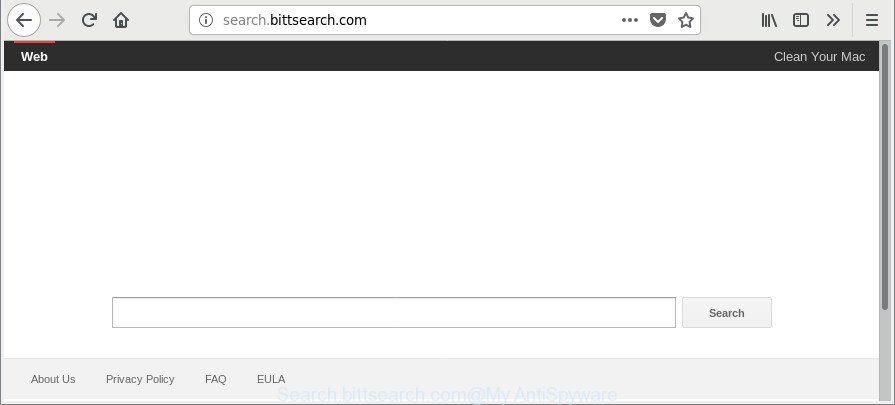
http://search.bittsearch.com/
In addition, the Search.bittsearch.com hijacker may also alter the search provider selected in the web browser. When you try to search on the infected web browser, you’ll be presented with search results, consisting of advertisements and Google (or Yahoo, or Bing) search results for your query. Among these search results can occur links that lead to undesired and ad websites.
Another reason why you need to delete Search.bittsearch.com is its online data-tracking activity. It can gather confidential data, including:
- IP addresses;
- URLs visited;
- search queries/terms;
- clicks on links and ads;
- internet browser version information.
We advise you to clean your MAC of browser hijacker without a wait. Use the steps below which will allow to get rid of Search.bittsearch.com redirect and ‘ad-supported’ program, which can be installed onto your Apple Mac along with it.
How to remove Search.bittsearch.com from Chrome, Firefox, Safari
As with removing ‘ad supported’ software, malicious software or PUPs, there are few steps you can do. We advise trying them all. If you do only one part of the tutorial, then it should be use malware removal utility, because it should remove browser hijacker and stop any further infection. But to completely get rid of the Search.bittsearch.com you’ll have to at least reset your web-browser settings like default search engine, startpage and newtab to default state, delete all unwanted and suspicious software, and remove browser hijacker infection with malware removal tools. Some of the steps below will require you to exit this page. So, please read the steps carefully, after that bookmark or print it for later reference.
To remove Search.bittsearch.com, use the steps below:
- How to manually delete Search.bittsearch.com
- How to remove Search.bittsearch.com search with free software
- How to stop Search.bittsearch.com
- Method of Search.bittsearch.com hijacker intrusion into your MAC system
- Finish words
How to manually delete Search.bittsearch.com
If you perform exactly the steps below you should be able to get rid of the Search.bittsearch.com from the Safari, Chrome and Firefox browsers.
Remove Search.bittsearch.com related programs through the Finder
First, you should try to identify and uninstall the program that causes the appearance of annoying advertisements or web browser redirect, using the Applications list which is located in the Finder.
Open Finder and click “Applications”.

It will open a list of all applications installed on your Apple Mac. Scroll through the all list, and remove any questionable and unknown applications. Right click to questionable application and select “Move to Trash”. Another method is drag the program from the Applications folder to the Trash.
Most important, scroll through the all list, and move to trash any unknown applications. Don’t forget, choose Finder -> Empty Trash.
Remove Search.bittsearch.com search from Firefox
Resetting your Firefox is first troubleshooting step for any issues with your internet browser application, including the reroute to Search.bittsearch.com webpage. It’ll keep your personal information like browsing history, bookmarks, passwords and web form auto-fill data.
First, open the Mozilla Firefox and click ![]() button. It will display the drop-down menu on the right-part of the internet browser. Further, click the Help button (
button. It will display the drop-down menu on the right-part of the internet browser. Further, click the Help button (![]() ) like below.
) like below.

In the Help menu, select the “Troubleshooting Information” option. Another way to open the “Troubleshooting Information” screen – type “about:support” in the browser adress bar and press Enter. It will show the “Troubleshooting Information” page like below. In the upper-right corner of this screen, click the “Refresh Firefox” button.

It will show the confirmation prompt. Further, click the “Refresh Firefox” button. The Mozilla Firefox will begin a task to fix your problems that caused by the Search.bittsearch.com hijacker and other web-browser’s harmful plugins. Once, it’s finished, click the “Finish” button.
Remove Search.bittsearch.com home page from Safari
By resetting Safari web browser you restore your web browser settings to its default state. This is first when troubleshooting problems that might have been caused by hijacker infection such as Search.bittsearch.com.
Click Safari menu and choose “Preferences”.

It will open the Safari Preferences window. Next, click the “Extensions” tab. Look for unknown and suspicious plugins on left panel, choose it, then click the “Uninstall” button. Most important to get rid of all unknown extensions from Safari.
Once complete, click “General” tab. Change the “Default Search Engine” to Google.

Find the “Homepage” and type into textfield “https://www.google.com”.
Remove Search.bittsearch.com from Google Chrome
In this step we are going to show you how to reset Chrome settings. PUPs such as the Search.bittsearch.com can make changes to your browser settings including search engine by default, startpage and newtab page, add toolbars and unwanted addons. By resetting Chrome settings you will delete Search.bittsearch.com and reset unwanted changes caused by hijacker. When using the reset feature, your personal information like passwords, bookmarks, browsing history and web form auto-fill data will be saved.

- First, run the Chrome and click the Menu icon (icon in the form of three dots).
- It will open the Chrome main menu. Select More Tools, then press Extensions.
- You’ll see the list of installed extensions. If the list has the extension labeled with “Installed by enterprise policy” or “Installed by your administrator”, then complete the following guide: Remove Chrome extensions installed by enterprise policy.
- Now open the Chrome menu once again, click the “Settings” menu.
- Next, click “Advanced” link, which located at the bottom of the Settings page.
- On the bottom of the “Advanced settings” page, click the “Reset settings to their original defaults” button.
- The Google Chrome will show the reset settings prompt as shown on the screen above.
- Confirm the web-browser’s reset by clicking on the “Reset” button.
- To learn more, read the blog post How to reset Chrome settings to default.
How to remove Search.bittsearch.com search with free software
The easiest method to remove Search.bittsearch.com browser hijacker infection is to run an anti-malware program capable of detecting browser hijackers including Search.bittsearch.com. We suggest try MalwareBytes Free or another free malicious software remover which listed below. It has excellent detection rate when it comes to ad supported software, hijackers and other PUPs.
How to automatically delete Search.bittsearch.com with MalwareBytes
Get rid of Search.bittsearch.com browser hijacker infection manually is difficult and often the hijacker infection is not completely removed. Therefore, we suggest you to run the MalwareBytes Free which are completely clean your computer. Moreover, the free application will help you to remove malware, PUPs, toolbars and ad-supported software that your MAC can be infected too.

Click the following link to download the latest version of MalwareBytes AntiMalware for Apple Mac.
21017 downloads
Author: Malwarebytes
Category: Security tools
Update: September 10, 2020
Once downloading is complete, run it and follow the prompts. Click the “Scan” button to perform a system scan for the browser hijacker responsible for redirects to Search.bittsearch.com. A scan may take anywhere from 10 to 30 minutes, depending on the count of files on your MAC and the speed of your Apple Mac. While the MalwareBytes Anti Malware (MBAM) application is scanning, you can see how many objects it has identified as threat. When you are ready, press “Remove Selected Items” button.
The MalwareBytes Free is a free program that you can use to get rid of all detected folders, files, malicious services and so on.
How to stop Search.bittsearch.com
We suggest to install an adblocker program that can stop Search.bittsearch.com and other unwanted web pages. The ad-blocker utility like AdGuard is a program that basically removes advertising from the Internet and stops access to malicious web pages. Moreover, security experts says that using adblocker software is necessary to stay safe when surfing the Web.

- AdGuard can be downloaded from the following link.
AdGuard for Mac download
3779 downloads
Author: © Adguard
Category: Security tools
Update: January 17, 2018
- After downloading is finished, start the downloaded file. You will see the “Setup Wizard” program window. Follow the prompts.
- When the installation is complete, press “Skip” to close the install program and use the default settings, or press “Get Started” to see an quick tutorial that will help you get to know AdGuard better.
- In most cases, the default settings are enough and you do not need to change anything. Each time, when you run your MAC, AdGuard will start automatically and block ads, Search.bittsearch.com redirect, as well as other harmful or misleading web sites.
Method of Search.bittsearch.com hijacker intrusion into your MAC system
In many cases Search.bittsearch.com browser hijacker come bundled with various free applications, as a bonus. Therefore it’s very important at the stage of installing apps downloaded from the Internet carefully review the Terms of use and the License agreement, as well as to always select the Advanced, Custom or Manual install type. In this method, you may turn off all unwanted add-ons, including the Search.bittsearch.com browser hijacker infection, which will be installed along with the desired application. Of course, if you uninstall the free applications from your machine, your favorite web browser’s settings will not be restored. So, to revert back the Chrome, Mozilla Firefox and Safari’s homepage, search provider by default and new tab page you need to follow the few simple steps above.
Finish words
After completing the step-by-step instructions above, your MAC system should be clean from hijacker that redirects your internet browser to annoying Search.bittsearch.com web page and other malicious software. The Firefox, Chrome and Safari will no longer show undesired Search.bittsearch.com web-site on startup. Unfortunately, if the few simple steps does not help you, then you have caught a new browser hijacker infection, and then the best way – ask for help here.



















