Experienced security specialists named the Quick Speed Test a potentially unwanted application (PUA) and a hijacker because it is developed to take over the web-browser and control user’s surfing preferences. The Quick Speed Test can sneak into the PC unnoticed due to the fact that it’s actively being promoted in free applications. It commonly aims at Google Chrome web-browser, but it is possible that it can infect other browsers too. We suggest you to remove Quick Speed Test as soon as it hijacks your homepage or search engine.
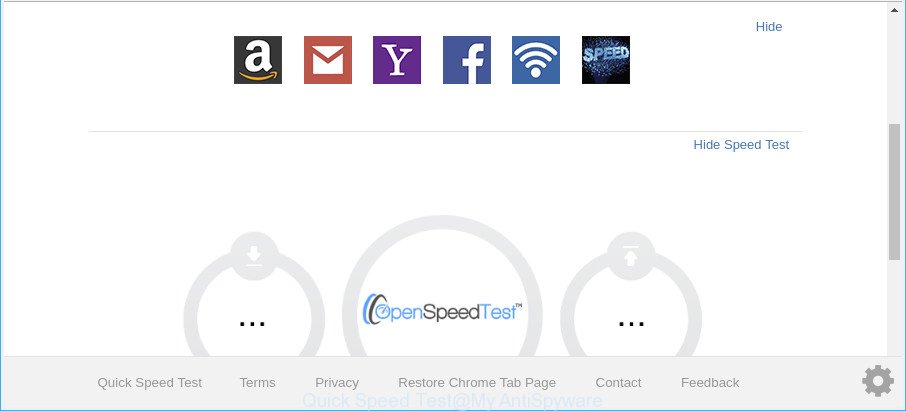
Quick Speed Test makes changes to web-browser settings
If your system is affected by Quick Speed Test hijacker, every time you start your web-browser you’ll see this web page. Of course you can setup your home page again, but next time you run a browser you’ll see that Quick Speed Test redirect return. As mentioned above, the browser hijacker may alter the default search engine on this intrusive web page too, so all your search queries will be rerouted to Quick Speed Test. Thus the authors of the browser hijacker infection may gather the search terms of your queries, and reroute you to intrusive web sites.
It’s not a good idea to have an unwanted application such as Quick Speed Test browser hijacker on your machine. The reason for this is simple, it doing things you don’t know about. The hijacker infection can be used to gather lots of personal info about you which can be later used for marketing purposes. You don’t know if your home address, account names and passwords are safe. And of course you completely do not know what will happen when you click on any ads on the Quick Speed Test web-site.
Thus, it is clear that the presence of browser hijacker on your personal computer is not desirable, and you need to clean up your personal computer sooner. Follow the steps below in order to delete Quick Speed Test from Google Chrome, IE, MS Edge and Mozilla Firefox.
Remove Quick Speed Test (removal tutorial)
In order to get rid of Quick Speed Test from the Edge, Internet Explorer, Firefox and Google Chrome and set your preferred start page and search provider, you need to reset the internet browser settings. Additionally, you should look up for other questionable entries, such as files, applications, web browser plugins and shortcut files. However, if you want to get rid of Quick Speed Test easily, you should use reputable anti-malware tool and let it do the job for you.
To remove Quick Speed Test, use the steps below:
- Remove Quick Speed Test search without any tools
- Scan your system and remove Quick Speed Test with free utilities
- How to block Quick Speed Test redirect
- How does your system get infected with Quick Speed Test hijacker
- Finish words
Remove Quick Speed Test search without any tools
The step-by-step guide will help you remove Quick Speed Test homepage. These Quick Speed Test removal steps work for the IE, Firefox, MS Edge and Chrome, as well as every version of Windows operating system.
Deleting the Quick Speed Test, check the list of installed software first
First method for manual browser hijacker removal is to go into the Windows “Control Panel”, then “Uninstall a program” console. Take a look at the list of apps on your machine and see if there are any questionable and unknown applications. If you see any, you need to remove them. Of course, before doing so, you can do an Internet search to find details on the program. If it is a potentially unwanted program, adware or malicious software, you will likely find information that says so.
Windows 8, 8.1, 10
First, press the Windows button
Windows XP, Vista, 7
First, press “Start” and select “Control Panel”.
It will open the Windows Control Panel as shown below.

Next, click “Uninstall a program” ![]()
It will display a list of all programs installed on your computer. Scroll through the all list, and delete any questionable and unknown programs. To quickly find the latest installed software, we recommend sort programs by date in the Control panel.
Get rid of Quick Speed Test from Internet Explorer
If you find that Internet Explorer web browser settings such as start page, search engine and newtab had been hijacked, then you may restore your settings, via the reset web-browser procedure.
First, run the Internet Explorer, click ![]() ) button. Next, press “Internet Options” as on the image below.
) button. Next, press “Internet Options” as on the image below.

In the “Internet Options” screen select the Advanced tab. Next, press Reset button. The IE will display the Reset Internet Explorer settings prompt. Select the “Delete personal settings” check box and click Reset button.

You will now need to reboot your PC for the changes to take effect. It will remove hijacker infection responsible for redirecting your web browser to Quick Speed Test web-page, disable malicious and ad-supported browser’s extensions and restore the IE’s settings like home page, newtab page and search engine to default state.
Remove Quick Speed Test from Chrome
Reset Google Chrome settings will allow you to completely reset your web browser. The result of activating this function will bring Chrome settings back to its original settings. This can remove Quick Speed Test and disable malicious addons. However, your saved passwords and bookmarks will not be changed, deleted or cleared.

- First start the Chrome and press Menu button (small button in the form of three dots).
- It will open the Google Chrome main menu. Select More Tools, then click Extensions.
- You will see the list of installed extensions. If the list has the add-on labeled with “Installed by enterprise policy” or “Installed by your administrator”, then complete the following guide: Remove Chrome extensions installed by enterprise policy.
- Now open the Google Chrome menu once again, press the “Settings” menu.
- You will see the Chrome’s settings page. Scroll down and click “Advanced” link.
- Scroll down again and press the “Reset” button.
- The Google Chrome will display the reset profile settings page as on the image above.
- Next click the “Reset” button.
- Once this procedure is done, your browser’s new tab, startpage and search provider by default will be restored to their original defaults.
- To learn more, read the post How to reset Chrome settings to default.
Remove Quick Speed Test from Mozilla Firefox by resetting internet browser settings
If the Firefox web browser program is hijacked, then resetting its settings can help. The Reset feature is available on all modern version of Mozilla Firefox. A reset can fix many issues by restoring Mozilla Firefox settings such as new tab, homepage and search provider by default to their original state. When using the reset feature, your personal information such as passwords, bookmarks, browsing history and web form auto-fill data will be saved.
First, run the Firefox and click ![]() button. It will show the drop-down menu on the right-part of the web browser. Further, click the Help button (
button. It will show the drop-down menu on the right-part of the web browser. Further, click the Help button (![]() ) as shown on the image below.
) as shown on the image below.

In the Help menu, select the “Troubleshooting Information” option. Another way to open the “Troubleshooting Information” screen – type “about:support” in the browser adress bar and press Enter. It will open the “Troubleshooting Information” page as displayed below. In the upper-right corner of this screen, click the “Refresh Firefox” button.

It will display the confirmation dialog box. Further, click the “Refresh Firefox” button. The Firefox will start a process to fix your problems that caused by the Quick Speed Test hijacker infection and other web-browser’s malicious extensions. Once, it is finished, click the “Finish” button.
Scan your system and remove Quick Speed Test with free utilities
The browser hijacker infection can hide its components which are difficult for you to find out and remove completely. This can lead to the fact that after some time, the browser hijacker once again infect your computer and modify settings of browsers to Quick Speed Test. Moreover, I want to note that it’s not always safe to get rid of browser hijacker infection manually, if you don’t have much experience in setting up and configuring the MS Windows operating system. The best solution to scan for and remove browser hijackers is to use free malware removal software.
How to remove Quick Speed Test with Zemana AntiMalware
We suggest using the Zemana Anti-Malware (ZAM) that are completely clean your computer of the hijacker infection. The utility is an advanced malicious software removal program created by (c) Zemana lab. It is able to help you remove potentially unwanted applications, browser hijackers, adware, malware, toolbars, ransomware and other security threats from your machine for free.

- Visit the following page to download Zemana AntiMalware (ZAM). Save it directly to your MS Windows Desktop.
Zemana AntiMalware
165079 downloads
Author: Zemana Ltd
Category: Security tools
Update: July 16, 2019
- Once the download is finished, close all programs and windows on your machine. Open a file location. Double-click on the icon that’s named Zemana.AntiMalware.Setup.
- Further, click Next button and follow the prompts.
- Once setup is complete, press the “Scan” button to perform a system scan with this utility for the hijacker responsible for redirecting user searches to Quick Speed Test. This procedure can take quite a while, so please be patient. When a threat is found, the number of the security threats will change accordingly. Wait until the the scanning is finished.
- Once the scanning is finished, you can check all items found on your computer. In order to remove all threats, simply press “Next”. Once disinfection is done, you can be prompted to restart your computer.
Remove Quick Speed Test home page from web browsers with HitmanPro
Hitman Pro is a portable tool which scans for and removes unwanted applications like hijackers, adware, toolbars, other web-browser plugins and other malicious software. It scans your machine for browser hijacker which cause a redirect to Quick Speed Test site and prepares a list of threats marked for removal. HitmanPro will only erase those undesired software that you wish to be removed.
Visit the following page to download Hitman Pro. Save it on your Microsoft Windows desktop.
When the downloading process is done, open the folder in which you saved it. You will see an icon like below.

Double click the HitmanPro desktop icon. When the utility is opened, you will see a screen as shown in the figure below.

Further, click “Next” button to begin scanning your machine for the hijacker infection responsible for Quick Speed Test . A system scan can take anywhere from 5 to 30 minutes, depending on your computer. As the scanning ends, Hitman Pro will produce a list of unwanted programs adware as displayed in the following example.

Review the scan results and then press “Next” button. It will show a prompt, click the “Activate free license” button.
How to get rid of Quick Speed Test with Malwarebytes
You can get rid of Quick Speed Test home page automatically with a help of Malwarebytes Free. We suggest this free malicious software removal tool because it may easily delete hijackers, adware, PUPs and toolbars with all their components such as files, folders and registry entries.
Download MalwareBytes Anti-Malware (MBAM) from the following link.
327299 downloads
Author: Malwarebytes
Category: Security tools
Update: April 15, 2020
After the downloading process is finished, close all windows on your computer. Further, start the file named mb3-setup. If the “User Account Control” dialog box pops up as on the image below, click the “Yes” button.

It will show the “Setup wizard” which will allow you set up MalwareBytes AntiMalware on the PC. Follow the prompts and don’t make any changes to default settings.

Once install is finished successfully, press Finish button. Then MalwareBytes will automatically start and you can see its main window like below.

Next, click the “Scan Now” button . MalwareBytes utility will start scanning the whole personal computer to find out hijacker related to Quick Speed Test start page. During the scan MalwareBytes Free will detect threats exist on your machine.

After MalwareBytes completes the scan, a list of all items detected is produced. You may remove items (move to Quarantine) by simply click “Quarantine Selected” button.

The MalwareBytes will start to get rid of hijacker that causes browsers to display undesired Quick Speed Test website. When that process is complete, you may be prompted to reboot your PC. We suggest you look at the following video, which completely explains the procedure of using the MalwareBytes to remove hijacker infections, ad supported software and other malware.
How to block Quick Speed Test redirect
If you want to remove annoying advertisements, web browser redirects and popups, then install an adblocker application such as AdGuard. It can block Quick Speed Test redirect, ads, popups and stop websites from tracking your online activities when using the Mozilla Firefox, IE, Chrome and MS Edge. So, if you like surf the Internet, but you do not like annoying ads and want to protect your computer from malicious pages, then the AdGuard is your best choice.
Download AdGuard from the link below. Save it on your MS Windows desktop or in any other place.
26906 downloads
Version: 6.4
Author: © Adguard
Category: Security tools
Update: November 15, 2018
After the downloading process is finished, start the downloaded file. You will see the “Setup Wizard” screen as displayed in the figure below.

Follow the prompts. Once the installation is finished, you will see a window as shown in the figure below.

You can press “Skip” to close the install program and use the default settings, or click “Get Started” button to see an quick tutorial that will help you get to know AdGuard better.
In most cases, the default settings are enough and you do not need to change anything. Each time, when you launch your PC, AdGuard will start automatically and block pop-up ads, web-sites like Quick Speed Test, as well as other harmful or misleading websites. For an overview of all the features of the application, or to change its settings you can simply double-click on the AdGuard icon, which may be found on your desktop.
How does your system get infected with Quick Speed Test hijacker
The Quick Speed Test hijacker spreads bundled with various free applications, as a supplement, which is installed automatically. This is certainly not an honest way to get installed onto your PC. To avoid infecting of your system and side effects in the form of changing your web browser settings to Quick Speed Test startpage, you should always carefully read the Terms of Use and the Software license. Additionally, always choose Manual, Custom or Advanced setup type. This allows you to disable the installation of unnecessary and often harmful software. Even if you uninstall the freeware from your computer, your web browser’s settings will not be restored. This means that you should manually get rid of Quick Speed Test search from the Chrome, MS Edge, IE and Firefox by follow the guidance above.
Finish words
Now your PC should be free of the hijacker infection related to Quick Speed Test homepage. We suggest that you keep AdGuard (to help you stop unwanted popup ads and annoying harmful pages) and Zemana (to periodically scan your computer for new malware, hijackers and adware). Make sure that you have all the Critical Updates recommended for MS Windows OS. Without regular updates you WILL NOT be protected when new hijackers, malicious software and adware are released.
If you are still having problems while trying to remove Quick Speed Test redirect from your web-browser, then ask for help here.


















