If your Internet Explorer, MS Edge, Google Chrome and Mozilla Firefox constantly redirects to Mappealist.club, then it is possible that adware (also known as ad-supported software) get installed on your PC. Most often the adware was set on your computer without your consent. Because, the ad supported software is often used to open a ton of undesired ads within the Firefox, IE, Google Chrome and MS Edge’s screen. As, the advertisers do not disdain to use any methods to promote their pages and attract new users. Below we explain how to remove ‘ad supported’ software and thus remove Mappealist.club from your internet browser.
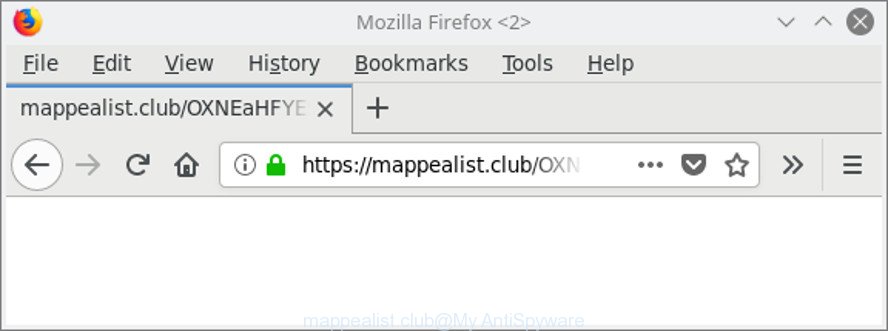
http://mappealist.club/?tid= …
As well as unwanted internet browser redirects to Mappealist.club, the adware can gather your Net surfing activity by saving URLs visited, IP addresses, web-browser version and type, cookie information, Internet Service Provider (ISP) and webpages visited. Such kind of behavior can lead to serious security problems or confidential data theft. This is another reason why the adware which created to reroute your internet browser to various ad web sites like Mappealist.club, is classified as PUP (potentially unwanted program).
The adware often modify all web browser shortcuts which located on your Desktop to force you visit various annoying ad pages. As a result, your internet browser can still reroute you to an intrusive ad website despite your computer is actually clean of ad supported software and other malware.
The guidance below explaining steps to remove Mappealist.club ads problem. Feel free to use it for removal of the ad-supported software that may attack Chrome, MS Edge, Mozilla Firefox and IE and other popular web browsers. The step-by-step tutorial will help you remove adware and thereby clean your internet browser from all undesired ads.
Remove Mappealist.club redirect (removal guide)
Most commonly adware requires more than a simple uninstall through the use of Windows Control panel in order to be fully removed. For that reason, our team developed several removal solutions which we’ve combined in a detailed tutorial. Therefore, if you have the unwanted Mappealist.club pop-ups on your system and are currently trying to have it deleted then feel free to follow the steps below in order to resolve your problem. Read it once, after doing so, please print this page as you may need to shut down your web-browser or restart your PC system.
To remove Mappealist.club, use the steps below:
- How to manually remove Mappealist.club
- Scan your PC and get rid of Mappealist.club pop-up advertisements with free tools
- Run AdBlocker to stop Mappealist.club and stay safe online
- How to prevent Mappealist.club advertisements from getting inside your system
- To sum up
How to manually remove Mappealist.club
To get rid of Mappealist.club redirect, ‘ad supported’ software and other unwanted apps you can try to do so manually. Unfortunately some of the ad supported software won’t show up in your program list, but some adware may. In this case, you may be able to remove it via the uninstall function of your Microsoft Windows computer. You can do this by completing the steps below.
Uninstall Mappealist.club related software through the Control Panel of your computer
We suggest that you begin the machine cleaning process by checking the list of installed applications and delete all unknown or questionable software. This is a very important step, as mentioned above, very often the harmful software such as adware and hijackers may be bundled with freeware. Delete the unwanted programs can remove the unwanted advertisements or internet browser redirect.
Make sure you have closed all browsers and other apps. Next, remove any unwanted and suspicious programs from your Control panel.
Windows 8, 8.1, 10
First, press the Windows button
Windows XP, Vista, 7
First, click “Start” and select “Control Panel”.
It will open the Windows Control Panel like below.

Next, click “Uninstall a program” ![]()
It will show a list of all apps installed on your personal computer. Scroll through the all list, and uninstall any suspicious and unknown software. To quickly find the latest installed programs, we recommend sort software by date in the Control panel.
Remove Mappealist.club redirect from Internet Explorer
By resetting Internet Explorer web-browser you return your web-browser settings to its default state. This is good initial when troubleshooting problems that might have been caused by adware that responsible for the appearance of Mappealist.club pop up ads.
First, start the Microsoft Internet Explorer, press ![]() ) button. Next, click “Internet Options” as on the image below.
) button. Next, click “Internet Options” as on the image below.

In the “Internet Options” screen select the Advanced tab. Next, press Reset button. The Internet Explorer will open the Reset Internet Explorer settings dialog box. Select the “Delete personal settings” check box and click Reset button.

You will now need to restart your computer for the changes to take effect. It will get rid of ‘ad supported’ software which created to redirect your web-browser to various ad web-pages like Mappealist.club, disable malicious and ad-supported web-browser’s extensions and restore the Internet Explorer’s settings like search provider, new tab and homepage to default state.
Remove Mappealist.club pop-up ads from Chrome
Like other modern web browsers, the Chrome has the ability to reset the settings to their default values and thereby restore the web browser’s settings like newtab page, default search provider and homepage that have been changed by the adware related to Mappealist.club pop ups.
First start the Chrome. Next, click the button in the form of three horizontal dots (![]() ).
).
It will show the Google Chrome menu. Select More Tools, then click Extensions. Carefully browse through the list of installed extensions. If the list has the extension signed with “Installed by enterprise policy” or “Installed by your administrator”, then complete the following steps: Remove Google Chrome extensions installed by enterprise policy.
Open the Chrome menu once again. Further, click the option called “Settings”.

The web-browser will show the settings screen. Another way to open the Chrome’s settings – type chrome://settings in the web-browser adress bar and press Enter
Scroll down to the bottom of the page and click the “Advanced” link. Now scroll down until the “Reset” section is visible, as shown in the following example and click the “Reset settings to their original defaults” button.

The Chrome will display the confirmation dialog box as shown in the following example.

You need to confirm your action, click the “Reset” button. The web-browser will run the procedure of cleaning. After it is complete, the web browser’s settings including new tab page, search provider and homepage back to the values that have been when the Google Chrome was first installed on your PC.
Remove Mappealist.club from Mozilla Firefox by resetting web browser settings
If Mozilla Firefox settings are hijacked by the ad supported software, your internet browser shows unwanted popup advertisements, then ‘Reset Firefox’ could solve these problems. However, your saved passwords and bookmarks will not be changed, deleted or cleared.
First, run the Mozilla Firefox and click ![]() button. It will display the drop-down menu on the right-part of the web browser. Further, click the Help button (
button. It will display the drop-down menu on the right-part of the web browser. Further, click the Help button (![]() ) as shown on the screen below.
) as shown on the screen below.

In the Help menu, select the “Troubleshooting Information” option. Another way to open the “Troubleshooting Information” screen – type “about:support” in the web browser adress bar and press Enter. It will show the “Troubleshooting Information” page as displayed on the image below. In the upper-right corner of this screen, click the “Refresh Firefox” button.

It will show the confirmation prompt. Further, click the “Refresh Firefox” button. The Firefox will begin a process to fix your problems that caused by the adware which redirects your web-browser to undesired Mappealist.club page. After, it is finished, click the “Finish” button.
Scan your PC and get rid of Mappealist.club pop-up advertisements with free tools
There are not many good free anti malware programs with high detection ratio. The effectiveness of malicious software removal utilities depends on various factors, mostly on how often their virus/malware signatures DB are updated in order to effectively detect modern malicious software, ‘ad supported’ software, browser hijackers and other PUPs. We recommend to run several programs, not just one. These programs that listed below will help you remove all components of the adware from your disk and Windows registry and thereby delete Mappealist.club advertisements.
Run Zemana Anti-malware to get rid of Mappealist.club redirect
You can get rid of Mappealist.club popup ads automatically with a help of Zemana Anti-malware. We recommend this malware removal utility because it may easily get rid of browser hijacker infections, PUPs, ‘ad supported’ software that reroutes your internet browser to Mappealist.club web-page with all their components such as folders, files and registry entries.

- Download Zemana AntiMalware on your system from the link below.
Zemana AntiMalware
165094 downloads
Author: Zemana Ltd
Category: Security tools
Update: July 16, 2019
- At the download page, click on the Download button. Your web-browser will show the “Save as” dialog box. Please save it onto your Windows desktop.
- When the download is finished, please close all applications and open windows on your system. Next, run a file named Zemana.AntiMalware.Setup.
- This will start the “Setup wizard” of Zemana Free onto your PC system. Follow the prompts and do not make any changes to default settings.
- When the Setup wizard has finished installing, the Zemana Free will launch and display the main window.
- Further, press the “Scan” button to perform a system scan for the adware which cause unwanted Mappealist.club popups to appear. Depending on your computer, the scan can take anywhere from a few minutes to close to an hour. When a malicious software, ad-supported software or PUPs are found, the number of the security threats will change accordingly.
- When Zemana Anti Malware has finished scanning your personal computer, the results are displayed in the scan report.
- All detected items will be marked. You can remove them all by simply click the “Next” button. The utility will delete adware responsible for redirecting your web browser to Mappealist.club website and move threats to the program’s quarantine. After finished, you may be prompted to reboot the PC.
- Close the Zemana and continue with the next step.
Run HitmanPro to get rid of Mappealist.club popups
HitmanPro is a free portable program that scans your personal computer for adware that reroutes your browser to undesired Mappealist.club web page, potentially unwanted applications and browser hijacker infections and helps delete them easily. Moreover, it will also help you get rid of any harmful web browser extensions and add-ons.
Visit the page linked below to download Hitman Pro. Save it on your Windows desktop or in any other place.
When downloading is finished, open the file location and double-click the HitmanPro icon. It will run the Hitman Pro tool. If the User Account Control dialog box will ask you want to run the program, click Yes button to continue.

Next, press “Next” to perform a system scan for the adware that causes multiple unwanted advertisements. This procedure can take some time, so please be patient. While the Hitman Pro tool is scanning, you can see how many objects it has identified as being infected by malicious software.

Once the system scan is complete, the results are displayed in the scan report as displayed on the image below.

Next, you need to click “Next” button. It will open a prompt, press the “Activate free license” button. The Hitman Pro will delete adware which redirects your web browser to unwanted Mappealist.club webpage and add items to the Quarantine. When that process is finished, the tool may ask you to reboot your machine.
How to automatically remove Mappealist.club with Malwarebytes
Get rid of Mappealist.club pop up advertisements manually is difficult and often the ad-supported software is not completely removed. Therefore, we recommend you to use the Malwarebytes Free which are completely clean your personal computer. Moreover, the free application will help you to delete malware, potentially unwanted apps, toolbars and hijackers that your computer can be infected too.
Visit the page linked below to download the latest version of MalwareBytes Anti-Malware (MBAM) for MS Windows. Save it to your Desktop so that you can access the file easily.
327319 downloads
Author: Malwarebytes
Category: Security tools
Update: April 15, 2020
Once the download is complete, close all software and windows on your PC. Double-click the install file named mb3-setup. If the “User Account Control” prompt pops up like below, click the “Yes” button.

It will open the “Setup wizard” which will help you install MalwareBytes Free on your computer. Follow the prompts and don’t make any changes to default settings.

Once install is complete successfully, press Finish button. MalwareBytes Anti Malware will automatically start and you can see its main screen as displayed below.

Now click the “Scan Now” button to perform a system scan for the ‘ad supported’ software which developed to redirect your browser to various ad webpages such as Mappealist.club. A scan can take anywhere from 10 to 30 minutes, depending on the number of files on your personal computer and the speed of your machine. When a threat is detected, the count of the security threats will change accordingly.

Once that process is finished, MalwareBytes will display a list of found items. Make sure all threats have ‘checkmark’ and click “Quarantine Selected” button. The MalwareBytes will delete ad supported software which causes annoying Mappealist.club pop up advertisements and move threats to the program’s quarantine. Once disinfection is complete, you may be prompted to restart the computer.

We suggest you look at the following video, which completely explains the procedure of using the MalwareBytes Anti Malware to get rid of adware, browser hijacker infection and other malware.
Run AdBlocker to stop Mappealist.club and stay safe online
If you want to get rid of annoying ads, web browser redirects and pop-ups, then install an ad-blocking application like AdGuard. It can block Mappealist.club, ads, pop-ups and stop web pages from tracking your online activities when using the Mozilla Firefox, Internet Explorer, Chrome and Microsoft Edge. So, if you like browse the Net, but you don’t like unwanted advertisements and want to protect your machine from malicious web-pages, then the AdGuard is your best choice.
- Visit the page linked below to download AdGuard. Save it to your Desktop so that you can access the file easily.
Adguard download
26913 downloads
Version: 6.4
Author: © Adguard
Category: Security tools
Update: November 15, 2018
- Once the downloading process is finished, launch the downloaded file. You will see the “Setup Wizard” program window. Follow the prompts.
- Once the installation is done, click “Skip” to close the installation application and use the default settings, or click “Get Started” to see an quick tutorial that will allow you get to know AdGuard better.
- In most cases, the default settings are enough and you don’t need to change anything. Each time, when you start your system, AdGuard will start automatically and block pop-up ads, Mappealist.club redirect, as well as other malicious or misleading webpages. For an overview of all the features of the program, or to change its settings you can simply double-click on the icon named AdGuard, that can be found on your desktop.
How to prevent Mappealist.club advertisements from getting inside your system
The ad-supported software usually come as a part of various freeware. In most cases, it can be bundled within the installers from Softonic, Cnet, Soft32, Brothersoft or other similar web pages. So, you should run any files downloaded from the Web with great caution, read the User agreement, Software license and Terms of use. In the process of installing a new program, you should select a Manual, Advanced or Custom installation method to control what components and bundled software to be installed, otherwise you run the risk of infecting your personal computer with an adware which redirects your browser to intrusive Mappealist.club site.
To sum up
Now your computer should be clean of the adware that responsible for the appearance of Mappealist.club pop up advertisements. We suggest that you keep AdGuard (to help you block unwanted pop up ads and intrusive harmful web-pages) and Zemana (to periodically scan your personal computer for new malicious software, browser hijackers and ad-supported software). Make sure that you have all the Critical Updates recommended for Windows OS. Without regular updates you WILL NOT be protected when new browser hijackers, malicious software and adware are released.
If you are still having problems while trying to remove Mappealist.club popup ads from your internet browser, then ask for help here.



















