Every time, when you open your web-browser the Search.searchjsmse.com web-site which you don’t remember installing as start page or search engine keeps annoying you? Search.searchjsmse.com is a potentially unwanted application (PUA) from the group of browser hijackers. It can end up on your computer in various ways. Most commonly is when you download and install another free application and forget to uncheck the box for the third-party software installation. Don’t panic because we’ve got the solution. Here’s a tutorial on how to remove annoying Search.searchjsmse.com from any web-browsers, including the Firefox, MS Edge, Chrome and Internet Explorer.
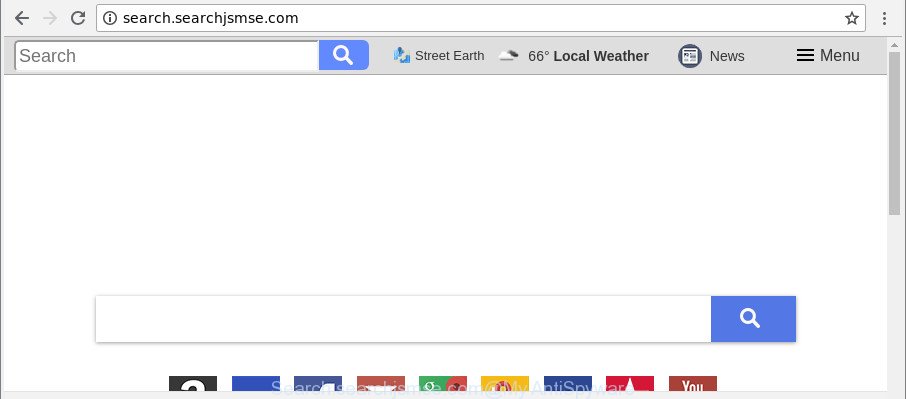
http://search.searchjsmse.com/
The Search.searchjsmse.com hijacker takes over your internet browser’s default search engine and controls what will be opened to you whenever you do a searching. Other than the search results, it also provides tons of annoying ads on the search page. Some of these ads made to trick you into buying some questionable products and apps. Moreover, sometimes, those ads could reroute you to misleading or malicious webpages.
As well as unwanted web browser redirections to Search.searchjsmse.com, the browser hijacker infection can gather your Web surfing activity by recording URLs visited, IP addresses, web browser version and type, cookie information, Internet Service Provider (ISP) and web-pages visited. Such kind of behavior can lead to serious security problems or personal information theft. This is another reason why the hijacker that reroutes the web-browser to Search.searchjsmse.com, is classified as potentially unwanted application (PUA).
Therefore, the hijacker is quite dangerous. So, we suggest you get rid of it from your computer without a wait. Follow the instructions presented below to delete Search.searchjsmse.com start page from the Edge, Firefox, Google Chrome and Microsoft Internet Explorer.
How to remove Search.searchjsmse.com
In order to remove Search.searchjsmse.com from the Mozilla Firefox, Internet Explorer, Google Chrome and Microsoft Edge and set your preferred homepage and search provider, you need to reset the web-browser settings. Additionally, you should look up for other dubious entries, such as files, applications, web browser addons and shortcuts. However, if you want to delete Search.searchjsmse.com easily, you should use reputable anti malware tool and let it do the job for you.
To remove Search.searchjsmse.com, perform the following steps:
- How to delete Search.searchjsmse.com startpage without any software
- Search.searchjsmse.com home page automatic removal
- How to stop Search.searchjsmse.com redirect
- Tips to prevent Search.searchjsmse.com and other unwanted software
- Finish words
How to delete Search.searchjsmse.com startpage without any software
To remove Search.searchjsmse.com browser hijacker, ad supported software and other unwanted apps you can try to do so manually. Unfortunately some of the hijacker infections won’t show up in your program list, but some hijackers may. In this case, you may be able to delete it through the uninstall function of your MS Windows computer. You can do this by completing the steps below.
Remove Search.searchjsmse.com related apps through the Control Panel of your personal computer
In order to delete potentially unwanted applications like this browser hijacker infection, open the MS Windows Control Panel and click on “Uninstall a program”. Check the list of installed applications. For the ones you do not know, run an Internet search to see if they are adware, hijacker or potentially unwanted apps. If yes, delete them off. Even if they are just a applications that you do not use, then removing them off will increase your computer start up time and speed dramatically.
- If you are using Windows 8, 8.1 or 10 then press Windows button, next click Search. Type “Control panel”and press Enter.
- If you are using Windows XP, Vista, 7, then click “Start” button and click “Control Panel”.
- It will open the Windows Control Panel.
- Further, press “Uninstall a program” under Programs category.
- It will show a list of all applications installed on the PC system.
- Scroll through the all list, and uninstall dubious and unknown applications. To quickly find the latest installed software, we recommend sort applications by date.
See more details in the video guide below.
Get rid of Search.searchjsmse.com from Chrome
Another solution to remove Search.searchjsmse.com from Chrome is Reset Google Chrome settings. This will disable harmful extensions and reset Google Chrome settings including search provider by default, new tab page and start page to original state. However, your themes, bookmarks, history, passwords, and web form auto-fill information will not be deleted.
First open the Chrome. Next, click the button in the form of three horizontal dots (![]() ).
).
It will show the Google Chrome menu. Choose More Tools, then click Extensions. Carefully browse through the list of installed extensions. If the list has the extension signed with “Installed by enterprise policy” or “Installed by your administrator”, then complete the following instructions: Remove Chrome extensions installed by enterprise policy.
Open the Chrome menu once again. Further, click the option named “Settings”.

The internet browser will show the settings screen. Another way to open the Google Chrome’s settings – type chrome://settings in the web-browser adress bar and press Enter
Scroll down to the bottom of the page and click the “Advanced” link. Now scroll down until the “Reset” section is visible, as shown in the figure below and click the “Reset settings to their original defaults” button.

The Google Chrome will show the confirmation dialog box like below.

You need to confirm your action, click the “Reset” button. The web browser will run the process of cleaning. When it is complete, the web browser’s settings including startpage, default search engine and new tab page back to the values which have been when the Google Chrome was first installed on your PC.
Delete Search.searchjsmse.com from Microsoft Internet Explorer
In order to restore all browser search provider by default, new tab page and homepage you need to reset the Internet Explorer to the state, that was when the Microsoft Windows was installed on your personal computer.
First, open the Internet Explorer, then click ‘gear’ icon ![]() . It will open the Tools drop-down menu on the right part of the web browser, then click the “Internet Options” as displayed in the following example.
. It will open the Tools drop-down menu on the right part of the web browser, then click the “Internet Options” as displayed in the following example.

In the “Internet Options” screen, select the “Advanced” tab, then click the “Reset” button. The Microsoft Internet Explorer will open the “Reset Internet Explorer settings” dialog box. Further, press the “Delete personal settings” check box to select it. Next, click the “Reset” button as shown in the figure below.

When the procedure is done, press “Close” button. Close the Microsoft Internet Explorer and reboot your machine for the changes to take effect. This step will help you to restore your internet browser’s new tab, default search provider and start page to default state.
Delete Search.searchjsmse.com from Mozilla Firefox by resetting web-browser settings
Resetting your Mozilla Firefox is first troubleshooting step for any issues with your web-browser program, including the redirect to Search.searchjsmse.com web page. However, your themes, bookmarks, history, passwords, and web form auto-fill information will not be deleted.
Press the Menu button (looks like three horizontal lines), and press the blue Help icon located at the bottom of the drop down menu like below.

A small menu will appear, press the “Troubleshooting Information”. On this page, press “Refresh Firefox” button as shown on the screen below.

Follow the onscreen procedure to return your Firefox web-browser settings to their default state.
Search.searchjsmse.com home page automatic removal
Run malicious software removal tools to remove Search.searchjsmse.com automatically. The freeware tools specially designed for browser hijacker infection, adware and other potentially unwanted apps removal. These tools can get rid of most of browser hijacker from Google Chrome, Microsoft Internet Explorer, Firefox and Microsoft Edge. Moreover, it can remove all components of Search.searchjsmse.com from Windows registry and system drives.
Automatically remove Search.searchjsmse.com homepage with Zemana AntiMalware
Zemana Anti-Malware is a tool which can remove adware, potentially unwanted software, hijacker infections and other malicious software from your computer easily and for free. Zemana Anti Malware is compatible with most antivirus software. It works under Windows (10 – XP, 32 and 64 bit) and uses minimum of personal computer resources.
Download Zemana Anti Malware (ZAM) from the link below.
165082 downloads
Author: Zemana Ltd
Category: Security tools
Update: July 16, 2019
Once the download is finished, launch it and follow the prompts. Once installed, the Zemana Anti-Malware (ZAM) will try to update itself and when this process is complete, click the “Scan” button . Zemana Anti Malware application will scan through the whole system for the hijacker responsible for redirects to Search.searchjsmse.com.

This procedure can take some time, so please be patient. When a threat is found, the count of the security threats will change accordingly. Wait until the the scanning is finished. In order to remove all threats, simply click “Next” button.

The Zemana will delete hijacker responsible for modifying your web-browser settings to Search.searchjsmse.com and add items to the Quarantine.
Scan your PC system and delete Search.searchjsmse.com start page with HitmanPro
All-in-all, Hitman Pro is a fantastic tool to clean your PC system from any unwanted programs like hijacker responsible for redirecting your internet browser to Search.searchjsmse.com site. The HitmanPro is portable program that meaning, you do not need to install it to use it. Hitman Pro is compatible with all versions of Windows operating system from MS Windows XP to Windows 10. Both 64-bit and 32-bit systems are supported.

- Download Hitman Pro by clicking on the following link. Save it directly to your Windows Desktop.
- When the download is done, start the Hitman Pro, double-click the HitmanPro.exe file.
- If the “User Account Control” prompts, click Yes to continue.
- In the Hitman Pro window, click the “Next” to find browser hijacker responsible for redirecting user searches to Search.searchjsmse.com. This task can take quite a while, so please be patient. While the HitmanPro is checking, you may see how many objects it has identified either as being malicious software.
- After HitmanPro has completed scanning your PC system, HitmanPro will display a list of detected items. In order to remove all threats, simply press “Next”. Now, click the “Activate free license” button to start the free 30 days trial to remove all malware found.
Remove Search.searchjsmse.com with Malwarebytes
We suggest using the Malwarebytes Free that are completely clean your computer of the hijacker. The free utility is an advanced malware removal program created by (c) Malwarebytes lab. This program uses the world’s most popular anti-malware technology. It’s able to help you remove hijackers, potentially unwanted software, malicious software, adware, toolbars, ransomware and other security threats from your PC system for free.
Download MalwareBytes AntiMalware (MBAM) from the link below. Save it to your Desktop.
327301 downloads
Author: Malwarebytes
Category: Security tools
Update: April 15, 2020
After the downloading process is done, close all apps and windows on your computer. Open a directory in which you saved it. Double-click on the icon that’s named mb3-setup as shown on the screen below.
![]()
When the installation begins, you will see the “Setup wizard” that will help you install Malwarebytes on your computer.

Once setup is finished, you’ll see window as displayed on the screen below.

Now click the “Scan Now” button to begin scanning your PC system for the hijacker responsible for redirecting your internet browser to Search.searchjsmse.com page. A scan can take anywhere from 10 to 30 minutes, depending on the number of files on your computer and the speed of your PC. While the MalwareBytes Free tool is checking, you can see how many objects it has identified as being infected by malware.

When the scan is finished, MalwareBytes Free will show a scan report. Review the report and then click “Quarantine Selected” button.

The Malwarebytes will now delete browser hijacker related to Search.searchjsmse.com startpage and add items to the Quarantine. After that process is finished, you may be prompted to restart your PC.

The following video explains few simple steps on how to remove hijacker, ad supported software and other malware with MalwareBytes Free.
How to stop Search.searchjsmse.com redirect
To put it simply, you need to use an ad blocker utility (AdGuard, for example). It’ll stop and protect you from all intrusive web sites such as Search.searchjsmse.com, advertisements and pop ups. To be able to do that, the ad-blocker program uses a list of filters. Each filter is a rule that describes a malicious web-page, an advertising content, a banner and others. The ad-blocker program automatically uses these filters, depending on the webpages you are visiting.
- Download AdGuard by clicking on the following link.
Adguard download
26908 downloads
Version: 6.4
Author: © Adguard
Category: Security tools
Update: November 15, 2018
- Once the downloading process is finished, launch the downloaded file. You will see the “Setup Wizard” program window. Follow the prompts.
- After the installation is complete, click “Skip” to close the installation program and use the default settings, or click “Get Started” to see an quick tutorial that will assist you get to know AdGuard better.
- In most cases, the default settings are enough and you do not need to change anything. Each time, when you start your computer, AdGuard will start automatically and block popups, web pages like Search.searchjsmse.com, as well as other malicious or misleading sites. For an overview of all the features of the program, or to change its settings you can simply double-click on the icon named AdGuard, which can be found on your desktop.
Tips to prevent Search.searchjsmse.com and other unwanted software
The Search.searchjsmse.com hijacker spreads with a simple but quite effective way. It’s integrated into the install package of various freeware. Thus on the process of installation, it will infect your web-browser and change it’s settings on the Search.searchjsmse.com. To avoid browser hijacker, you just need to follow a few simple rules: carefully read the Terms of Use and the license, choose only a Manual, Custom or Advanced setup method, which enables you to make sure that the program you want to install, thereby protect your personal computer from the hijacker like the Search.searchjsmse.com.
Finish words
Now your system should be free of the hijacker which made to redirect your web browser to the Search.searchjsmse.com web page. We suggest that you keep AdGuard (to help you block unwanted popup advertisements and annoying malicious webpages) and Zemana Anti Malware (to periodically scan your PC for new malware, browser hijackers and ad supported software). Make sure that you have all the Critical Updates recommended for Microsoft Windows operating system. Without regular updates you WILL NOT be protected when new hijackers, harmful software and ‘ad supported’ software are released.
If you are still having problems while trying to remove Search.searchjsmse.com home page from your internet browser, then ask for help here.


















