Every time, when you browse the Internet with your browser the Query.pureleads.com ads keeps annoying you? It could mean that your web-browser has become the victim of adware (also known as ad-supported software). The adware can end up on your computer in various ways. In many cases is when you download and install free applications and forget to uncheck the box for the bundled programs installation. Do not panic because we have got the solution. Here’s a instructions on how to delete Query.pureleads.com pop-up ads from the Mozilla Firefox, Microsoft Edge, Microsoft Internet Explorer and Google Chrome and other web-browsers.
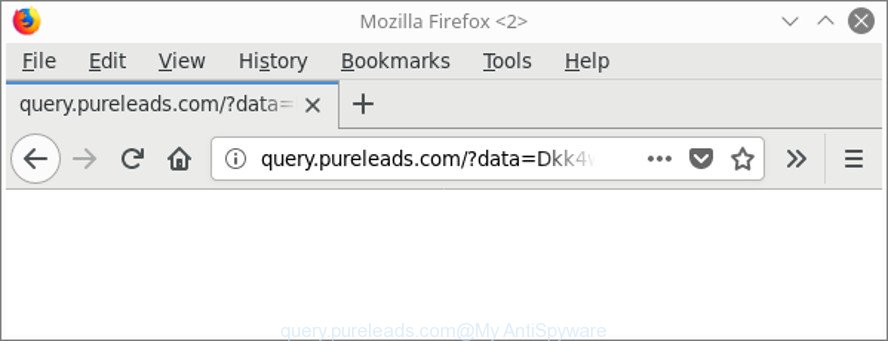
http://query.pureleads.com/?data= …
It is not a good idea to have an undesired program like the adware that redirects your web-browser to undesired Query.pureleads.com website. The reason for this is simple, it doing things you don’t know about.
Even worse, the adware can be used to gather lots of user data which can be later transferred third party companies. You do not know if your home address, account names and passwords are safe. And of course you completely don’t know what will happen when you click on any Query.pureleads.com ads.
We strongly advise that you perform the few simple steps below that will help you to remove Query.pureleads.com ads using the standard features of Windows and some proven free programs.
How to remove Query.pureleads.com redirect
The following steps will help you to delete Query.pureleads.com pop-ups from the Chrome, Firefox, Internet Explorer and MS Edge. Moreover, the step-by-step instructions below will help you to remove malicious software, browser hijackers, PUPs and toolbars that your personal computer may be infected. Please do the tutorial step by step. If you need assist or have any questions, then ask for our assistance or type a comment below. Certain of the steps below will require you to close this website. So, please read the steps carefully, after that bookmark or print it for later reference.
To remove Query.pureleads.com, complete the steps below:
- How to manually delete Query.pureleads.com
- Use free malware removal utilities to completely remove Query.pureleads.com pop ups
- Block Query.pureleads.com popups and other annoying web sites
- How did Query.pureleads.com pop-up advertisements get on your PC system
- To sum up
How to manually delete Query.pureleads.com
These steps to delete Query.pureleads.com redirect without any apps are presented below. Be sure to carry out the step-by-step guidance completely to fully remove this adware that causes multiple unwanted popup ads.
Delete Query.pureleads.com associated software by using Microsoft Windows Control Panel
Some PUPs, browser hijacking applications and adware can be uninstalled by uninstalling the free programs they came with. If this way does not succeed, then looking them up in the list of installed programs in MS Windows Control Panel. Use the “Uninstall” command in order to get rid of them.
Make sure you have closed all web browsers and other apps. Press CTRL, ALT, DEL keys together to open the Microsoft Windows Task Manager.

Click on the “Processes” tab, look for something dubious that is the ad supported software responsible for Query.pureleads.com redirect then right-click it and select “End Task” or “End Process” option. In many cases, malicious software masks itself to avoid detection by imitating legitimate Windows processes. A process is particularly suspicious: it’s taking up a lot of memory (despite the fact that you closed all of your programs), its name is not familiar to you (if you are in doubt, you can always check the application by doing a search for its name in Google, Yahoo or Bing).
Next, uninstall any unrequested and suspicious apps from your Control panel.
Windows 10, 8.1, 8
Now, click the Windows button, type “Control panel” in search and press Enter. Choose “Programs and Features”, then “Uninstall a program”.

Look around the entire list of applications installed on your computer. Most probably, one of them is the adware that responsible for the appearance of Query.pureleads.com pop-up ads. Choose the suspicious application or the program that name is not familiar to you and remove it.
Windows Vista, 7
From the “Start” menu in MS Windows, select “Control Panel”. Under the “Programs” icon, choose “Uninstall a program”.

Select the suspicious or any unknown software, then click “Uninstall/Change” button to remove this unwanted program from your PC.
Windows XP
Click the “Start” button, select “Control Panel” option. Click on “Add/Remove Programs”.

Choose an unwanted application, then click “Change/Remove” button. Follow the prompts.
Remove Query.pureleads.com from Google Chrome
Like other modern browsers, the Chrome has the ability to reset the settings to their default values and thereby restore the web-browser’s settings such as newtab, search engine and home page that have been changed by the adware responsible for redirections to Query.pureleads.com.
First open the Chrome. Next, click the button in the form of three horizontal dots (![]() ).
).
It will open the Chrome menu. Select More Tools, then press Extensions. Carefully browse through the list of installed extensions. If the list has the extension signed with “Installed by enterprise policy” or “Installed by your administrator”, then complete the following tutorial: Remove Chrome extensions installed by enterprise policy.
Open the Google Chrome menu once again. Further, click the option called “Settings”.

The browser will show the settings screen. Another solution to open the Chrome’s settings – type chrome://settings in the browser adress bar and press Enter
Scroll down to the bottom of the page and click the “Advanced” link. Now scroll down until the “Reset” section is visible, as shown in the figure below and press the “Reset settings to their original defaults” button.

The Chrome will open the confirmation prompt as on the image below.

You need to confirm your action, click the “Reset” button. The web-browser will start the process of cleaning. After it’s finished, the internet browser’s settings including search engine, start page and new tab back to the values which have been when the Google Chrome was first installed on your machine.
Remove Query.pureleads.com popup ads from Mozilla Firefox
If the Firefox internet browser program is hijacked, then resetting its settings can help. The Reset feature is available on all modern version of Mozilla Firefox. A reset can fix many issues by restoring Mozilla Firefox settings like home page, search provider by default and new tab page to their original settings. When using the reset feature, your personal information such as passwords, bookmarks, browsing history and web form auto-fill data will be saved.
Start the Firefox and click the menu button (it looks like three stacked lines) at the top right of the browser screen. Next, press the question-mark icon at the bottom of the drop-down menu. It will display the slide-out menu.

Select the “Troubleshooting information”. If you are unable to access the Help menu, then type “about:support” in your address bar and press Enter. It bring up the “Troubleshooting Information” page as displayed on the image below.

Click the “Refresh Firefox” button at the top right of the Troubleshooting Information page. Select “Refresh Firefox” in the confirmation prompt. The Mozilla Firefox will start a process to fix your problems that caused by the ‘ad supported’ software related to Query.pureleads.com redirect. When, it is done, click the “Finish” button.
Remove Query.pureleads.com pop up ads from Microsoft Internet Explorer
By resetting Internet Explorer internet browser you return your web-browser settings to its default state. This is basic when troubleshooting problems that might have been caused by adware responsible for redirecting your internet browser to Query.pureleads.com site.
First, run the Internet Explorer. Next, click the button in the form of gear (![]() ). It will show the Tools drop-down menu, click the “Internet Options” like below.
). It will show the Tools drop-down menu, click the “Internet Options” like below.

In the “Internet Options” window click on the Advanced tab, then click the Reset button. The IE will open the “Reset Internet Explorer settings” window as on the image below. Select the “Delete personal settings” check box, then click “Reset” button.

You will now need to restart your PC system for the changes to take effect.
Use free malware removal utilities to completely remove Query.pureleads.com pop ups
Manual removal steps does not always help to completely remove the ‘ad supported’ software, as it’s not easy to identify and remove components of adware and all malicious files from hard disk. Therefore, it is recommended that you use malicious software removal tool to completely get rid of Query.pureleads.com off your internet browser. Several free malicious software removal tools are currently available that may be used against the ad-supported software. The optimum method would be to use Zemana Free, MalwareBytes Anti-Malware (MBAM) and HitmanPro.
Automatically remove Query.pureleads.com popups with Zemana Anti-malware
We recommend using the Zemana Anti-malware. You can download and install Zemana Anti-malware to detect and delete Query.pureleads.com redirect from the Internet Explorer, Edge, Chrome and Firefox internet browsers. When installed and updated, the malware remover will automatically scan and detect all threats present on your computer.

- Installing the Zemana Free is simple. First you’ll need to download Zemana Anti-Malware (ZAM) from the following link.
Zemana AntiMalware
165054 downloads
Author: Zemana Ltd
Category: Security tools
Update: July 16, 2019
- After the download is complete, close all apps and windows on your computer. Open a directory in which you saved it. Double-click on the icon that’s named Zemana.AntiMalware.Setup.
- Further, click Next button and follow the prompts.
- Once installation is finished, click the “Scan” button . Zemana Free tool will start scanning the whole PC to find out adware that responsible for the appearance of Query.pureleads.com popup ads. This procedure can take quite a while, so please be patient. While the Zemana is checking, you can see number of objects it has identified either as being malicious software.
- After finished, Zemana Free will open a list of all threats detected by the scan. Review the report and then press “Next”. Once the clean-up is complete, you can be prompted to reboot your system.
Run Hitman Pro to delete Query.pureleads.com redirect from browser
HitmanPro frees your personal computer from browser hijacker infections, PUPs, unwanted toolbars, browser extensions and other unwanted software such as adware that cause annoying Query.pureleads.com pop-up advertisements to appear. The free removal utility will help you enjoy your personal computer to its fullest. HitmanPro uses advanced behavioral detection technologies to detect if there are unwanted applications in your machine. You can review the scan results, and select the items you want to erase.
Download Hitman Pro on your machine from the following link.
Once the downloading process is done, open the directory in which you saved it and double-click the Hitman Pro icon. It will run the Hitman Pro utility. If the User Account Control dialog box will ask you want to open the program, click Yes button to continue.

Next, click “Next” . HitmanPro utility will start scanning the whole personal computer to find out ad supported software related to Query.pureleads.com advertisements. A scan may take anywhere from 10 to 30 minutes, depending on the count of files on your PC and the speed of your computer. While the HitmanPro application is checking, you can see count of objects it has identified as threat.

When HitmanPro has finished scanning, a list of all items detected is produced as displayed in the figure below.

Make sure all items have ‘checkmark’ and press “Next” button. It will display a dialog box, press the “Activate free license” button. The HitmanPro will start to remove adware responsible for redirects to Query.pureleads.com. Once that process is done, the tool may ask you to restart your machine.
Automatically remove Query.pureleads.com pop up ads with Malwarebytes
We recommend using the Malwarebytes Free. You can download and install Malwarebytes to search for ad supported software and thereby get rid of Query.pureleads.com popup advertisements from your web-browsers. When installed and updated, the free malware remover will automatically scan and detect all threats exist on the machine.

Installing the MalwareBytes is simple. First you’ll need to download MalwareBytes on your Windows Desktop from the following link.
327280 downloads
Author: Malwarebytes
Category: Security tools
Update: April 15, 2020
When downloading is finished, run it and follow the prompts. Once installed, the MalwareBytes AntiMalware (MBAM) will try to update itself and when this process is finished, click the “Scan Now” button to scan for adware which developed to redirect your web-browser to various ad web sites like Query.pureleads.com. A system scan may take anywhere from 5 to 30 minutes, depending on your machine. While the MalwareBytes Free utility is checking, you can see count of objects it has identified as being affected by malicious software. Next, you need to click “Quarantine Selected” button.
The MalwareBytes Free is a free application that you can use to delete all detected folders, files, services, registry entries and so on. To learn more about this malicious software removal utility, we suggest you to read and follow the guidance or the video guide below.
Block Query.pureleads.com popups and other annoying web sites
If you surf the World Wide Web, you cannot avoid malicious advertising. But you can protect your internet browser against it. Download and use an ad blocker application. AdGuard is an ad blocker that can filter out a huge number of of the malvertising, blocking dynamic scripts from loading harmful content.
AdGuard can be downloaded from the following link. Save it on your Microsoft Windows desktop.
26903 downloads
Version: 6.4
Author: © Adguard
Category: Security tools
Update: November 15, 2018
After downloading it, start the downloaded file. You will see the “Setup Wizard” screen as displayed in the figure below.

Follow the prompts. When the install is complete, you will see a window as displayed below.

You can click “Skip” to close the installation program and use the default settings, or press “Get Started” button to see an quick tutorial that will allow you get to know AdGuard better.
In most cases, the default settings are enough and you don’t need to change anything. Each time, when you start your system, AdGuard will launch automatically and stop popup ads, Query.pureleads.com redirect, as well as other malicious or misleading websites. For an overview of all the features of the program, or to change its settings you can simply double-click on the AdGuard icon, that may be found on your desktop.
How did Query.pureleads.com pop-up advertisements get on your PC system
The adware usually gets onto computer by being attached to free applications which downloaded from the Internet. Which means that you need to be proactive and carefully read the Terms of use and the License agreement properly. For the most part, the ad supported software will be clearly described, so take the time to carefully read all the information about the software that you downloaded and want to install on your computer. In the Setup wizard, you should select the Advanced, Custom or Manual install method to control what components and bundled apps to be installed.
To sum up
After completing the few simple steps shown above, your PC should be clean from this adware and other malicious software. The Edge, Firefox, Google Chrome and IE will no longer display intrusive Query.pureleads.com web site when you browse the Internet. Unfortunately, if the few simple steps does not help you, then you have caught a new adware, and then the best way – ask for help.
Please create a new question by using the “Ask Question” button in the Questions and Answers. Try to give us some details about your problems, so we can try to help you more accurately. Wait for one of our trained “Security Team” or Site Administrator to provide you with knowledgeable assistance tailored to your problem with the annoying Query.pureleads.com popup advertisements.




















