If you have ever seen the Search.searchgrmm.com appear in your web browser, then it means that your PC has been affected by the obnoxious malicious software from the browser hijacker group. The browser hijacker problem is, no doubt, a very serious issue for you and other active Internet users last days. The hijacker infection is designed to alter your web browser newtab page, startpage and search provider, set up the Search.searchgrmm.com as the home page and default search provider and cause redirects via the website.
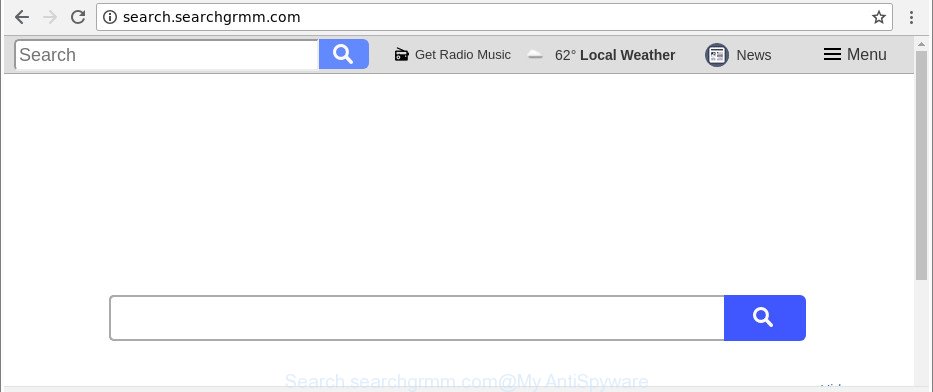
http://search.searchgrmm.com/
The Search.searchgrmm.com browser hijacker takes over your browser’s default search engine and controls what will be opened to you whenever you do a searching. Other than the search results, it also provides a lot of unwanted ads on the search page. Some of these advertisements designed to trick you into buying some questionable products and programs. Moreover, sometimes, those advertisements could reroute you to misleading or harmful web sites.
And finally, the Search.searchgrmm.com hijacker infection can gather a wide variety of user data such as what websites you are opening, what you’re looking for the World Wide Web and so on. This information, in the future, can be used for marketing purposes.
The tutorial below explaining steps to remove Search.searchgrmm.com problem. Feel free to use it for removal of the hijacker that may attack Google Chrome, MS Edge, IE and Firefox and other popular web-browsers. The step-by-step instructions will help you restore your internet browsers settings which previously replaced by browser hijacker.
Remove Search.searchgrmm.com from Chrome, Firefox, IE, Edge
Even if you have the up-to-date classic antivirus installed, and you have checked your system for malware and removed anything found, you need to do the instructions below. The Search.searchgrmm.com browser hijacker removal is not simple as installing another antivirus. Classic antivirus apps are not made to run together and will conflict with each other, or possibly crash Windows. Instead we recommend complete the manual steps below after that run Zemana, MalwareBytes Free or HitmanPro, which are free apps dedicated to detect and remove malicious software like Search.searchgrmm.com hijacker. Run these utilities to ensure the hijacker is removed.
To remove Search.searchgrmm.com, use the steps below:
- How to remove Search.searchgrmm.com manually
- Search.searchgrmm.com homepage automatic removal
- How to block Search.searchgrmm.com redirect
- How can you prevent the Search.searchgrmm.com browser hijacker
- Finish words
How to remove Search.searchgrmm.com manually
Steps to remove Search.searchgrmm.com browser hijacker infection without any software are presented below. Be sure to carry out the step-by-step steps completely to fully remove this undesired Search.searchgrmm.com search.
Remove potentially unwanted applications through the Microsoft Windows Control Panel
The process of browser hijacker infection removal is generally the same across all versions of Microsoft Windows OS from 10 to XP. To start with, it’s necessary to check the list of installed programs on your personal computer and delete all unused, unknown and dubious apps.
Windows 8, 8.1, 10
First, click Windows button

After the ‘Control Panel’ opens, click the ‘Uninstall a program’ link under Programs category like below.

You will see the ‘Uninstall a program’ panel as shown on the image below.

Very carefully look around the entire list of applications installed on your computer. Most likely, one of them is the hijacker that modifies web browser settings to replace your search engine by default, startpage and new tab page with Search.searchgrmm.com web site. If you’ve many apps installed, you can help simplify the search of harmful software by sort the list by date of installation. Once you’ve found a suspicious, unwanted or unused program, right click to it, after that click ‘Uninstall’.
Windows XP, Vista, 7
First, press ‘Start’ button and select ‘Control Panel’ at right panel as displayed below.

Once the Windows ‘Control Panel’ opens, you need to click ‘Uninstall a program’ under ‘Programs’ as on the image below.

You will see a list of software installed on your PC system. We recommend to sort the list by date of installation to quickly find the software that were installed last. Most probably, it’s the hijacker that causes browsers to open intrusive Search.searchgrmm.com page. If you are in doubt, you can always check the program by doing a search for her name in Google, Yahoo or Bing. When the program which you need to delete is found, simply press on its name, and then press ‘Uninstall’ as displayed in the following example.

Remove Search.searchgrmm.com search from Internet Explorer
The Internet Explorer reset is great if your browser is hijacked or you’ve unwanted plugins or toolbars on your browser, that installed by a malware.
First, launch the Internet Explorer, then click ‘gear’ icon ![]() . It will open the Tools drop-down menu on the right part of the internet browser, then click the “Internet Options” as on the image below.
. It will open the Tools drop-down menu on the right part of the internet browser, then click the “Internet Options” as on the image below.

In the “Internet Options” screen, select the “Advanced” tab, then click the “Reset” button. The Internet Explorer will display the “Reset Internet Explorer settings” dialog box. Further, click the “Delete personal settings” check box to select it. Next, click the “Reset” button as shown below.

After the procedure is done, click “Close” button. Close the Internet Explorer and restart your system for the changes to take effect. This step will help you to restore your internet browser’s start page, new tab page and search engine to default state.
Remove Search.searchgrmm.com from Google Chrome
If you are getting Search.searchgrmm.com instead of your home page or search engine, then you can try to remove it by resetting Chrome to its default values. It will also clear cookies, content and site data, temporary and cached data. However, your themes, bookmarks, history, passwords, and web form auto-fill information will not be deleted.
Open the Google Chrome menu by clicking on the button in the form of three horizontal dotes (![]() ). It will open the drop-down menu. Select More Tools, then press Extensions.
). It will open the drop-down menu. Select More Tools, then press Extensions.
Carefully browse through the list of installed extensions. If the list has the extension labeled with “Installed by enterprise policy” or “Installed by your administrator”, then complete the following instructions: Remove Google Chrome extensions installed by enterprise policy otherwise, just go to the step below.
Open the Google Chrome main menu again, click to “Settings” option.

Scroll down to the bottom of the page and click on the “Advanced” link. Now scroll down until the Reset settings section is visible, as displayed on the screen below and press the “Reset settings to their original defaults” button.

Confirm your action, press the “Reset” button.
Remove Search.searchgrmm.com redirect from Firefox
If your Firefox web browser home page has changed to Search.searchgrmm.com without your permission or an unknown search provider opens results for your search, then it may be time to perform the web-browser reset. When using the reset feature, your personal information such as passwords, bookmarks, browsing history and web form auto-fill data will be saved.
Click the Menu button (looks like three horizontal lines), and click the blue Help icon located at the bottom of the drop down menu as shown in the following example.

A small menu will appear, click the “Troubleshooting Information”. On this page, press “Refresh Firefox” button as displayed in the figure below.

Follow the onscreen procedure to revert back your Mozilla Firefox web browser settings to their original settings.
Search.searchgrmm.com homepage automatic removal
After completing the manual removal guidance above all unwanted programs and web browser’s extensions which causes web browser redirects to the Search.searchgrmm.com web-page should be removed. If the problem with Search.searchgrmm.com hijacker is still remained, then we advise to scan your PC system for any remaining malicious components. Run recommended free hijacker removal software below.
How to automatically remove Search.searchgrmm.com with Zemana Anti-Malware
You can remove Search.searchgrmm.com redirect automatically with a help of Zemana AntiMalware (ZAM). We advise this malicious software removal utility because it can easily get rid of browser hijackers, PUPs, adware and toolbars with all their components such as folders, files and registry entries.
Installing the Zemana AntiMalware is simple. First you will need to download Zemana Anti Malware (ZAM) on your computer from the link below.
165069 downloads
Author: Zemana Ltd
Category: Security tools
Update: July 16, 2019
Once the download is complete, close all apps and windows on your computer. Open a directory in which you saved it. Double-click on the icon that’s called Zemana.AntiMalware.Setup as on the image below.
![]()
When the installation begins, you will see the “Setup wizard” that will allow you set up Zemana on your personal computer.

Once installation is finished, you will see window as shown on the image below.

Now press the “Scan” button to find hijacker infection responsible for Search.searchgrmm.com . While the Zemana Anti-Malware program is scanning, you may see count of objects it has identified as threat.

As the scanning ends, Zemana Free will open a screen which contains a list of malicious software that has been found. When you are ready, press “Next” button.

The Zemana Anti Malware (ZAM) will remove browser hijacker that causes browsers to open unwanted Search.searchgrmm.com website and add threats to the Quarantine.
Run Hitman Pro to remove Search.searchgrmm.com startpage
Hitman Pro is a portable application which requires no hard installation to scan for and remove browser hijacker which cause Search.searchgrmm.com web-site to appear. The program itself is small in size (only a few Mb). Hitman Pro does not need any drivers and special dlls. It’s probably easier to use than any alternative malware removal utilities you’ve ever tried. Hitman Pro works on 64 and 32-bit versions of Windows 10, 8, 7 and XP. It proves that removal utility can be just as useful as the widely known antivirus applications.
HitmanPro can be downloaded from the following link. Save it to your Desktop so that you can access the file easily.
When the downloading process is done, open the folder in which you saved it. You will see an icon like below.

Double click the Hitman Pro desktop icon. When the utility is started, you will see a screen as displayed on the image below.

Further, press “Next” button . Hitman Pro tool will begin scanning the whole system to find out browser hijacker that responsible for internet browser redirect to the undesired Search.searchgrmm.com web-site. This task can take some time, so please be patient. Once the scan get completed, the results are displayed in the scan report as shown in the figure below.

All found items will be marked. You can delete them all by simply click “Next” button. It will display a dialog box, click the “Activate free license” button.
Automatically remove Search.searchgrmm.com with Malwarebytes
Get rid of Search.searchgrmm.com browser hijacker manually is difficult and often the browser hijacker infection is not completely removed. Therefore, we suggest you to run the Malwarebytes Free which are completely clean your computer. Moreover, the free program will help you to get rid of malicious software, potentially unwanted apps, toolbars and ad-supported software that your computer may be infected too.
Please go to the following link to download MalwareBytes. Save it on your Microsoft Windows desktop.
327294 downloads
Author: Malwarebytes
Category: Security tools
Update: April 15, 2020
When the downloading process is done, close all apps and windows on your system. Open a directory in which you saved it. Double-click on the icon that’s called mb3-setup as displayed in the following example.
![]()
When the installation starts, you’ll see the “Setup wizard” that will help you install Malwarebytes on your PC.

Once install is complete, you’ll see window like below.

Now click the “Scan Now” button to begin checking your computer for the browser hijacker infection that causes web browsers to display annoying Search.searchgrmm.com web site. A system scan can take anywhere from 5 to 30 minutes, depending on your system. During the scan MalwareBytes Free will find out threats exist on your computer.

After the system scan is complete, MalwareBytes Free will display a screen that contains a list of malicious software that has been found. Review the report and then press “Quarantine Selected” button.

The Malwarebytes will now remove browser hijacker that cause a redirect to Search.searchgrmm.com webpage and add items to the Quarantine. After finished, you may be prompted to restart your PC.

The following video explains steps on how to remove browser hijacker, adware and other malware with MalwareBytes Free.
How to block Search.searchgrmm.com redirect
Use ad-blocker program like AdGuard in order to block ads, malvertisements, pop-ups and online trackers, avoid having to install harmful and adware browser plug-ins and add-ons which affect your PC performance and impact your computer security. Browse the Internet anonymously and stay safe online!
- Visit the page linked below to download the latest version of AdGuard for Windows. Save it on your MS Windows desktop.
Adguard download
26904 downloads
Version: 6.4
Author: © Adguard
Category: Security tools
Update: November 15, 2018
- After downloading it, launch the downloaded file. You will see the “Setup Wizard” program window. Follow the prompts.
- Once the setup is finished, click “Skip” to close the install program and use the default settings, or click “Get Started” to see an quick tutorial that will assist you get to know AdGuard better.
- In most cases, the default settings are enough and you do not need to change anything. Each time, when you run your personal computer, AdGuard will run automatically and stop ads, Search.searchgrmm.com redirect, as well as other malicious or misleading webpages. For an overview of all the features of the program, or to change its settings you can simply double-click on the icon named AdGuard, which can be found on your desktop.
How can you prevent the Search.searchgrmm.com browser hijacker
The hijacker infection which designed to redirect your web-browser to the Search.searchgrmm.com page, can be classified as PUP (potentially unwanted program) that commonly comes on the machine with other free software. In most cases, this undesired program comes without the user’s knowledge. Therefore, many users aren’t even aware that their computer has been affected with malicious software. Please follow the easy rules in order to protect your computer from any unwanted programs: don’t install any suspicious applications, read the user agreement and choose only the Custom, Manual or Advanced installation mode, don’t rush to press the Next button. Also, always try to find a review of the program on the Web. Be careful and attentive! If Search.searchgrmm.com start page has already come into your computer, then you need to scan your PC system for browser hijacker and other malware. Use our detailed guide that are listed above.
Finish words
After completing the steps shown above, your computer should be clean from hijacker infection responsible for Search.searchgrmm.com redirect and other malware. The Edge, Mozilla Firefox, IE and Chrome will no longer open annoying Search.searchgrmm.com site on startup. Unfortunately, if the step-by-step instructions does not help you, then you have caught a new browser hijacker, and then the best way – ask for help here.



















