Are your browser’s search engine by default, newtab and start page overridden and when you try to open your start page, you’re automatically redirected to the DailyProductivityTools? Then that’s a clear sign that your computer is infected by the unwanted software from the browser hijacker category. It’s a type of unwanted software that is made to alter settings of all your typical web browsers. To remove DailyProductivityTools you need to free your browser from any extensions you have recently installed on your PC and perform a scan using a trustworthy antimalware or antivirus program.
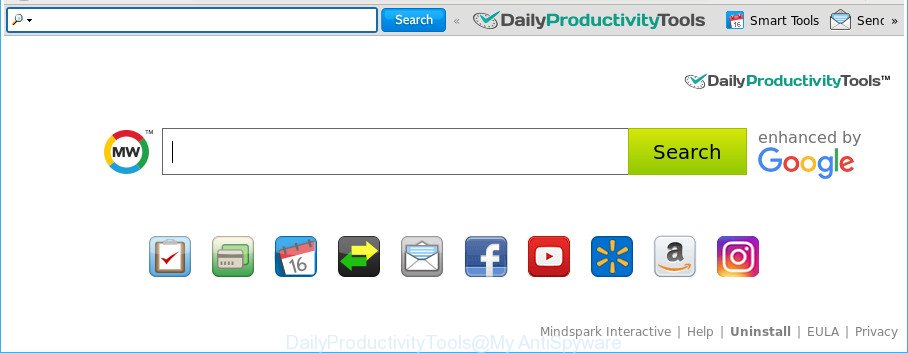
The DailyProductivityTools makes changes to web-browser settings
The browser hijacker, which set the DailyProductivityTools as your home page may also set this annoying page as your search engine. You will encounter the fact that the search in the web browser has become uncomfortable to use, because the search results will consist of lots of ads, links to ad and unwanted pages and a small amount of regular links, which are obtained from a search in the major search engines. Therefore, look for something using DailyProductivityTools web-site would be a waste of time or worse, it may lead to even more infected PC system.
Some hijacker infections also contain adware (also known as ‘ad-supported’ software) which can display unwanted ads or collect a wide variety of your personal data that can be used for marketing purposes. These unwanted advertisements can be shown as pop-unders, pop-ups, in-text advertisements, video ads, text links or banners or even massive full page advertisements. Most of the adware is created to display ads, but certain adware is form of spyware that often used to track users to collect privacy data.
It’s important, don’t use DailyProductivityTools web-site and do not click on advertisements placed on it, as they can lead you to a more harmful or misleading web-sites. The best option is to use the guidance posted below to clean your system of hijacker, get rid of the DailyProductivityTools , and thereby restore your favorite homepage and search engine.
Remove DailyProductivityTools from Chrome, Firefox, IE, Edge
Not all undesired applications such as hijacker infection that responsible for web browser reroute to the undesired DailyProductivityTools site are easily uninstallable. You might see a new start page, new tab, search engine and other type of unwanted changes to the Edge, Mozilla Firefox, Internet Explorer and Chrome settings and might not be able to figure out the program responsible for this activity. The reason for this is that many unwanted applications neither appear in Windows Control Panel. Therefore in order to fully get rid of DailyProductivityTools redirect, you need to perform the following steps. Read it once, after doing so, please print this page as you may need to close your internet browser or restart your computer.
To remove DailyProductivityTools, complete the steps below:
- Get rid of DailyProductivityTools redirect without any tools
- DailyProductivityTools search automatic removal
- Use AdBlocker to stop DailyProductivityTools and stay safe online
- How can you prevent the DailyProductivityTools browser hijacker infection
- To sum up
Get rid of DailyProductivityTools redirect without any tools
Most common browser hijackers may be removed without any antivirus applications. The manual hijacker removal is step-by-step instructions that will teach you how to remove the DailyProductivityTools homepage.
Uninstall DailyProductivityTools associated software by using Windows Control Panel
In order to delete PUPs like this browser hijacker, open the Windows Control Panel and click on “Uninstall a program”. Check the list of installed apps. For the ones you do not know, run an Internet search to see if they are adware, browser hijacker or potentially unwanted software. If yes, delete them off. Even if they are just a apps which you do not use, then removing them off will increase your computer start up time and speed dramatically.
Press Windows button ![]() , then click Search
, then click Search ![]() . Type “Control panel”and press Enter. If you using Windows XP or Windows 7, then click “Start” and select “Control Panel”. It will display the Windows Control Panel like below.
. Type “Control panel”and press Enter. If you using Windows XP or Windows 7, then click “Start” and select “Control Panel”. It will display the Windows Control Panel like below.

Further, click “Uninstall a program” ![]()
It will show a list of all applications installed on your computer. Scroll through the all list, and remove any dubious and unknown apps.
Remove DailyProductivityTools homepage from Internet Explorer
First, open the Internet Explorer, then click ‘gear’ icon ![]() . It will display the Tools drop-down menu on the right part of the internet browser, then click the “Internet Options” as shown on the screen below.
. It will display the Tools drop-down menu on the right part of the internet browser, then click the “Internet Options” as shown on the screen below.

In the “Internet Options” screen, select the “Advanced” tab, then click the “Reset” button. The Internet Explorer will show the “Reset Internet Explorer settings” prompt. Further, click the “Delete personal settings” check box to select it. Next, press the “Reset” button as displayed in the following example.

When the process is done, click “Close” button. Close the Internet Explorer and restart your computer for the changes to take effect. This step will help you to restore your browser’s search provider, homepage and newtab to default state.
Remove DailyProductivityTools from Firefox
Resetting your Mozilla Firefox is first troubleshooting step for any issues with your internet browser program, including the redirect to DailyProductivityTools web-page. It will save your personal information such as saved passwords, bookmarks, auto-fill data and open tabs.
First, start the Firefox and click ![]() button. It will open the drop-down menu on the right-part of the internet browser. Further, click the Help button (
button. It will open the drop-down menu on the right-part of the internet browser. Further, click the Help button (![]() ) as shown in the figure below.
) as shown in the figure below.

In the Help menu, select the “Troubleshooting Information” option. Another way to open the “Troubleshooting Information” screen – type “about:support” in the web-browser adress bar and press Enter. It will display the “Troubleshooting Information” page as shown on the screen below. In the upper-right corner of this screen, click the “Refresh Firefox” button.

It will show the confirmation prompt. Further, click the “Refresh Firefox” button. The Mozilla Firefox will start a task to fix your problems that caused by the hijacker which cause a redirect to DailyProductivityTools web-page. When, it is finished, click the “Finish” button.
Remove DailyProductivityTools from Google Chrome
Another method to remove DailyProductivityTools from Chrome is Reset Chrome settings. This will disable harmful addons and reset Google Chrome settings including default search provider, newtab and homepage to original state. It’ll save your personal information like saved passwords, bookmarks, auto-fill data and open tabs.
First run the Google Chrome. Next, click the button in the form of three horizontal dots (![]() ).
).
It will show the Google Chrome menu. Choose More Tools, then click Extensions. Carefully browse through the list of installed extensions. If the list has the add-on signed with “Installed by enterprise policy” or “Installed by your administrator”, then complete the following steps: Remove Google Chrome extensions installed by enterprise policy.
Open the Google Chrome menu once again. Further, press the option called “Settings”.

The browser will open the settings screen. Another way to show the Chrome’s settings – type chrome://settings in the web-browser adress bar and press Enter
Scroll down to the bottom of the page and press the “Advanced” link. Now scroll down until the “Reset” section is visible, as displayed in the figure below and click the “Reset settings to their original defaults” button.

The Google Chrome will open the confirmation dialog box like below.

You need to confirm your action, click the “Reset” button. The browser will start the task of cleaning. Once it is done, the browser’s settings including search engine by default, startpage and new tab back to the values that have been when the Google Chrome was first installed on your PC system.
DailyProductivityTools search automatic removal
If your computer is still infected with the DailyProductivityTools hijacker infection, then the best method of detection and removal is to run an anti malware scan on the computer. Download free malware removal utilities below and start a full system scan. It will allow you remove all components of the browser hijacker from hardisk and Windows registry.
Use Zemana AntiMalware (ZAM) to remove hijacker infection
Zemana Anti Malware (ZAM) is a tool which can delete ad supported software, PUPs, hijackers and other malicious software from your computer easily and for free. Zemana Free is compatible with most antivirus software. It works under Windows (10 – XP, 32 and 64 bit) and uses minimum of PC system resources.
Visit the page linked below to download Zemana. Save it to your Desktop.
165501 downloads
Author: Zemana Ltd
Category: Security tools
Update: July 16, 2019
When the downloading process is complete, close all programs and windows on your PC system. Open a directory in which you saved it. Double-click on the icon that’s named Zemana.AntiMalware.Setup as on the image below.
![]()
When the installation begins, you will see the “Setup wizard” which will help you install Zemana AntiMalware (ZAM) on your computer.

Once setup is finished, you will see window as shown in the figure below.

Now click the “Scan” button to begin scanning your PC for the hijacker that cause a redirect to DailyProductivityTools web page. This process can take some time, so please be patient. While the Zemana utility is checking, you can see count of objects it has identified as being infected by malware.

After the system scan is complete, a list of all threats detected is produced. Make sure all threats have ‘checkmark’ and press “Next” button.

The Zemana Free will get rid of browser hijacker infection which cause DailyProductivityTools webpage to appear and move threats to the program’s quarantine.
Run HitmanPro to get rid of DailyProductivityTools from the computer
HitmanPro will help delete hijacker responsible for DailyProductivityTools homepage that slow down your machine. The browser hijacker infections, ‘ad supported’ software and other potentially unwanted programs slow your internet browser down and try to force you into clicking on shady advertisements and links. Hitman Pro deletes the hijacker and lets you enjoy your PC system without DailyProductivityTools .
Visit the following page to download the latest version of HitmanPro for Windows. Save it on your Microsoft Windows desktop.
Download and use HitmanPro on your system. Once started, click “Next” button to perform a system scan for the browser hijacker which cause DailyProductivityTools web page to appear. Depending on your PC, the scan can take anywhere from a few minutes to close to an hour. While the Hitman Pro program is checking, you can see how many objects it has identified as threat..

Once HitmanPro completes the scan, Hitman Pro will open a scan report.

Once you’ve selected what you wish to get rid of from your PC click Next button.
It will show a prompt, click the “Activate free license” button to begin the free 30 days trial to delete all malicious software found.
Use Malwarebytes to delete DailyProductivityTools
You can remove DailyProductivityTools automatically with a help of Malwarebytes Free. We recommend this free malicious software removal utility because it can easily get rid of browser hijackers, ad supported software, PUPs and toolbars with all their components such as files, folders and registry entries.

Download MalwareBytes AntiMalware by clicking on the following link. Save it on your MS Windows desktop.
327720 downloads
Author: Malwarebytes
Category: Security tools
Update: April 15, 2020
Once the download is finished, run it and follow the prompts. Once installed, the MalwareBytes Anti Malware will try to update itself and when this task is finished, click the “Scan Now” button to start checking your personal computer for the browser hijacker that causes web browsers to show annoying DailyProductivityTools web-page. Depending on your system, the scan can take anywhere from a few minutes to close to an hour. When a threat is found, the number of the security threats will change accordingly. When you’re ready, click “Quarantine Selected” button.
The MalwareBytes AntiMalware is a free program that you can use to delete all detected folders, files, services, registry entries and so on. To learn more about this malware removal tool, we advise you to read and follow the step-by-step guide or the video guide below.
Use AdBlocker to stop DailyProductivityTools and stay safe online
It’s also critical to protect your web-browsers from malicious pages and advertisements by using an adblocker application such as AdGuard. Security experts says that it’ll greatly reduce the risk of malware, and potentially save lots of money. Additionally, the AdGuard may also protect your privacy by blocking almost all trackers.
Download AdGuard by clicking on the following link.
27036 downloads
Version: 6.4
Author: © Adguard
Category: Security tools
Update: November 15, 2018
After downloading it, double-click the downloaded file to start it. The “Setup Wizard” window will show up on the computer screen as on the image below.

Follow the prompts. AdGuard will then be installed and an icon will be placed on your desktop. A window will show up asking you to confirm that you want to see a quick instructions like below.

Click “Skip” button to close the window and use the default settings, or press “Get Started” to see an quick instructions which will allow you get to know AdGuard better.
Each time, when you launch your system, AdGuard will run automatically and stop popups, sites like DailyProductivityTools, as well as other harmful or misleading pages. For an overview of all the features of the program, or to change its settings you can simply double-click on the AdGuard icon, which may be found on your desktop.
How can you prevent the DailyProductivityTools browser hijacker infection
The DailyProductivityTools hijacker infection gets on your PC together with various free software, as a supplement, which is installed automatically. This is certainly not an honest way to get installed onto your computer. To avoid infecting of your personal computer and side effects in the form of changing your web browser settings to DailyProductivityTools homepage, you should always carefully read the Terms of Use and the Software license. Additionally, always choose Manual, Custom or Advanced installation option. This allows you to disable the setup of unnecessary and often harmful applications. Even if you uninstall the free programs from your PC, your browser’s settings will not be restored. This means that you should manually remove DailyProductivityTools home page from the MS Edge, Mozilla Firefox, Internet Explorer and Chrome by follow the steps above.
To sum up
Now your computer should be clean of the DailyProductivityTools hijacker and other browser’s malicious extensions. We suggest that you keep AdGuard (to help you block unwanted pop-up ads and annoying malicious web-sites) and Zemana AntiMalware (to periodically scan your system for new malware, browser hijacker infections and adware). Make sure that you have all the Critical Updates recommended for Microsoft Windows operating system. Without regular updates you WILL NOT be protected when new hijacker infections, malicious software and adware are released.
If you are still having problems while trying to remove DailyProductivityTools redirect from your internet browser, then ask for help here.


















