Are you facing a problem with the Edge, Firefox, IE and Google Chrome web browsers that constantly redirects to a suspicious webpage called Find Weather Now? Then, there are chances that are your computer is affected by hijacker. It is created for the purpose of changing some internet browser settings (like newtab page, home page and search engine) without the user’s consent or knowledge. If you want to change web browser home page or search engine back to default, you will not succeed, because the Find Weather Now hijacker is very stubborn. But with the help of the steps below, you surely can get rid of Find Weather Now completely from your internet browsers.
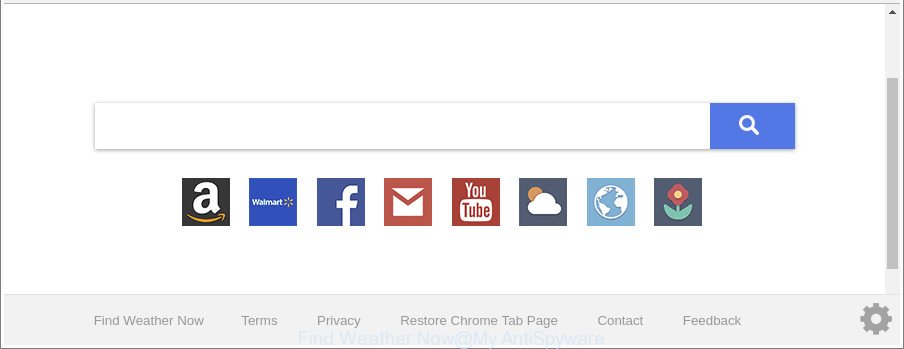
The “Find Weather Now” makes unwanted changes to web-browser settings
Except that the Find Weather Now may impose some undesired changes to web-browser’s homepage and newtab, it also modifies your search provider, which leads to the fact that use of the browser’s search becomes uncomfortable. The reason for this is that the search results will consist of a huge number of ads, links to undesired and ad webpages and only the remaining part is search results for your query from well-known search engines like Google or Bing.
While the Find Weather Now browser hijacker is active, you won’t be able to return the Mozilla Firefox, Microsoft Internet Explorer, Google Chrome and Microsoft Edge’ settings such as default search provider, start page and new tab. If you try to set your home page to be Google, Bing or Yahoo, those settings will be automatically modified to Find Weather Now with the next PC system reboot. But this does not mean that you should just ignore it or get along with this fact. Because this is not the best option, due to the Find Weather Now homepage you can have problems with the Edge, IE, Mozilla Firefox and Chrome, annoying advertisements and even personal information theft.
Therefore it is very important to free your computer of browser hijacker immediately. Follow the step-by-step instructions below to get rid of Find Weather Now redirect, as well as other malware and adware, which can be installed onto your PC system along with it.
How to remove Find Weather Now from Chrome, Firefox, IE, Edge
Fortunately, it’s not hard to remove the Find Weather Now hijacker. In the following guide, we will provide two solutions to clean your computer of this browser hijacker infection. One is the manual removal solution and the other is automatic removal way. You can choose the method that best fits you. Please follow the removal steps below to remove Find Weather Now right now!
To remove Find Weather Now, perform the following steps:
- Manual Find Weather Now removal
- How to get rid of Find Weather Now with free applications
- Run AdBlocker to stop Find Weather Now and stay safe online
- Tips to prevent Find Weather Now and other unwanted programs
- Finish words
Manual Find Weather Now removal
The steps will help you remove Find Weather Now start page. These Find Weather Now removal steps work for the Internet Explorer, Mozilla Firefox, Google Chrome and Microsoft Edge, as well as every version of Windows operating system.
Delete Find Weather Now related applications through the Control Panel of your system
Check out the MS Windows Control Panel (Programs and Features section) to see all installed software. We advise to click on the “Date Installed” in order to sort the list of software by the date you installed them. If you see any unknown and suspicious programs, they are the ones you need to delete.
Windows 8, 8.1, 10
First, click the Windows button
Windows XP, Vista, 7
First, click “Start” and select “Control Panel”.
It will display the Windows Control Panel as displayed in the following example.

Next, press “Uninstall a program” ![]()
It will open a list of all apps installed on your machine. Scroll through the all list, and delete any questionable and unknown programs. To quickly find the latest installed applications, we recommend sort applications by date in the Control panel.
Remove Find Weather Now from Mozilla Firefox
If Mozilla Firefox home page or search engine are hijacked by the Find Weather Now, your internet browser shows undesired pop-up ads, then ‘Reset Firefox’ could solve these problems. Essential information like bookmarks, browsing history, passwords, cookies, auto-fill data and personal dictionaries will not be removed.
First, run the Firefox and click ![]() button. It will display the drop-down menu on the right-part of the browser. Further, click the Help button (
button. It will display the drop-down menu on the right-part of the browser. Further, click the Help button (![]() ) as displayed on the screen below.
) as displayed on the screen below.

In the Help menu, select the “Troubleshooting Information” option. Another way to open the “Troubleshooting Information” screen – type “about:support” in the web browser adress bar and press Enter. It will display the “Troubleshooting Information” page as displayed on the screen below. In the upper-right corner of this screen, click the “Refresh Firefox” button.

It will open the confirmation dialog box. Further, click the “Refresh Firefox” button. The Firefox will start a process to fix your problems that caused by the browser hijacker infection responsible for redirecting your web-browser to Find Weather Now web-page. When, it is finished, press the “Finish” button.
Get rid of Find Weather Now from Internet Explorer
By resetting Internet Explorer browser you revert back your web browser settings to its default state. This is first when troubleshooting problems that might have been caused by hijacker such as Find Weather Now.
First, launch the Internet Explorer, then click ‘gear’ icon ![]() . It will show the Tools drop-down menu on the right part of the web browser, then click the “Internet Options” as displayed in the following example.
. It will show the Tools drop-down menu on the right part of the web browser, then click the “Internet Options” as displayed in the following example.

In the “Internet Options” screen, select the “Advanced” tab, then click the “Reset” button. The Internet Explorer will open the “Reset Internet Explorer settings” prompt. Further, click the “Delete personal settings” check box to select it. Next, press the “Reset” button as displayed in the figure below.

Once the task is finished, click “Close” button. Close the Microsoft Internet Explorer and restart your computer for the changes to take effect. This step will help you to restore your internet browser’s new tab page, homepage and default search engine to default state.
Delete Find Weather Now from Google Chrome
In order to be sure that there is nothing left behind, we recommend you to reset Google Chrome browser. It’ll revert back Chrome settings including new tab, homepage and search engine by default to defaults.
Open the Chrome menu by clicking on the button in the form of three horizontal dotes (![]() ). It will display the drop-down menu. Choose More Tools, then press Extensions.
). It will display the drop-down menu. Choose More Tools, then press Extensions.
Carefully browse through the list of installed plugins. If the list has the add-on labeled with “Installed by enterprise policy” or “Installed by your administrator”, then complete the following tutorial: Remove Chrome extensions installed by enterprise policy otherwise, just go to the step below.
Open the Chrome main menu again, press to “Settings” option.

Scroll down to the bottom of the page and click on the “Advanced” link. Now scroll down until the Reset settings section is visible, as displayed on the screen below and press the “Reset settings to their original defaults” button.

Confirm your action, click the “Reset” button.
How to get rid of Find Weather Now with free applications
After completing the manual removal guide above all unwanted apps and web browser’s plugins that causes internet browser redirects to the Find Weather Now webpage should be uninstalled. If the problem with Find Weather Now hijacker is still remained, then we recommend to check your system for any remaining malicious components. Run recommended free hijacker infection removal programs below.
How to automatically get rid of Find Weather Now with Zemana Free
Zemana is a free application for MS Windows operating system to detect and get rid of potentially unwanted software, ad supported software, malicious internet browser extensions, browser toolbars, and other undesired applications such as hijacker related to Find Weather Now , installed on your system.

- Download Zemana Anti Malware on your Microsoft Windows Desktop from the link below.
Zemana AntiMalware
165086 downloads
Author: Zemana Ltd
Category: Security tools
Update: July 16, 2019
- Once the downloading process is complete, close all applications and windows on your computer. Open a directory in which you saved it. Double-click on the icon that’s named Zemana.AntiMalware.Setup.
- Further, press Next button and follow the prompts.
- Once setup is complete, click the “Scan” button . Zemana program will scan through the whole PC system for the hijacker infection responsible for redirecting your browser to Find Weather Now web page. This process can take some time, so please be patient. While the Zemana Anti Malware is scanning, you may see count of objects it has identified either as being malware.
- Once the system scan is complete, a list of all items detected is prepared. Review the report and then press “Next”. After finished, you may be prompted to reboot your system.
Scan and clean your PC system of hijacker with HitmanPro
Hitman Pro is a free program which developed to get rid of malicious software, potentially unwanted programs, ad-supported software and browser hijacker infections from your system running Windows 10, 8, 7, XP (32-bit and 64-bit). It’ll allow to scan for and get rid of hijacker infection which cause Find Weather Now page to appear, including its files, folders and registry keys.
Installing the Hitman Pro is simple. First you’ll need to download HitmanPro by clicking on the link below. Save it to your Desktop so that you can access the file easily.
When the downloading process is done, open the file location and double-click the HitmanPro icon. It will run the HitmanPro utility. If the User Account Control dialog box will ask you want to launch the program, click Yes button to continue.

Next, click “Next” to perform a system scan for the hijacker which cause Find Weather Now web-site to appear.

After finished, Hitman Pro will show you the results as on the image below.

Review the results once the utility has done the system scan. If you think an entry should not be quarantined, then uncheck it. Otherwise, simply press “Next” button. It will display a dialog box, click the “Activate free license” button. The Hitman Pro will get rid of browser hijacker infection responsible for changing your browser settings to Find Weather Now and move items to the program’s quarantine. After that process is complete, the tool may ask you to restart your system.
Use Malwarebytes to remove Find Weather Now startpage
Manual Find Weather Now removal requires some computer skills. Some files and registry entries that created by the browser hijacker can be not completely removed. We suggest that run the Malwarebytes Free that are completely free your PC system of browser hijacker. Moreover, the free application will help you to remove malicious software, potentially unwanted software, adware and toolbars that your system may be infected too.

Visit the following page to download the latest version of MalwareBytes Anti Malware (MBAM) for Windows. Save it on your Desktop.
327304 downloads
Author: Malwarebytes
Category: Security tools
Update: April 15, 2020
Once downloading is done, run it and follow the prompts. Once installed, the MalwareBytes Free will try to update itself and when this process is complete, click the “Scan Now” button to perform a system scan with this tool for the hijacker that cause a reroute to Find Weather Now web-page. A system scan can take anywhere from 5 to 30 minutes, depending on your PC. When a malicious software, ad supported software or potentially unwanted applications are found, the count of the security threats will change accordingly. Wait until the the scanning is done. Review the scan results and then click “Quarantine Selected” button.
The MalwareBytes is a free program that you can use to remove all detected folders, files, services, registry entries and so on. To learn more about this malicious software removal utility, we recommend you to read and follow the step-by-step guide or the video guide below.
Run AdBlocker to stop Find Weather Now and stay safe online
It’s also critical to protect your internet browsers from malicious pages and ads by using an ad-blocking program such as AdGuard. Security experts says that it will greatly reduce the risk of malware, and potentially save lots of money. Additionally, the AdGuard can also protect your privacy by blocking almost all trackers.
- Installing the AdGuard is simple. First you will need to download AdGuard on your Windows Desktop by clicking on the link below.
Adguard download
26910 downloads
Version: 6.4
Author: © Adguard
Category: Security tools
Update: November 15, 2018
- After downloading it, start the downloaded file. You will see the “Setup Wizard” program window. Follow the prompts.
- Once the install is complete, click “Skip” to close the setup program and use the default settings, or press “Get Started” to see an quick tutorial which will assist you get to know AdGuard better.
- In most cases, the default settings are enough and you don’t need to change anything. Each time, when you run your personal computer, AdGuard will launch automatically and block pop-up ads, webpages like Find Weather Now, as well as other malicious or misleading websites. For an overview of all the features of the program, or to change its settings you can simply double-click on the icon named AdGuard, which can be found on your desktop.
Tips to prevent Find Weather Now and other unwanted programs
Many hijackers such as Find Weather Now come from browser toolbars, web browser extensions, BHOs (browser helper objects) and optional applications. Most commonly, these items claim itself as apps which improve your experience on the World Wide Web by providing a fast and interactive startpage or a search engine that does not track you. Remember, how to avoid the unwanted programs. Be cautious, run only reputable applications which download from reputable sources. NEVER install an unknown and suspicious application.
Finish words
Now your personal computer should be clean of the Find Weather Now browser hijacker and other web-browser’s malicious extensions. We suggest that you keep Zemana Anti Malware (to periodically scan your PC system for new browser hijackers and other malware) and AdGuard (to help you block undesired pop ups and harmful webpages). Moreover, to prevent any hijacker infection, please stay clear of unknown and third party software, make sure that your antivirus program, turn on the option to scan for PUPs.
If you need more help with Find Weather Now search related issues, go to here.


















