Have you become that your web-browser started displaying the Digitallifer.com homepage instead of your homepage? Then it’s possible that some settings of your web browser modified and your web-browser has become the victim of the undesired application that belongs to the browser hijacker category. You need to follow the step-by-step tutorial below ASAP to remove Digitallifer.com and protect you from other hijackers and potentially undesired programs.
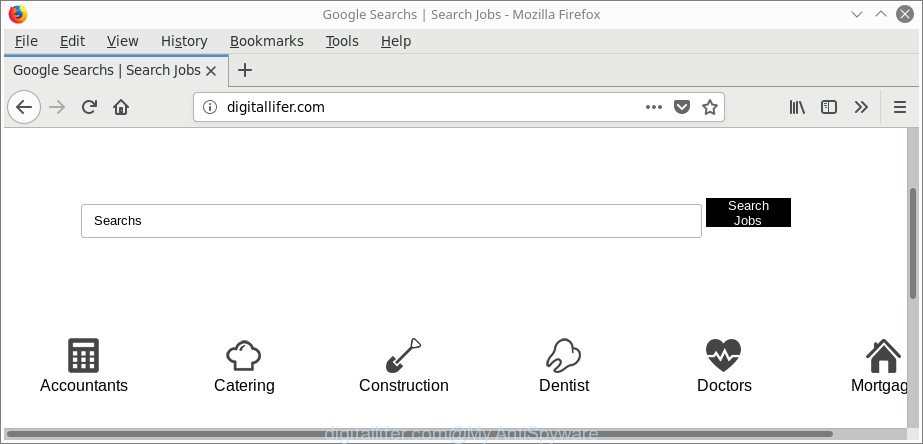
http://digitallifer.com/
When you are performing searches using the web browser that has been affected with Digitallifer.com, the search results will be returned from Bing, Yahoo or Google Custom Search. The devs behind Digitallifer.com browser hijacker infection are most likely doing this to generate advertisement revenue from the advertisements opened in the search results.
What is more, the Digitallifer.com can analyze your surfing, and gain access to your user information and, afterwards, can use it for marketing purposes. Thus, there are more than enough reasons to get rid of Digitallifer.com from your browser.
To find out how to remove Digitallifer.com , we advise to read the tutorial added to this post below. The guidance was prepared by cyber threat analysts who discovered a way to get rid of the annoying Digitallifer.com browser hijacker out of the computer.
Remove Digitallifer.com Google Chrome, Firefox, IE, Edge
Without a doubt, the hijacker is harmful to your computer. So you need to quickly and completely get rid of this malicious software. To get rid of this browser hijacker, you can use the manual removal instructions that are given below or free malicious software removal tool like Zemana, MalwareBytes Anti Malware (MBAM) or HitmanPro (all are free). We suggest you use automatic removal method which will allow you to get rid of Digitallifer.com easily and safely. Manual removal is best used only if you are well versed in PC system or in the case where browser hijacker is not removed automatically. Read it once, after doing so, please print this page as you may need to exit your web browser or reboot your computer.
To remove Digitallifer.com, use the following steps:
- How to get rid of Digitallifer.com startpage without any software
- How to get rid of Digitallifer.com home page with free software
- Run AdBlocker to block Digitallifer.com and stay safe online
- How can you prevent your machine from the attack of Digitallifer.com browser hijacker
- Finish words
How to get rid of Digitallifer.com startpage without any software
To get rid of Digitallifer.com hijacker, ad supported software and other unwanted programs you can try to do so manually. Unfortunately some of the browser hijackers won’t show up in your application list, but some hijackers may. In this case, you may be able to remove it through the uninstall function of your MS Windows computer. You can do this by following the steps below.
Remove Digitallifer.com related programs through the Control Panel of your personal computer
In order to remove potentially unwanted applications such as this browser hijacker, open the MS Windows Control Panel and click on “Uninstall a program”. Check the list of installed programs. For the ones you do not know, run an Internet search to see if they are ‘ad supported’ software, browser hijacker infection or PUPs. If yes, uninstall them off. Even if they are just a programs which you do not use, then uninstalling them off will increase your personal computer start up time and speed dramatically.
Windows 8, 8.1, 10
First, click the Windows button
Windows XP, Vista, 7
First, click “Start” and select “Control Panel”.
It will open the Windows Control Panel like below.

Next, press “Uninstall a program” ![]()
It will show a list of all programs installed on your system. Scroll through the all list, and uninstall any questionable and unknown applications. To quickly find the latest installed software, we recommend sort software by date in the Control panel.
Delete Digitallifer.com search from Chrome
Reset Chrome settings is a simple way to get rid of the browser hijacker, harmful and adware extensions, as well as to restore the browser’s newtab, default search engine and start page that have been replaced by browser hijacker infection.

- First, launch the Google Chrome and press the Menu icon (icon in the form of three dots).
- It will open the Chrome main menu. Choose More Tools, then click Extensions.
- You will see the list of installed extensions. If the list has the extension labeled with “Installed by enterprise policy” or “Installed by your administrator”, then complete the following guidance: Remove Chrome extensions installed by enterprise policy.
- Now open the Google Chrome menu once again, click the “Settings” menu.
- Next, press “Advanced” link, which located at the bottom of the Settings page.
- On the bottom of the “Advanced settings” page, click the “Reset settings to their original defaults” button.
- The Google Chrome will show the reset settings prompt as on the image above.
- Confirm the web browser’s reset by clicking on the “Reset” button.
- To learn more, read the blog post How to reset Chrome settings to default.
Delete Digitallifer.com start page from Internet Explorer
The Internet Explorer reset is great if your internet browser is hijacked or you’ve unwanted extensions or toolbars on your web browser, that installed by a malicious software.
First, open the Internet Explorer. Next, click the button in the form of gear (![]() ). It will open the Tools drop-down menu, press the “Internet Options” as on the image below.
). It will open the Tools drop-down menu, press the “Internet Options” as on the image below.

In the “Internet Options” window click on the Advanced tab, then press the Reset button. The IE will display the “Reset Internet Explorer settings” window as displayed in the figure below. Select the “Delete personal settings” check box, then click “Reset” button.

You will now need to restart your machine for the changes to take effect.
Get rid of Digitallifer.com from Firefox
If the Mozilla Firefox web-browser newtab page, startpage and search provider by default are changed to Digitallifer.com and you want to recover the settings back to their default state, then you should follow the guide below. It will keep your personal information such as browsing history, bookmarks, passwords and web form auto-fill data.
First, start the Firefox and click ![]() button. It will open the drop-down menu on the right-part of the web-browser. Further, click the Help button (
button. It will open the drop-down menu on the right-part of the web-browser. Further, click the Help button (![]() ) as displayed in the following example.
) as displayed in the following example.

In the Help menu, select the “Troubleshooting Information” option. Another way to open the “Troubleshooting Information” screen – type “about:support” in the web-browser adress bar and press Enter. It will display the “Troubleshooting Information” page as displayed in the figure below. In the upper-right corner of this screen, click the “Refresh Firefox” button.

It will show the confirmation dialog box. Further, click the “Refresh Firefox” button. The Firefox will start a process to fix your problems that caused by the browser hijacker which cause a redirect to Digitallifer.com site. After, it is finished, click the “Finish” button.
How to get rid of Digitallifer.com home page with free software
The easiest way to get rid of Digitallifer.com browser hijacker infection is to run an anti malware program capable of detecting hijackers including Digitallifer.com. We advise try Zemana Free or another free malware remover which listed below. It has excellent detection rate when it comes to ad-supported software, browser hijackers and other PUPs.
How to remove Digitallifer.com with Zemana
You can delete Digitallifer.com search automatically with a help of Zemana AntiMalware. We recommend this malware removal utility because it may easily get rid of hijacker infections, PUPs, adware and toolbars with all their components such as folders, files and registry entries.
Now you can set up and use Zemana AntiMalware (ZAM) to remove Digitallifer.com home page from your internet browser by following the steps below:
Click the link below to download Zemana installation package named Zemana.AntiMalware.Setup on your computer. Save it on your MS Windows desktop or in any other place.
165036 downloads
Author: Zemana Ltd
Category: Security tools
Update: July 16, 2019
Run the setup package after it has been downloaded successfully and then follow the prompts to install this tool on your system.

During installation you can change certain settings, but we recommend you do not make any changes to default settings.
When installation is complete, this malware removal tool will automatically run and update itself. You will see its main window like below.

Now press the “Scan” button to perform a system scan for the browser hijacker responsible for Digitallifer.com redirect. A scan may take anywhere from 10 to 30 minutes, depending on the number of files on your system and the speed of your system. While the Zemana AntiMalware is checking, you can see how many objects it has identified either as being malware.

Once Zemana Anti Malware (ZAM) has finished scanning your PC system, you can check all threats detected on your system. Next, you need to press “Next” button.

The Zemana will delete hijacker that modifies web-browser settings to replace your homepage, search engine by default and new tab with Digitallifer.com website and add items to the Quarantine. After finished, you may be prompted to restart your computer to make the change take effect.
Scan and free your machine of browser hijacker with HitmanPro
Hitman Pro is a completely free (30 day trial) utility. You don’t need expensive solutions to delete browser hijacker responsible for Digitallifer.com and other shady apps. Hitman Pro will delete all the unwanted apps like adware and hijackers at zero cost.
Installing the HitmanPro is simple. First you will need to download Hitman Pro by clicking on the link below. Save it directly to your Microsoft Windows Desktop.
Download and run HitmanPro on your computer. Once started, click “Next” button . Hitman Pro utility will start scanning the whole system to find out browser hijacker infection which changes web-browser settings to replace your default search engine, startpage and new tab with Digitallifer.com website. This procedure can take some time, so please be patient. While the Hitman Pro tool is checking, you can see how many objects it has identified as being infected by malware..

When the scan is finished, the results are displayed in the scan report.

Once you have selected what you want to remove from your personal computer click Next button.
It will display a dialog box, click the “Activate free license” button to start the free 30 days trial to delete all malware found.
How to automatically get rid of Digitallifer.com with Malwarebytes
We advise using the Malwarebytes Free that are completely clean your machine of the browser hijacker. The free tool is an advanced malicious software removal program created by (c) Malwarebytes lab. This application uses the world’s most popular antimalware technology. It is able to help you delete hijackers, PUPs, malware, adware, toolbars, ransomware and other security threats from your PC for free.
Installing the MalwareBytes AntiMalware (MBAM) is simple. First you will need to download MalwareBytes on your Microsoft Windows Desktop from the link below.
327265 downloads
Author: Malwarebytes
Category: Security tools
Update: April 15, 2020
Once the download is finished, close all software and windows on your system. Double-click the install file named mb3-setup. If the “User Account Control” prompt pops up as shown on the screen below, click the “Yes” button.

It will open the “Setup wizard” that will help you setup MalwareBytes Free on your computer. Follow the prompts and don’t make any changes to default settings.

Once installation is done successfully, click Finish button. MalwareBytes Free will automatically start and you can see its main screen as shown in the following example.

Now press the “Scan Now” button to find out browser hijacker infection that causes browsers to show intrusive Digitallifer.com web page. Depending on your personal computer, the scan can take anywhere from a few minutes to close to an hour.

Once the scan get completed, MalwareBytes Anti-Malware (MBAM) will produce a list of unwanted applications ‘ad supported’ software. Review the results once the utility has complete the system scan. If you think an entry should not be quarantined, then uncheck it. Otherwise, simply press “Quarantine Selected” button. The MalwareBytes will get rid of browser hijacker that reroutes your internet browser to undesired Digitallifer.com webpage and add items to the Quarantine. When disinfection is finished, you may be prompted to restart the computer.

We recommend you look at the following video, which completely explains the procedure of using the MalwareBytes Free to remove ad supported software, browser hijacker infection and other malicious software.
Run AdBlocker to block Digitallifer.com and stay safe online
The AdGuard is a very good ad blocker program for the Firefox, Chrome, Edge and Microsoft Internet Explorer, with active user support. It does a great job by removing certain types of unwanted advertisements, popunders, pop ups, intrusive new tabs, and even full page ads and webpage overlay layers. Of course, the AdGuard can stop the Digitallifer.com automatically or by using a custom filter rule.
AdGuard can be downloaded from the following link. Save it on your Desktop.
26898 downloads
Version: 6.4
Author: © Adguard
Category: Security tools
Update: November 15, 2018
After the download is complete, double-click the downloaded file to launch it. The “Setup Wizard” window will show up on the computer screen as shown in the following example.

Follow the prompts. AdGuard will then be installed and an icon will be placed on your desktop. A window will show up asking you to confirm that you want to see a quick guide like below.

Click “Skip” button to close the window and use the default settings, or click “Get Started” to see an quick tutorial that will help you get to know AdGuard better.
Each time, when you start your machine, AdGuard will launch automatically and stop unwanted pop up ads, Digitallifer.com redirect, as well as other harmful or misleading pages. For an overview of all the features of the program, or to change its settings you can simply double-click on the AdGuard icon, which can be found on your desktop.
How can you prevent your machine from the attack of Digitallifer.com browser hijacker
In most cases, the Digitallifer.com hijacker come along with the setup packages from a free hosting and file sharing web sites. So, install a free programs is a a good chance that you will find a bundled browser hijacker infection. If you don’t know how to avoid it, then use a simple trick. During the installation, choose the Custom or Advanced setup option. Next, click ‘Decline’ button and clear all checkboxes on offers that ask you to install optional apps. Moreover, please carefully read Term of use and User agreement before installing any software or otherwise you can end up with another unwanted application on your machine like this hijacker.
Finish words
After completing the steps shown above, your system should be clean from browser hijacker infection that responsible for web browser redirect to the annoying Digitallifer.com web page and other malicious software. The Chrome, Firefox, Microsoft Internet Explorer and Edge will no longer open intrusive Digitallifer.com site on startup. Unfortunately, if the tutorial does not help you, then you have caught a new hijacker infection, and then the best way – ask for help here.


















