If you are getting Google.systemwarning-push.mobi pop-ups then it’s possible that your computer has become a victim of the undesired software from the ‘ad-supported’ software (also known as adware) family. Adware is a type of PUPs whose motive is to make money for its author. It have various ways of earning by displaying the ads forcibly to its victims. Adware can generate pop-ups, display unsolicited ads, change the victim’s browser settings, or reroute the victim’s web browser to unrequested web sites. Below we are discussing the methods which are very useful in deleting ad supported software. The steps will also allow you to get rid of Google.systemwarning-push.mobi pop-ups from your web-browser.
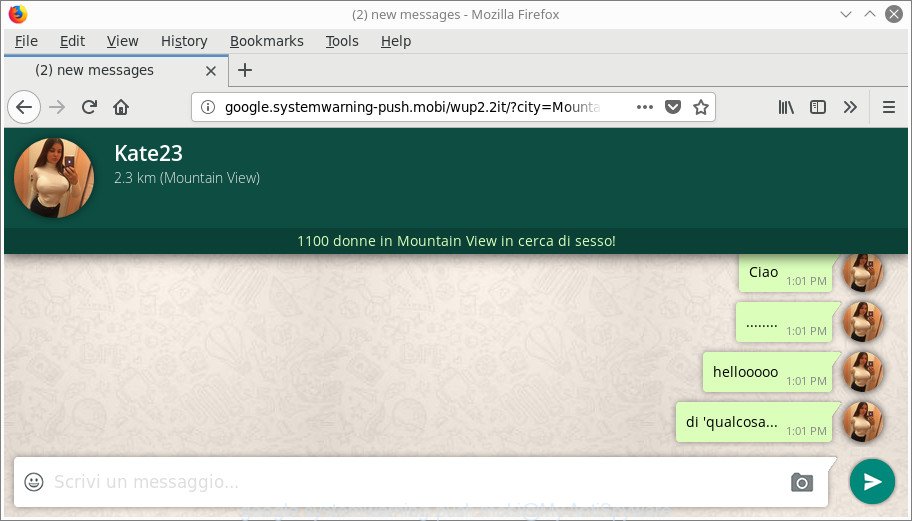
The adware responsible for redirects to Google.systemwarning-push.mobi, is the part of the software that is used as an online promotional utility. It is made with the sole purpose to open dozens of advertisements, and thus to promote the goods and services in an open internet browser window. Moreover, the ‘ad supported’ software can substitute the legitimate advertising banners on misleading or even banners that can offer to visit malicious web sites.
The worst is, the adware can gather your browsing history and user info, including passwords and credit card numbers. In the future, confidential information can be transferred third party companies.
We advise you to remove ad-supported software and clean your PC system from Google.systemwarning-push.mobi ads immediately, until the presence of the adware has not led to even worse consequences. You need to follow the step-by-step guide below that will allow you to completely remove the redirect to Google.systemwarning-push.mobi site, using only the built-in MS Windows features and several free malware removal utilities of well-known antivirus software companies.
Remove Google.systemwarning-push.mobi pop ups (removal steps)
There are a few solutions that can be used to delete Google.systemwarning-push.mobi pop up advertisements. But, not all PUPs such as this ‘ad supported’ software can be completely uninstalled using only manual solutions. In most cases you are not able to uninstall any ad-supported software utilizing standard Microsoft Windows options. In order to remove Google.systemwarning-push.mobi pop up ads you need complete a few manual steps and run reliable removal utilities. Most cyber threat analysts states that Zemana Anti Malware, MalwareBytes Anti-Malware (MBAM) or HitmanPro tools are a right choice. These free programs are able to scan for and remove Google.systemwarning-push.mobi popup advertisements from your machine and restore your internet browser settings to defaults.
To remove Google.systemwarning-push.mobi, complete the steps below:
- How to remove Google.systemwarning-push.mobi pop-up advertisements without any software
- How to get rid of Google.systemwarning-push.mobi popup ads with freeware
- Stop Google.systemwarning-push.mobi ads and other unwanted websites
- How does your computer get infected with Google.systemwarning-push.mobi pop-ups
- To sum up
How to remove Google.systemwarning-push.mobi pop-up advertisements without any software
Read this “How to remove” section to know how to manually get rid of adware that responsible for the appearance of Google.systemwarning-push.mobi pop up advertisements. Even if the step-by-step guidance does not work for you, there are several free malware removers below that can easily handle such ad supported software responsible for redirecting your browser to Google.systemwarning-push.mobi web-site.
Delete ad supported software through the MS Windows Control Panel
The process of adware removal is generally the same across all versions of Windows OS from 10 to XP. To start with, it is necessary to check the list of installed software on your computer and uninstall all unused, unknown and suspicious software.
Windows 10, 8.1, 8
Click the Windows logo, and then press Search ![]() . Type ‘Control panel’and press Enter as shown in the following example.
. Type ‘Control panel’and press Enter as shown in the following example.

When the ‘Control Panel’ opens, press the ‘Uninstall a program’ link under Programs category as displayed in the following example.

Windows 7, Vista, XP
Open Start menu and choose the ‘Control Panel’ at right as displayed on the screen below.

Then go to ‘Add/Remove Programs’ or ‘Uninstall a program’ (Microsoft Windows 7 or Vista) as displayed below.

Carefully browse through the list of installed applications and get rid of all dubious and unknown apps. We advise to click ‘Installed programs’ and even sorts all installed applications by date. After you have found anything questionable that may be the adware that responsible for web-browser reroute to the undesired Google.systemwarning-push.mobi web page or other PUP (potentially unwanted program), then select this application and click ‘Uninstall’ in the upper part of the window. If the dubious program blocked from removal, then use Revo Uninstaller Freeware to completely get rid of it from your computer.
Remove Google.systemwarning-push.mobi pop-up advertisements from Chrome
If your Google Chrome web browser is redirected to unwanted Google.systemwarning-push.mobi web-page, it may be necessary to completely reset your web-browser program to its default settings.

- First, run the Google Chrome and click the Menu icon (icon in the form of three dots).
- It will open the Chrome main menu. Choose More Tools, then click Extensions.
- You will see the list of installed extensions. If the list has the extension labeled with “Installed by enterprise policy” or “Installed by your administrator”, then complete the following guidance: Remove Chrome extensions installed by enterprise policy.
- Now open the Chrome menu once again, click the “Settings” menu.
- Next, press “Advanced” link, which located at the bottom of the Settings page.
- On the bottom of the “Advanced settings” page, press the “Reset settings to their original defaults” button.
- The Chrome will show the reset settings dialog box as on the image above.
- Confirm the web browser’s reset by clicking on the “Reset” button.
- To learn more, read the article How to reset Google Chrome settings to default.
Remove Google.systemwarning-push.mobi popup advertisements from Firefox
Resetting your Firefox is good initial troubleshooting step for any issues with your web-browser program, including the redirect to Google.systemwarning-push.mobi site. It’ll save your personal information like saved passwords, bookmarks, auto-fill data and open tabs.
First, launch the Firefox and press ![]() button. It will open the drop-down menu on the right-part of the internet browser. Further, click the Help button (
button. It will open the drop-down menu on the right-part of the internet browser. Further, click the Help button (![]() ) as on the image below.
) as on the image below.

In the Help menu, select the “Troubleshooting Information” option. Another way to open the “Troubleshooting Information” screen – type “about:support” in the browser adress bar and press Enter. It will display the “Troubleshooting Information” page as shown on the screen below. In the upper-right corner of this screen, press the “Refresh Firefox” button.

It will open the confirmation dialog box. Further, click the “Refresh Firefox” button. The Firefox will begin a task to fix your problems that caused by the adware responsible for redirecting your web browser to Google.systemwarning-push.mobi web-site. Once, it is done, press the “Finish” button.
Remove Google.systemwarning-push.mobi ads from Internet Explorer
The Internet Explorer reset is great if your internet browser is hijacked or you have unwanted addo-ons or toolbars on your web-browser, that installed by an malware.
First, launch the Microsoft Internet Explorer, then press ‘gear’ icon ![]() . It will display the Tools drop-down menu on the right part of the internet browser, then press the “Internet Options” as shown in the figure below.
. It will display the Tools drop-down menu on the right part of the internet browser, then press the “Internet Options” as shown in the figure below.

In the “Internet Options” screen, select the “Advanced” tab, then click the “Reset” button. The Internet Explorer will open the “Reset Internet Explorer settings” dialog box. Further, click the “Delete personal settings” check box to select it. Next, click the “Reset” button like below.

Once the task is done, click “Close” button. Close the Internet Explorer and reboot your PC system for the changes to take effect. This step will help you to restore your web browser’s newtab page, homepage and search engine by default to default state.
How to get rid of Google.systemwarning-push.mobi popup ads with freeware
If you’re an unskilled computer user, then we recommend to run free removal utilities listed below to remove Google.systemwarning-push.mobi pop up ads for good. The automatic method is highly recommended. It has less steps and easier to implement than the manual method. Moreover, it lower risk of system damage. So, the automatic Google.systemwarning-push.mobi removal is a better option.
Scan and free your web-browser of Google.systemwarning-push.mobi ads with Zemana Anti-malware
Zemana Anti-malware highly recommended, because it can scan for security threats such adware and ‘ad supported’ softwares that most ‘classic’ antivirus programs fail to pick up on. Moreover, if you have any Google.systemwarning-push.mobi popup advertisements removal problems which cannot be fixed by this tool automatically, then Zemana Anti-malware provides 24X7 online assistance from the highly experienced support staff.
Click the following link to download Zemana AntiMalware. Save it on your Desktop.
165075 downloads
Author: Zemana Ltd
Category: Security tools
Update: July 16, 2019
When the downloading process is finished, start it and follow the prompts. Once installed, the Zemana Anti Malware (ZAM) will try to update itself and when this procedure is finished, press the “Scan” button . Zemana Anti-Malware application will scan through the whole PC for the adware which redirects your web-browser to annoying Google.systemwarning-push.mobi web page.

A system scan can take anywhere from 5 to 30 minutes, depending on your computer. During the scan Zemana will find out threats present on your PC system. Once you have selected what you wish to get rid of from your computer click “Next” button.

The Zemana AntiMalware will remove adware which cause annoying Google.systemwarning-push.mobi popup advertisements to appear.
Scan and clean your machine of adware with HitmanPro
Hitman Pro is a free removal tool. It removes potentially unwanted apps, ‘ad supported’ software, browser hijacker infections and unwanted browser extensions. It’ll search for and delete adware that causes intrusive Google.systemwarning-push.mobi popup ads. HitmanPro uses very small PC resources and is a portable program. Moreover, Hitman Pro does add another layer of malware protection.

- Please go to the following link to download the latest version of Hitman Pro for Microsoft Windows. Save it on your MS Windows desktop.
- After the download is finished, double click the Hitman Pro icon. Once this utility is started, click “Next” button to perform a system scan for the adware that causes tons of annoying Google.systemwarning-push.mobi pop up ads. A system scan can take anywhere from 5 to 30 minutes, depending on your system. While the HitmanPro is checking, you can see number of objects it has identified either as being malicious software.
- When HitmanPro has finished scanning, you can check all threats detected on your machine. Once you’ve selected what you wish to remove from your PC system click “Next” button. Now click the “Activate free license” button to start the free 30 days trial to delete all malware found.
Run Malwarebytes to get rid of Google.systemwarning-push.mobi redirect
Delete Google.systemwarning-push.mobi pop ups manually is difficult and often the ad-supported software is not completely removed. Therefore, we recommend you to use the Malwarebytes Free that are completely clean your computer. Moreover, the free program will allow you to remove malware, potentially unwanted applications, toolbars and hijackers that your computer can be infected too.

- Download MalwareBytes Anti Malware on your personal computer by clicking on the following link.
Malwarebytes Anti-malware
327297 downloads
Author: Malwarebytes
Category: Security tools
Update: April 15, 2020
- At the download page, click on the Download button. Your web browser will show the “Save as” dialog box. Please save it onto your Windows desktop.
- Once the download is finished, please close all applications and open windows on your PC. Double-click on the icon that’s named mb3-setup.
- This will launch the “Setup wizard” of MalwareBytes Free onto your machine. Follow the prompts and don’t make any changes to default settings.
- When the Setup wizard has finished installing, the MalwareBytes Anti-Malware (MBAM) will run and show the main window.
- Further, click the “Scan Now” button . MalwareBytes AntiMalware (MBAM) tool will start scanning the whole computer to find out adware which causes unwanted Google.systemwarning-push.mobi ads. This process can take quite a while, so please be patient. While the MalwareBytes Free utility is scanning, you can see how many objects it has identified as being infected by malicious software.
- When the scan is finished, MalwareBytes AntiMalware will produce a list of undesired programs adware.
- When you’re ready, click the “Quarantine Selected” button. Once finished, you may be prompted to reboot the system.
- Close the Anti Malware and continue with the next step.
Video instruction, which reveals in detail the steps above.
Stop Google.systemwarning-push.mobi ads and other unwanted websites
One of the worst things is the fact that you cannot stop all those annoying webpages such as Google.systemwarning-push.mobi using only built-in Microsoft Windows capabilities. However, there is a application out that you can use to block annoying web-browser redirects, advertisements and popups in any modern internet browsers including Chrome, Internet Explorer, Mozilla Firefox and Microsoft Edge. It’s named Adguard and it works very well.
AdGuard can be downloaded from the following link. Save it on your MS Windows desktop or in any other place.
26905 downloads
Version: 6.4
Author: © Adguard
Category: Security tools
Update: November 15, 2018
After downloading it, start the downloaded file. You will see the “Setup Wizard” screen as shown in the following example.

Follow the prompts. When the installation is complete, you will see a window as displayed below.

You can click “Skip” to close the installation program and use the default settings, or click “Get Started” button to see an quick tutorial that will allow you get to know AdGuard better.
In most cases, the default settings are enough and you don’t need to change anything. Each time, when you start your computer, AdGuard will start automatically and stop pop ups, Google.systemwarning-push.mobi redirect, as well as other malicious or misleading sites. For an overview of all the features of the application, or to change its settings you can simply double-click on the AdGuard icon, that is located on your desktop.
How does your computer get infected with Google.systemwarning-push.mobi pop-ups
The ad-supported software is usually come as a part of free software and install themselves, with or without your knowledge, on your personal computer. This happens especially when you’re installing a freeware. The program install package tricks you into accepting the installation of additional applications, that you don’t really want. Moreover, some paid apps may also install optional applications that you do not want! Therefore, always download free software and paid programs from reputable download pages. Use ONLY custom or manual installation type and never blindly press Next button.
To sum up
After completing the steps shown above, your machine should be clean from this ‘ad supported’ software and other malware. The Chrome, Microsoft Edge, Mozilla Firefox and IE will no longer open unwanted Google.systemwarning-push.mobi site when you browse the Internet. Unfortunately, if the step-by-step tutorial does not help you, then you have caught a new adware, and then the best way – ask for help.
Please create a new question by using the “Ask Question” button in the Questions and Answers. Try to give us some details about your problems, so we can try to help you more accurately. Wait for one of our trained “Security Team” or Site Administrator to provide you with knowledgeable assistance tailored to your problem with the intrusive Google.systemwarning-push.mobi advertisements.



















