The Phu1aefue.com is just one of the many web sites of the so-called ‘ad’ type. It is made to fill the internet browser with constant stream of advertisements, or redirect the Edge, IE, Chrome and Firefox to not expected and intrusive advertising web sites. If your internet browser is being redirected to the Phu1aefue.com then it is possible that your computer has become a victim of the adware (sometimes called ‘ad-supported’ software). The adware is created in order to show third-party ads to the user without asking his permission. The adware takes control of all your typical web browsers and reroutes them to unwanted sites like the Phu1aefue.com every time you surf the Web.
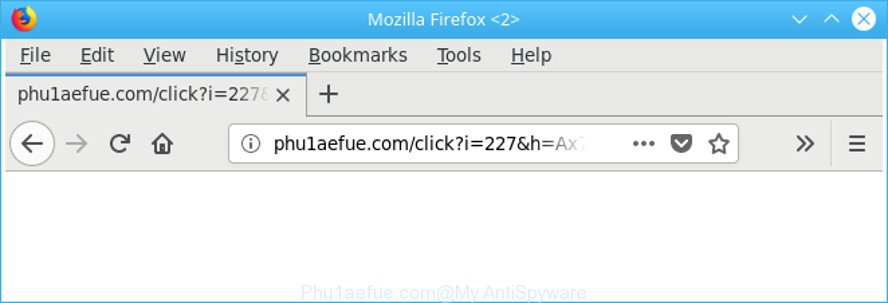
http://phu1aefue.com/click?i= …
While your computer is affected with the adware, the IE, Google Chrome, Microsoft Edge and Firefox may be redirected to Phu1aefue.com intrusive web-site. Of course, the ad supported software may not cause damages to your files or Windows system, but it may open a lot of intrusive advertisements. These advertisements will be injected within the content of web-sites that are you opening in your web-browser and can be varied: pop-up ads, in-text ads, different sized banners, offers to install an questionable software. The ads will appear on all pages, including sites where previously you have never seen any advertising banners.
As evident, the adware is a potentially unwanted program and should not be used. If you found any of the symptoms mentioned above, we recommend you to complete steps below to delete the ‘ad supported’ software and delete Phu1aefue.com popup advertisements from your web browser.
How to remove Phu1aefue.com redirect
The answer is right here on this page. We have put together simplicity and efficiency. It will help you easily to clean your PC of adware responsible for Phu1aefue.com pop-up advertisements. Moreover, you can select manual or automatic removal solution. If you’re familiar with the PC system then use manual removal, otherwise run the free antimalware tool designed specifically to remove adware. Of course, you can combine both methods. Read it once, after doing so, please print this page as you may need to close your web-browser or restart your machine.
To remove Phu1aefue.com, complete the steps below:
- Remove Phu1aefue.com pop up ads without any tools
- Phu1aefue.com pop-ups automatic removal
- How to block Phu1aefue.com pop-up advertisements
- How was Phu1aefue.com redirect installed on computer
- To sum up
Remove Phu1aefue.com pop up ads without any tools
Read this “How to remove” section to know how to manually remove ‘ad supported’ software that redirects your internet browser to undesired Phu1aefue.com web-page. Even if the step-by-step guidance does not work for you, there are several free malware removers below that can easily handle such adware that responsible for internet browser redirect to the undesired Phu1aefue.com site.
Remove Phu1aefue.com associated software by using MS Windows Control Panel
Some of PUPs, ‘ad supported’ software and hijackers can be removed using the Add/Remove programs tool that may be found in the Windows Control Panel. So, if you are using any version of Microsoft Windows and you have noticed an unwanted application, then first try to get rid of it through Add/Remove programs.
Windows 8, 8.1, 10
First, click the Windows button
Windows XP, Vista, 7
First, click “Start” and select “Control Panel”.
It will display the Windows Control Panel as displayed below.

Next, click “Uninstall a program” ![]()
It will show a list of all applications installed on your PC. Scroll through the all list, and uninstall any suspicious and unknown apps. To quickly find the latest installed applications, we recommend sort software by date in the Control panel.
Remove unwanted Scheduled Tasks
Once installed, the adware can add a task in to the Windows Task Scheduler Library. Due to this, every time when you start your personal computer, it will open Phu1aefue.com unwanted web-site. So, you need to check the Task Scheduler Library and remove all malicious tasks which have been created by adware.
Press Windows and R keys on the keyboard simultaneously. This opens a prompt that called Run. In the text field, type “taskschd.msc” (without the quotes) and click OK. Task Scheduler window opens. In the left-hand side, click “Task Scheduler Library”, as displayed in the following example.

Task scheduler
In the middle part you will see a list of installed tasks. Please choose the first task, its properties will be open just below automatically. Next, click the Actions tab. Pay attention to that it launches on your computer. Found something like “explorer.exe http://site.address” or “chrome.exe http://site.address”, then get rid of this harmful task. If you are not sure that executes the task, check it through a search engine. If it is a component of the unwanted apps, then this task also should be removed.
Having defined the task that you want to remove, then click on it with the right mouse button and choose Delete as displayed on the screen below.

Delete a task
Repeat this step, if you have found a few tasks which have been created by unwanted applications. Once is done, close the Task Scheduler window.
Delete Phu1aefue.com redirect from Mozilla Firefox
The Mozilla Firefox reset will remove redirections to undesired Phu1aefue.com site, modified preferences, extensions and security settings. Essential information such as bookmarks, browsing history, passwords, cookies, auto-fill data and personal dictionaries will not be removed.
First, run the Mozilla Firefox. Next, click the button in the form of three horizontal stripes (![]() ). It will show the drop-down menu. Next, click the Help button (
). It will show the drop-down menu. Next, click the Help button (![]() ).
).

In the Help menu click the “Troubleshooting Information”. In the upper-right corner of the “Troubleshooting Information” page click on “Refresh Firefox” button as displayed in the following example.

Confirm your action, press the “Refresh Firefox”.
Remove Phu1aefue.com popup advertisements from Google Chrome
Reset Google Chrome settings is a simple way to get rid of the browser hijacker infections, harmful and ‘ad-supported’ extensions, as well as to restore the web-browser’s newtab page, start page and default search engine that have been replaced by ad-supported software which developed to redirect your web browser to various ad sites like Phu1aefue.com.
First run the Chrome. Next, click the button in the form of three horizontal dots (![]() ).
).
It will show the Chrome menu. Select More Tools, then click Extensions. Carefully browse through the list of installed plugins. If the list has the plugin signed with “Installed by enterprise policy” or “Installed by your administrator”, then complete the following tutorial: Remove Chrome extensions installed by enterprise policy.
Open the Google Chrome menu once again. Further, click the option called “Settings”.

The web-browser will display the settings screen. Another solution to display the Google Chrome’s settings – type chrome://settings in the web-browser adress bar and press Enter
Scroll down to the bottom of the page and click the “Advanced” link. Now scroll down until the “Reset” section is visible, as shown in the following example and click the “Reset settings to their original defaults” button.

The Chrome will open the confirmation dialog box as displayed in the following example.

You need to confirm your action, click the “Reset” button. The browser will start the task of cleaning. Once it is done, the web browser’s settings including default search engine, new tab page and homepage back to the values which have been when the Google Chrome was first installed on your personal computer.
Get rid of Phu1aefue.com redirect from Internet Explorer
The Internet Explorer reset is great if your browser is hijacked or you have unwanted addo-ons or toolbars on your browser, which installed by an malware.
First, open the Microsoft Internet Explorer, press ![]() ) button. Next, press “Internet Options” as on the image below.
) button. Next, press “Internet Options” as on the image below.

In the “Internet Options” screen select the Advanced tab. Next, click Reset button. The Microsoft Internet Explorer will open the Reset Internet Explorer settings prompt. Select the “Delete personal settings” check box and press Reset button.

You will now need to restart your personal computer for the changes to take effect. It will remove adware which cause undesired Phu1aefue.com pop-up advertisements to appear, disable malicious and ad-supported internet browser’s extensions and restore the IE’s settings like search provider, startpage and newtab to default state.
Phu1aefue.com pop-ups automatic removal
It’s not enough to remove Phu1aefue.com popup advertisements from your browser by completing the manual steps above to solve all problems. Some the adware related files may remain on your machine and they will restore the ad-supported software even after you remove it. For that reason we recommend to run free anti-malware tool like Zemana, MalwareBytes Free and HitmanPro. Either of those programs should can detect and delete ‘ad supported’ software that causes internet browsers to show unwanted Phu1aefue.com popup ads.
Use Zemana Anti-malware to remove Phu1aefue.com redirect
Zemana Anti-malware highly recommended, because it can look for security threats such adware and adwares that most ‘classic’ antivirus programs fail to pick up on. Moreover, if you have any Phu1aefue.com pop ups removal problems which cannot be fixed by this tool automatically, then Zemana Anti-malware provides 24X7 online assistance from the highly experienced support staff.
Zemana can be downloaded from the following link. Save it directly to your Microsoft Windows Desktop.
165090 downloads
Author: Zemana Ltd
Category: Security tools
Update: July 16, 2019
When the downloading process is finished, start it and follow the prompts. Once installed, the Zemana will try to update itself and when this task is done, click the “Scan” button . Zemana AntiMalware (ZAM) program will scan through the whole PC system for the ‘ad supported’ software that cause annoying Phu1aefue.com advertisements to appear.

A system scan can take anywhere from 5 to 30 minutes, depending on your PC system. While the Zemana program is checking, you can see how many objects it has identified as threat. Review the scan results and then click “Next” button.

The Zemana Anti-Malware (ZAM) will remove ad supported software that causes internet browsers to open intrusive Phu1aefue.com advertisements and move items to the program’s quarantine.
Scan and free your computer of ad supported software with Hitman Pro
HitmanPro is a free tool that can identify ‘ad supported’ software that causes lots of annoying Phu1aefue.com popup advertisements. It’s not always easy to locate all the unwanted applications that your system might have picked up on the Web. HitmanPro will find the adware, hijackers and other malicious software you need to remove.
Installing the HitmanPro is simple. First you’ll need to download HitmanPro from the following link. Save it to your Desktop.
When downloading is complete, open the directory in which you saved it. You will see an icon like below.

Double click the HitmanPro desktop icon. When the utility is started, you will see a screen as displayed in the figure below.

Further, press “Next” button to perform a system scan with this utility for the adware related to Phu1aefue.com advertisements. This procedure can take some time, so please be patient. After HitmanPro completes the scan, HitmanPro will display a list of found items like below.

Review the results once the utility has complete the system scan. If you think an entry should not be quarantined, then uncheck it. Otherwise, simply click “Next” button. It will display a dialog box, click the “Activate free license” button.
Scan and free your PC of adware with Malwarebytes
We recommend using the Malwarebytes Free which are completely clean your PC system of the adware. The free tool is an advanced malicious software removal program developed by (c) Malwarebytes lab. This program uses the world’s most popular anti-malware technology. It’s able to help you remove unwanted Phu1aefue.com pop ups from your web browsers, potentially unwanted programs, malicious software, browser hijacker infections, toolbars, ransomware and other security threats from your system for free.
Visit the following page to download the latest version of MalwareBytes Anti Malware (MBAM) for Windows. Save it to your Desktop.
327309 downloads
Author: Malwarebytes
Category: Security tools
Update: April 15, 2020
When downloading is finished, close all software and windows on your system. Double-click the install file named mb3-setup. If the “User Account Control” dialog box pops up as displayed on the image below, click the “Yes” button.

It will open the “Setup wizard” which will help you set up MalwareBytes AntiMalware on your PC. Follow the prompts and do not make any changes to default settings.

Once setup is finished successfully, click Finish button. MalwareBytes AntiMalware will automatically start and you can see its main screen as displayed below.

Now press the “Scan Now” button . MalwareBytes Anti Malware utility will begin scanning the whole system to find out adware related to Phu1aefue.com popups. Depending on your PC system, the scan can take anywhere from a few minutes to close to an hour. While the utility is checking, you can see count of objects and files has already scanned.

When the scan is finished, MalwareBytes Anti-Malware (MBAM) will open a screen which contains a list of malware that has been detected. In order to get rid of all items, simply press “Quarantine Selected” button. The MalwareBytes AntiMalware will delete ‘ad supported’ software which cause unwanted Phu1aefue.com pop ups to appear. When the task is finished, you may be prompted to restart the computer.

We suggest you look at the following video, which completely explains the procedure of using the MalwareBytes Anti Malware to delete ad supported software, hijacker and other malicious software.
How to block Phu1aefue.com pop-up advertisements
If you surf the World Wide Web, you cannot avoid malicious advertising. But you can protect your internet browser against it. Download and use an ad-blocker application. AdGuard is an ad-blocking that can filter out a lot of of the malvertising, stoping dynamic scripts from loading malicious content.
Download AdGuard from the link below. Save it on your Microsoft Windows desktop.
26910 downloads
Version: 6.4
Author: © Adguard
Category: Security tools
Update: November 15, 2018
After downloading it, start the downloaded file. You will see the “Setup Wizard” screen as on the image below.

Follow the prompts. When the installation is complete, you will see a window as displayed in the following example.

You can click “Skip” to close the installation program and use the default settings, or click “Get Started” button to see an quick tutorial which will allow you get to know AdGuard better.
In most cases, the default settings are enough and you don’t need to change anything. Each time, when you start your PC system, AdGuard will start automatically and block pop up advertisements, Phu1aefue.com redirect, as well as other harmful or misleading webpages. For an overview of all the features of the application, or to change its settings you can simply double-click on the AdGuard icon, which can be found on your desktop.
How was Phu1aefue.com redirect installed on computer
In many cases, the freeware setup file includes optional programs like this adware which causes undesired Phu1aefue.com pop-up advertisements. So, be very careful when you agree to install anything. The best way – is to choose a Custom, Advanced or Manual install method. Here disable all additional software in which you are unsure or that causes even a slightest suspicion. The main thing you should remember, you do not need to install any optional apps which you don’t trust! The only one thing I want to add. Once the freeware is installed, if you uninstall this software, the intrusive Phu1aefue.com advertisements will not be removed. This must be done by yourself. Just follow the step-by-step instructions above.
To sum up
Now your computer should be clean of the ‘ad supported’ software that created to reroute your internet browser to various ad web pages like Phu1aefue.com. We suggest that you keep AdGuard (to help you stop unwanted pop up advertisements and intrusive malicious websites) and Zemana Anti Malware (ZAM) (to periodically scan your computer for new ‘ad supported’ softwares and other malware). Probably you are running an older version of Java or Adobe Flash Player. This can be a security risk, so download and install the latest version right now.
If you are still having problems while trying to remove Phu1aefue.com popup advertisements from the Google Chrome, Microsoft Internet Explorer, Firefox and Edge, then ask for help here here.




















