The Allnewsin.ru ads, pop-ups or notifications appeared on your computer without any notice? After that, you’re faced with the fact that your browser is now rerouted to various unwanted web-pages and filled with a variety of ads and banners. The cause of all your problems with your computer is ‘ad-supported’ software (also known as adware) that has been installed on many computers around the world without users permission, so you are one of many. Most likely, you don’t even know how and where this ad-supported software has got into your system. In the guidance below, we will explain all the general features of ad supported software and its typical behavior on the personal computer, as well as effective methods to remove Allnewsin.ru pop-ups from your web browser.
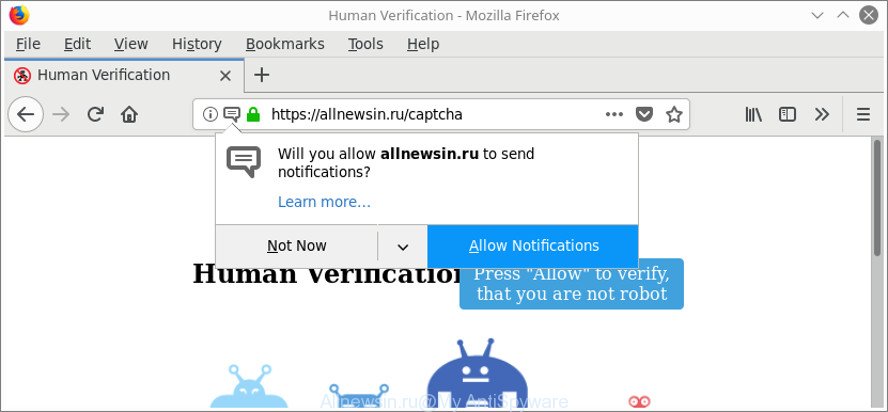
https://allnewsin.ru/captcha …
Technically, the ‘ad supported’ software is not a virus, but it does bad things, it generates lots of popups. It may download and install on to your computer other malicious and unwanted software without your permission, force you to visit misleading or harmful web-pages. Moreover, the adware can install web browser hijacker. Once installed, it’ll replace your browser setting such as default search engine, newtab and home page with an unwanted web page.
The worst is, the adware related to Allnewsin.ru pop-ups can be used to collect your browsing history and user data, including passwords and credit card numbers. In the future, privacy information can be used for marketing purposes.
To find out how to delete Allnewsin.ru pop-ups, we recommend to read the few simple steps added to this article below. The guide was prepared by experienced security professionals who discovered a way to delete the annoying adware out of the PC system.
Remove Allnewsin.ru pop-ups, ads, notifications
Fortunately, we have an effective way that will help you manually or/and automatically get rid of Allnewsin.ru from your browser and bring your web-browser settings, including start page, search engine and newtab page, back to normal. Below you’ll find a removal guide with all the steps you may need to successfully get rid of ad-supported software and its components. Read it once, after doing so, please print this page as you may need to shut down your internet browser or reboot your PC system.
To remove Allnewsin.ru, use the following steps:
- Delete Allnewsin.ru advertisements without any utilities
- Allnewsin.ru popup advertisements automatic removal
- Stop Allnewsin.ru popups and other annoying web pages
- How was Allnewsin.ru pop-ups installed on computer
- Finish words
Delete Allnewsin.ru advertisements without any utilities
The following instructions is a step-by-step guide, which will help you manually remove Allnewsin.ru redirect from the Mozilla Firefox, Microsoft Edge, Chrome and Internet Explorer.
Uninstall potentially unwanted applications using Microsoft Windows Control Panel
The best way to start the PC cleanup is to delete unknown and questionable apps. Using the Microsoft Windows Control Panel you can do this quickly and easily. This step, in spite of its simplicity, should not be ignored, because the removing of unneeded software can clean up the Google Chrome, Firefox, Microsoft Edge and Internet Explorer from pop-ups, hijackers and so on.
Press Windows button ![]() , then click Search
, then click Search ![]() . Type “Control panel”and press Enter. If you using Windows XP or Windows 7, then press “Start” and select “Control Panel”. It will open the Windows Control Panel as shown on the image below.
. Type “Control panel”and press Enter. If you using Windows XP or Windows 7, then press “Start” and select “Control Panel”. It will open the Windows Control Panel as shown on the image below.

Further, press “Uninstall a program” ![]()
It will show a list of all applications installed on your PC. Scroll through the all list, and remove any questionable and unknown applications.
Remove Allnewsin.ru pop-ups from Google Chrome
Reset Chrome settings is a easy way to get rid of the ‘ad supported’ software, malicious and adware extensions, as well as to restore the internet browser’s default search engine, homepage and newtab page that have been changed by ad supported software related to Allnewsin.ru pop-ups.

- First, launch the Google Chrome and press the Menu icon (icon in the form of three dots).
- It will show the Google Chrome main menu. Choose More Tools, then click Extensions.
- You will see the list of installed extensions. If the list has the addon labeled with “Installed by enterprise policy” or “Installed by your administrator”, then complete the following steps: Remove Chrome extensions installed by enterprise policy.
- Now open the Chrome menu once again, press the “Settings” menu.
- Next, click “Advanced” link, which located at the bottom of the Settings page.
- On the bottom of the “Advanced settings” page, click the “Reset settings to their original defaults” button.
- The Google Chrome will display the reset settings dialog box as on the image above.
- Confirm the web browser’s reset by clicking on the “Reset” button.
- To learn more, read the post How to reset Chrome settings to default.
Remove Allnewsin.ru popup advertisements from Microsoft Internet Explorer
By resetting IE web-browser you return your browser settings to its default state. This is good initial when troubleshooting problems that might have been caused by adware that causes a lot of intrusive Allnewsin.ru popups.
First, open the Internet Explorer. Next, click the button in the form of gear (![]() ). It will display the Tools drop-down menu, press the “Internet Options” as displayed on the image below.
). It will display the Tools drop-down menu, press the “Internet Options” as displayed on the image below.

In the “Internet Options” window click on the Advanced tab, then click the Reset button. The Internet Explorer will open the “Reset Internet Explorer settings” window as shown on the image below. Select the “Delete personal settings” check box, then click “Reset” button.

You will now need to restart your machine for the changes to take effect.
Delete Allnewsin.ru pop-up advertisements from Firefox
If your Mozilla Firefox web browser is rerouted to Allnewsin.ru without your permission or an unknown search engine shows results for your search, then it may be time to perform the internet browser reset. It’ll keep your personal information like browsing history, bookmarks, passwords and web form auto-fill data.
First, start the Mozilla Firefox and click ![]() button. It will display the drop-down menu on the right-part of the web-browser. Further, click the Help button (
button. It will display the drop-down menu on the right-part of the web-browser. Further, click the Help button (![]() ) as shown in the figure below.
) as shown in the figure below.

In the Help menu, select the “Troubleshooting Information” option. Another way to open the “Troubleshooting Information” screen – type “about:support” in the web browser adress bar and press Enter. It will display the “Troubleshooting Information” page as shown on the screen below. In the upper-right corner of this screen, click the “Refresh Firefox” button.

It will open the confirmation prompt. Further, click the “Refresh Firefox” button. The Mozilla Firefox will start a task to fix your problems that caused by the adware that redirects your internet browser to undesired Allnewsin.ru website. When, it is finished, click the “Finish” button.
Allnewsin.ru popup advertisements automatic removal
The easiest way to remove Allnewsin.ru popups is to use an anti malware program capable of detecting this ad supported software that cause annoying Allnewsin.ru pop up ads to appear. We advise try Zemana Free or another free malicious software remover which listed below. It has excellent detection rate when it comes to adware, browser hijacker infections and other potentially unwanted programs.
Remove Allnewsin.ru ads with Zemana Anti-malware
We suggest using the Zemana Anti-malware that are completely clean your PC system of the adware. The utility is an advanced malicious software removal program developed by (c) Zemana lab. It is able to help you remove PUPs, browser hijackers, malware, toolbars, ransomware and ad supported software that causes multiple unwanted popup ads.

- Click the following link to download the latest version of Zemana for MS Windows. Save it to your Desktop.
Zemana AntiMalware
165054 downloads
Author: Zemana Ltd
Category: Security tools
Update: July 16, 2019
- At the download page, click on the Download button. Your internet browser will display the “Save as” prompt. Please save it onto your Windows desktop.
- When the download is complete, please close all apps and open windows on your PC system. Next, start a file called Zemana.AntiMalware.Setup.
- This will run the “Setup wizard” of Zemana Anti Malware (ZAM) onto your computer. Follow the prompts and do not make any changes to default settings.
- When the Setup wizard has finished installing, the Zemana Anti-Malware (ZAM) will run and show the main window.
- Further, press the “Scan” button for checking your computer for the ad supported software that designed to redirect your internet browser to various ad web pages such as Allnewsin.ru. This process can take some time, so please be patient. During the scan Zemana Anti Malware will scan for threats exist on your personal computer.
- Once the scan get finished, you will be opened the list of all found items on your machine.
- When you are ready, click the “Next” button. The utility will remove ad supported software related to Allnewsin.ru advertisements. Once that process is finished, you may be prompted to restart the PC.
- Close the Zemana and continue with the next step.
Delete Allnewsin.ru redirect from web browsers with Hitman Pro
The Hitman Pro tool is free (30 day trial) and easy to use. It may scan and remove malicious software, PUPs and ‘ad supported’ software in Microsoft Edge, Microsoft Internet Explorer, Chrome and Mozilla Firefox web browsers and thereby delete all intrusive Allnewsin.ru pop-ups. Hitman Pro is powerful enough to find and delete malicious registry entries and files that are hidden on the machine.

- Download Hitman Pro on your MS Windows Desktop from the link below.
- When the downloading process is done, launch the Hitman Pro, double-click the HitmanPro.exe file.
- If the “User Account Control” prompts, press Yes to continue.
- In the HitmanPro window, press the “Next” . Hitman Pro utility will start scanning the whole system to find out adware that responsible for the appearance of Allnewsin.ru pop ups. A scan can take anywhere from 10 to 30 minutes, depending on the count of files on your PC and the speed of your machine. While the tool is checking, you may see how many objects and files has already scanned.
- When Hitman Pro completes the scan, HitmanPro will display a screen which contains a list of malicious software that has been found. When you are ready, press “Next”. Now, click the “Activate free license” button to begin the free 30 days trial to remove all malware found.
Automatically remove Allnewsin.ru popup advertisements with Malwarebytes
We recommend using the Malwarebytes Free that are completely clean your personal computer of the adware. The free tool is an advanced malware removal program designed by (c) Malwarebytes lab. This program uses the world’s most popular antimalware technology. It is able to help you get rid of undesired Allnewsin.ru pop up ads from your internet browsers, PUPs, malicious software, hijackers, toolbars, ransomware and other security threats from your PC system for free.
MalwareBytes AntiMalware (MBAM) can be downloaded from the following link. Save it on your Windows desktop.
327280 downloads
Author: Malwarebytes
Category: Security tools
Update: April 15, 2020
Once the downloading process is finished, close all windows on your personal computer. Further, start the file named mb3-setup. If the “User Account Control” prompt pops up as shown below, click the “Yes” button.

It will display the “Setup wizard” that will assist you install MalwareBytes AntiMalware on the computer. Follow the prompts and don’t make any changes to default settings.

Once setup is finished successfully, click Finish button. Then MalwareBytes Anti-Malware (MBAM) will automatically run and you can see its main window like below.

Next, press the “Scan Now” button to perform a system scan for the ad-supported software that causes multiple unwanted pop-up advertisements. During the scan MalwareBytes will find out threats present on your computer.

After MalwareBytes Free completes the scan, you can check all items found on your personal computer. Next, you need to click “Quarantine Selected” button.

The MalwareBytes Anti Malware (MBAM) will delete adware that responsible for web browser redirect to the unwanted Allnewsin.ru webpage and move items to the program’s quarantine. After finished, you can be prompted to restart your PC system. We suggest you look at the following video, which completely explains the procedure of using the MalwareBytes Free to get rid of hijacker infections, adware and other malicious software.
Stop Allnewsin.ru popups and other annoying web pages
It is also critical to protect your web browsers from harmful pages and ads by using an ad-blocker program such as AdGuard. Security experts says that it will greatly reduce the risk of malicious software, and potentially save lots of money. Additionally, the AdGuard can also protect your privacy by blocking almost all trackers.
AdGuard can be downloaded from the following link. Save it on your Desktop.
26903 downloads
Version: 6.4
Author: © Adguard
Category: Security tools
Update: November 15, 2018
When downloading is complete, double-click the downloaded file to start it. The “Setup Wizard” window will show up on the computer screen as displayed below.

Follow the prompts. AdGuard will then be installed and an icon will be placed on your desktop. A window will show up asking you to confirm that you want to see a quick tutorial as displayed on the image below.

Click “Skip” button to close the window and use the default settings, or click “Get Started” to see an quick instructions which will help you get to know AdGuard better.
Each time, when you run your computer, AdGuard will start automatically and block pop ups, web-sites such as Allnewsin.ru, as well as other harmful or misleading web sites. For an overview of all the features of the application, or to change its settings you can simply double-click on the AdGuard icon, that can be found on your desktop.
How was Allnewsin.ru pop-ups installed on computer
The adware is bundled within various free programs, as a supplement, which is installed automatically. This is certainly not an honest way to get installed onto your machine. To avoid infecting of your computer and side effects in the form of unwanted Allnewsin.ru popup advertisements, you should always carefully read the Terms of Use and the Software license. Additionally, always choose Manual, Custom or Advanced setup method. This allows you to disable the installation of unnecessary and often harmful programs. Even if you uninstall the free applications from your PC, this adware will not be fully removed. This means that you should manually remove adware which redirects your browser to intrusive Allnewsin.ru webpage by follow the step-by-step guide above.
Finish words
Now your system should be clean of the ‘ad supported’ software responsible for redirects to Allnewsin.ru. We suggest that you keep AdGuard (to help you block unwanted pop up advertisements and unwanted harmful web pages) and Zemana Anti-Malware (ZAM) (to periodically scan your PC for new adwares and other malware). Probably you are running an older version of Java or Adobe Flash Player. This can be a security risk, so download and install the latest version right now.
If you are still having problems while trying to get rid of Allnewsin.ru popup advertisements from the Microsoft Edge, Firefox, Internet Explorer and Google Chrome, then ask for help here here.




















