Experienced security specialists have confirmed that the Search.hmyconverterhub.com is a browser hijacker. When downloaded and started onto a system, this browser hijacker quickly changes web-browser settings like search provider, new tab page and start page to its own web-site. For this reason, every time you launch the affected browser, it being re-directed to the Search.hmyconverterhub.com web page. Even though you have uninstalled its address from your internet browser’s settings, after restart your web-browser, the annoying webpage still appears.
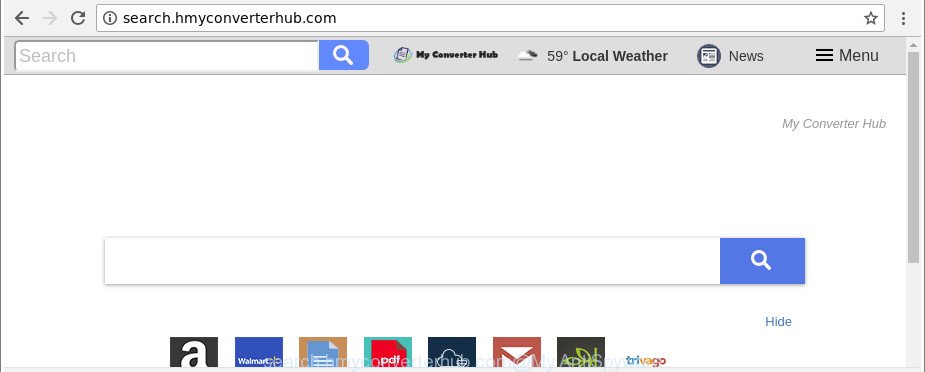
http://search.hmyconverterhub.com/
As mentioned above, the Search.hmyconverterhub.com hijacker also modifies the web browser’s search engine. So, your internet browser, when searching something, will open a hodgepodge of advertisements, links to unwanted and ad webpages and search results from the big search providers such as Google or Bing. As a result, actual use of a browser’s search becomes uncomfortable. Moreover, it can also lead to slowing or even freeze your web-browser.
It’s likely that you might be worried with the hijacker responsible for changing your browser settings to Search.hmyconverterhub.com. You should not disregard this unwanted software. The hijacker infection might not only modify your start page or search provider, but redirect your browser to misleading web-pages.
What is more, the browser hijacker can analyze your browsing, and gain access to your confidential info and, later, can transfer it to third parties. Thus, there are more than enough reasons to remove Search.hmyconverterhub.com from your browser.
Thus, the hijacker is a potentially unwanted program and should not be used. If you found any of the symptoms mentioned above, we suggest you to complete guide below to delete the hijacker and remove Search.hmyconverterhub.com from your web browser settings.
Remove Search.hmyconverterhub.com (removal guide)
There are a few methods that can be used to remove Search.hmyconverterhub.com. But, not all PUPs like this hijacker infection can be completely removed using only manual solutions. Most often you are not able to remove any hijacker using standard MS Windows options. In order to remove Search.hmyconverterhub.com you need complete a few manual steps and run reliable removal tools. Most cyber security researchers states that Zemana Free, MalwareBytes or HitmanPro tools are a right choice. These free applications are able to find out and remove Search.hmyconverterhub.com from your PC and revert back your browser settings to defaults.
To remove Search.hmyconverterhub.com, use the following steps:
- How to remove Search.hmyconverterhub.com manually
- How to automatically get rid of Search.hmyconverterhub.com browser hijacker
- How to block Search.hmyconverterhub.com
- How to avoid install of Search.hmyconverterhub.com browser hijacker
- Finish words
How to remove Search.hmyconverterhub.com manually
The steps will help you remove Search.hmyconverterhub.com . These Search.hmyconverterhub.com removal steps work for the Internet Explorer, Google Chrome, Microsoft Edge and Firefox, as well as every version of Microsoft Windows operating system.
Uninstalling the Search.hmyconverterhub.com, check the list of installed applications first
Check out the MS Windows Control Panel (Programs and Features section) to see all installed software. We suggest to click on the “Date Installed” in order to sort the list of apps by the date you installed them. If you see any unknown and suspicious programs, they are the ones you need to uninstall.
Press Windows button ![]() , then click Search
, then click Search ![]() . Type “Control panel”and press Enter. If you using Windows XP or Windows 7, then click “Start” and select “Control Panel”. It will open the Windows Control Panel as shown on the image below.
. Type “Control panel”and press Enter. If you using Windows XP or Windows 7, then click “Start” and select “Control Panel”. It will open the Windows Control Panel as shown on the image below.

Further, press “Uninstall a program” ![]()
It will show a list of all software installed on your computer. Scroll through the all list, and delete any dubious and unknown programs.
Remove Search.hmyconverterhub.com from Firefox
If your Mozilla Firefox browser startpage has replaced to Search.hmyconverterhub.com without your permission or an unknown search provider opens results for your search, then it may be time to perform the browser reset. Essential information like bookmarks, browsing history, passwords, cookies, auto-fill data and personal dictionaries will not be removed.
First, launch the Mozilla Firefox. Next, click the button in the form of three horizontal stripes (![]() ). It will show the drop-down menu. Next, press the Help button (
). It will show the drop-down menu. Next, press the Help button (![]() ).
).

In the Help menu click the “Troubleshooting Information”. In the upper-right corner of the “Troubleshooting Information” page click on “Refresh Firefox” button as shown on the screen below.

Confirm your action, press the “Refresh Firefox”.
Remove Search.hmyconverterhub.com redirect from Chrome
Like other modern web-browsers, the Google Chrome has the ability to reset the settings to their default values and thereby recover the browser default search engine, new tab page and home page that have been modified by the Search.hmyconverterhub.com browser hijacker.
Open the Chrome menu by clicking on the button in the form of three horizontal dotes (![]() ). It will display the drop-down menu. Choose More Tools, then click Extensions.
). It will display the drop-down menu. Choose More Tools, then click Extensions.
Carefully browse through the list of installed add-ons. If the list has the extension labeled with “Installed by enterprise policy” or “Installed by your administrator”, then complete the following instructions: Remove Chrome extensions installed by enterprise policy otherwise, just go to the step below.
Open the Chrome main menu again, press to “Settings” option.

Scroll down to the bottom of the page and click on the “Advanced” link. Now scroll down until the Reset settings section is visible, as displayed on the image below and press the “Reset settings to their original defaults” button.

Confirm your action, click the “Reset” button.
Remove Search.hmyconverterhub.com from Internet Explorer
The Microsoft Internet Explorer reset is great if your browser is hijacked or you’ve unwanted addons or toolbars on your web-browser, that installed by a malware.
First, run the Internet Explorer. Next, click the button in the form of gear (![]() ). It will open the Tools drop-down menu, click the “Internet Options” as shown in the figure below.
). It will open the Tools drop-down menu, click the “Internet Options” as shown in the figure below.

In the “Internet Options” window click on the Advanced tab, then click the Reset button. The IE will display the “Reset Internet Explorer settings” window as displayed in the following example. Select the “Delete personal settings” check box, then press “Reset” button.

You will now need to reboot your PC for the changes to take effect.
How to automatically get rid of Search.hmyconverterhub.com browser hijacker
Many antivirus companies have designed programs that help detect and delete hijacker infection, and thereby revert back web browsers settings. Below is a a few of the free programs you may want to use. Your personal computer may have a huge count of potentially unwanted applications, ad supported software and hijackers installed at the same time, so we recommend, if any unwanted or malicious program returns after rebooting the PC system, then boot your computer into Safe Mode and run the anti-malware utility again.
Use Zemana Free to remove browser hijacker
You can download and use the Zemana Anti Malware (ZAM) for free. This anti-malware utility will scan all the registry keys and files in your machine along with the system settings and internet browser extensions. If it finds any malicious software, ad-supported software or malicious extension that is related to Search.hmyconverterhub.com then the Zemana Anti Malware will remove them from your PC system completely.
Installing the Zemana AntiMalware is simple. First you’ll need to download Zemana AntiMalware by clicking on the following link.
165036 downloads
Author: Zemana Ltd
Category: Security tools
Update: July 16, 2019
When the download is done, close all windows on your computer. Further, run the set up file named Zemana.AntiMalware.Setup. If the “User Account Control” dialog box pops up like below, press the “Yes” button.

It will open the “Setup wizard” which will assist you install Zemana Anti Malware on the computer. Follow the prompts and do not make any changes to default settings.

Once installation is complete successfully, Zemana Anti Malware (ZAM) will automatically launch and you may see its main window as displayed in the following example.

Next, click the “Scan” button . Zemana AntiMalware (ZAM) application will scan through the whole computer for the hijacker which created to reroute your internet browser to the Search.hmyconverterhub.com webpage. This task can take quite a while, so please be patient.

After the scan get finished, a list of all threats detected is produced. Review the report and then press “Next” button.

The Zemana Free will get rid of browser hijacker infection responsible for Search.hmyconverterhub.com start page. When finished, you can be prompted to restart your personal computer.
Get rid of Search.hmyconverterhub.com browser hijacker infection and malicious extensions with HitmanPro
HitmanPro will help remove hijacker responsible for redirecting user searches to Search.hmyconverterhub.com that slow down your system. The browser hijacker infections, adware and other PUPs slow your browser down and try to mislead you into clicking on suspicious ads and links. HitmanPro deletes the hijacker infection and lets you enjoy your system without Search.hmyconverterhub.com redirect.
HitmanPro can be downloaded from the following link. Save it on your Microsoft Windows desktop or in any other place.
Download and run Hitman Pro on your personal computer. Once started, click “Next” button to begin checking your personal computer for the Search.hmyconverterhub.com hijacker and other web browser’s harmful extensions. .

Once the scan is finished, you’ll be displayed the list of all detected items on your PC system.

In order to remove all items, simply click Next button.
It will open a prompt, click the “Activate free license” button to start the free 30 days trial to remove all malicious software found.
Remove Search.hmyconverterhub.com home page with Malwarebytes
Delete Search.hmyconverterhub.com hijacker manually is difficult and often the browser hijacker infection is not completely removed. Therefore, we suggest you to run the Malwarebytes Free which are completely clean your computer. Moreover, the free program will allow you to delete malicious software, potentially unwanted programs, toolbars and adware that your computer can be infected too.
MalwareBytes AntiMalware (MBAM) can be downloaded from the following link. Save it to your Desktop so that you can access the file easily.
327265 downloads
Author: Malwarebytes
Category: Security tools
Update: April 15, 2020
When downloading is finished, close all apps and windows on your PC system. Double-click the setup file called mb3-setup. If the “User Account Control” dialog box pops up as displayed in the following example, click the “Yes” button.

It will open the “Setup wizard” that will help you install MalwareBytes AntiMalware (MBAM) on your computer. Follow the prompts and do not make any changes to default settings.

Once installation is finished successfully, click Finish button. MalwareBytes AntiMalware (MBAM) will automatically start and you can see its main screen as shown on the image below.

Now click the “Scan Now” button to start scanning your system for the hijacker that made to redirect your web browser to the Search.hmyconverterhub.com webpage. While the MalwareBytes application is checking, you can see count of objects it has identified as threat.

Once the scan get completed, you can check all items detected on your computer. Review the scan results and then press “Quarantine Selected” button. The MalwareBytes Free will get rid of hijacker infection which reroutes your browser to unwanted Search.hmyconverterhub.com web page. Once the process is complete, you may be prompted to restart the PC.

We suggest you look at the following video, which completely explains the procedure of using the MalwareBytes Anti-Malware (MBAM) to remove ‘ad supported’ software, browser hijacker and other malware.
How to block Search.hmyconverterhub.com
Running an ad-blocking program such as AdGuard is an effective way to alleviate the risks. Additionally, ad-blocker applications will also protect you from malicious ads and web-sites, and, of course, stop redirection chain to Search.hmyconverterhub.com and similar web sites.
AdGuard can be downloaded from the following link. Save it on your Desktop.
26898 downloads
Version: 6.4
Author: © Adguard
Category: Security tools
Update: November 15, 2018
After the download is done, double-click the downloaded file to run it. The “Setup Wizard” window will show up on the computer screen as displayed in the following example.

Follow the prompts. AdGuard will then be installed and an icon will be placed on your desktop. A window will show up asking you to confirm that you want to see a quick tutorial as shown below.

Press “Skip” button to close the window and use the default settings, or click “Get Started” to see an quick instructions which will assist you get to know AdGuard better.
Each time, when you run your computer, AdGuard will run automatically and stop ads, Search.hmyconverterhub.com redirect, as well as other harmful or misleading webpages. For an overview of all the features of the program, or to change its settings you can simply double-click on the AdGuard icon, which can be found on your desktop.
How to avoid install of Search.hmyconverterhub.com browser hijacker
The Search.hmyconverterhub.com browser hijacker come bundled with various free software. This means that you need to be very careful when installing applications downloaded from the Internet, even from a large proven hosting. Be sure to read the Terms of Use and the Software license, choose only the Manual, Advanced or Custom setup method, switch off all additional modules and apps are offered to install.
Finish words
Once you have done the step-by-step guidance outlined above, your PC system should be clean from this hijacker and other malicious software. The Chrome, Microsoft Internet Explorer, Mozilla Firefox and Microsoft Edge will no longer show undesired Search.hmyconverterhub.com web page on startup. Unfortunately, if the few simple steps does not help you, then you have caught a new browser hijacker infection, and then the best way – ask for help.
Please create a new question by using the “Ask Question” button in the Questions and Answers. Try to give us some details about your problems, so we can try to help you more accurately. Wait for one of our trained “Security Team” or Site Administrator to provide you with knowledgeable assistance tailored to your problem with the unwanted Search.hmyconverterhub.com .


















