If the internet browser keep redirecting to the Search.searchemaila3.com, every time when you launch your web-browser, then it is possible that your machine has been hijacked with the nasty malware from the browser hijacker family. Once started, it will change certain Edge, IE, Firefox and Chrome’s settings like new tab page, homepage and search engine by default. So, while your PC is affected, you’ll see the Search.searchemaila3.com unwanted website instead of your start page. We strongly suggest you to free your personal computer of browser hijacker and remove Search.searchemaila3.com sooner. Use the steps below. The removal guide will allow you delete browser hijacker and protect your PC from more malicious software and trojans.
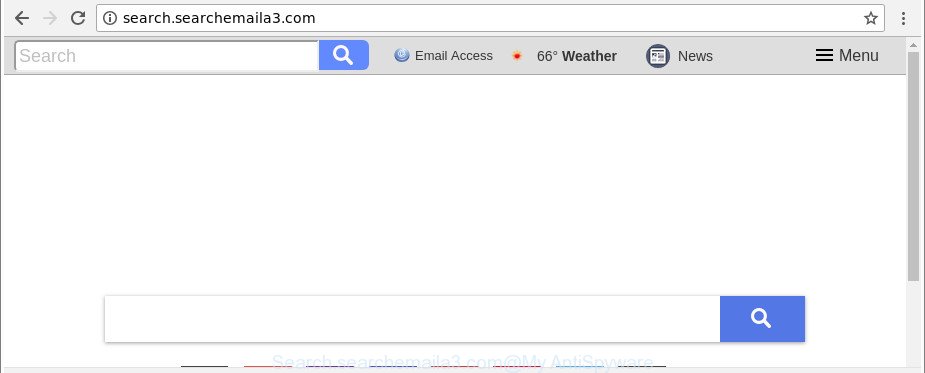
http://search.searchemaila3.com/
After the hijack, common symptoms include:
- Replacing the Microsoft Edge, Internet Explorer, Chrome and Mozilla Firefox built-in search box and default search provider to Search.searchemaila3.com;
- Changing web browser’s startpage to Search.searchemaila3.com;
- Replacing the ‘newtab’ URL to launch an undesired web-page.
Another reason why you need to remove Search.searchemaila3.com is its online data-tracking activity. It can gather personal information, including:
- IP addresses;
- URLs visited;
- search queries/terms;
- clicks on links and ads;
- web browser version information.
We strongly recommend you to complete the steps which follow below. We will show you how to delete browser hijacker and thereby delete Search.searchemaila3.com from your Firefox, Chrome, Internet Explorer and Microsoft Edge forever.
How to remove Search.searchemaila3.com
Even if you have the up-to-date classic antivirus installed, and you have checked your machine for malicious software and removed anything found, you need to do the instructions below. The Search.searchemaila3.com browser hijacker removal is not simple as installing another antivirus. Classic antivirus software are not designed to run together and will conflict with each other, or possibly crash Windows. Instead we advise complete the manual steps below after that run Zemana Anti-Malware (ZAM), MalwareBytes or HitmanPro, which are free apps dedicated to detect and remove malicious software like Search.searchemaila3.com hijacker. Run these utilities to ensure the browser hijacker infection is removed.
To remove Search.searchemaila3.com, follow the steps below:
- Manual Search.searchemaila3.com home page removal
- Search.searchemaila3.com automatic removal
- Block Search.searchemaila3.com redirect and other unwanted web-pages
- How was Search.searchemaila3.com hijacker installed on computer
- To sum up
Manual Search.searchemaila3.com home page removal
Most common hijackers may be removed without any antivirus software. The manual hijacker infection removal is few simple steps that will teach you how to get rid of the Search.searchemaila3.com .
Removing the Search.searchemaila3.com, check the list of installed software first
In order to remove PUPs such as this browser hijacker, open the Windows Control Panel and click on “Uninstall a program”. Check the list of installed apps. For the ones you do not know, run an Internet search to see if they are adware, browser hijacker infection or PUPs. If yes, delete them off. Even if they are just a apps which you do not use, then removing them off will increase your computer start up time and speed dramatically.
Windows 8, 8.1, 10
First, click the Windows button
Windows XP, Vista, 7
First, click “Start” and select “Control Panel”.
It will open the Windows Control Panel as on the image below.

Next, click “Uninstall a program” ![]()
It will show a list of all applications installed on your personal computer. Scroll through the all list, and delete any questionable and unknown software. To quickly find the latest installed applications, we recommend sort apps by date in the Control panel.
Get rid of Search.searchemaila3.com home page from Firefox
The Mozilla Firefox reset will get rid of unwanted search engine and homepage like Search.searchemaila3.com, modified preferences, extensions and security settings. It will keep your personal information like browsing history, bookmarks, passwords and web form auto-fill data.
Run the Mozilla Firefox and click the menu button (it looks like three stacked lines) at the top right of the web-browser screen. Next, press the question-mark icon at the bottom of the drop-down menu. It will show the slide-out menu.

Select the “Troubleshooting information”. If you are unable to access the Help menu, then type “about:support” in your address bar and press Enter. It bring up the “Troubleshooting Information” page as shown in the figure below.

Click the “Refresh Firefox” button at the top right of the Troubleshooting Information page. Select “Refresh Firefox” in the confirmation dialog box. The Firefox will start a process to fix your problems that caused by the hijacker responsible for redirecting user searches to Search.searchemaila3.com. When, it’s done, click the “Finish” button.
Get rid of Search.searchemaila3.com redirect from Microsoft Internet Explorer
In order to restore all browser start page, search provider and new tab you need to reset the IE to the state, which was when the MS Windows was installed on your computer.
First, open the Internet Explorer. Next, press the button in the form of gear (![]() ). It will display the Tools drop-down menu, click the “Internet Options” like below.
). It will display the Tools drop-down menu, click the “Internet Options” like below.

In the “Internet Options” window click on the Advanced tab, then click the Reset button. The Internet Explorer will open the “Reset Internet Explorer settings” window as displayed in the following example. Select the “Delete personal settings” check box, then press “Reset” button.

You will now need to restart your personal computer for the changes to take effect.
Remove Search.searchemaila3.com from Google Chrome
If Google Chrome new tab, search engine by default and startpage were hijacked by Search.searchemaila3.com then ‘Reset Chrome’ is a method {which} helps to return the internet browser to its factory state. To reset Chrome to the original defaults, follow the instructions below.

- First start the Google Chrome and click Menu button (small button in the form of three dots).
- It will display the Google Chrome main menu. Select More Tools, then press Extensions.
- You’ll see the list of installed addons. If the list has the extension labeled with “Installed by enterprise policy” or “Installed by your administrator”, then complete the following instructions: Remove Chrome extensions installed by enterprise policy.
- Now open the Google Chrome menu once again, click the “Settings” menu.
- You will see the Chrome’s settings page. Scroll down and click “Advanced” link.
- Scroll down again and click the “Reset” button.
- The Google Chrome will show the reset profile settings page as on the image above.
- Next press the “Reset” button.
- Once this process is finished, your browser’s startpage, search provider by default and newtab page will be restored to their original defaults.
- To learn more, read the post How to reset Google Chrome settings to default.
Search.searchemaila3.com automatic removal
If you’re not expert at computer technology, then we advise to use free removal tools listed below to remove Search.searchemaila3.com for good. The automatic solution is highly recommended. It has less steps and easier to implement than the manual solution. Moreover, it lower risk of system damage. So, the automatic Search.searchemaila3.com removal is a better option.
How to remove Search.searchemaila3.com with Zemana Free
You can download and use the Zemana Anti Malware (ZAM) for free. This antimalware tool will scan all the registry keys and files in your personal computer along with the system settings and web browser extensions. If it finds any malware, ‘ad supported’ software or harmful addon that is causing web-browsers to open annoying Search.searchemaila3.com web page then the Zemana Anti Malware will get rid of them from your computer completely.

- Download Zemana by clicking on the following link. Save it to your Desktop.
Zemana AntiMalware
165033 downloads
Author: Zemana Ltd
Category: Security tools
Update: July 16, 2019
- At the download page, click on the Download button. Your web-browser will display the “Save as” dialog box. Please save it onto your Windows desktop.
- After downloading is finished, please close all apps and open windows on your machine. Next, start a file named Zemana.AntiMalware.Setup.
- This will open the “Setup wizard” of Zemana Anti-Malware (ZAM) onto your PC system. Follow the prompts and don’t make any changes to default settings.
- When the Setup wizard has finished installing, the Zemana Anti Malware (ZAM) will launch and display the main window.
- Further, click the “Scan” button for scanning your computer for the hijacker infection that made to redirect your web browser to the Search.searchemaila3.com web-site. A scan can take anywhere from 10 to 30 minutes, depending on the count of files on your system and the speed of your machine. When a threat is found, the count of the security threats will change accordingly.
- After Zemana Anti Malware has finished scanning, Zemana AntiMalware will display a scan report.
- Next, you need to press the “Next” button. The utility will remove browser hijacker which changes internet browser settings to replace your homepage, search provider and newtab with Search.searchemaila3.com website and move items to the program’s quarantine. After the clean-up is finished, you may be prompted to restart the PC.
- Close the Zemana Free and continue with the next step.
Remove Search.searchemaila3.com start page from web-browsers with HitmanPro
Hitman Pro is a portable tool which identifies and uninstalls undesired applications like browser hijackers, adware, toolbars, other browser extensions and other malicious software. It scans your computer for browser hijacker that cause Search.searchemaila3.com web site to appear and creates a list of threats marked for removal. Hitman Pro will only erase those undesired applications that you wish to be removed.
Hitman Pro can be downloaded from the following link. Save it to your Desktop.
After downloading is complete, open the directory in which you saved it and double-click the Hitman Pro icon. It will run the Hitman Pro utility. If the User Account Control dialog box will ask you want to start the program, click Yes button to continue.

Next, click “Next” . Hitman Pro application will scan through the whole PC system for the browser hijacker related to Search.searchemaila3.com. A system scan can take anywhere from 5 to 30 minutes, depending on your machine. While the HitmanPro utility is scanning, you can see number of objects it has identified as being affected by malware.

When the scan get completed, HitmanPro will show a screen that contains a list of malware that has been found as on the image below.

Review the report and then click “Next” button. It will display a dialog box, click the “Activate free license” button. The HitmanPro will begin to remove browser hijacker that causes web-browsers to display intrusive Search.searchemaila3.com webpage. After the procedure is finished, the tool may ask you to reboot your computer.
Use Malwarebytes to delete browser hijacker
We recommend using the Malwarebytes Free. You can download and install Malwarebytes to find out and remove Search.searchemaila3.com redirect from your system. When installed and updated, the free malware remover will automatically scan and detect all threats exist on the machine.

Visit the page linked below to download MalwareBytes Anti Malware. Save it directly to your MS Windows Desktop.
327260 downloads
Author: Malwarebytes
Category: Security tools
Update: April 15, 2020
After downloading is finished, run it and follow the prompts. Once installed, the MalwareBytes will try to update itself and when this task is finished, press the “Scan Now” button to scan for browser hijacker infection that responsible for web browser reroute to the unwanted Search.searchemaila3.com web page. While the MalwareBytes is checking, you can see how many objects it has identified either as being malicious software. You may remove items (move to Quarantine) by simply click “Quarantine Selected” button.
The MalwareBytes AntiMalware is a free application that you can use to remove all detected folders, files, services, registry entries and so on. To learn more about this malicious software removal utility, we suggest you to read and follow the step-by-step instructions or the video guide below.
Block Search.searchemaila3.com redirect and other unwanted web-pages
Enabling an ad-blocker application such as AdGuard is an effective way to alleviate the risks. Additionally, ad-blocker apps will also protect you from harmful advertisements and pages, and, of course, stop redirection chain to Search.searchemaila3.com and similar pages.
- Download AdGuard on your computer by clicking on the following link.
Adguard download
26897 downloads
Version: 6.4
Author: © Adguard
Category: Security tools
Update: November 15, 2018
- After the downloading process is complete, run the downloaded file. You will see the “Setup Wizard” program window. Follow the prompts.
- Once the installation is finished, click “Skip” to close the setup program and use the default settings, or click “Get Started” to see an quick tutorial which will help you get to know AdGuard better.
- In most cases, the default settings are enough and you do not need to change anything. Each time, when you start your machine, AdGuard will start automatically and stop pop-ups, Search.searchemaila3.com redirect, as well as other harmful or misleading web pages. For an overview of all the features of the program, or to change its settings you can simply double-click on the icon named AdGuard, which may be found on your desktop.
How was Search.searchemaila3.com hijacker installed on computer
Many hijacker infections such as Search.searchemaila3.com come from browser toolbars, web browser extensions, BHOs (browser helper objects) and optional software. In most cases, these items claim itself as apps that improve your experience on the Internet by providing a fast and interactive start page or a search engine that does not track you. Remember, how to avoid the unwanted applications. Be cautious, start only reputable programs which download from reputable sources. NEVER install an unknown and suspicious application.
To sum up
Once you have finished the guidance above, your PC should be clean from browser hijacker which cause Search.searchemaila3.com site to appear and other malicious software. The Microsoft Edge, Firefox, IE and Chrome will no longer display intrusive Search.searchemaila3.com web-page on startup. Unfortunately, if the step-by-step tutorial does not help you, then you have caught a new hijacker, and then the best way – ask for help here.



















