The Search.hfindpackagesnow.com is an annoying site which can be set as your homepage and search engine by a potentially unwanted application (PUA) from the hijacker family. Most often, the undesired program installs on the computer in abundle with free applications that you downloaded and installed from the Web. Once it gets inside your web browser, it will modify certain web browser’s home page, newtab page and search provider to Search.hfindpackagesnow.com. The Search.hfindpackagesnow.com is created in order to reroute user’s web-browser and display a large number of unwanted ads and sponsored links from AdSense or another third-party vendors in your search results.
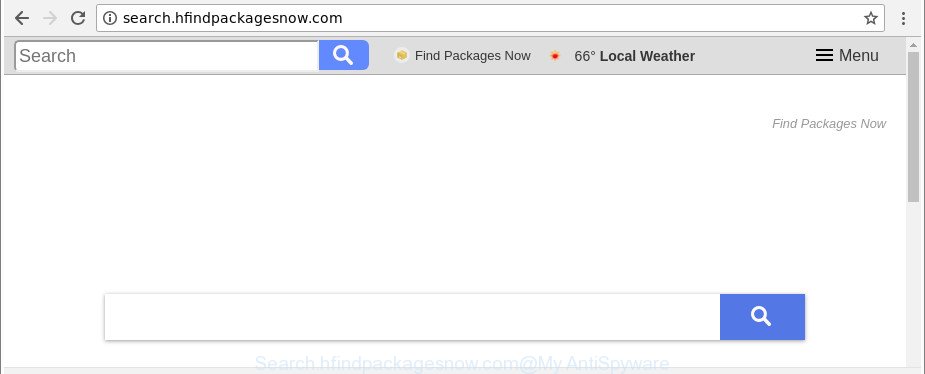
http://search.hfindpackagesnow.com/
If your computer is affected by Search.hfindpackagesnow.com hijacker you’ll be forced to use its own search provider. It could seem not to be dangerous, but you still should be very careful, since it may show unwanted and harmful advertisements created to mislead you into buying some questionable apps or products, provide search results which may redirect your browser to some deceptive, misleading or malicious web-sites. We suggest that you use only the reliable search provider such as Google, Yahoo or Bing.
Often, the machine that has been infected with Search.hfindpackagesnow.com hijacker, will be also affected by adware (also known as ‘ad-supported’ software) which opens lots of various ads. It can be pop-ups, text links in the web pages, banners where they never had. What is more, the ad supported software can replace the legitimate ads with malicious advertisements which will offer to download and install malicious software and undesired applications or visit the various dangerous and misleading web pages.
Thus, the Search.hfindpackagesnow.com does not really have beneficial features. So, we advise you delete Search.hfindpackagesnow.com start page from the IE, Firefox, MS Edge and Google Chrome browsers ASAP. This will also prevent the browser hijacker from tracking your online activities. A full Search.hfindpackagesnow.com removal can be easily carried out using manual or automatic solution listed below.
Remove Search.hfindpackagesnow.com (removal guide)
There are present several free hijacker infection removal utilities. Also it is possible to remove Search.hfindpackagesnow.com redirect manually. But we advise to combine all these solutions below into the one removal algorithm. Follow the steps of the tutorial. Certain of the steps will require you to restart your machine or shut down this page. So, read this tutorial carefully, then bookmark or print it for later reference.
To remove Search.hfindpackagesnow.com, follow the steps below:
- How to remove Search.hfindpackagesnow.com manually
- How to remove Search.hfindpackagesnow.com redirect with free programs
- How to stop Search.hfindpackagesnow.com redirect
- Tips to prevent Search.hfindpackagesnow.com and other unwanted applications
- To sum up
How to remove Search.hfindpackagesnow.com manually
Read this section to know how to manually get rid of the Search.hfindpackagesnow.com browser hijacker infection. Even if the step-by-step guidance does not work for you, there are several free malicious software removers below that can easily handle such browser hijackers.
Delete potentially unwanted software using Microsoft Windows Control Panel
Some PUPs, browser hijacking software and ad supported software can be uninstalled by uninstalling the free applications they came with. If this way does not succeed, then looking them up in the list of installed software in Microsoft Windows Control Panel. Use the “Uninstall” command in order to remove them.
Windows 10, 8.1, 8
Click the MS Windows logo, and then click Search ![]() . Type ‘Control panel’and press Enter as shown below.
. Type ‘Control panel’and press Enter as shown below.

When the ‘Control Panel’ opens, click the ‘Uninstall a program’ link under Programs category as shown on the image below.

Windows 7, Vista, XP
Open Start menu and choose the ‘Control Panel’ at right as displayed in the figure below.

Then go to ‘Add/Remove Programs’ or ‘Uninstall a program’ (Microsoft Windows 7 or Vista) as displayed on the screen below.

Carefully browse through the list of installed applications and remove all suspicious and unknown programs. We recommend to click ‘Installed programs’ and even sorts all installed software by date. Once you’ve found anything suspicious that may be the hijacker that modifies web-browser settings to replace your newtab, homepage and default search provider with Search.hfindpackagesnow.com web-page or other potentially unwanted application (PUA), then choose this application and click ‘Uninstall’ in the upper part of the window. If the suspicious program blocked from removal, then use Revo Uninstaller Freeware to fully remove it from your system.
Disinfect the web-browser’s shortcuts to remove Search.hfindpackagesnow.com redirect
The browser hijacker which made to redirect your browser to the Search.hfindpackagesnow.com site, may hijack various Windows shortcut files on your desktop (most often, all browsers shortcuts), so in this step you need to check and clean them by removing the argument like http://site.address/.
To clear the web browser shortcut, right-click to it and select Properties. On the Shortcut tab, locate the Target field. Click inside, you will see a vertical line – arrow pointer, move it (using -> arrow key on your keyboard) to the right as possible. You will see a text similar to “http://site.address” that has been added here. You need to delete it.

When the text is removed, press the OK button. You need to clean all shortcut files of all your web-browsers, as they may be affected too.
Remove Search.hfindpackagesnow.com search from Mozilla Firefox
Resetting your Mozilla Firefox is first troubleshooting step for any issues with your browser program, including the reroute to Search.hfindpackagesnow.com web site. Essential information such as bookmarks, browsing history, passwords, cookies, auto-fill data and personal dictionaries will not be removed.
Start the Firefox and click the menu button (it looks like three stacked lines) at the top right of the web-browser screen. Next, click the question-mark icon at the bottom of the drop-down menu. It will show the slide-out menu.

Select the “Troubleshooting information”. If you are unable to access the Help menu, then type “about:support” in your address bar and press Enter. It bring up the “Troubleshooting Information” page like below.

Click the “Refresh Firefox” button at the top right of the Troubleshooting Information page. Select “Refresh Firefox” in the confirmation prompt. The Firefox will begin a process to fix your problems that caused by the browser hijacker that causes web-browsers to show intrusive Search.hfindpackagesnow.com web site. After, it’s done, click the “Finish” button.
Remove Search.hfindpackagesnow.com start page from IE
First, start the IE. Next, press the button in the form of gear (![]() ). It will open the Tools drop-down menu, press the “Internet Options” as on the image below.
). It will open the Tools drop-down menu, press the “Internet Options” as on the image below.

In the “Internet Options” window click on the Advanced tab, then click the Reset button. The IE will show the “Reset Internet Explorer settings” window as displayed on the screen below. Select the “Delete personal settings” check box, then press “Reset” button.

You will now need to restart your system for the changes to take effect.
Remove Search.hfindpackagesnow.com from Chrome
In order to be sure that there is nothing left behind, we recommend you to reset Google Chrome browser. It’ll restore Chrome settings including new tab page, startpage and search engine to defaults.

- First start the Google Chrome and click Menu button (small button in the form of three dots).
- It will display the Chrome main menu. Choose More Tools, then click Extensions.
- You’ll see the list of installed add-ons. If the list has the extension labeled with “Installed by enterprise policy” or “Installed by your administrator”, then complete the following guide: Remove Chrome extensions installed by enterprise policy.
- Now open the Google Chrome menu once again, click the “Settings” menu.
- You will see the Chrome’s settings page. Scroll down and click “Advanced” link.
- Scroll down again and click the “Reset” button.
- The Chrome will show the reset profile settings page as shown on the image above.
- Next click the “Reset” button.
- Once this process is complete, your browser’s new tab page, homepage and default search provider will be restored to their original defaults.
- To learn more, read the blog post How to reset Google Chrome settings to default.
How to remove Search.hfindpackagesnow.com redirect with free programs
Many antivirus companies have created programs that allow detect and remove hijacker infection, and thereby revert back browsers settings. Below is a a few of the free programs you may want to run. Your computer may have tons of PUPs, ‘ad supported’ software and hijacker infections installed at the same time, so we advise, if any unwanted or malicious application returns after rebooting the computer, then boot your computer into Safe Mode and run the anti-malware utility again.
Automatically delete Search.hfindpackagesnow.com with Zemana Anti-Malware (ZAM)
Zemana highly recommended, because it can detect security threats such ad-supported software and browser hijackers that most ‘classic’ antivirus apps fail to pick up on. Moreover, if you have any Search.hfindpackagesnow.com hijacker removal problems which cannot be fixed by this utility automatically, then Zemana Free provides 24X7 online assistance from the highly experienced support staff.
Zemana Anti Malware can be downloaded from the following link. Save it to your Desktop so that you can access the file easily.
165074 downloads
Author: Zemana Ltd
Category: Security tools
Update: July 16, 2019
After the download is done, close all programs and windows on your computer. Double-click the install file named Zemana.AntiMalware.Setup. If the “User Account Control” prompt pops up as shown in the following example, click the “Yes” button.

It will open the “Setup wizard” that will help you install Zemana Anti Malware on your system. Follow the prompts and don’t make any changes to default settings.

Once installation is done successfully, Zemana Free will automatically start and you can see its main screen as displayed in the figure below.

Now press the “Scan” button to begin checking your PC system for the hijacker that reroutes your internet browser to unwanted Search.hfindpackagesnow.com webpage. While the Zemana Anti Malware is checking, you can see how many objects it has identified either as being malware.

Once Zemana AntiMalware (ZAM) has finished scanning, Zemana Free will show a list of all items detected by the scan. Make sure all items have ‘checkmark’ and press “Next” button. The Zemana will remove browser hijacker that causes browsers to show undesired Search.hfindpackagesnow.com site and add threats to the Quarantine. When the clean-up is finished, you may be prompted to reboot the personal computer.
Use Hitman Pro to get rid of Search.hfindpackagesnow.com from the machine
Hitman Pro will help remove browser hijacker responsible for redirecting your internet browser to Search.hfindpackagesnow.com web site that slow down your computer. The browser hijacker infections, ad supported software and other potentially unwanted applications slow your web browser down and try to force you into clicking on dubious ads and links. Hitman Pro removes the browser hijacker infection and lets you enjoy your PC without Search.hfindpackagesnow.com .

- Click the link below to download the latest version of Hitman Pro for Microsoft Windows. Save it on your Microsoft Windows desktop.
- When the download is finished, double click the Hitman Pro icon. Once this utility is launched, press “Next” button to perform a system scan for the hijacker infection that cause a redirect to Search.hfindpackagesnow.com website. A scan can take anywhere from 10 to 30 minutes, depending on the number of files on your computer and the speed of your PC system. While the tool is scanning, you can see number of objects and files has already scanned.
- Once Hitman Pro has finished scanning, HitmanPro will display a scan report. In order to remove all threats, simply press “Next” button. Now press the “Activate free license” button to begin the free 30 days trial to get rid of all malicious software found.
Automatically remove Search.hfindpackagesnow.com with Malwarebytes
You can remove Search.hfindpackagesnow.com start page automatically with a help of Malwarebytes Free. We advise this free malware removal tool because it may easily get rid of browser hijacker infections, ad supported software, PUPs and toolbars with all their components such as files, folders and registry entries.
Download MalwareBytes Free from the following link. Save it on your Microsoft Windows desktop.
327297 downloads
Author: Malwarebytes
Category: Security tools
Update: April 15, 2020
Once downloading is done, close all programs and windows on your personal computer. Double-click the set up file called mb3-setup. If the “User Account Control” prompt pops up as shown below, click the “Yes” button.

It will open the “Setup wizard” that will help you install MalwareBytes on your computer. Follow the prompts and do not make any changes to default settings.

Once installation is complete successfully, press Finish button. MalwareBytes AntiMalware (MBAM) will automatically start and you can see its main screen as displayed in the following example.

Now click the “Scan Now” button for checking your system for the hijacker responsible for Search.hfindpackagesnow.com . A system scan can take anywhere from 5 to 30 minutes, depending on your personal computer. When a threat is detected, the number of the security threats will change accordingly. Wait until the the checking is done.

After MalwareBytes Free has finished scanning, MalwareBytes Anti Malware (MBAM) will open a list of detected items. Next, you need to click “Quarantine Selected” button. The MalwareBytes Free will remove hijacker responsible for redirecting user searches to Search.hfindpackagesnow.com. After that process is finished, you may be prompted to reboot the PC.

We advise you look at the following video, which completely explains the procedure of using the MalwareBytes AntiMalware (MBAM) to remove ad supported software, browser hijacker and other malicious software.
How to stop Search.hfindpackagesnow.com redirect
If you want to get rid of intrusive ads, browser redirections and popups, then install an ad-blocking application like AdGuard. It can block Search.hfindpackagesnow.com, advertisements, pop ups and stop web sites from tracking your online activities when using the MS Edge, Mozilla Firefox, Chrome and Internet Explorer. So, if you like browse the World Wide Web, but you don’t like annoying ads and want to protect your PC from harmful web-pages, then the AdGuard is your best choice.
Click the following link to download the latest version of AdGuard for Windows. Save it to your Desktop so that you can access the file easily.
26905 downloads
Version: 6.4
Author: © Adguard
Category: Security tools
Update: November 15, 2018
After downloading it, double-click the downloaded file to run it. The “Setup Wizard” window will show up on the computer screen as shown below.

Follow the prompts. AdGuard will then be installed and an icon will be placed on your desktop. A window will show up asking you to confirm that you want to see a quick instructions as shown below.

Click “Skip” button to close the window and use the default settings, or click “Get Started” to see an quick guidance that will assist you get to know AdGuard better.
Each time, when you start your PC system, AdGuard will start automatically and block popup advertisements, Search.hfindpackagesnow.com redirect, as well as other malicious or misleading web-sites. For an overview of all the features of the program, or to change its settings you can simply double-click on the AdGuard icon, which is located on your desktop.
Tips to prevent Search.hfindpackagesnow.com and other unwanted applications
The browser hijacker usually come bundled with free applications that downloaded from the World Wide Web. Which means that you need to be proactive and carefully read the Terms of use and the License agreement properly. For the most part, the Search.hfindpackagesnow.com browser hijacker will be clearly described, so take the time to carefully read all the information about the software that you downloaded and want to install on your machine. In the Setup wizard, you should choose the Advanced, Custom or Manual installation mode to control what components and bundled applications to be installed, otherwise you run the risk of infecting your machine with an infection such as the Search.hfindpackagesnow.com browser hijacker.
To sum up
Now your personal computer should be clean of the hijacker which changes web browser settings to replace your startpage, newtab and search provider with Search.hfindpackagesnow.com web page. We suggest that you keep AdGuard (to help you block unwanted pop-up advertisements and annoying malicious web-pages) and Zemana Anti-Malware (to periodically scan your PC for new malware, browser hijackers and adware). Make sure that you have all the Critical Updates recommended for MS Windows operating system. Without regular updates you WILL NOT be protected when new hijacker infections, malicious software and ‘ad supported’ software are released.
If you are still having problems while trying to remove Search.hfindpackagesnow.com from your internet browser, then ask for help here.



















