If the MS Edge, Microsoft Internet Explorer, Google Chrome and Mozilla Firefox opens automatically to Search.yessearch.net, then your PC system has been affected with a hijacker. As a result, your startpage, search provider and newtab are changed to Search.yessearch.net and all your search results are redirected to this malicious site or other domains. It can also create a huge number of pop-up ads on your computer and increase your vulnerability. With the few simple steps below, you can get rid of Search.yessearch.net completely.
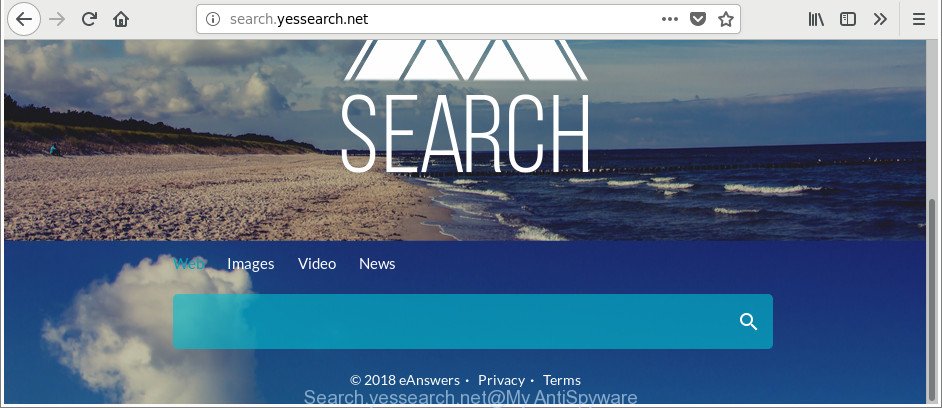
http://search.yessearch.net/
Being infected with Search.yessearch.net browser hijacker infection you will be forced to use its own search provider. It could seem not to be dangerous, but you still should be very careful, since it may show annoying and malicious ads designed to mislead you into buying certain questionable software or products, provide search results which may redirect your internet browser to certain deceptive, misleading or harmful webpages. We suggest that you use only the reliable search engine like Google, Yahoo or Bing.
As well as undesired internet browser redirects to Search.yessearch.net, the browser hijacker may collect your Web surfing activity by recording URLs visited, IP addresses, web browser version and type, cookie information, Internet Service Provider (ISP) and sites visited. Such kind of behavior can lead to serious security problems or user information theft. This is another reason why the hijacker infection that redirects the web browser to Search.yessearch.net, is classified as PUP (potentially unwanted program).
So, it is very important to clean your PC of browser hijacker as quickly as possible. The step-by-step guidance, which is shown below, will help you to get rid of Search.yessearch.net start page from the Firefox, Edge, Chrome and IE and other web browsers.
Remove Search.yessearch.net (removal steps)
We can help you get rid of Search.yessearch.net, without the need to take your computer to a professional. Simply follow the removal guide below if you currently have the intrusive browser hijacker infection on your system and want to remove it. If you have any difficulty while trying to remove the browser hijacker infection, feel free to ask for our assist in the comment section below. Some of the steps will require you to restart your personal computer or exit this web site. So, read this tutorial carefully, then bookmark or print it for later reference.
To remove Search.yessearch.net, perform the following steps:
- Delete Search.yessearch.net start page without any utilities
- Use free malware removal utilities to completely delete Search.yessearch.net homepage
- How to stop Search.yessearch.net redirect
- Prevent Search.yessearch.net browser hijacker from installing
- To sum up
Delete Search.yessearch.net start page without any utilities
Steps to remove Search.yessearch.net browser hijacker infection without any applications are presented below. Be sure to carry out the step-by-step tutorial completely to fully remove this annoying Search.yessearch.net homepage.
Delete Search.yessearch.net related apps through the Control Panel of your machine
Check out the Windows Control Panel (Programs and Features section) to see all installed software. We suggest to click on the “Date Installed” in order to sort the list of apps by the date you installed them. If you see any unknown and suspicious programs, they are the ones you need to remove.
Windows 8, 8.1, 10
First, press Windows button

After the ‘Control Panel’ opens, click the ‘Uninstall a program’ link under Programs category as shown on the screen below.

You will see the ‘Uninstall a program’ panel like below.

Very carefully look around the entire list of applications installed on your PC. Most likely, one of them is the browser hijacker infection related to Search.yessearch.net startpage. If you have many applications installed, you can help simplify the search of harmful apps by sort the list by date of installation. Once you have found a suspicious, unwanted or unused program, right click to it, after that click ‘Uninstall’.
Windows XP, Vista, 7
First, click ‘Start’ button and select ‘Control Panel’ at right panel like below.

After the Windows ‘Control Panel’ opens, you need to click ‘Uninstall a program’ under ‘Programs’ as shown on the image below.

You will see a list of applications installed on your PC. We recommend to sort the list by date of installation to quickly find the applications that were installed last. Most probably, it’s the hijacker responsible for redirecting user searches to Search.yessearch.net. If you are in doubt, you can always check the program by doing a search for her name in Google, Yahoo or Bing. When the application which you need to remove is found, simply click on its name, and then click ‘Uninstall’ as displayed on the image below.

Remove Search.yessearch.net from Firefox by resetting browser settings
If the Mozilla Firefox web-browser application is hijacked, then resetting its settings can help. The Reset feature is available on all modern version of Mozilla Firefox. A reset can fix many issues by restoring Mozilla Firefox settings like search provider by default, homepage and newtab page to their default state. It will save your personal information such as saved passwords, bookmarks, auto-fill data and open tabs.
Press the Menu button (looks like three horizontal lines), and click the blue Help icon located at the bottom of the drop down menu like below.

A small menu will appear, click the “Troubleshooting Information”. On this page, click “Refresh Firefox” button as shown in the figure below.

Follow the onscreen procedure to restore your Firefox internet browser settings to their original state.
Delete Search.yessearch.net from Internet Explorer
By resetting Microsoft Internet Explorer browser you restore your browser settings to its default state. This is good initial when troubleshooting problems that might have been caused by browser hijacker infection such as Search.yessearch.net.
First, run the Internet Explorer. Next, click the button in the form of gear (![]() ). It will show the Tools drop-down menu, click the “Internet Options” like below.
). It will show the Tools drop-down menu, click the “Internet Options” like below.

In the “Internet Options” window click on the Advanced tab, then click the Reset button. The IE will show the “Reset Internet Explorer settings” window as shown in the figure below. Select the “Delete personal settings” check box, then click “Reset” button.

You will now need to reboot your computer for the changes to take effect.
Remove Search.yessearch.net redirect from Google Chrome
Reset Chrome settings is a easy way to remove the browser hijacker infection, harmful and adware extensions, as well as to recover the web-browser’s start page, search engine by default and new tab page that have been modified by hijacker.
Open the Google Chrome menu by clicking on the button in the form of three horizontal dotes (![]() ). It will show the drop-down menu. Choose More Tools, then click Extensions.
). It will show the drop-down menu. Choose More Tools, then click Extensions.
Carefully browse through the list of installed addons. If the list has the extension labeled with “Installed by enterprise policy” or “Installed by your administrator”, then complete the following guidance: Remove Chrome extensions installed by enterprise policy otherwise, just go to the step below.
Open the Google Chrome main menu again, click to “Settings” option.

Scroll down to the bottom of the page and click on the “Advanced” link. Now scroll down until the Reset settings section is visible, as displayed in the following example and press the “Reset settings to their original defaults” button.

Confirm your action, press the “Reset” button.
Use free malware removal utilities to completely delete Search.yessearch.net homepage
If your personal computer is still infected with the Search.yessearch.net hijacker infection, then the best method of detection and removal is to run an anti-malware scan on the system. Download free malicious software removal utilities below and launch a full system scan. It will help you remove all components of the hijacker infection from hardisk and Windows registry.
How to remove Search.yessearch.net with Zemana Free
Zemana Anti Malware is a tool which can remove adware, potentially unwanted applications, browser hijacker infections and other malicious software from your personal computer easily and for free. Zemana is compatible with most antivirus software. It works under Windows (10 – XP, 32 and 64 bit) and uses minimum of PC system resources.

- Zemana Anti Malware (ZAM) can be downloaded from the following link. Save it to your Desktop so that you can access the file easily.
Zemana AntiMalware
165506 downloads
Author: Zemana Ltd
Category: Security tools
Update: July 16, 2019
- After downloading is done, close all apps and windows on your machine. Open a folder in which you saved it. Double-click on the icon that’s named Zemana.AntiMalware.Setup.
- Further, press Next button and follow the prompts.
- Once installation is finished, click the “Scan” button to begin checking your PC for the browser hijacker infection that causes internet browsers to display annoying Search.yessearch.net page. A system scan may take anywhere from 5 to 30 minutes, depending on your personal computer. During the scan Zemana Anti-Malware (ZAM) will scan for threats exist on your computer.
- After that process is finished, Zemana Free will display a list of found items. Review the results once the tool has finished the system scan. If you think an entry should not be quarantined, then uncheck it. Otherwise, simply click “Next”. When the clean-up is done, you can be prompted to reboot your system.
Run Hitman Pro to get rid of Search.yessearch.net
Hitman Pro is a free removal tool that can be downloaded and run to remove hijacker infections, adware, malware, PUPs, toolbars and other threats from your personal computer. You can run this tool to scan for threats even if you have an antivirus or any other security program.
Download Hitman Pro by clicking on the link below.
Once the downloading process is done, open the file location and double-click the Hitman Pro icon. It will start the HitmanPro tool. If the User Account Control prompt will ask you want to open the program, click Yes button to continue.

Next, click “Next” to perform a system scan for the hijacker infection responsible for redirecting your browser to Search.yessearch.net web page. A system scan can take anywhere from 5 to 30 minutes, depending on your PC. During the scan HitmanPro will find threats present on your personal computer.

Once finished, Hitman Pro will open a screen which contains a list of malicious software that has been found as on the image below.

Next, you need to press “Next” button. It will open a dialog box, press the “Activate free license” button. The HitmanPro will begin to get rid of hijacker that developed to redirect your web browser to the Search.yessearch.net web-page. Once disinfection is finished, the utility may ask you to reboot your system.
Remove Search.yessearch.net redirect with Malwarebytes
We advise using the Malwarebytes Free which are completely clean your computer of the hijacker. The free tool is an advanced malicious software removal program designed by (c) Malwarebytes lab. This program uses the world’s most popular anti-malware technology. It is able to help you remove hijackers, potentially unwanted programs, malicious software, ad supported software, toolbars, ransomware and other security threats from your system for free.
Installing the MalwareBytes Anti-Malware (MBAM) is simple. First you will need to download MalwareBytes Anti Malware by clicking on the link below.
327726 downloads
Author: Malwarebytes
Category: Security tools
Update: April 15, 2020
Once the downloading process is finished, close all windows on your PC. Further, run the file called mb3-setup. If the “User Account Control” prompt pops up as shown in the following example, click the “Yes” button.

It will open the “Setup wizard” that will help you install MalwareBytes on the machine. Follow the prompts and don’t make any changes to default settings.

Once install is complete successfully, press Finish button. Then MalwareBytes Anti-Malware will automatically launch and you may see its main window as displayed on the image below.

Next, click the “Scan Now” button to find hijacker that modifies browser settings to replace your new tab, search engine by default and startpage with Search.yessearch.net website. This procedure may take some time, so please be patient. When a threat is found, the number of the security threats will change accordingly. Wait until the the scanning is finished.

When MalwareBytes Anti Malware has completed scanning, you’ll be displayed the list of all detected threats on your system. Next, you need to press “Quarantine Selected” button.

The MalwareBytes will delete Search.yessearch.net hijacker and other web-browser’s malicious extensions and add items to the Quarantine. After the process is done, you can be prompted to reboot your computer. We recommend you look at the following video, which completely explains the process of using the MalwareBytes to get rid of browser hijackers, ad supported software and other malicious software.
How to stop Search.yessearch.net redirect
If you surf the Web, you cannot avoid malvertising. But you can protect your internet browser against it. Download and use an adblocker program. AdGuard is an ad blocker which can filter out a huge count of of the malvertising, blocking dynamic scripts from loading malicious content.
Please go to the link below to download the latest version of AdGuard for Microsoft Windows. Save it to your Desktop.
27037 downloads
Version: 6.4
Author: © Adguard
Category: Security tools
Update: November 15, 2018
Once the download is done, launch the downloaded file. You will see the “Setup Wizard” screen as displayed on the image below.

Follow the prompts. When the setup is finished, you will see a window as shown in the figure below.

You can click “Skip” to close the installation application and use the default settings, or press “Get Started” button to see an quick tutorial that will assist you get to know AdGuard better.
In most cases, the default settings are enough and you don’t need to change anything. Each time, when you start your PC system, AdGuard will launch automatically and block popups, Search.yessearch.net redirect, as well as other harmful or misleading webpages. For an overview of all the features of the program, or to change its settings you can simply double-click on the AdGuard icon, which can be found on your desktop.
Prevent Search.yessearch.net browser hijacker from installing
The hijacker infection usually is bundled with free programs which downloaded from the World Wide Web. Which means that you need to be proactive and carefully read the Terms of use and the License agreement properly. For the most part, the Search.yessearch.net browser hijacker will be clearly described, so take the time to carefully read all the information about the software that you downloaded and want to install on your PC. In the Setup wizard, you should choose the Advanced, Custom or Manual installation mode to control what components and third-party apps to be installed, otherwise you run the risk of infecting your computer with an infection like the Search.yessearch.net browser hijacker infection.
To sum up
Once you have done the few simple steps outlined above, your PC system should be clean from this browser hijacker and other malware. The Chrome, Mozilla Firefox, IE and Microsoft Edge will no longer show undesired Search.yessearch.net web page on startup. Unfortunately, if the few simple steps does not help you, then you have caught a new hijacker, and then the best way – ask for help.
Please create a new question by using the “Ask Question” button in the Questions and Answers. Try to give us some details about your problems, so we can try to help you more accurately. Wait for one of our trained “Security Team” or Site Administrator to provide you with knowledgeable assistance tailored to your problem with the undesired Search.yessearch.net search.
















