If your IE, Firefox, MS Edge and Google Chrome internet browser home page have changed to Search.hinstantgamesnow.com somehow, and you have tried to restore your homepage and search provider from web-browser settings, but it did not help, then most probably that you’ve a PUP from the browser hijacker family installed on your computer. The browser hijacker is an one type of unwanted programs that introduces some changes to settings of all your typical web-browsers without your’s permission, to redirect you into undesired web-sites. The browser hijacker mostly replace the MS Edge, Firefox, Google Chrome and IE current search provider, new tab and home page with its own.
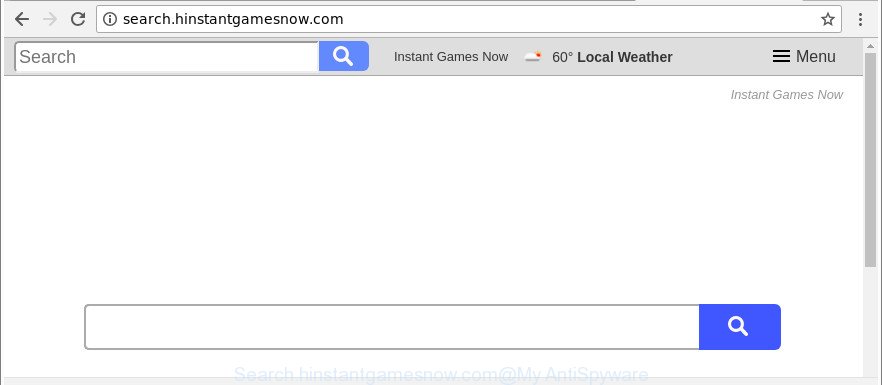
http://search.hinstantgamesnow.com/
The Search.hinstantgamesnow.com browser hijacker will alter your web-browser’s search provider so that all searches are sent through Search.hinstantgamesnow.com, that redirects to Bing, Yahoo or Google Custom Search engine which displays the search results for your query. The developers of this browser hijacker are using legitimate search provider as they may make profit from the advertisements that are opened in the search results.
Also, ‘ad-supported’ software (also known as adware) can be installed on the PC system together with Search.hinstantgamesnow.com hijacker. It will insert tons of advertisements directly to the web sites which you view, creating a sense that advertisements has been added by the makers of the web-page. Moreover, legal ads can be replaced on fake advertisements which will offer to download and install various unnecessary and harmful applications. Moreover, the Search.hinstantgamesnow.com browser hijacker can gather lots of your confidential data that can be later sold to third parties.
As evident, the browser hijacker is quite dangerous. So, we suggest you get rid of it from your computer as quickly as possible. Follow the tutorial presented below to remove Search.hinstantgamesnow.com homepage from the Chrome, Internet Explorer, Edge and Firefox.
Remove Search.hinstantgamesnow.com from Google Chrome, Firefox, IE, Edge
The following guidance will allow you to remove Search.hinstantgamesnow.com search from the Firefox, Chrome, Edge and Microsoft Internet Explorer. Moreover, the instructions below will allow you to remove malware such as potentially unwanted apps, adware and toolbars that your PC may be infected. Please do the guide step by step. If you need assist or have any questions, then ask for our assistance or type a comment below. Read it once, after doing so, please print this page as you may need to shut down your web browser or reboot your computer.
To remove Search.hinstantgamesnow.com, perform the following steps:
- How to manually remove Search.hinstantgamesnow.com
- Run free malware removal tools to completely remove Search.hinstantgamesnow.com redirect
- Block Search.hinstantgamesnow.com redirect and other intrusive web pages
- Prevent Search.hinstantgamesnow.com browser hijacker from installing
- Finish words
How to manually remove Search.hinstantgamesnow.com
Read this section to know how to manually remove the Search.hinstantgamesnow.com browser hijacker. Even if the few simple steps does not work for you, there are several free malicious software removers below which can easily handle such hijackers.
Uninstalling the Search.hinstantgamesnow.com, check the list of installed programs first
Check out the Windows Control Panel (Programs and Features section) to see all installed programs. We recommend to click on the “Date Installed” in order to sort the list of applications by the date you installed them. If you see any unknown and dubious programs, they are the ones you need to remove.
Windows 8, 8.1, 10
First, click the Windows button
Windows XP, Vista, 7
First, press “Start” and select “Control Panel”.
It will show the Windows Control Panel as displayed in the following example.

Next, press “Uninstall a program” ![]()
It will display a list of all applications installed on your PC system. Scroll through the all list, and delete any questionable and unknown applications. To quickly find the latest installed software, we recommend sort programs by date in the Control panel.
Remove Search.hinstantgamesnow.com from Firefox
The Mozilla Firefox reset will remove unwanted search engine and startpage such as Search.hinstantgamesnow.com, modified preferences, extensions and security settings. When using the reset feature, your personal information such as passwords, bookmarks, browsing history and web form auto-fill data will be saved.
First, launch the Mozilla Firefox and click ![]() button. It will display the drop-down menu on the right-part of the browser. Further, press the Help button (
button. It will display the drop-down menu on the right-part of the browser. Further, press the Help button (![]() ) as shown on the image below.
) as shown on the image below.

In the Help menu, select the “Troubleshooting Information” option. Another way to open the “Troubleshooting Information” screen – type “about:support” in the internet browser adress bar and press Enter. It will open the “Troubleshooting Information” page as displayed in the figure below. In the upper-right corner of this screen, press the “Refresh Firefox” button.

It will open the confirmation dialog box. Further, press the “Refresh Firefox” button. The Firefox will begin a task to fix your problems that caused by the hijacker infection that responsible for internet browser redirect to the unwanted Search.hinstantgamesnow.com page. When, it’s finished, click the “Finish” button.
Remove Search.hinstantgamesnow.com from Google Chrome
Reset Chrome settings is a simple way to get rid of the browser hijacker infection, malicious and ‘ad-supported’ extensions, as well as to restore the web-browser’s home page, search engine and newtab page that have been replaced by Search.hinstantgamesnow.com browser hijacker.
Open the Google Chrome menu by clicking on the button in the form of three horizontal dotes (![]() ). It will show the drop-down menu. Choose More Tools, then click Extensions.
). It will show the drop-down menu. Choose More Tools, then click Extensions.
Carefully browse through the list of installed extensions. If the list has the extension labeled with “Installed by enterprise policy” or “Installed by your administrator”, then complete the following guide: Remove Google Chrome extensions installed by enterprise policy otherwise, just go to the step below.
Open the Google Chrome main menu again, click to “Settings” option.

Scroll down to the bottom of the page and click on the “Advanced” link. Now scroll down until the Reset settings section is visible, as shown in the following example and press the “Reset settings to their original defaults” button.

Confirm your action, press the “Reset” button.
Remove Search.hinstantgamesnow.com homepage from Internet Explorer
In order to restore all web-browser default search engine, start page and new tab you need to reset the Internet Explorer to the state, which was when the MS Windows was installed on your PC system.
First, run the Internet Explorer, click ![]() ) button. Next, press “Internet Options” as displayed in the figure below.
) button. Next, press “Internet Options” as displayed in the figure below.

In the “Internet Options” screen select the Advanced tab. Next, click Reset button. The IE will open the Reset Internet Explorer settings dialog box. Select the “Delete personal settings” check box and press Reset button.

You will now need to restart your computer for the changes to take effect. It will delete browser hijacker responsible for redirecting user searches to Search.hinstantgamesnow.com, disable malicious and ad-supported web browser’s extensions and restore the IE’s settings like new tab page, home page and default search engine to default state.
Run free malware removal tools to completely remove Search.hinstantgamesnow.com redirect
If you’re an unskilled computer user, then all your attempts to get rid of Search.hinstantgamesnow.com hijacker infection by completing the manual steps above might result in failure. To find and remove all of the Search.hinstantgamesnow.com related files and registry entries that keep this hijacker on your computer, use free anti malware software such as Zemana Free, MalwareBytes and Hitman Pro from our list below.
Use Zemana to delete Search.hinstantgamesnow.com
We advise using the Zemana Anti Malware (ZAM) which are completely clean your computer of the hijacker infection. The tool is an advanced malicious software removal program created by (c) Zemana lab. It is able to help you remove potentially unwanted applications, hijackers, adware, malicious software, toolbars, ransomware and other security threats from your computer for free.
Installing the Zemana Anti Malware (ZAM) is simple. First you’ll need to download Zemana Anti Malware on your MS Windows Desktop from the following link.
165082 downloads
Author: Zemana Ltd
Category: Security tools
Update: July 16, 2019
When the download is complete, close all applications and windows on your computer. Double-click the install file called Zemana.AntiMalware.Setup. If the “User Account Control” dialog box pops up as displayed below, click the “Yes” button.

It will open the “Setup wizard” which will help you setup Zemana Anti-Malware (ZAM) on your computer. Follow the prompts and don’t make any changes to default settings.

Once setup is finished successfully, Zemana will automatically start and you can see its main screen as displayed in the following example.

Now click the “Scan” button to perform a system scan with this tool for the hijacker infection that causes browsers to show annoying Search.hinstantgamesnow.com web page. This task can take quite a while, so please be patient. While the Zemana application is scanning, you may see number of objects it has identified as threat.

When Zemana AntiMalware (ZAM) has completed scanning, the results are displayed in the scan report. Review the scan results and then press “Next” button. The Zemana will delete hijacker infection responsible for modifying your web-browser settings to Search.hinstantgamesnow.com and add items to the Quarantine. Once disinfection is done, you may be prompted to reboot the computer.
Remove Search.hinstantgamesnow.com from web browsers with Hitman Pro
HitmanPro will help delete hijacker infection that cause Search.hinstantgamesnow.com website to appear that slow down your system. The hijacker infections, adware and other PUPs slow your web browser down and try to mislead you into clicking on malicious ads and links. Hitman Pro deletes the hijacker infection and lets you enjoy your PC system without Search.hinstantgamesnow.com .

- Download Hitman Pro on your computer by clicking on the link below.
- Once downloading is complete, double click the HitmanPro icon. Once this tool is opened, press “Next” button for checking your machine for the hijacker which alters internet browser settings to replace your startpage, newtab and default search engine with Search.hinstantgamesnow.com website. Depending on your personal computer, the scan can take anywhere from a few minutes to close to an hour. While the HitmanPro utility is checking, you can see number of objects it has identified as being affected by malicious software.
- When Hitman Pro has finished scanning your machine, a list of all threats found is prepared. Review the results once the tool has complete the system scan. If you think an entry should not be quarantined, then uncheck it. Otherwise, simply press “Next” button. Now click the “Activate free license” button to begin the free 30 days trial to get rid of all malware found.
Use Malwarebytes to get rid of Search.hinstantgamesnow.com homepage
Remove Search.hinstantgamesnow.com hijacker manually is difficult and often the hijacker is not completely removed. Therefore, we recommend you to use the Malwarebytes Free which are completely clean your machine. Moreover, the free program will help you to delete malicious software, potentially unwanted programs, toolbars and ad-supported software that your machine may be infected too.
Click the link below to download MalwareBytes AntiMalware. Save it on your Windows desktop.
327301 downloads
Author: Malwarebytes
Category: Security tools
Update: April 15, 2020
Once downloading is finished, close all windows on your machine. Further, open the file named mb3-setup. If the “User Account Control” prompt pops up as on the image below, click the “Yes” button.

It will open the “Setup wizard” which will help you install MalwareBytes Free on the PC. Follow the prompts and don’t make any changes to default settings.

Once setup is done successfully, click Finish button. Then MalwareBytes Free will automatically launch and you may see its main window as on the image below.

Next, click the “Scan Now” button . MalwareBytes AntiMalware (MBAM) utility will start scanning the whole PC system to find out browser hijacker that responsible for web-browser redirect to the intrusive Search.hinstantgamesnow.com website. While the MalwareBytes AntiMalware (MBAM) tool is checking, you can see number of objects it has identified as being affected by malicious software.

After that process is finished, you can check all items detected on your PC. Review the results once the tool has done the system scan. If you think an entry should not be quarantined, then uncheck it. Otherwise, simply press “Quarantine Selected” button.

The MalwareBytes AntiMalware (MBAM) will remove hijacker infection responsible for redirecting user searches to Search.hinstantgamesnow.com and move threats to the program’s quarantine. Once the task is complete, you can be prompted to reboot your system. We suggest you look at the following video, which completely explains the procedure of using the MalwareBytes to remove hijacker infections, adware and other malware.
Block Search.hinstantgamesnow.com redirect and other intrusive web pages
We recommend to install an ad-blocker program that may block Search.hinstantgamesnow.com and other undesired web-sites. The adblocker tool such as AdGuard is a application which basically removes advertising from the Net and blocks access to malicious pages. Moreover, security experts says that using ad-blocking software is necessary to stay safe when surfing the Internet.
Visit the following page to download AdGuard. Save it directly to your Microsoft Windows Desktop.
26908 downloads
Version: 6.4
Author: © Adguard
Category: Security tools
Update: November 15, 2018
After downloading it, start the downloaded file. You will see the “Setup Wizard” screen like below.

Follow the prompts. After the installation is done, you will see a window like below.

You can click “Skip” to close the installation program and use the default settings, or press “Get Started” button to see an quick tutorial that will help you get to know AdGuard better.
In most cases, the default settings are enough and you do not need to change anything. Each time, when you run your machine, AdGuard will start automatically and block popups, webpages such as Search.hinstantgamesnow.com, as well as other malicious or misleading pages. For an overview of all the features of the program, or to change its settings you can simply double-click on the AdGuard icon, that can be found on your desktop.
Prevent Search.hinstantgamesnow.com browser hijacker from installing
Many hijacker infections such as Search.hinstantgamesnow.com come from internet browser toolbars, web browser extensions, BHOs (browser helper objects) and bundled programs. In many cases, these items claim itself as applications which improve your experience on the World Wide Web by providing a fast and interactive homepage or a search engine that does not track you. Remember, how to avoid the unwanted apps. Be cautious, launch only reputable applications which download from reputable sources. NEVER install an unknown and suspicious program.
Finish words
Once you have done the few simple steps outlined above, your machine should be clean from this browser hijacker infection and other malicious software. The Microsoft Edge, Google Chrome, Internet Explorer and Firefox will no longer display intrusive Search.hinstantgamesnow.com webpage on startup. Unfortunately, if the steps does not help you, then you have caught a new browser hijacker infection, and then the best way – ask for help.
Please create a new question by using the “Ask Question” button in the Questions and Answers. Try to give us some details about your problems, so we can try to help you more accurately. Wait for one of our trained “Security Team” or Site Administrator to provide you with knowledgeable assistance tailored to your problem with the annoying Search.hinstantgamesnow.com redirect.


















