The Rnddmn.com is just one of the many websites of the so-called ‘ad’ type. It is designed to fill the internet browser with constant stream of ads, or reroute the Mozilla Firefox, Internet Explorer, Google Chrome and Microsoft Edge to not expected and intrusive advertising web sites. If your internet browser opens automatically to the Rnddmn.com then most probably that you’re a victim of adware (sometimes named ‘ad-supported’ software). The adware is made in order to display third-party ads to the user without asking his permission. The ad supported software takes control of internet browsers and reroutes them to unwanted web-pages such as the Rnddmn.com every time you surf the World Wide Web.
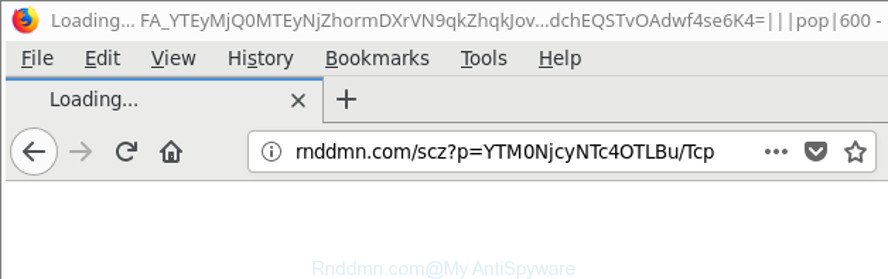
http://rnddmn.com/scz?p= …
The adware that responsible for the appearance of Rnddmn.com ads, can attack your PC’s web-browsers like the IE, Edge, Firefox and Chrome. Maybe you approve the idea that the pop up advertisements from it is just a small problem. But these intrusive Rnddmn.com ads eat computer resources. The worst is, it can gather your browsing history and personal data, including passwords and credit card numbers. In the future, personal data about you can be sold to third parties.
The ‘ad supported’ software can alter the settings of the Edge, Microsoft Internet Explorer, Mozilla Firefox and Chrome, but often that a malicious software such as this can also hijack all types of web browsers by modifying their desktop shortcuts. Thus forcing the user each time start the browser to see the annoying Rnddmn.com website.
So, if you happen to encounter unwanted Rnddmn.com ads, then be quick and take effort to get rid of adware responsible for redirects to Rnddmn.com as quickly as possible. Follow the steps below to remove Rnddmn.com pop up ads. Let us know how you managed by sending us your comments please.
Remove Rnddmn.com pop-up ads
The following steps will allow you to remove Rnddmn.com advertisements from the MS Edge, Chrome, Firefox and Internet Explorer. Moreover, the tutorial below will help you to get rid of malware, hijacker infections, potentially unwanted applications and toolbars that your PC system may be infected. Please do the tutorial step by step. If you need help or have any questions, then ask for our assistance or type a comment below. Certain of the steps below will require you to exit this web site. So, please read the tutorial carefully, after that bookmark or print it for later reference.
To remove Rnddmn.com, execute the steps below:
- Remove Rnddmn.com redirect without any tools
- Remove Rnddmn.com pop ups with free applications
- Stop Rnddmn.com pop up ads and other intrusive webpages
- How to avoid install of Rnddmn.com redirect
- To sum up
Remove Rnddmn.com redirect without any tools
These steps to get rid of Rnddmn.com popup advertisements without any software are presented below. Be sure to carry out the step-by-step guidance completely to fully remove this ad-supported software that causes tons of annoying Rnddmn.com popup advertisements.
Remove dubious applications using MS Windows Control Panel
Check out the Microsoft Windows Control Panel (Programs and Features section) to see all installed software. We suggest to click on the “Date Installed” in order to sort the list of programs by the date you installed them. If you see any unknown and dubious programs, they are the ones you need to delete.
Press Windows button ![]() , then click Search
, then click Search ![]() . Type “Control panel”and press Enter. If you using Windows XP or Windows 7, then click “Start” and select “Control Panel”. It will show the Windows Control Panel as on the image below.
. Type “Control panel”and press Enter. If you using Windows XP or Windows 7, then click “Start” and select “Control Panel”. It will show the Windows Control Panel as on the image below.

Further, click “Uninstall a program” ![]()
It will display a list of all apps installed on your computer. Scroll through the all list, and remove any dubious and unknown apps.
Remove Rnddmn.com pop-up advertisements from Google Chrome
Reset Google Chrome settings is a simple way to delete the hijackers, malicious and ‘ad-supported’ extensions, as well as to recover the web-browser’s homepage, newtab page and search provider that have been replaced by ad supported software that responsible for the appearance of Rnddmn.com redirect.

- First, start the Google Chrome and click the Menu icon (icon in the form of three dots).
- It will display the Google Chrome main menu. Choose More Tools, then press Extensions.
- You will see the list of installed extensions. If the list has the extension labeled with “Installed by enterprise policy” or “Installed by your administrator”, then complete the following guidance: Remove Chrome extensions installed by enterprise policy.
- Now open the Google Chrome menu once again, press the “Settings” menu.
- Next, click “Advanced” link, that located at the bottom of the Settings page.
- On the bottom of the “Advanced settings” page, click the “Reset settings to their original defaults” button.
- The Chrome will display the reset settings prompt as shown on the image above.
- Confirm the web browser’s reset by clicking on the “Reset” button.
- To learn more, read the blog post How to reset Google Chrome settings to default.
Remove Rnddmn.com pop up ads from IE
The IE reset is great if your browser is hijacked or you have unwanted addo-ons or toolbars on your internet browser, that installed by an malicious software.
First, run the Internet Explorer, then click ‘gear’ icon ![]() . It will show the Tools drop-down menu on the right part of the browser, then click the “Internet Options” as shown on the image below.
. It will show the Tools drop-down menu on the right part of the browser, then click the “Internet Options” as shown on the image below.

In the “Internet Options” screen, select the “Advanced” tab, then press the “Reset” button. The Internet Explorer will show the “Reset Internet Explorer settings” dialog box. Further, click the “Delete personal settings” check box to select it. Next, click the “Reset” button like below.

After the procedure is finished, click “Close” button. Close the Internet Explorer and restart your computer for the changes to take effect. This step will help you to restore your browser’s newtab page, default search engine and startpage to default state.
Get rid of Rnddmn.com from Firefox by resetting internet browser settings
If the Firefox browser program is hijacked, then resetting its settings can help. The Reset feature is available on all modern version of Firefox. A reset can fix many issues by restoring Mozilla Firefox settings like homepage, newtab page and search provider by default to their original state. When using the reset feature, your personal information like passwords, bookmarks, browsing history and web form auto-fill data will be saved.
First, start the Firefox. Next, press the button in the form of three horizontal stripes (![]() ). It will show the drop-down menu. Next, press the Help button (
). It will show the drop-down menu. Next, press the Help button (![]() ).
).

In the Help menu click the “Troubleshooting Information”. In the upper-right corner of the “Troubleshooting Information” page press on “Refresh Firefox” button as shown below.

Confirm your action, click the “Refresh Firefox”.
Remove Rnddmn.com pop ups with free applications
The easiest method to remove Rnddmn.com popups is to run an anti malware program capable of detecting this adware that responsible for browser reroute to the annoying Rnddmn.com web-page. We recommend try Zemana Free or another free malicious software remover which listed below. It has excellent detection rate when it comes to adware, browser hijacker infections and other PUPs.
Scan and clean your web browser of Rnddmn.com redirect with Zemana Anti-malware
You can remove Rnddmn.com pop up ads automatically with a help of Zemana Anti-malware. We recommend this malicious software removal utility because it can easily get rid of hijackers, PUPs, adware that reroutes your browser to Rnddmn.com page with all their components such as folders, files and registry entries.
Download Zemana Anti Malware from the following link. Save it directly to your MS Windows Desktop.
165054 downloads
Author: Zemana Ltd
Category: Security tools
Update: July 16, 2019
When the download is finished, close all software and windows on your PC system. Open a directory in which you saved it. Double-click on the icon that’s named Zemana.AntiMalware.Setup as shown in the following example.
![]()
When the installation starts, you will see the “Setup wizard” which will help you install Zemana on your computer.

Once setup is done, you will see window as shown in the figure below.

Now click the “Scan” button . Zemana program will scan through the whole PC for the adware which causes annoying Rnddmn.com popup ads. While the Zemana AntiMalware (ZAM) utility is scanning, you can see count of objects it has identified as being affected by malware.

When finished, you’ll be displayed the list of all found items on your system. Review the report and then press “Next” button.

The Zemana AntiMalware will start to remove ‘ad supported’ software related to Rnddmn.com popup ads.
Use Hitman Pro to remove Rnddmn.com pop ups
HitmanPro is a free removal utility which can scan your PC system for a wide range of security threats such as malware, ‘ad supported’ softwares, potentially unwanted programs as well as adware that causes web browsers to display intrusive Rnddmn.com pop up ads. It will perform a deep scan of your system including hard drives and MS Windows registry. Once a malicious software is detected, it will allow you to get rid of all detected threats from your PC system by a simple click.

- Visit the page linked below to download the latest version of Hitman Pro for Windows. Save it on your Windows desktop.
- When the download is complete, double click the HitmanPro icon. Once this utility is started, press “Next” button . Hitman Pro tool will begin scanning the whole computer to find out adware related to Rnddmn.com ads. A scan may take anywhere from 10 to 30 minutes, depending on the number of files on your machine and the speed of your system. While the Hitman Pro is scanning, you can see how many objects it has identified either as being malware.
- When that process is finished, you can check all items found on your personal computer. Review the scan results and then press “Next” button. Now click the “Activate free license” button to begin the free 30 days trial to remove all malicious software found.
Scan and free your computer of ‘ad supported’ software with Malwarebytes
You can remove Rnddmn.com popup advertisements automatically with a help of Malwarebytes Free. We suggest this free malicious software removal utility because it can easily delete browser hijackers, ad-supported software, PUPs and toolbars with all their components such as files, folders and registry entries.

- Installing the MalwareBytes AntiMalware is simple. First you’ll need to download MalwareBytes AntiMalware (MBAM) on your PC by clicking on the following link.
Malwarebytes Anti-malware
327280 downloads
Author: Malwarebytes
Category: Security tools
Update: April 15, 2020
- At the download page, click on the Download button. Your internet browser will show the “Save as” dialog box. Please save it onto your Windows desktop.
- Once the download is done, please close all programs and open windows on your PC. Double-click on the icon that’s named mb3-setup.
- This will open the “Setup wizard” of MalwareBytes onto your PC. Follow the prompts and do not make any changes to default settings.
- When the Setup wizard has finished installing, the MalwareBytes Anti-Malware will start and open the main window.
- Further, click the “Scan Now” button to look for ad supported software that responsible for browser redirect to the undesired Rnddmn.com site. A system scan can take anywhere from 5 to 30 minutes, depending on your PC system. While the MalwareBytes Free is scanning, you may see number of objects it has identified either as being malicious software.
- When finished, MalwareBytes will open a screen which contains a list of malicious software that has been detected.
- All detected threats will be marked. You can get rid of them all by simply click the “Quarantine Selected” button. When disinfection is done, you may be prompted to reboot the PC system.
- Close the Anti-Malware and continue with the next step.
Video instruction, which reveals in detail the steps above.
Stop Rnddmn.com pop up ads and other intrusive webpages
Run ad blocking application such as AdGuard in order to block advertisements, malvertisements, pop-ups and online trackers, avoid having to install malicious and adware browser plug-ins and add-ons which affect your computer performance and impact your computer security. Browse the Net anonymously and stay safe online!
Visit the following page to download AdGuard. Save it directly to your Windows Desktop.
26903 downloads
Version: 6.4
Author: © Adguard
Category: Security tools
Update: November 15, 2018
Once the download is finished, double-click the downloaded file to start it. The “Setup Wizard” window will show up on the computer screen like below.

Follow the prompts. AdGuard will then be installed and an icon will be placed on your desktop. A window will show up asking you to confirm that you want to see a quick guide as shown on the screen below.

Click “Skip” button to close the window and use the default settings, or press “Get Started” to see an quick guide that will allow you get to know AdGuard better.
Each time, when you launch your PC, AdGuard will run automatically and stop pop-up ads, Rnddmn.com redirect, as well as other malicious or misleading web pages. For an overview of all the features of the program, or to change its settings you can simply double-click on the AdGuard icon, which is located on your desktop.
How to avoid install of Rnddmn.com redirect
The majority of ad-supported software is bundled with free software or even paid programs that Internet users can easily download online. The installers of such applications, most commonly, clearly display that they will install optional software. The option is given to users to block the installation of any third-party software. So, in order to avoid the installation of any adware: read all disclaimers and install screens very carefully, choose only Custom or Advanced installation type and reject all third-party applications in which you are unsure.
To sum up
Now your PC system should be free of the ad supported software that responsible for the appearance of Rnddmn.com advertisements. We suggest that you keep Zemana Free (to periodically scan your computer for new adwares and other malware) and AdGuard (to help you block intrusive pop-up advertisements and malicious web sites). Moreover, to prevent any adware, please stay clear of unknown and third party applications, make sure that your antivirus program, turn on the option to find PUPs.
If you need more help with Rnddmn.com redirect related issues, go to here.



















