When you run your browser such as Edge, Mozilla Firefox, Google Chrome and Internet Explorer, the page named Search.searchm3p1.com opens automatically instead of your startpage? Or this undesired webpage has been set as new tab page and internet browser’s search engine ? Then it means you have an hijacker installed on your personal computer. The Search.searchm3p1.com hijacker commonly get installed along with certain free software. Do not be surprised, it happens, especially if you’re an active World Wide Web user. But this does not mean that you should reconcile with the undesired Search.searchm3p1.com redirect. You need to clean your PC of this browser hijacker ASAP.
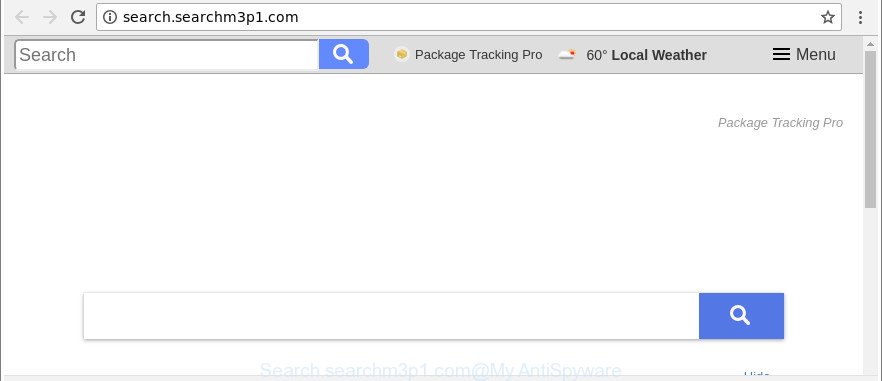
http://search.searchm3p1.com/
The hijacker, which set the Search.searchm3p1.com as your home page can also set this intrusive web site as your search engine. You will encounter the fact that the search in the web browser has become uncomfortable to use, because the search results will consist of lots of ads, links to ad and undesired websites and a small amount of regular links, which are obtained from a search in the major search engines. Therefore, look for something using Search.searchm3p1.com website would be a waste of time or worse, it can lead to even more infected PC system.
Some browser hijackers also contain adware (also known as ‘ad-supported’ software) that has the ability to display annoying advertisements or gather lots of user info about you that can be used for marketing purposes. These undesired advertisements can be shown as pop-unders, pop-ups, in-text advertisements, video ads, text links or banners or even massive full page advertisements. Most of the adware is developed to open advertisements, but certain ‘ad supported’ software is form of spyware that often used to track users to gather a wide variety of your privacy data.
So, it is very important to free your computer of hijacker as quickly as possible. The step-by-step guidance, which is shown below, will assist you to get rid of Search.searchm3p1.com startpage from the Internet Explorer, Google Chrome, Mozilla Firefox and Microsoft Edge and other web browsers.
How to remove Search.searchm3p1.com from computer
There are a simple manual tutorial below which will help you to remove Search.searchm3p1.com from your MS Windows computer. The most effective method to delete this browser hijacker is to perform the manual removal steps and then run Zemana, MalwareBytes Anti Malware or Hitman Pro automatic tools (all are free). The manual solution will help to weaken this hijacker infection and these malware removal tools will completely remove Search.searchm3p1.com and restore the Microsoft Edge, Microsoft Internet Explorer, Chrome and Firefox settings to default.
To remove Search.searchm3p1.com, perform the following steps:
- How to delete Search.searchm3p1.com search without any software
- How to automatically get rid of Search.searchm3p1.com hijacker infection
- Block Search.searchm3p1.com and other unwanted websites
- How does your PC system get infected with Search.searchm3p1.com browser hijacker infection
- To sum up
How to delete Search.searchm3p1.com search without any software
The useful removal guidance for the Search.searchm3p1.com search. The detailed procedure can be followed by anyone as it really does take you step-by-step. If you follow this process to remove Search.searchm3p1.com start page let us know how you managed by sending us your comments please.
Remove potentially unwanted apps through the MS Windows Control Panel
Check out the Windows Control Panel (Programs and Features section) to see all installed software. We suggest to click on the “Date Installed” in order to sort the list of programs by the date you installed them. If you see any unknown and suspicious applications, they are the ones you need to uninstall.
Make sure you have closed all web browsers and other programs. Next, uninstall any unrequested and suspicious programs from your Control panel.
Windows 10, 8.1, 8
Now, press the Windows button, type “Control panel” in search and press Enter. Choose “Programs and Features”, then “Uninstall a program”.

Look around the entire list of apps installed on your machine. Most likely, one of them is the browser hijacker responsible for Search.searchm3p1.com start page. Choose the questionable application or the program that name is not familiar to you and remove it.
Windows Vista, 7
From the “Start” menu in Microsoft Windows, select “Control Panel”. Under the “Programs” icon, choose “Uninstall a program”.

Select the questionable or any unknown apps, then click “Uninstall/Change” button to delete this undesired program from your computer.
Windows XP
Click the “Start” button, select “Control Panel” option. Click on “Add/Remove Programs”.

Choose an undesired program, then click “Change/Remove” button. Follow the prompts.
Delete Search.searchm3p1.com home page from Internet Explorer
The Internet Explorer reset is great if your browser is hijacked or you’ve unwanted extensions or toolbars on your browser, that installed by a malware.
First, launch the Internet Explorer, then click ‘gear’ icon ![]() . It will display the Tools drop-down menu on the right part of the web-browser, then press the “Internet Options” as displayed on the screen below.
. It will display the Tools drop-down menu on the right part of the web-browser, then press the “Internet Options” as displayed on the screen below.

In the “Internet Options” screen, select the “Advanced” tab, then press the “Reset” button. The IE will open the “Reset Internet Explorer settings” prompt. Further, click the “Delete personal settings” check box to select it. Next, press the “Reset” button as displayed on the screen below.

When the procedure is finished, press “Close” button. Close the Microsoft Internet Explorer and reboot your machine for the changes to take effect. This step will help you to restore your internet browser’s homepage, default search engine and newtab to default state.
Remove Search.searchm3p1.com homepage from Chrome
Reset Google Chrome settings is a simple way to delete the hijacker infection, harmful and adware extensions, as well as to restore the internet browser’s default search provider, newtab page and home page that have been changed by browser hijacker.
First launch the Google Chrome. Next, click the button in the form of three horizontal dots (![]() ).
).
It will display the Google Chrome menu. Select More Tools, then press Extensions. Carefully browse through the list of installed extensions. If the list has the add-on signed with “Installed by enterprise policy” or “Installed by your administrator”, then complete the following guide: Remove Google Chrome extensions installed by enterprise policy.
Open the Google Chrome menu once again. Further, press the option named “Settings”.

The web browser will display the settings screen. Another solution to show the Google Chrome’s settings – type chrome://settings in the browser adress bar and press Enter
Scroll down to the bottom of the page and press the “Advanced” link. Now scroll down until the “Reset” section is visible, as shown in the figure below and press the “Reset settings to their original defaults” button.

The Google Chrome will display the confirmation dialog box as shown on the screen below.

You need to confirm your action, press the “Reset” button. The browser will start the process of cleaning. After it is finished, the web browser’s settings including search engine by default, new tab and homepage back to the values which have been when the Google Chrome was first installed on your PC system.
Remove Search.searchm3p1.com from Mozilla Firefox
If the Mozilla Firefox browser program is hijacked, then resetting its settings can help. The Reset feature is available on all modern version of Mozilla Firefox. A reset can fix many issues by restoring Mozilla Firefox settings such as search provider by default, new tab page and home page to their original state. Essential information like bookmarks, browsing history, passwords, cookies, auto-fill data and personal dictionaries will not be removed.
Run the Mozilla Firefox and click the menu button (it looks like three stacked lines) at the top right of the browser screen. Next, click the question-mark icon at the bottom of the drop-down menu. It will open the slide-out menu.

Select the “Troubleshooting information”. If you are unable to access the Help menu, then type “about:support” in your address bar and press Enter. It bring up the “Troubleshooting Information” page as shown on the screen below.

Click the “Refresh Firefox” button at the top right of the Troubleshooting Information page. Select “Refresh Firefox” in the confirmation dialog box. The Firefox will start a process to fix your problems that caused by the browser hijacker responsible for modifying your internet browser settings to Search.searchm3p1.com. Once, it’s finished, press the “Finish” button.
How to automatically get rid of Search.searchm3p1.com hijacker infection
In order to completely remove Search.searchm3p1.com, you not only need to remove it from the browsers, but also get rid of all its components in your PC system including Windows registry entries. We recommend to download and run free removal tools to automatically free your machine of Search.searchm3p1.com browser hijacker.
Get rid of Search.searchm3p1.com with Zemana Anti Malware
You can download and use the Zemana AntiMalware (ZAM) for free. This anti-malware tool will scan all the registry keys and files in your computer along with the system settings and browser addons. If it finds any malicious software, adware or malicious plugin that is redirects your web browser to intrusive Search.searchm3p1.com web page then the Zemana Free will get rid of them from your PC system completely.
Visit the following page to download the latest version of Zemana Free for MS Windows. Save it on your Desktop.
165094 downloads
Author: Zemana Ltd
Category: Security tools
Update: July 16, 2019
When the downloading process is complete, close all windows on your PC system. Further, launch the install file named Zemana.AntiMalware.Setup. If the “User Account Control” prompt pops up like below, press the “Yes” button.

It will open the “Setup wizard” which will help you install Zemana Free on the PC. Follow the prompts and do not make any changes to default settings.

Once install is finished successfully, Zemana Anti-Malware (ZAM) will automatically start and you may see its main window as displayed on the image below.

Next, press the “Scan” button . Zemana Anti-Malware program will scan through the whole computer for the browser hijacker infection related to Search.searchm3p1.com search. Depending on your computer, the scan can take anywhere from a few minutes to close to an hour. During the scan Zemana Free will detect threats exist on your system.

Once the system scan is done, Zemana Anti-Malware will prepare a list of undesired programs adware. Next, you need to press “Next” button.

The Zemana will delete browser hijacker responsible for redirecting your web-browser to Search.searchm3p1.com website. Once finished, you can be prompted to restart your computer.
Delete Search.searchm3p1.com hijacker infection and malicious extensions with Hitman Pro
Hitman Pro is a completely free (30 day trial) tool. You don’t need expensive ways to remove browser hijacker infection that causes browsers to display unwanted Search.searchm3p1.com site and other misleading apps. Hitman Pro will uninstall all the unwanted programs like adware and browser hijackers at zero cost.
Installing the Hitman Pro is simple. First you will need to download Hitman Pro on your Microsoft Windows Desktop from the link below.
Download and use HitmanPro on your system. Once started, press “Next” button to detect hijacker infection which modifies browser settings to replace your search provider, start page and new tab page with Search.searchm3p1.com web-site. This procedure can take quite a while, so please be patient. .

When Hitman Pro has finished scanning, HitmanPro will display a scan report.

Next, you need to press Next button.
It will open a prompt, click the “Activate free license” button to begin the free 30 days trial to get rid of all malicious software found.
How to delete Search.searchm3p1.com with Malwarebytes
You can delete Search.searchm3p1.com homepage automatically with a help of Malwarebytes Free. We suggest this free malicious software removal utility because it may easily get rid of browser hijacker infections, adware, potentially unwanted programs and toolbars with all their components such as files, folders and registry entries.
Click the following link to download the latest version of MalwareBytes for Windows. Save it to your Desktop.
327319 downloads
Author: Malwarebytes
Category: Security tools
Update: April 15, 2020
After downloading is finished, close all windows on your computer. Further, run the file called mb3-setup. If the “User Account Control” prompt pops up as shown in the following example, click the “Yes” button.

It will open the “Setup wizard” that will help you set up MalwareBytes AntiMalware on the system. Follow the prompts and don’t make any changes to default settings.

Once installation is finished successfully, click Finish button. Then MalwareBytes Anti-Malware (MBAM) will automatically run and you can see its main window as shown in the figure below.

Next, press the “Scan Now” button . MalwareBytes Anti Malware application will scan through the whole machine for the hijacker infection responsible for redirecting user searches to Search.searchm3p1.com. A system scan can take anywhere from 5 to 30 minutes, depending on your personal computer. When a malware, ‘ad supported’ software or PUPs are detected, the number of the security threats will change accordingly. Wait until the the checking is finished.

After finished, MalwareBytes Anti Malware will prepare a list of undesired programs adware. In order to get rid of all threats, simply press “Quarantine Selected” button.

The MalwareBytes will remove browser hijacker responsible for redirecting your browser to Search.searchm3p1.com web-page and move threats to the program’s quarantine. When disinfection is finished, you can be prompted to restart your PC. We recommend you look at the following video, which completely explains the procedure of using the MalwareBytes Anti-Malware (MBAM) to remove hijackers, adware and other malware.
Block Search.searchm3p1.com and other unwanted websites
It is also critical to protect your web browsers from malicious websites and advertisements by using an adblocker program such as AdGuard. Security experts says that it’ll greatly reduce the risk of malware, and potentially save lots of money. Additionally, the AdGuard can also protect your privacy by blocking almost all trackers.
- Visit the page linked below to download AdGuard. Save it on your MS Windows desktop or in any other place.
Adguard download
26913 downloads
Version: 6.4
Author: © Adguard
Category: Security tools
Update: November 15, 2018
- Once the download is finished, start the downloaded file. You will see the “Setup Wizard” program window. Follow the prompts.
- After the setup is complete, press “Skip” to close the installation application and use the default settings, or click “Get Started” to see an quick tutorial that will assist you get to know AdGuard better.
- In most cases, the default settings are enough and you don’t need to change anything. Each time, when you run your computer, AdGuard will launch automatically and block advertisements, webpages like Search.searchm3p1.com, as well as other harmful or misleading sites. For an overview of all the features of the program, or to change its settings you can simply double-click on the icon named AdGuard, which may be found on your desktop.
How does your PC system get infected with Search.searchm3p1.com browser hijacker infection
A browser hijackers may be spread through the use of trojan horses and other forms of malicious software, but most often, the hijacker such as Search.searchm3p1.com gets on your computer along with some free software. Many makers of free programs include additional apps in their setup package. Sometimes it is possible to avoid the installation of any hijacker infections such as Search.searchm3p1.com: carefully read the Terms of Use and the Software license, select only Manual, Custom or Advanced install type, unset all checkboxes before clicking Install or Next button while installing new free applications.
To sum up
Now your machine should be free of the hijacker infection responsible for redirecting user searches to Search.searchm3p1.com. We suggest that you keep AdGuard (to help you stop unwanted popups and unwanted harmful sites) and Zemana Free (to periodically scan your computer for new browser hijackers and other malicious software). Probably you are running an older version of Java or Adobe Flash Player. This can be a security risk, so download and install the latest version right now.
If you are still having problems while trying to remove Search.searchm3p1.com redirect from the Internet Explorer, Google Chrome, Firefox and Edge, then ask for help here here.



















