If unwanted web page called Instant Games Now keeps showing up as your startpage or search engine then most probably that you accidentally installed an unwanted software from the browser hijacker group on your machine. It is able to hijack your web-browser like Chrome, Internet Explorer, Firefox and Microsoft Edge to its web-page. You’ll notice that the web browser homepage, search provider and newtab have modified without your permission to Instant Games Now. Whenever you search for anything in Google (Bing or Yahoo) you will get redirected to other search engines that are 100% commercial. Please read this blog post below for more troubleshooting info. Here’s the complete guidance that would help remove Instant Games Now from your browser.
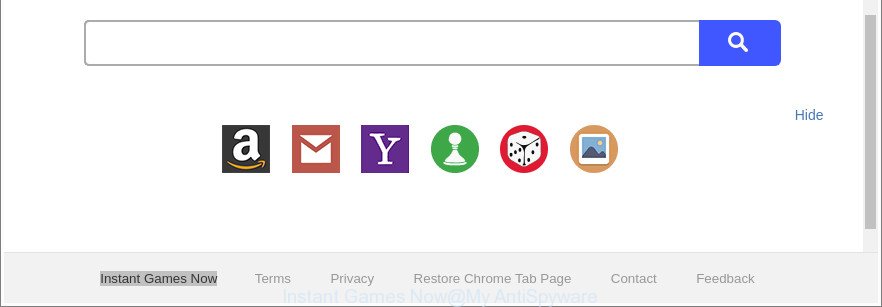
The “Instant Games Now” makes unwanted changes to web-browser settings
Being affected with Instant Games Now hijacker, every time you start your web browser you’ll see this site. Of course you can setup your start page again, but next time you run a web browser you’ll see that Instant Games Now return. As mentioned above, the browser hijacker infection can alter the default search provider on this annoying web site too, so all your search queries will be redirected to Instant Games Now. Thus the authors of the hijacker may collect the search terms of your queries, and redirect you to unwanted websites.
Often, the computer which has been infected by Instant Games Now browser hijacker, will be also infected by adware (also known as ‘ad-supported’ software) which shows a ton of various ads. It can be pop-ups, text links in the webpages, banners where they never had. What is more, the ad supported software can replace the legitimate ads with malicious advertisements which will offer to download and install malware and undesired apps or visit the various dangerous and misleading sites.
We strongly recommend you to complete the steps which follow below. We’ll show you how to remove hijacker infection and thereby delete Instant Games Now search from your Chrome, Mozilla Firefox, Microsoft Edge and Internet Explorer forever.
Remove Instant Games Now from Google Chrome, Firefox, IE, Edge
In order to remove Instant Games Now from the Internet Explorer, Edge, Firefox and Google Chrome and set your preferred start page and search provider, you need to reset the web-browser settings. Additionally, you should look up for other dubious entries, such as files, programs, web browser extensions and shortcut files. However, if you want to get rid of Instant Games Now easily, you should run reputable antimalware utility and let it do the job for you.
To remove Instant Games Now, perform the following steps:
- Manual Instant Games Now redirect removal
- Instant Games Now automatic removal
- Run AdBlocker to stop Instant Games Now and stay safe online
- How did you get infected with Instant Games Now browser hijacker infection
- To sum up
Manual Instant Games Now redirect removal
The useful removal guidance for the Instant Games Now search. The detailed procedure can be followed by anyone as it really does take you step-by-step. If you follow this process to get rid of Instant Games Now search let us know how you managed by sending us your comments please.
Removing the Instant Games Now, check the list of installed apps first
First, go to Windows Control Panel and uninstall suspicious programs, all applications you do not remember installing. It is important to pay the most attention to software you installed just before Instant Games Now browser hijacker appeared on your browser. If you do not know what a program does, look for the answer on the Web.
Windows 8, 8.1, 10
First, press Windows button

Once the ‘Control Panel’ opens, press the ‘Uninstall a program’ link under Programs category like below.

You will see the ‘Uninstall a program’ panel like below.

Very carefully look around the entire list of apps installed on your machine. Most probably, one of them is the hijacker infection responsible for redirects to Instant Games Now. If you have many apps installed, you can help simplify the search of harmful programs by sort the list by date of installation. Once you have found a suspicious, unwanted or unused application, right click to it, after that click ‘Uninstall’.
Windows XP, Vista, 7
First, click ‘Start’ button and select ‘Control Panel’ at right panel like below.

Once the Windows ‘Control Panel’ opens, you need to press ‘Uninstall a program’ under ‘Programs’ as shown below.

You will see a list of software installed on your personal computer. We recommend to sort the list by date of installation to quickly find the apps that were installed last. Most likely, it’s the browser hijacker infection that created to reroute your web-browser to the Instant Games Now web-site. If you are in doubt, you can always check the program by doing a search for her name in Google, Yahoo or Bing. When the application which you need to delete is found, simply click on its name, and then press ‘Uninstall’ as displayed in the following example.

Remove Instant Games Now from IE
The IE reset is great if your browser is hijacked or you have unwanted add-ons or toolbars on your internet browser, which installed by a malware.
First, start the IE, press ![]() ) button. Next, click “Internet Options” like below.
) button. Next, click “Internet Options” like below.

In the “Internet Options” screen select the Advanced tab. Next, press Reset button. The IE will show the Reset Internet Explorer settings dialog box. Select the “Delete personal settings” check box and click Reset button.

You will now need to reboot your PC system for the changes to take effect. It will remove hijacker which cause Instant Games Now webpage to appear, disable malicious and ad-supported web-browser’s extensions and restore the Internet Explorer’s settings such as homepage, new tab page and default search engine to default state.
Remove Instant Games Now from Mozilla Firefox
Resetting Firefox web-browser will reset all the settings to their default state and will remove Instant Games Now, malicious add-ons and extensions. When using the reset feature, your personal information such as passwords, bookmarks, browsing history and web form auto-fill data will be saved.
First, run the Mozilla Firefox. Next, click the button in the form of three horizontal stripes (![]() ). It will display the drop-down menu. Next, press the Help button (
). It will display the drop-down menu. Next, press the Help button (![]() ).
).

In the Help menu press the “Troubleshooting Information”. In the upper-right corner of the “Troubleshooting Information” page click on “Refresh Firefox” button as on the image below.

Confirm your action, click the “Refresh Firefox”.
Remove Instant Games Now from Google Chrome
If your Google Chrome web browser is rerouted to undesired Instant Games Now page, it may be necessary to completely reset your web-browser program to its default settings.
First launch the Chrome. Next, click the button in the form of three horizontal dots (![]() ).
).
It will display the Google Chrome menu. Choose More Tools, then click Extensions. Carefully browse through the list of installed add-ons. If the list has the add-on signed with “Installed by enterprise policy” or “Installed by your administrator”, then complete the following instructions: Remove Chrome extensions installed by enterprise policy.
Open the Chrome menu once again. Further, press the option called “Settings”.

The web browser will display the settings screen. Another way to display the Chrome’s settings – type chrome://settings in the browser adress bar and press Enter
Scroll down to the bottom of the page and press the “Advanced” link. Now scroll down until the “Reset” section is visible, as displayed in the following example and press the “Reset settings to their original defaults” button.

The Chrome will open the confirmation prompt as displayed below.

You need to confirm your action, click the “Reset” button. The internet browser will run the process of cleaning. After it’s finished, the web-browser’s settings including search engine by default, newtab page and startpage back to the values that have been when the Chrome was first installed on your personal computer.
Instant Games Now automatic removal
If you are not expert at computer technology, then we advise to run free removal tools listed below to get rid of Instant Games Now for good. The automatic method is highly recommended. It has less steps and easier to implement than the manual method. Moreover, it lower risk of system damage. So, the automatic Instant Games Now removal is a better option.
How to automatically delete Instant Games Now with Zemana AntiMalware (ZAM)
We suggest using the Zemana. You can download and install Zemana to scan for and remove Instant Games Now home page from your personal computer. When installed and updated, the malware remover will automatically scan and detect all threats present on the PC system.
Visit the following page to download the latest version of Zemana Anti Malware for Microsoft Windows. Save it to your Desktop so that you can access the file easily.
165041 downloads
Author: Zemana Ltd
Category: Security tools
Update: July 16, 2019
When downloading is finished, close all windows on your PC system. Further, start the setup file named Zemana.AntiMalware.Setup. If the “User Account Control” dialog box pops up like below, click the “Yes” button.

It will display the “Setup wizard” which will allow you install Zemana Anti-Malware (ZAM) on the machine. Follow the prompts and do not make any changes to default settings.

Once setup is complete successfully, Zemana Anti Malware (ZAM) will automatically start and you may see its main window as shown below.

Next, click the “Scan” button for scanning your machine for the browser hijacker that created to reroute your web browser to the Instant Games Now web-site. This task can take quite a while, so please be patient. During the scan Zemana will find out threats exist on your personal computer.

After Zemana Anti Malware has finished scanning your personal computer, the results are displayed in the scan report. Review the report and then click “Next” button.

The Zemana will remove browser hijacker related to Instant Games Now home page. Once finished, you can be prompted to reboot your computer.
Scan and clean your computer of hijacker with Hitman Pro
Hitman Pro is a free program which designed to remove malware, PUPs, adware and hijacker infections from your computer running Microsoft Windows 10, 8, 7, XP (32-bit and 64-bit). It’ll help to search for and get rid of browser hijacker infection that responsible for internet browser reroute to the intrusive Instant Games Now web page, including its files, folders and registry keys.
Hitman Pro can be downloaded from the following link. Save it on your MS Windows desktop or in any other place.
After the download is finished, open the file location. You will see an icon like below.

Double click the HitmanPro desktop icon. After the tool is opened, you will see a screen as displayed in the figure below.

Further, click “Next” button to perform a system scan for the Instant Games Now hijacker and other internet browser’s harmful add-ons. Depending on your personal computer, the scan can take anywhere from a few minutes to close to an hour. When the scanning is finished, you’ll be displayed the list of all found threats on your personal computer as shown in the following example.

Review the scan results and then click “Next” button. It will display a prompt, press the “Activate free license” button.
Use Malwarebytes to get rid of Instant Games Now search
Manual Instant Games Now startpage removal requires some computer skills. Some files and registry entries that created by the browser hijacker can be not completely removed. We suggest that use the Malwarebytes Free that are completely free your computer of hijacker infection. Moreover, the free application will allow you to remove malicious software, PUPs, ‘ad supported’ software and toolbars that your system can be infected too.

- MalwareBytes can be downloaded from the following link. Save it on your Desktop.
Malwarebytes Anti-malware
327268 downloads
Author: Malwarebytes
Category: Security tools
Update: April 15, 2020
- When downloading is done, close all programs and windows on your personal computer. Open a file location. Double-click on the icon that’s named mb3-setup.
- Further, click Next button and follow the prompts.
- Once installation is done, press the “Scan Now” button to perform a system scan for the hijacker related to Instant Games Now start page. Depending on your computer, the scan can take anywhere from a few minutes to close to an hour. When a malicious software, adware or PUPs are found, the count of the security threats will change accordingly.
- Once finished, MalwareBytes Anti Malware (MBAM) will open a screen that contains a list of malware that has been detected. When you’re ready, click “Quarantine Selected”. When the cleaning process is finished, you can be prompted to restart your personal computer.
The following video offers a few simple steps on how to delete browser hijackers, adware and other malware with MalwareBytes Anti-Malware.
Run AdBlocker to stop Instant Games Now and stay safe online
The AdGuard is a very good adblocker program for the Chrome, Microsoft Internet Explorer, MS Edge and Firefox, with active user support. It does a great job by removing certain types of undesired ads, popunders, pop-ups, intrusive newtabs, and even full page advertisements and webpage overlay layers. Of course, the AdGuard can stop the Instant Games Now redirect automatically or by using a custom filter rule.
Visit the page linked below to download AdGuard. Save it directly to your Windows Desktop.
26901 downloads
Version: 6.4
Author: © Adguard
Category: Security tools
Update: November 15, 2018
After downloading it, double-click the downloaded file to start it. The “Setup Wizard” window will show up on the computer screen as displayed on the image below.

Follow the prompts. AdGuard will then be installed and an icon will be placed on your desktop. A window will show up asking you to confirm that you want to see a quick guidance as shown on the image below.

Click “Skip” button to close the window and use the default settings, or click “Get Started” to see an quick instructions which will allow you get to know AdGuard better.
Each time, when you start your PC system, AdGuard will start automatically and block pop ups, sites like Instant Games Now, as well as other harmful or misleading pages. For an overview of all the features of the program, or to change its settings you can simply double-click on the AdGuard icon, that can be found on your desktop.
How did you get infected with Instant Games Now browser hijacker infection
Probably Instant Games Now browser hijacker get installed onto your computer when you have installed some free applications like E-Mail checker, PDF creator, video codec, etc. Because, most often, a hijacker can be bundled within the installers from Softonic, Cnet, Soft32, Brothersoft or other similar websites which hosts free applications. So, you should start any files downloaded from the Internet with great caution! Always carefully read the ‘User agreement’, ‘Software license’ and ‘Terms of use’. In the process of installing a new application, you need to select a ‘Manual’, ‘Advanced’ or ‘Custom’ installation method to control what components and bundled apps to be installed. Nevertheless, even removing the program, which installs this Instant Games Now hijacker infection, you do not remove the hijacker infection itself. Your browser settings will not be restored. Therefore, you must follow the steps above to return your start page, default search engine and newtab.
To sum up
Now your system should be free of the browser hijacker which cause a redirect to Instant Games Now webpage. We suggest that you keep AdGuard (to help you stop unwanted pop-up advertisements and unwanted harmful webpages) and Zemana AntiMalware (ZAM) (to periodically scan your computer for new browser hijacker infections and other malware). Probably you are running an older version of Java or Adobe Flash Player. This can be a security risk, so download and install the latest version right now.
If you are still having problems while trying to remove Instant Games Now from the Chrome, Internet Explorer, MS Edge and Firefox, then ask for help here here.




















