Watch All Sports is an potentially unwanted program (PUP) which falls under the category of browser hijackers. It modifies the start page, new tab and default search engine of your installed internet browsers like Mozilla Firefox, Microsoft Internet Explorer, Chrome and Edge. When this browser hijacker infection is installed, it’ll change the internet browser’s settings so that they automatically being redirected to the Watch All Sports as your home page and use it for World Wide Web searches. So, every time, when your web browser opens, it will open Watch All Sports site. Furthermore, when you try to search via affected web browser, it’ll reroute your queries first to Watch All Sports, and then on to Bing or Yahoo or Google Custom Search.
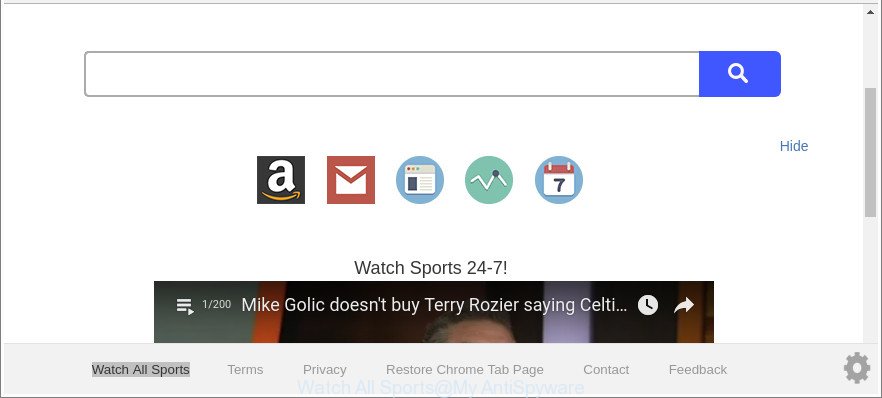
The “Watch All Sports” makes unwanted changes to browser settings
The Watch All Sports browser hijacker takes over your web-browser’s default search engine and controls what will be opened to you whenever you do a searching. Other than the search results, it also provides lots of undesired advertisements on the search page. Some of these ads developed to force you into buying certain questionable products and programs. Moreover, sometimes, those ads could reroute you to misleading or harmful web pages.
Often, the personal computer that has been infected by Watch All Sports browser hijacker, will be also affected by adware (sometimes called ‘ad-supported’ software) which shows lots of various ads. It can be pop-ups, text links in the websites, banners where they never had. What is more, the ad supported software can replace the legitimate ads with malicious advertisements that will offer to download and install malware and undesired programs or visit the various dangerous and misleading webpages.
Therefore, the browser hijacker is quite dangerous. So, we suggest you remove it from your PC without a wait. Follow the instructions presented below to remove Watch All Sports start page from the MS Edge, Mozilla Firefox, Chrome and Internet Explorer.
How to remove Watch All Sports from Chrome, Firefox, IE, Edge
In the steps below, we’ll try to cover the Internet Explorer, Chrome, Firefox and Microsoft Edge and provide general help to delete Watch All Sports search. You may find some minor differences in your Microsoft Windows install. No matter, you should be okay if you follow the steps outlined below: delete all suspicious and unknown apps, reset internet browsers settings, fix web-browsers shortcuts, use free malware removal utilities. Certain of the steps below will require you to close this page. So, please read the instructions carefully, after that bookmark or print it for later reference.
To remove Watch All Sports, use the following steps:
- How to remove Watch All Sports manually
- Watch All Sports automatic removal
- How to block Watch All Sports redirect
- Why is my browser redirected to Watch All Sports?
- Finish words
How to remove Watch All Sports manually
Read this section to know how to manually delete the Watch All Sports hijacker. Even if the few simple steps does not work for you, there are several free malicious software removers below that can easily handle such browser hijackers.
Uninstalling the Watch All Sports, check the list of installed programs first
It’s of primary importance to first identify and remove all potentially unwanted programs, adware applications and hijackers through ‘Add/Remove Programs’ (Microsoft Windows XP) or ‘Uninstall a program’ (Windows 10, 8, 7) section of your Microsoft Windows Control Panel.
Press Windows button ![]() , then press Search
, then press Search ![]() . Type “Control panel”and press Enter. If you using Windows XP or Windows 7, then press “Start” and select “Control Panel”. It will display the Windows Control Panel as displayed on the image below.
. Type “Control panel”and press Enter. If you using Windows XP or Windows 7, then press “Start” and select “Control Panel”. It will display the Windows Control Panel as displayed on the image below.

Further, press “Uninstall a program” ![]()
It will display a list of all programs installed on your PC system. Scroll through the all list, and uninstall any questionable and unknown applications.
Remove Watch All Sports redirect from Google Chrome
Reset Chrome settings is a easy way to remove the hijacker, malicious and adware extensions, as well as to recover the web browser’s default search provider, start page and new tab page that have been replaced by hijacker.
Open the Google Chrome menu by clicking on the button in the form of three horizontal dotes (![]() ). It will show the drop-down menu. Choose More Tools, then click Extensions.
). It will show the drop-down menu. Choose More Tools, then click Extensions.
Carefully browse through the list of installed extensions. If the list has the addon labeled with “Installed by enterprise policy” or “Installed by your administrator”, then complete the following tutorial: Remove Google Chrome extensions installed by enterprise policy otherwise, just go to the step below.
Open the Chrome main menu again, click to “Settings” option.

Scroll down to the bottom of the page and click on the “Advanced” link. Now scroll down until the Reset settings section is visible, as displayed on the screen below and press the “Reset settings to their original defaults” button.

Confirm your action, click the “Reset” button.
Remove Watch All Sports from Firefox by resetting browser settings
If the Firefox internet browser new tab, homepage and search engine are changed to Watch All Sports and you want to restore the settings back to their original state, then you should follow the steps below. Essential information like bookmarks, browsing history, passwords, cookies, auto-fill data and personal dictionaries will not be removed.
First, launch the Firefox and click ![]() button. It will open the drop-down menu on the right-part of the browser. Further, press the Help button (
button. It will open the drop-down menu on the right-part of the browser. Further, press the Help button (![]() ) as displayed in the figure below.
) as displayed in the figure below.

In the Help menu, select the “Troubleshooting Information” option. Another way to open the “Troubleshooting Information” screen – type “about:support” in the web-browser adress bar and press Enter. It will open the “Troubleshooting Information” page as shown in the following example. In the upper-right corner of this screen, press the “Refresh Firefox” button.

It will open the confirmation prompt. Further, click the “Refresh Firefox” button. The Mozilla Firefox will start a procedure to fix your problems that caused by the hijacker that cause Watch All Sports web-page to appear. When, it is done, click the “Finish” button.
Remove Watch All Sports home page from Microsoft Internet Explorer
First, open the Internet Explorer. Next, click the button in the form of gear (![]() ). It will open the Tools drop-down menu, click the “Internet Options” as displayed in the figure below.
). It will open the Tools drop-down menu, click the “Internet Options” as displayed in the figure below.

In the “Internet Options” window click on the Advanced tab, then press the Reset button. The Internet Explorer will display the “Reset Internet Explorer settings” window as shown in the figure below. Select the “Delete personal settings” check box, then click “Reset” button.

You will now need to restart your PC for the changes to take effect.
Watch All Sports automatic removal
The easiest solution to remove Watch All Sports browser hijacker is to run an anti malware program capable of detecting browser hijackers including Watch All Sports. We recommend try Zemana or another free malware remover which listed below. It has excellent detection rate when it comes to adware, browser hijacker infections and other potentially unwanted programs.
Automatically get rid of Watch All Sports redirect with Zemana
You can download and use the Zemana Free for free. This antimalware utility will scan all the registry items and files in your PC system along with the system settings and internet browser extensions. If it finds any malicious software, adware or harmful addon that is redirects your web browser to unwanted Watch All Sports web page then the Zemana AntiMalware will delete them from your PC system completely.
Now you can install and run Zemana Anti Malware to remove Watch All Sports search from your browser by following the steps below:
Click the link below to download Zemana installation package called Zemana.AntiMalware.Setup on your PC system. Save it to your Desktop.
165520 downloads
Author: Zemana Ltd
Category: Security tools
Update: July 16, 2019
Launch the installer after it has been downloaded successfully and then follow the prompts to install this utility on your computer.

During setup you can change some settings, but we suggest you do not make any changes to default settings.
When install is finished, this malicious software removal utility will automatically start and update itself. You will see its main window as displayed in the following example.

Now click the “Scan” button . Zemana Anti-Malware (ZAM) utility will start scanning the whole computer to find out hijacker which reroutes your web browser to annoying Watch All Sports web site. Depending on your computer, the scan can take anywhere from a few minutes to close to an hour. While the Zemana Free tool is checking, you can see how many objects it has identified as being affected by malicious software.

Once the checking is done, you can check all threats detected on your machine. You may delete items (move to Quarantine) by simply press “Next” button.

The Zemana Anti Malware (ZAM) will begin to delete hijacker responsible for modifying your internet browser settings to Watch All Sports. Once the procedure is complete, you can be prompted to restart your PC system to make the change take effect.
Use Hitman Pro to get rid of Watch All Sports
Hitman Pro is a free application which made to remove malware, potentially unwanted programs, adware and browser hijacker infections from your PC running MS Windows 10, 8, 7, XP (32-bit and 64-bit). It’ll help to identify and remove hijacker that causes web-browsers to show undesired Watch All Sports web page, including its files, folders and registry keys.
Installing the HitmanPro is simple. First you will need to download Hitman Pro by clicking on the following link. Save it to your Desktop so that you can access the file easily.
Once the download is complete, open the directory in which you saved it and double-click the Hitman Pro icon. It will start the Hitman Pro utility. If the User Account Control prompt will ask you want to run the program, click Yes button to continue.

Next, click “Next” to perform a system scan for the Watch All Sports hijacker and other internet browser’s malicious add-ons. A scan can take anywhere from 10 to 30 minutes, depending on the number of files on your computer and the speed of your personal computer. During the scan Hitman Pro will find out threats exist on your personal computer.

When Hitman Pro has finished scanning your system, Hitman Pro will prepare a list of unwanted applications adware as on the image below.

Review the scan results and then press “Next” button. It will display a prompt, press the “Activate free license” button. The Hitman Pro will remove hijacker responsible for redirecting user searches to Watch All Sports and add items to the Quarantine. Once the task is done, the tool may ask you to restart your computer.
Run Malwarebytes to remove Watch All Sports
We suggest using the Malwarebytes Free. You may download and install Malwarebytes to detect and remove Watch All Sports start page from your PC system. When installed and updated, the free malware remover will automatically scan and detect all threats exist on the PC system.
Installing the MalwareBytes is simple. First you will need to download MalwareBytes AntiMalware from the link below.
327740 downloads
Author: Malwarebytes
Category: Security tools
Update: April 15, 2020
When the downloading process is finished, close all apps and windows on your computer. Double-click the install file called mb3-setup. If the “User Account Control” dialog box pops up like below, click the “Yes” button.

It will open the “Setup wizard” which will help you set up MalwareBytes Free on your PC system. Follow the prompts and do not make any changes to default settings.

Once installation is done successfully, press Finish button. MalwareBytes AntiMalware will automatically start and you can see its main screen as shown on the screen below.

Now click the “Scan Now” button to begin scanning your system for the browser hijacker responsible for Watch All Sports redirect. When a threat is found, the number of the security threats will change accordingly. Wait until the the checking is complete.

As the scanning ends, the results are displayed in the scan report. You may remove threats (move to Quarantine) by simply press “Quarantine Selected” button. The MalwareBytes Free will remove hijacker which modifies web-browser settings to replace your homepage, newtab and search provider with Watch All Sports site and add threats to the Quarantine. After the cleaning process is done, you may be prompted to restart the personal computer.

We suggest you look at the following video, which completely explains the process of using the MalwareBytes Anti-Malware (MBAM) to delete adware, browser hijacker and other malware.
How to block Watch All Sports redirect
Run ad-blocking program like AdGuard in order to block advertisements, malvertisements, pop-ups and online trackers, avoid having to install malicious and adware browser plug-ins and add-ons which affect your personal computer performance and impact your computer security. Surf the Internet anonymously and stay safe online!
Visit the following page to download AdGuard. Save it directly to your Windows Desktop.
27040 downloads
Version: 6.4
Author: © Adguard
Category: Security tools
Update: November 15, 2018
Once downloading is complete, double-click the downloaded file to start it. The “Setup Wizard” window will show up on the computer screen as displayed on the image below.

Follow the prompts. AdGuard will then be installed and an icon will be placed on your desktop. A window will show up asking you to confirm that you want to see a quick instructions as displayed on the screen below.

Click “Skip” button to close the window and use the default settings, or click “Get Started” to see an quick tutorial which will help you get to know AdGuard better.
Each time, when you launch your machine, AdGuard will start automatically and stop pop-up advertisements, web sites such as Watch All Sports, as well as other malicious or misleading sites. For an overview of all the features of the program, or to change its settings you can simply double-click on the AdGuard icon, which is located on your desktop.
Why is my browser redirected to Watch All Sports?
A hijacker infections may be spread with the help of trojan horses and other forms of malware, but in many cases, the browser hijacker like Watch All Sports spreads bundled with some free applications. Many creators of free software include optional software in their installer. Sometimes it is possible to avoid the install of any hijacker infections such as Watch All Sports: carefully read the Terms of Use and the Software license, choose only Manual, Custom or Advanced installation mode, unset all checkboxes before clicking Install or Next button while installing new free programs.
Finish words
Now your computer should be free of the hijacker infection which redirects your internet browser to unwanted Watch All Sports web page. We suggest that you keep AdGuard (to help you stop unwanted ads and undesired malicious sites) and Zemana AntiMalware (to periodically scan your computer for new malicious software, browser hijackers and adware). Make sure that you have all the Critical Updates recommended for Windows operating system. Without regular updates you WILL NOT be protected when new browser hijackers, harmful applications and adware are released.
If you are still having problems while trying to get rid of Watch All Sports redirect from your internet browser, then ask for help here.




















