Are you facing a problem with the Microsoft Edge, Chrome, Internet Explorer and Firefox web browsers that constantly redirects to a questionable web-site called Search.searchswift.co? Then, there are chances that are your PC system is infected by browser hijacker. It is created for the purpose of changing certain internet browser settings (such as newtab page, search engine and start page) without the user’s consent or knowledge. If you want to change internet browser home page or search engine back to default, you will not succeed, because the Search.searchswift.co browser hijacker is very stubborn. But with the help of the instructions below, you surely can get rid of Search.searchswift.co completely from your internet browsers.
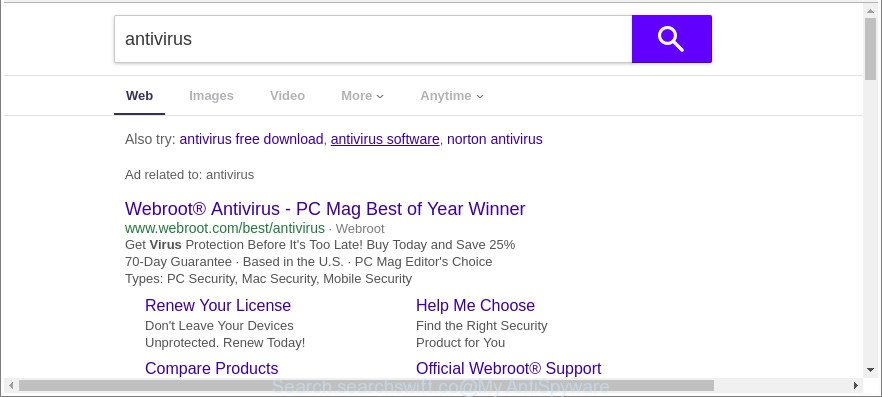
http://search.searchswift.co/
In order to force you to use Search.searchswift.co as often as possible this hijacker infection can modify your web browsers’ search provider. You may even find that your PC’s browser shortcuts and MS Windows HOSTS file are hijacked without your knowledge and conscious permission. The makers of this browser hijacker do so in order to earn profit via Google AdSense or another third-party ad network. Thus every your click on advertisements that placed on the Search.searchswift.co generates money for them.
Some browser hijackers also contain adware (also known as ‘ad-supported’ software) which has the ability to open unwanted ads or collect a wide variety of confidential information which can be sold to third party companies. These undesired ads can be opened as pop-unders, pop-ups, in-text ads, video ads, text links or banners or even massive full page advertisements. Most of the ad-supported software is designed to open advertisements, but certain adware is form of spyware that often used to track users to gather lots of personal information.
We strongly recommend that you perform the instructions below that will allow you to get rid of Search.searchswift.co start page using the standard features of Windows and some proven free programs.
Remove Search.searchswift.co from Chrome, Firefox, IE, Edge
In the few simple steps below, we will try to cover the Mozilla Firefox, Chrome, Internet Explorer and MS Edge and provide general advice to remove Search.searchswift.co redirect. You may find some minor differences in your MS Windows install. No matter, you should be okay if you follow the steps outlined below: uninstall all suspicious and unknown programs, reset internet browsers settings, fix web-browsers shortcuts, run free malicious software removal tools. Read it once, after doing so, please print this page as you may need to shut down your internet browser or reboot your PC system.
To remove Search.searchswift.co, use the following steps:
- Get rid of Search.searchswift.co redirect without any tools
- Search.searchswift.co start page automatic removal
- Run AdBlocker to block Search.searchswift.co and stay safe online
- How does your PC system get infected with Search.searchswift.co browser hijacker infection
- To sum up
Get rid of Search.searchswift.co redirect without any tools
The useful removal steps for the Search.searchswift.co . The detailed procedure can be followed by anyone as it really does take you step-by-step. If you follow this process to get rid of Search.searchswift.co start page let us know how you managed by sending us your comments please.
Removing the Search.searchswift.co, check the list of installed apps first
The best way to begin the PC cleanup is to remove unknown and questionable software. Using the Microsoft Windows Control Panel you can do this quickly and easily. This step, in spite of its simplicity, should not be ignored, because the removing of unneeded software can clean up the Firefox, Internet Explorer, MS Edge and Google Chrome from popup advertisements hijackers and so on.
Windows 8, 8.1, 10
First, click Windows button

Once the ‘Control Panel’ opens, click the ‘Uninstall a program’ link under Programs category as displayed below.

You will see the ‘Uninstall a program’ panel as on the image below.

Very carefully look around the entire list of software installed on your PC system. Most probably, one of them is the hijacker infection that causes internet browsers to show intrusive Search.searchswift.co website. If you’ve many software installed, you can help simplify the search of malicious applications by sort the list by date of installation. Once you’ve found a dubious, unwanted or unused program, right click to it, after that click ‘Uninstall’.
Windows XP, Vista, 7
First, click ‘Start’ button and select ‘Control Panel’ at right panel as displayed in the figure below.

Once the Windows ‘Control Panel’ opens, you need to click ‘Uninstall a program’ under ‘Programs’ as shown on the image below.

You will see a list of software installed on your system. We recommend to sort the list by date of installation to quickly find the apps that were installed last. Most probably, it is the browser hijacker infection that cause a redirect to Search.searchswift.co webpage. If you are in doubt, you can always check the program by doing a search for her name in Google, Yahoo or Bing. After the program which you need to delete is found, simply click on its name, and then press ‘Uninstall’ as on the image below.

Get rid of Search.searchswift.co from Mozilla Firefox by resetting web-browser settings
If the Firefox settings like newtab page, start page and search provider by default have been modified by the browser hijacker, then resetting it to the default state can help. It will keep your personal information such as browsing history, bookmarks, passwords and web form auto-fill data.
First, launch the Mozilla Firefox and click ![]() button. It will display the drop-down menu on the right-part of the web browser. Further, click the Help button (
button. It will display the drop-down menu on the right-part of the web browser. Further, click the Help button (![]() ) as shown below.
) as shown below.

In the Help menu, select the “Troubleshooting Information” option. Another way to open the “Troubleshooting Information” screen – type “about:support” in the internet browser adress bar and press Enter. It will display the “Troubleshooting Information” page as displayed in the figure below. In the upper-right corner of this screen, click the “Refresh Firefox” button.

It will open the confirmation dialog box. Further, press the “Refresh Firefox” button. The Mozilla Firefox will start a task to fix your problems that caused by the browser hijacker infection that changes browser settings to replace your newtab page, search engine and startpage with Search.searchswift.co web site. When, it is done, click the “Finish” button.
Remove Search.searchswift.co from Google Chrome
Like other modern web-browsers, the Google Chrome has the ability to reset the settings to their default values and thereby restore the web-browser startpage, default search provider and new tab page that have been replaced by the Search.searchswift.co hijacker infection.
Open the Google Chrome menu by clicking on the button in the form of three horizontal dotes (![]() ). It will open the drop-down menu. Choose More Tools, then click Extensions.
). It will open the drop-down menu. Choose More Tools, then click Extensions.
Carefully browse through the list of installed add-ons. If the list has the extension labeled with “Installed by enterprise policy” or “Installed by your administrator”, then complete the following instructions: Remove Chrome extensions installed by enterprise policy otherwise, just go to the step below.
Open the Google Chrome main menu again, click to “Settings” option.

Scroll down to the bottom of the page and click on the “Advanced” link. Now scroll down until the Reset settings section is visible, as shown in the following example and click the “Reset settings to their original defaults” button.

Confirm your action, press the “Reset” button.
Remove Search.searchswift.co search from IE
First, run the Internet Explorer, then press ‘gear’ icon ![]() . It will open the Tools drop-down menu on the right part of the internet browser, then press the “Internet Options” as shown on the screen below.
. It will open the Tools drop-down menu on the right part of the internet browser, then press the “Internet Options” as shown on the screen below.

In the “Internet Options” screen, select the “Advanced” tab, then click the “Reset” button. The Microsoft Internet Explorer will open the “Reset Internet Explorer settings” prompt. Further, click the “Delete personal settings” check box to select it. Next, click the “Reset” button as displayed in the following example.

After the process is finished, press “Close” button. Close the Internet Explorer and reboot your machine for the changes to take effect. This step will help you to restore your internet browser’s new tab page, startpage and default search engine to default state.
Search.searchswift.co start page automatic removal
If you’re not expert at computer technology, then all your attempts to delete Search.searchswift.co browser hijacker by following the manual steps above might result in failure. To find and remove all of the Search.searchswift.co related files and registry entries that keep this browser hijacker on your PC system, run free anti malware software such as Zemana Free, MalwareBytes Anti Malware (MBAM) and HitmanPro from our list below.
Automatically remove Search.searchswift.co with Zemana Free
We advise using the Zemana that are completely clean your system of the hijacker. The utility is an advanced malicious software removal program designed by (c) Zemana lab. It is able to help you remove potentially unwanted software, hijacker infections, adware, malicious software, toolbars, ransomware and other security threats from your personal computer for free.
Installing the Zemana Free is simple. First you’ll need to download Zemana Free by clicking on the link below.
165516 downloads
Author: Zemana Ltd
Category: Security tools
Update: July 16, 2019
After downloading is finished, start it and follow the prompts. Once installed, the Zemana Free will try to update itself and when this process is done, press the “Scan” button to begin checking your personal computer for the hijacker responsible for redirecting user searches to Search.searchswift.co.

A scan can take anywhere from 10 to 30 minutes, depending on the count of files on your PC system and the speed of your personal computer. While the Zemana utility is scanning, you can see number of objects it has identified as being infected by malware. Review the results once the tool has finished the system scan. If you think an entry should not be quarantined, then uncheck it. Otherwise, simply click “Next” button.

The Zemana AntiMalware will remove Search.searchswift.co browser hijacker and other web-browser’s harmful plugins.
Get rid of Search.searchswift.co from web browsers with Hitman Pro
Hitman Pro is a free program that made to remove malicious software, PUPs, ad supported software and hijacker infections from your computer running Microsoft Windows 10, 8, 7, XP (32-bit and 64-bit). It will help to identify and remove Search.searchswift.co browser hijacker infection and other web browser’s harmful plugins, including its files, folders and registry keys.

- Visit the following page to download the latest version of HitmanPro for Windows. Save it on your MS Windows desktop.
- Once the download is finished, start the HitmanPro, double-click the HitmanPro.exe file.
- If the “User Account Control” prompts, press Yes to continue.
- In the HitmanPro window, click the “Next” . HitmanPro program will scan through the whole machine for the browser hijacker responsible for redirections to Search.searchswift.co. Depending on your machine, the scan can take anywhere from a few minutes to close to an hour. While the utility is checking, you can see how many objects and files has already scanned.
- When the scan get completed, HitmanPro will open you the results. All found threats will be marked. You can delete them all by simply press “Next”. Now, click the “Activate free license” button to start the free 30 days trial to remove all malicious software found.
Run Malwarebytes to delete browser hijacker
Remove Search.searchswift.co browser hijacker manually is difficult and often the hijacker is not completely removed. Therefore, we suggest you to run the Malwarebytes Free which are completely clean your PC. Moreover, the free program will allow you to get rid of malware, PUPs, toolbars and adware that your computer can be infected too.

- Download MalwareBytes Anti Malware (MBAM) on your computer from the following link.
Malwarebytes Anti-malware
327737 downloads
Author: Malwarebytes
Category: Security tools
Update: April 15, 2020
- When the downloading process is done, close all apps and windows on your PC system. Open a file location. Double-click on the icon that’s named mb3-setup.
- Further, press Next button and follow the prompts.
- Once installation is finished, click the “Scan Now” button to perform a system scan with this tool for the browser hijacker that redirects your internet browser to annoying Search.searchswift.co web page. This process can take some time, so please be patient. During the scan MalwareBytes Anti-Malware (MBAM) will find threats present on your PC.
- When the scan get completed, MalwareBytes Anti-Malware will show you the results. Once you have selected what you wish to get rid of from your PC click “Quarantine Selected”. After the clean-up is done, you may be prompted to restart your PC system.
The following video offers a instructions on how to delete hijackers, adware and other malicious software with MalwareBytes.
Run AdBlocker to block Search.searchswift.co and stay safe online
Enabling an ad-blocking program such as AdGuard is an effective way to alleviate the risks. Additionally, ad blocking software will also protect you from harmful advertisements and web-sites, and, of course, block redirection chain to Search.searchswift.co and similar websites.
Download AdGuard from the link below. Save it to your Desktop.
27038 downloads
Version: 6.4
Author: © Adguard
Category: Security tools
Update: November 15, 2018
Once the download is done, double-click the downloaded file to start it. The “Setup Wizard” window will show up on the computer screen as shown on the image below.

Follow the prompts. AdGuard will then be installed and an icon will be placed on your desktop. A window will show up asking you to confirm that you want to see a quick tutorial as displayed in the figure below.

Press “Skip” button to close the window and use the default settings, or click “Get Started” to see an quick tutorial that will assist you get to know AdGuard better.
Each time, when you start your machine, AdGuard will run automatically and block pop ups, Search.searchswift.co redirect, as well as other harmful or misleading websites. For an overview of all the features of the program, or to change its settings you can simply double-click on the AdGuard icon, which is located on your desktop.
How does your PC system get infected with Search.searchswift.co browser hijacker infection
Probably Search.searchswift.co hijacker get installed onto your computer when you have installed certain freeware like E-Mail checker, PDF creator, video codec, etc. Because, in many cases, a hijacker may be bundled within the setup files from Softonic, Cnet, Soft32, Brothersoft or other similar web sites that hosts free programs. So, you should run any files downloaded from the Net with great caution! Always carefully read the ‘User agreement’, ‘Software license’ and ‘Terms of use’. In the process of installing a new program, you need to select a ‘Manual’, ‘Advanced’ or ‘Custom’ install mode to control what components and bundled programs to be installed. Nevertheless, even removing the application, which installs this Search.searchswift.co browser hijacker, you do not remove the browser hijacker itself. Your web browser settings will not be restored. Therefore, you must follow the step-by-step instructions above to restore your newtab, home page and search provider by default.
To sum up
Now your machine should be clean of the hijacker infection which alters web-browser settings to replace your start page, default search provider and new tab with Search.searchswift.co page. We suggest that you keep Zemana Free (to periodically scan your PC for new hijacker infections and other malicious software) and AdGuard (to help you block undesired popup ads and malicious pages). Moreover, to prevent any browser hijacker, please stay clear of unknown and third party programs, make sure that your antivirus program, turn on the option to find out PUPs.
If you need more help with Search.searchswift.co home page related issues, go to here.



















