Map Quick is a potentially unwanted program (PUP), which falls under the category of browser hijackers. It changes the start page, new tab page and search provider of your installed web-browsers such as Edge, Firefox, Google Chrome and IE. When this browser hijacker is installed, it’ll alter the web-browser’s settings so that they automatically being redirected to the Map Quick as your homepage and use it for Net searches. So, every time, when your internet browser opens, it will open Map Quick site. Furthermore, when you try to search via affected web-browser, it’ll reroute your queries first to Map Quick, and then on to Bing or Yahoo or Google Custom Search.
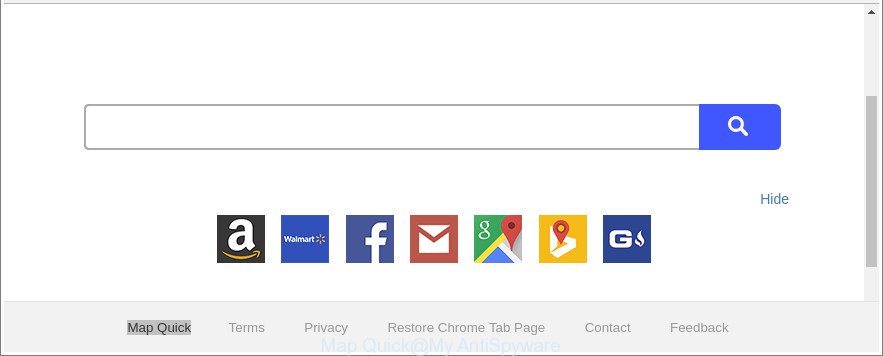
The “Map Quick” makes unwanted changes to web-browser settings
When the Map Quick browser hijacker is installed on a web browser, it might:
- set Map Quick as default search engine, newtab, and homepage;
- prevent users from modifying search provider or start page address;
- reroute your queries to sponsored pages;
- provide altered search results;
- record your search queries;
- randomly redirects to questionable web-sites;
- show intrusive ads;
- gather World Wide Web surfing habits and sell it to third party companies.
Often, the personal computer that has been affected by Map Quick browser hijacker, will be also infected with adware (also known as ‘ad-supported’ software) which displays lots of various ads. It can be pop-ups, text links in the web-pages, banners where they never had. What is more, the adware can replace the legitimate ads with malicious ads that will offer to download and install malicious software and unwanted apps or visit the various dangerous and misleading pages.
So, it’s very important to clean your system of browser hijacker without a wait. The few simple steps, which is shown below, will help you to delete Map Quick search from the Microsoft Internet Explorer, Chrome, Edge and Mozilla Firefox and other web-browsers.
Remove Map Quick from Google Chrome, Firefox, IE, Edge
Even if you have the up-to-date classic antivirus installed, and you’ve checked your computer for malicious software and removed anything found, you need to do the instructions below. The Map Quick hijacker removal is not simple as installing another antivirus. Classic antivirus software are not created to run together and will conflict with each other, or possibly crash Windows. Instead we recommend complete the manual steps below after that use Zemana, MalwareBytes Anti Malware or HitmanPro, which are free software dedicated to detect and get rid of malicious software like Map Quick browser hijacker infection. Run these utilities to ensure the hijacker is removed.
To remove Map Quick, use the steps below:
- Manual Map Quick removal
- Scan your computer and delete Map Quick with free tools
- How to stop Map Quick
- Method of Map Quick browser hijacker intrusion into your computer
- To sum up
Manual Map Quick removal
If you perform exactly the few simple steps below you should be able to remove the Map Quick search from the Edge, Chrome, Firefox and Internet Explorer web browsers.
Remove Map Quick associated software by using Microsoft Windows Control Panel
In order to remove PUPs like this hijacker infection, open the Windows Control Panel and click on “Uninstall a program”. Check the list of installed applications. For the ones you do not know, run an Internet search to see if they are adware, hijacker infection or potentially unwanted applications. If yes, uninstall them off. Even if they are just a applications that you do not use, then deleting them off will increase your computer start up time and speed dramatically.
Windows 10, 8.1, 8
Click the MS Windows logo, and then click Search ![]() . Type ‘Control panel’and press Enter as displayed in the figure below.
. Type ‘Control panel’and press Enter as displayed in the figure below.

After the ‘Control Panel’ opens, click the ‘Uninstall a program’ link under Programs category as on the image below.

Windows 7, Vista, XP
Open Start menu and choose the ‘Control Panel’ at right as shown below.

Then go to ‘Add/Remove Programs’ or ‘Uninstall a program’ (MS Windows 7 or Vista) as displayed on the screen below.

Carefully browse through the list of installed applications and remove all questionable and unknown programs. We recommend to click ‘Installed programs’ and even sorts all installed apps by date. When you have found anything suspicious that may be the browser hijacker that causes web-browsers to show undesired Map Quick web-page or other PUP (potentially unwanted program), then choose this application and press ‘Uninstall’ in the upper part of the window. If the dubious application blocked from removal, then use Revo Uninstaller Freeware to fully delete it from your computer.
Remove Map Quick from Microsoft Internet Explorer
In order to restore all web browser search provider, home page and newtab page you need to reset the Internet Explorer to the state, which was when the Microsoft Windows was installed on your personal computer.
First, start the Internet Explorer, then press ‘gear’ icon ![]() . It will open the Tools drop-down menu on the right part of the web-browser, then click the “Internet Options” as shown below.
. It will open the Tools drop-down menu on the right part of the web-browser, then click the “Internet Options” as shown below.

In the “Internet Options” screen, select the “Advanced” tab, then press the “Reset” button. The IE will display the “Reset Internet Explorer settings” prompt. Further, click the “Delete personal settings” check box to select it. Next, click the “Reset” button as displayed in the figure below.

Once the process is finished, click “Close” button. Close the IE and restart your system for the changes to take effect. This step will help you to restore your web-browser’s search engine by default, new tab and startpage to default state.
Remove Map Quick from Google Chrome
Reset Chrome settings is a simple way to remove the browser hijacker, malicious and ‘ad-supported’ extensions, as well as to restore the web browser’s newtab page, start page and search engine that have been changed by Map Quick browser hijacker.

- First start the Google Chrome and click Menu button (small button in the form of three dots).
- It will display the Chrome main menu. Choose More Tools, then press Extensions.
- You’ll see the list of installed plugins. If the list has the addon labeled with “Installed by enterprise policy” or “Installed by your administrator”, then complete the following tutorial: Remove Chrome extensions installed by enterprise policy.
- Now open the Chrome menu once again, click the “Settings” menu.
- You will see the Chrome’s settings page. Scroll down and click “Advanced” link.
- Scroll down again and press the “Reset” button.
- The Google Chrome will show the reset profile settings page as shown on the image above.
- Next click the “Reset” button.
- Once this task is finished, your web browser’s new tab page, home page and search provider by default will be restored to their original defaults.
- To learn more, read the article How to reset Google Chrome settings to default.
Delete Map Quick from Firefox
If your Firefox web-browser startpage has changed to Map Quick without your permission or an unknown search engine shows results for your search, then it may be time to perform the internet browser reset. Essential information like bookmarks, browsing history, passwords, cookies, auto-fill data and personal dictionaries will not be removed.
Start the Firefox and click the menu button (it looks like three stacked lines) at the top right of the web-browser screen. Next, press the question-mark icon at the bottom of the drop-down menu. It will show the slide-out menu.

Select the “Troubleshooting information”. If you are unable to access the Help menu, then type “about:support” in your address bar and press Enter. It bring up the “Troubleshooting Information” page as shown in the following example.

Click the “Refresh Firefox” button at the top right of the Troubleshooting Information page. Select “Refresh Firefox” in the confirmation prompt. The Mozilla Firefox will start a process to fix your problems that caused by the browser hijacker infection that causes web-browsers to open intrusive Map Quick site. When, it’s finished, click the “Finish” button.
Scan your computer and delete Map Quick with free tools
If you’re unsure how to delete Map Quick hijacker infection easily, consider using automatic browser hijacker infection removal programs that listed below. It will identify the hijacker infection responsible for changing your browser settings to Map Quick and delete it from your computer for free.
How to automatically get rid of Map Quick with Zemana Anti-Malware (ZAM)
Zemana Anti-Malware highly recommended, because it can detect security threats such adware and hijackers that most ‘classic’ antivirus software fail to pick up on. Moreover, if you have any Map Quick browser hijacker removal problems which cannot be fixed by this utility automatically, then Zemana Anti Malware provides 24X7 online assistance from the highly experienced support staff.

- Visit the page linked below to download Zemana Free. Save it on your Windows desktop or in any other place.
Zemana AntiMalware
165094 downloads
Author: Zemana Ltd
Category: Security tools
Update: July 16, 2019
- At the download page, click on the Download button. Your web browser will show the “Save as” dialog box. Please save it onto your Windows desktop.
- When the downloading process is finished, please close all apps and open windows on your machine. Next, launch a file named Zemana.AntiMalware.Setup.
- This will launch the “Setup wizard” of Zemana onto your computer. Follow the prompts and do not make any changes to default settings.
- When the Setup wizard has finished installing, the Zemana AntiMalware will open and show the main window.
- Further, press the “Scan” button to detect hijacker responsible for redirects to Map Quick. This procedure may take quite a while, so please be patient. While the utility is checking, you can see number of objects and files has already scanned.
- When the scanning is finished, Zemana Anti-Malware will show you the results.
- Next, you need to press the “Next” button. The utility will delete browser hijacker infection responsible for redirecting user searches to Map Quick and move threats to the program’s quarantine. After disinfection is finished, you may be prompted to restart the system.
- Close the Zemana Free and continue with the next step.
Remove Map Quick from browsers with HitmanPro
Hitman Pro is a completely free (30 day trial) utility. You do not need expensive solutions to delete browser hijacker that redirects your browser to undesired Map Quick web-page and other malicious software. HitmanPro will delete all the unwanted applications such as ad supported software and browser hijacker infections at zero cost.
Installing the Hitman Pro is simple. First you’ll need to download Hitman Pro on your system from the following link.
When downloading is complete, open the file location and double-click the HitmanPro icon. It will launch the Hitman Pro utility. If the User Account Control dialog box will ask you want to launch the application, press Yes button to continue.

Next, click “Next” . Hitman Pro program will scan through the whole computer for the browser hijacker which cause a redirect to Map Quick webpage. When a threat is detected, the number of the security threats will change accordingly.

Once HitmanPro has finished scanning, a list of all items detected is prepared as displayed below.

You may remove items (move to Quarantine) by simply click “Next” button. It will show a dialog box, click the “Activate free license” button. The HitmanPro will get rid of browser hijacker that alters internet browser settings to replace your new tab, startpage and search engine with Map Quick web page. After finished, the utility may ask you to reboot your PC system.
Automatically remove Map Quick with Malwarebytes
Remove Map Quick browser hijacker manually is difficult and often the browser hijacker infection is not completely removed. Therefore, we recommend you to run the Malwarebytes Free which are completely clean your computer. Moreover, the free program will allow you to get rid of malware, PUPs, toolbars and ad-supported software that your system can be infected too.

- MalwareBytes can be downloaded from the following link. Save it on your Desktop.
Malwarebytes Anti-malware
327319 downloads
Author: Malwarebytes
Category: Security tools
Update: April 15, 2020
- At the download page, click on the Download button. Your web browser will open the “Save as” dialog box. Please save it onto your Windows desktop.
- Once downloading is done, please close all programs and open windows on your personal computer. Double-click on the icon that’s called mb3-setup.
- This will start the “Setup wizard” of MalwareBytes Free onto your computer. Follow the prompts and don’t make any changes to default settings.
- When the Setup wizard has finished installing, the MalwareBytes Free will start and open the main window.
- Further, click the “Scan Now” button to scan for browser hijacker responsible for redirects to Map Quick. This procedure can take some time, so please be patient. While the MalwareBytes program is scanning, you can see number of objects it has identified as threat.
- As the scanning ends, MalwareBytes will open a scan report.
- All found threats will be marked. You can remove them all by simply press the “Quarantine Selected” button. After finished, you may be prompted to restart the machine.
- Close the AntiMalware and continue with the next step.
Video instruction, which reveals in detail the steps above.
How to stop Map Quick
We recommend to install an adblocker program which may stop Map Quick and other unwanted webpages. The adblocker utility like AdGuard is a application which basically removes advertising from the Net and stops access to malicious sites. Moreover, security experts says that using ad-blocker software is necessary to stay safe when surfing the Internet.
- Visit the page linked below to download the latest version of AdGuard for Microsoft Windows. Save it on your Desktop.
Adguard download
26913 downloads
Version: 6.4
Author: © Adguard
Category: Security tools
Update: November 15, 2018
- After downloading it, start the downloaded file. You will see the “Setup Wizard” program window. Follow the prompts.
- Once the setup is complete, press “Skip” to close the installation program and use the default settings, or press “Get Started” to see an quick tutorial which will allow you get to know AdGuard better.
- In most cases, the default settings are enough and you do not need to change anything. Each time, when you launch your computer, AdGuard will run automatically and stop pop ups, Map Quick redirect, as well as other malicious or misleading pages. For an overview of all the features of the program, or to change its settings you can simply double-click on the icon named AdGuard, which is located on your desktop.
Method of Map Quick browser hijacker intrusion into your computer
The browser hijacker gets on your PC as a part of some free software. So always read carefully the installation screens, disclaimers, ‘Terms of Use’ and ‘Software license’ appearing during the install procedure. Additionally pay attention for bundled programs that are being installed along with the main program. Ensure that you unchecked all of them! Also, run an ad blocker application that will allow to stop malicious, misleading, illegitimate or untrustworthy web pages.
To sum up
Now your computer should be clean of the browser hijacker which redirects your web browser to intrusive Map Quick page. We suggest that you keep AdGuard (to help you block unwanted popup advertisements and unwanted harmful web-pages) and Zemana Anti Malware (to periodically scan your computer for new hijacker infections and other malware). Probably you are running an older version of Java or Adobe Flash Player. This can be a security risk, so download and install the latest version right now.
If you are still having problems while trying to remove Map Quick search from the Chrome, Edge, Mozilla Firefox and Internet Explorer, then ask for help here here.



















