Is your browser redirected to Search.searchjsmmp.com? This problem can be caused due to undesired program that belongs to the browser hijacker family. The browser hijacker is a type of PUPs which is created to change your current settings of installed web-browsers. You may experience any of the following behaviors: your newtab, startpage and default search engine is replaced to Search.searchjsmmp.com, web-pages load slowly, you see multiple toolbars on the Microsoft Internet Explorer, Mozilla Firefox, Google Chrome and Microsoft Edge that you did not install, you get tons of pop-up advertisements.
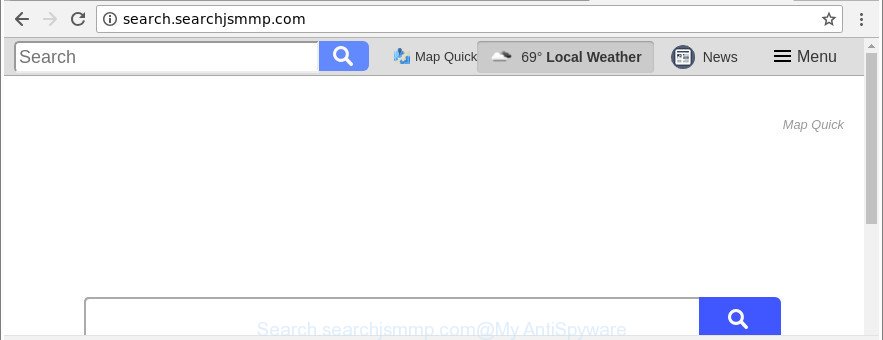
http://search.searchjsmmp.com/
After the hijack, common symptoms include:
- Modifying the MS Edge, Firefox, Google Chrome and Internet Explorer built-in search box and search provider to Search.searchjsmmp.com;
- Changing internet browser’s home page to Search.searchjsmmp.com;
- Modifying the ‘new tab’ URL to launch an unwanted site.
Also, adware (also known as ‘ad-supported’ software) can be installed on the PC together with Search.searchjsmmp.com hijacker infection. It will insert a lot of ads directly to the pages which you view, creating a sense that ads has been added by the developers of the web site. Moreover, legal advertisements can be replaced on fake ads which will offer to download and install various unnecessary and harmful programs. Moreover, the Search.searchjsmmp.com browser hijacker has the ability to collect lots of privacy data about you that can be later sold to third parties.
The guidance below explaining steps to get rid of Search.searchjsmmp.com home page problem. Feel free to use it for removal of the browser hijacker infection that may attack Chrome, Internet Explorer, Edge and Firefox and other popular internet browsers. The step-by-step guidance will allow you restore your settings of all your typical internet browsers which previously changed by hijacker.
How to remove Search.searchjsmmp.com from system
Even if you have the up-to-date classic antivirus installed, and you have checked your computer for malicious software and removed anything found, you need to do the tutorial below. The Search.searchjsmmp.com hijacker infection removal is not simple as installing another antivirus. Classic antivirus software are not made to run together and will conflict with each other, or possibly crash Microsoft Windows. Instead we advise complete the manual steps below after that run Zemana Free, MalwareBytes Anti Malware (MBAM) or HitmanPro, which are free applications dedicated to find and delete malware like Search.searchjsmmp.com browser hijacker. Use these tools to ensure the hijacker is removed.
To remove Search.searchjsmmp.com, complete the steps below:
- How to remove Search.searchjsmmp.com without any software
- Search.searchjsmmp.com startpage automatic removal
- Use AdBlocker to stop Search.searchjsmmp.com and stay safe online
- Prevent Search.searchjsmmp.com browser hijacker from installing
- To sum up
How to remove Search.searchjsmmp.com without any software
Steps to remove Search.searchjsmmp.com hijacker without any applications are presented below. Be sure to carry out the step-by-step tutorial completely to fully delete this unwanted Search.searchjsmmp.com homepage.
Delete dubious applications using Microsoft Windows Control Panel
In order to remove PUPs such as this hijacker, open the MS Windows Control Panel and click on “Uninstall a program”. Check the list of installed programs. For the ones you do not know, run an Internet search to see if they are ad-supported software, hijacker infection or PUPs. If yes, uninstall them off. Even if they are just a software that you do not use, then deleting them off will increase your computer start up time and speed dramatically.
- If you are using Windows 8, 8.1 or 10 then press Windows button, next click Search. Type “Control panel”and press Enter.
- If you are using Windows XP, Vista, 7, then press “Start” button and press “Control Panel”.
- It will show the Windows Control Panel.
- Further, click “Uninstall a program” under Programs category.
- It will open a list of all apps installed on the computer.
- Scroll through the all list, and remove suspicious and unknown programs. To quickly find the latest installed software, we recommend sort applications by date.
See more details in the video instructions below.
Get rid of Search.searchjsmmp.com startpage from Mozilla Firefox
The Mozilla Firefox reset will remove unwanted search engine and homepage like Search.searchjsmmp.com, modified preferences, extensions and security settings. When using the reset feature, your personal information such as passwords, bookmarks, browsing history and web form auto-fill data will be saved.
Click the Menu button (looks like three horizontal lines), and press the blue Help icon located at the bottom of the drop down menu as displayed in the figure below.

A small menu will appear, press the “Troubleshooting Information”. On this page, press “Refresh Firefox” button as displayed below.

Follow the onscreen procedure to return your Mozilla Firefox browser settings to their default state.
Delete Search.searchjsmmp.com from Internet Explorer
If you find that IE browser settings like newtab page, home page and search engine by default had been hijacked, then you may restore your settings, via the reset browser process.
First, launch the Internet Explorer. Next, click the button in the form of gear (![]() ). It will open the Tools drop-down menu, press the “Internet Options” as displayed on the image below.
). It will open the Tools drop-down menu, press the “Internet Options” as displayed on the image below.

In the “Internet Options” window click on the Advanced tab, then click the Reset button. The Internet Explorer will show the “Reset Internet Explorer settings” window as on the image below. Select the “Delete personal settings” check box, then click “Reset” button.

You will now need to reboot your PC for the changes to take effect.
Remove Search.searchjsmmp.com from Chrome
If your Chrome browser is re-directed to annoying Search.searchjsmmp.com web page, it may be necessary to completely reset your web browser program to its default settings.
Open the Chrome menu by clicking on the button in the form of three horizontal dotes (![]() ). It will display the drop-down menu. Choose More Tools, then click Extensions.
). It will display the drop-down menu. Choose More Tools, then click Extensions.
Carefully browse through the list of installed extensions. If the list has the extension labeled with “Installed by enterprise policy” or “Installed by your administrator”, then complete the following tutorial: Remove Google Chrome extensions installed by enterprise policy otherwise, just go to the step below.
Open the Google Chrome main menu again, click to “Settings” option.

Scroll down to the bottom of the page and click on the “Advanced” link. Now scroll down until the Reset settings section is visible, as shown below and click the “Reset settings to their original defaults” button.

Confirm your action, click the “Reset” button.
Search.searchjsmmp.com startpage automatic removal
If you are unsure how to remove Search.searchjsmmp.com hijacker easily, consider using automatic hijacker infection removal programs that listed below. It will identify the hijacker responsible for redirecting user searches to Search.searchjsmmp.com and remove it from your computer for free.
Automatically remove Search.searchjsmmp.com search with Zemana Anti-Malware
We suggest using the Zemana AntiMalware that are completely clean your PC system of the hijacker infection. The utility is an advanced malicious software removal program created by (c) Zemana lab. It’s able to help you remove PUPs, hijacker infections, adware, malicious software, toolbars, ransomware and other security threats from your computer for free.
Zemana Anti Malware (ZAM) can be downloaded from the following link. Save it on your Microsoft Windows desktop.
165069 downloads
Author: Zemana Ltd
Category: Security tools
Update: July 16, 2019
When downloading is complete, close all apps and windows on your PC system. Double-click the install file called Zemana.AntiMalware.Setup. If the “User Account Control” prompt pops up as shown in the figure below, click the “Yes” button.

It will open the “Setup wizard” which will help you install Zemana AntiMalware (ZAM) on your PC system. Follow the prompts and don’t make any changes to default settings.

Once setup is done successfully, Zemana Anti Malware (ZAM) will automatically start and you can see its main screen as displayed below.

Now click the “Scan” button to perform a system scan for the browser hijacker responsible for redirects to Search.searchjsmmp.com. While the Zemana Anti Malware program is scanning, you may see count of objects it has identified as threat.

After Zemana Free has finished scanning, Zemana will open you the results. In order to get rid of all threats, simply press “Next” button. The Zemana Free will start to delete hijacker which cause Search.searchjsmmp.com site to appear. After that process is done, you may be prompted to reboot the PC.
Delete Search.searchjsmmp.com redirect from web browsers with Hitman Pro
The HitmanPro tool is free and easy to use. It can scan and get rid of browser hijacker infection which designed to redirect your web browser to the Search.searchjsmmp.com page, malicious software, PUPs and adware from computer (Windows 10, 8, 7, XP) and thereby restore web browsers default settings (newtab page, homepage and default search engine). HitmanPro is powerful enough to detect and remove malicious registry entries and files that are hidden on the personal computer.
Installing the HitmanPro is simple. First you’ll need to download HitmanPro by clicking on the following link. Save it to your Desktop.
After the downloading process is complete, open the file location and double-click the HitmanPro icon. It will run the Hitman Pro tool. If the User Account Control dialog box will ask you want to start the program, press Yes button to continue.

Next, click “Next” . Hitman Pro program will scan through the whole personal computer for the hijacker infection which redirects your web browser to unwanted Search.searchjsmmp.com website. This procedure can take quite a while, so please be patient. When a threat is detected, the number of the security threats will change accordingly.

After the scan get finished, HitmanPro will show you the results as shown on the image below.

Review the scan results and then click “Next” button. It will show a dialog box, press the “Activate free license” button. The HitmanPro will get rid of browser hijacker responsible for redirections to Search.searchjsmmp.com. After disinfection is done, the utility may ask you to restart your personal computer.
Scan and clean your computer of hijacker with Malwarebytes
Remove Search.searchjsmmp.com hijacker manually is difficult and often the hijacker is not completely removed. Therefore, we advise you to use the Malwarebytes Free that are completely clean your system. Moreover, the free program will help you to delete malicious software, potentially unwanted software, toolbars and ad-supported software that your system may be infected too.
Installing the MalwareBytes Anti Malware (MBAM) is simple. First you will need to download MalwareBytes by clicking on the following link.
327294 downloads
Author: Malwarebytes
Category: Security tools
Update: April 15, 2020
After the download is finished, close all applications and windows on your personal computer. Open a directory in which you saved it. Double-click on the icon that’s called mb3-setup as displayed below.
![]()
When the installation starts, you’ll see the “Setup wizard” that will help you set up Malwarebytes on your PC system.

Once installation is done, you will see window as on the image below.

Now click the “Scan Now” button . MalwareBytes utility will begin scanning the whole computer to find out browser hijacker responsible for redirecting your web-browser to Search.searchjsmmp.com web-site. A scan can take anywhere from 10 to 30 minutes, depending on the number of files on your personal computer and the speed of your system. When a malware, adware or PUPs are found, the number of the security threats will change accordingly. Wait until the the checking is finished.

As the scanning ends, the results are displayed in the scan report. You may delete threats (move to Quarantine) by simply press “Quarantine Selected” button.

The Malwarebytes will now remove browser hijacker which created to reroute your browser to the Search.searchjsmmp.com page. Once the procedure is finished, you may be prompted to reboot your computer.

The following video explains steps on how to get rid of browser hijacker infection, ‘ad supported’ software and other malware with MalwareBytes Anti-Malware (MBAM).
Use AdBlocker to stop Search.searchjsmmp.com and stay safe online
It is important to run ad blocker apps like AdGuard to protect your system from malicious sites. Most security experts says that it’s okay to block ads. You should do so just to stay safe! And, of course, the AdGuard can to block Search.searchjsmmp.com and other undesired web sites.
AdGuard can be downloaded from the following link. Save it to your Desktop.
26904 downloads
Version: 6.4
Author: © Adguard
Category: Security tools
Update: November 15, 2018
Once the download is finished, start the downloaded file. You will see the “Setup Wizard” screen like below.

Follow the prompts. After the setup is finished, you will see a window as displayed below.

You can click “Skip” to close the installation program and use the default settings, or press “Get Started” button to see an quick tutorial that will help you get to know AdGuard better.
In most cases, the default settings are enough and you don’t need to change anything. Each time, when you start your PC, AdGuard will run automatically and stop popups, Search.searchjsmmp.com redirect, as well as other malicious or misleading web-sites. For an overview of all the features of the program, or to change its settings you can simply double-click on the AdGuard icon, that is located on your desktop.
Prevent Search.searchjsmmp.com browser hijacker from installing
The browser hijacker that changes browser settings to replace your search provider, home page and new tab page with Search.searchjsmmp.com page, can be categorized as potentially unwanted application (PUA) which commonly comes on the machine with other freeware. In many cases, this undesired application comes without the user’s knowledge. Therefore, many users aren’t even aware that their computer has been affected by malicious software. Please follow the easy rules in order to protect your PC from any undesired apps: do not install any suspicious programs, read the user agreement and choose only the Custom, Manual or Advanced install type, don’t rush to click the Next button. Also, always try to find a review of the program on the Internet. Be careful and attentive! If Search.searchjsmmp.com redirect has already come into your PC system, then you need to check your personal computer for browser hijacker infection and other malicious software. Use our detailed step-by-step guidance which are listed above.
To sum up
Now your PC should be clean of the browser hijacker responsible for redirecting your browser to Search.searchjsmmp.com web-page. We suggest that you keep AdGuard (to help you block unwanted pop-up ads and undesired harmful pages) and Zemana Anti Malware (to periodically scan your machine for new malware, browser hijacker infections and adware). Make sure that you have all the Critical Updates recommended for MS Windows OS. Without regular updates you WILL NOT be protected when new browser hijackers, harmful applications and ‘ad supported’ software are released.
If you are still having problems while trying to delete Search.searchjsmmp.com home page from your web browser, then ask for help here.



















