Are you seeing Search.hgetinstantrecipes.com in the Firefox, Google Chrome, IE and Microsoft Edge every time you start the web-browser? This means that you accidentally installed potentially unwanted application (PUA) from the group of browser hijacker infections on your PC which introduces changes to settings of all your typical browsers. Currently, this hijacker are widely spread, due to the fact that most people are trying to find freeware, download and install them on the computer without proper attention to the fact that the browser hijacker infection may penetrate into the computer along with them.
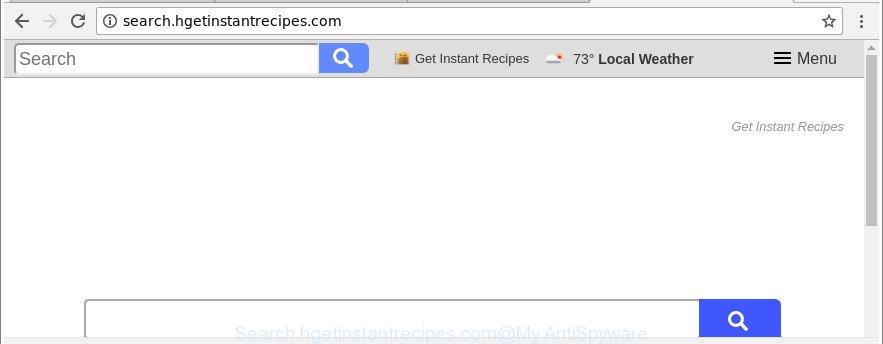
http://search.hgetinstantrecipes.com/
After the hijack, common symptoms include:
- Replacing the Internet Explorer, Firefox, Chrome and MS Edge built-in search box and search provider by default to Search.hgetinstantrecipes.com;
- Modifying web browser’s startpage to Search.hgetinstantrecipes.com;
- Changing the ‘new tab’ URL to launch an undesired web page.
And finally, the Search.hgetinstantrecipes.com browser hijacker infection be able to collect lots of your privacy data like what web sites you’re opening, what you’re looking for the Internet and so on. This information, in the future, may be sold to third parties.
Thus, it is clear that the presence of hijacker infection on your system is not desirable, and you need to clean up your PC sooner. Follow the few simple steps below in order to get rid of Search.hgetinstantrecipes.com from MS Edge, Chrome, IE and Mozilla Firefox.
Remove Search.hgetinstantrecipes.com from Google Chrome, Firefox, IE, Edge
In many cases browser hijackers requires more than a simple uninstall through the use of MS Windows Control panel in order to be fully deleted. For that reason, our team made several removal solutions which we’ve summarized in a detailed tutorial. Therefore, if you’ve the undesired Search.hgetinstantrecipes.com hijacker on your PC and are currently trying to have it deleted then feel free to follow the few simple steps below in order to resolve your problem. Some of the steps below will require you to exit this web page. So, please read the instructions carefully, after that bookmark or print it for later reference.
To remove Search.hgetinstantrecipes.com, perform the following steps:
- How to get rid of Search.hgetinstantrecipes.com manually
- Removing the Search.hgetinstantrecipes.com, check the list of installed applications first
- Remove Search.hgetinstantrecipes.com from Internet Explorer
- Get rid of Search.hgetinstantrecipes.com from Mozilla Firefox by resetting internet browser settings
- Delete Search.hgetinstantrecipes.com from Google Chrome
- How to automatically remove Search.hgetinstantrecipes.com hijacker
- How to stop Search.hgetinstantrecipes.com
- How does your machine get infected with Search.hgetinstantrecipes.com browser hijacker infection
- To sum up
How to get rid of Search.hgetinstantrecipes.com manually
Most common hijackers may be removed without any antivirus software. The manual hijacker infection removal is tutorial that will teach you how to delete the Search.hgetinstantrecipes.com .
Removing the Search.hgetinstantrecipes.com, check the list of installed applications first
Some potentially unwanted applications, browser hijacking programs and ‘ad supported’ software can be removed by uninstalling the free applications they came with. If this way does not succeed, then looking them up in the list of installed applications in Microsoft Windows Control Panel. Use the “Uninstall” command in order to remove them.
Windows 10, 8.1, 8
Click the Microsoft Windows logo, and then click Search ![]() . Type ‘Control panel’and press Enter as on the image below.
. Type ‘Control panel’and press Enter as on the image below.

When the ‘Control Panel’ opens, press the ‘Uninstall a program’ link under Programs category as displayed in the following example.

Windows 7, Vista, XP
Open Start menu and select the ‘Control Panel’ at right as shown in the following example.

Then go to ‘Add/Remove Programs’ or ‘Uninstall a program’ (MS Windows 7 or Vista) like below.

Carefully browse through the list of installed software and get rid of all questionable and unknown programs. We suggest to press ‘Installed programs’ and even sorts all installed applications by date. When you’ve found anything questionable that may be the browser hijacker that changes web-browser settings to replace your new tab page, start page and search engine with Search.hgetinstantrecipes.com web site or other potentially unwanted application (PUA), then select this program and click ‘Uninstall’ in the upper part of the window. If the dubious application blocked from removal, then use Revo Uninstaller Freeware to fully remove it from your computer.
Remove Search.hgetinstantrecipes.com from Internet Explorer
If you find that Internet Explorer internet browser settings like start page, newtab and search engine had been hijacked, then you may restore your settings, via the reset internet browser process.
First, start the Microsoft Internet Explorer, then press ‘gear’ icon ![]() . It will open the Tools drop-down menu on the right part of the web browser, then click the “Internet Options” as displayed in the following example.
. It will open the Tools drop-down menu on the right part of the web browser, then click the “Internet Options” as displayed in the following example.

In the “Internet Options” screen, select the “Advanced” tab, then click the “Reset” button. The Internet Explorer will show the “Reset Internet Explorer settings” dialog box. Further, click the “Delete personal settings” check box to select it. Next, click the “Reset” button as displayed below.

Once the procedure is finished, press “Close” button. Close the IE and restart your system for the changes to take effect. This step will help you to restore your web browser’s default search provider, new tab and home page to default state.
Get rid of Search.hgetinstantrecipes.com from Mozilla Firefox by resetting internet browser settings
The Mozilla Firefox reset will remove unwanted search engine and homepage such as Search.hgetinstantrecipes.com, modified preferences, extensions and security settings. It’ll keep your personal information like browsing history, bookmarks, passwords and web form auto-fill data.
Press the Menu button (looks like three horizontal lines), and click the blue Help icon located at the bottom of the drop down menu as shown below.

A small menu will appear, click the “Troubleshooting Information”. On this page, click “Refresh Firefox” button like below.

Follow the onscreen procedure to restore your Firefox internet browser settings to their original state.
Delete Search.hgetinstantrecipes.com from Google Chrome
Like other modern web browsers, the Google Chrome has the ability to reset the settings to their default values and thereby recover the web-browser search provider, start page and newtab that have been modified by the Search.hgetinstantrecipes.com browser hijacker infection.

- First start the Google Chrome and click Menu button (small button in the form of three dots).
- It will display the Chrome main menu. Choose More Tools, then click Extensions.
- You will see the list of installed addons. If the list has the plugin labeled with “Installed by enterprise policy” or “Installed by your administrator”, then complete the following steps: Remove Chrome extensions installed by enterprise policy.
- Now open the Google Chrome menu once again, click the “Settings” menu.
- You will see the Chrome’s settings page. Scroll down and press “Advanced” link.
- Scroll down again and click the “Reset” button.
- The Google Chrome will display the reset profile settings page as on the image above.
- Next press the “Reset” button.
- Once this process is done, your browser’s new tab page, homepage and search provider by default will be restored to their original defaults.
- To learn more, read the blog post How to reset Chrome settings to default.
How to automatically remove Search.hgetinstantrecipes.com hijacker
If you’re unsure how to remove Search.hgetinstantrecipes.com hijacker easily, consider using automatic browser hijacker removal applications which listed below. It will identify the browser hijacker infection that modifies web browser settings to replace your search provider by default, new tab and homepage with Search.hgetinstantrecipes.com webpage and remove it from your personal computer for free.
Use Zemana to delete hijacker
You can remove Search.hgetinstantrecipes.com automatically with a help of Zemana Anti-Malware. We suggest this malicious software removal tool because it can easily delete hijacker infections, PUPs, adware and toolbars with all their components such as folders, files and registry entries.
Installing the Zemana AntiMalware is simple. First you will need to download Zemana on your Microsoft Windows Desktop from the following link.
165033 downloads
Author: Zemana Ltd
Category: Security tools
Update: July 16, 2019
When the downloading process is finished, close all programs and windows on your computer. Double-click the install file named Zemana.AntiMalware.Setup. If the “User Account Control” dialog box pops up like below, click the “Yes” button.

It will open the “Setup wizard” which will help you install Zemana Free on your computer. Follow the prompts and don’t make any changes to default settings.

Once install is finished successfully, Zemana Anti-Malware will automatically start and you can see its main screen as displayed in the following example.

Now click the “Scan” button . Zemana AntiMalware tool will start scanning the whole PC to find out browser hijacker responsible for redirecting user searches to Search.hgetinstantrecipes.com. When a malicious software, ad-supported software or potentially unwanted applications are detected, the number of the security threats will change accordingly.

After the scan is finished, Zemana Free will open a screen that contains a list of malware that has been found. Make sure all threats have ‘checkmark’ and press “Next” button. The Zemana AntiMalware will begin to remove hijacker infection responsible for Search.hgetinstantrecipes.com redirect. When disinfection is done, you may be prompted to restart the PC.
Remove Search.hgetinstantrecipes.com from web browsers with HitmanPro
HitmanPro is a portable tool which finds and removes undesired software such as hijacker infections, adware, toolbars, other web browser addons and other malicious software. It scans your PC system for hijacker responsible for Search.hgetinstantrecipes.com redirect and creates a list of items marked for removal. HitmanPro will only erase those unwanted applications that you wish to be removed.
HitmanPro can be downloaded from the following link. Save it on your Windows desktop.
After the download is done, open the folder in which you saved it and double-click the Hitman Pro icon. It will run the HitmanPro utility. If the User Account Control prompt will ask you want to run the application, press Yes button to continue.

Next, press “Next” for checking your personal computer for the browser hijacker responsible for redirections to Search.hgetinstantrecipes.com. A scan can take anywhere from 10 to 30 minutes, depending on the number of files on your personal computer and the speed of your PC system. When a malicious software, adware or potentially unwanted apps are detected, the count of the security threats will change accordingly.

After the scanning is finished, the results are displayed in the scan report as on the image below.

Make sure all threats have ‘checkmark’ and click “Next” button. It will open a dialog box, click the “Activate free license” button. The Hitman Pro will remove browser hijacker that cause a redirect to Search.hgetinstantrecipes.com web-page and move threats to the program’s quarantine. After the procedure is finished, the tool may ask you to reboot your PC.
Use Malwarebytes to remove hijacker infection
Manual Search.hgetinstantrecipes.com search removal requires some computer skills. Some files and registry entries that created by the browser hijacker can be not completely removed. We recommend that run the Malwarebytes Free that are completely clean your system of hijacker. Moreover, the free program will help you to remove malicious software, PUPs, adware and toolbars that your PC may be infected too.

- Please go to the link below to download MalwareBytes. Save it on your Windows desktop.
Malwarebytes Anti-malware
327261 downloads
Author: Malwarebytes
Category: Security tools
Update: April 15, 2020
- Once the download is finished, close all applications and windows on your machine. Open a file location. Double-click on the icon that’s named mb3-setup.
- Further, click Next button and follow the prompts.
- Once install is complete, click the “Scan Now” button . MalwareBytes Anti-Malware program will scan through the whole machine for the browser hijacker responsible for redirecting your web browser to Search.hgetinstantrecipes.com webpage. When a malicious software, ‘ad supported’ software or PUPs are found, the number of the security threats will change accordingly. Wait until the the scanning is done.
- After the scanning is finished, the results are displayed in the scan report. Review the report and then click “Quarantine Selected”. When disinfection is finished, you may be prompted to reboot your personal computer.
The following video offers a steps on how to remove hijackers, adware and other malicious software with MalwareBytes AntiMalware.
How to stop Search.hgetinstantrecipes.com
Using an ad blocking program like AdGuard is an effective way to alleviate the risks. Additionally, ad-blocker programs will also protect you from malicious ads and sites, and, of course, stop redirection chain to Search.hgetinstantrecipes.com and similar websites.
- Please go to the link below to download the latest version of AdGuard for MS Windows. Save it to your Desktop so that you can access the file easily.
Adguard download
26897 downloads
Version: 6.4
Author: © Adguard
Category: Security tools
Update: November 15, 2018
- After downloading it, launch the downloaded file. You will see the “Setup Wizard” program window. Follow the prompts.
- Once the installation is finished, click “Skip” to close the install program and use the default settings, or press “Get Started” to see an quick tutorial that will help you get to know AdGuard better.
- In most cases, the default settings are enough and you do not need to change anything. Each time, when you launch your PC, AdGuard will start automatically and block pop up ads, web-sites such as Search.hgetinstantrecipes.com, as well as other harmful or misleading web-sites. For an overview of all the features of the application, or to change its settings you can simply double-click on the icon named AdGuard, that may be found on your desktop.
How does your machine get infected with Search.hgetinstantrecipes.com browser hijacker infection
The Search.hgetinstantrecipes.com hijacker actively distributed with freeware, as a part of the installer of these programs. Therefore, it is very important, when installing an unknown application even downloaded from well-known or big hosting site, read the Terms of use and the Software license, as well as to choose the Manual, Advanced or Custom installation type. In this method, you may disable the installation of unneeded modules and programs and protect your PC from such hijackers as the Search.hgetinstantrecipes.com. Unfortunately, most users when installing unknown software, simply click the Next button, and don’t read any information that the free software open them during its installation. This leads to the fact that the web-browser settings are changed and web-browser’s new tab page, start page and default search provider set to Search.hgetinstantrecipes.com.
To sum up
Once you have done the step-by-step guidance outlined above, your PC should be clean from this browser hijacker infection and other malicious software. The IE, Firefox, MS Edge and Google Chrome will no longer open unwanted Search.hgetinstantrecipes.com web-site on startup. Unfortunately, if the few simple steps does not help you, then you have caught a new browser hijacker infection, and then the best way – ask for help.
Please create a new question by using the “Ask Question” button in the Questions and Answers. Try to give us some details about your problems, so we can try to help you more accurately. Wait for one of our trained “Security Team” or Site Administrator to provide you with knowledgeable assistance tailored to your problem with the intrusive Search.hgetinstantrecipes.com .



















