Experienced security professionals named the Recipe Star a potentially unwanted application (PUA) and a hijacker because it is created to take over the internet browser and control user’s browsing preferences. The Recipe Star can sneak into the PC system unnoticed due to the fact that it’s actively being promoted in freeware. It mostly aims at Chrome web-browser, but it is possible that it can affect other web browsers too. We advise you to get rid of Recipe Star as soon as it hijacks your start page or search engine.
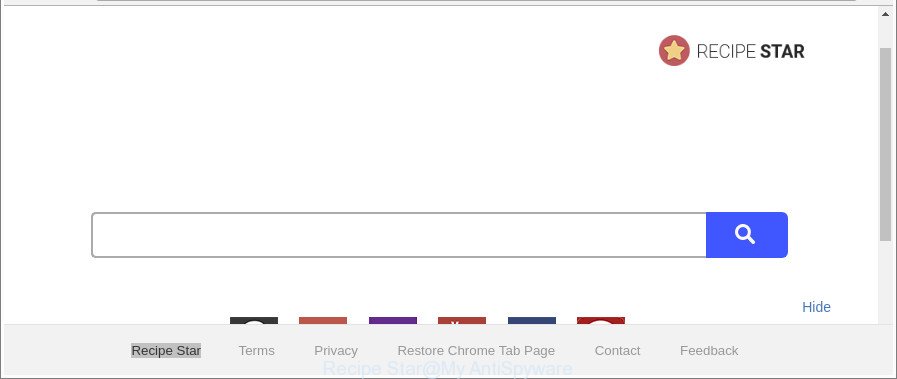
The “Recipe Star” makes unwanted changes to web-browser settings
When you perform a search via Recipe Star, in addition to search results from Yahoo, Bing or Google Custom Search which provide links to web pages, news articles, images or videos you will also be shown a lot of unwanted advertisements. The devs behind Recipe Star doing this to earn advertising revenue from these advertisements.
And finally, the Recipe Star browser hijacker can be used to gather your privacy info such as what web-pages you are opening, what you’re looking for the World Wide Web and so on. This information, in the future, can be used for marketing purposes.
The instructions below explaining steps to get rid of Recipe Star homepage problem. Feel free to use it for removal of the browser hijacker that may attack Chrome, Microsoft Edge, Internet Explorer and Mozilla Firefox and other popular internet browsers. The few simple steps will help you revert back your some settings of web-browsers that previously changed by hijacker.
Remove Recipe Star (removal steps)
The Recipe Star is a hijacker that you might have difficulty in uninstalling it from your system. Luckily, you’ve found the effective removal tutorial in this post. Both the manual removal solution and the automatic removal solution will be provided below and you can just select the one that best for you. If you’ve any questions or need help then type a comment below. Read it once, after doing so, please print this page as you may need to close your web browser or restart your personal computer.
To remove Recipe Star, use the steps below:
- How to manually get rid of Recipe Star
- Scan your computer and get rid of Recipe Star with free tools
- How to block Recipe Star
- Tips to prevent Recipe Star and other unwanted programs
- Finish words
How to manually get rid of Recipe Star
If you perform exactly the instructions below you should be able to delete the Recipe Star search from the Internet Explorer, Microsoft Edge, Firefox and Google Chrome internet browsers.
Uninstall Recipe Star related programs through the Control Panel of your PC
First method for manual hijacker removal is to go into the MS Windows “Control Panel”, then “Uninstall a program” console. Take a look at the list of apps on your computer and see if there are any questionable and unknown software. If you see any, you need to remove them. Of course, before doing so, you can do an World Wide Web search to find details on the program. If it is a potentially unwanted application, ad-supported software or malicious software, you will likely find information that says so.
- If you are using Windows 8, 8.1 or 10 then press Windows button, next click Search. Type “Control panel”and press Enter.
- If you are using Windows XP, Vista, 7, then click “Start” button and click “Control Panel”.
- It will display the Windows Control Panel.
- Further, press “Uninstall a program” under Programs category.
- It will show a list of all applications installed on the machine.
- Scroll through the all list, and remove dubious and unknown software. To quickly find the latest installed apps, we recommend sort software by date.
See more details in the video tutorial below.
Delete Recipe Star from Internet Explorer
The Internet Explorer reset is great if your web-browser is hijacked or you have unwanted plugins or toolbars on your web-browser, that installed by a malware.
First, start the IE, then click ‘gear’ icon ![]() . It will display the Tools drop-down menu on the right part of the browser, then click the “Internet Options” like below.
. It will display the Tools drop-down menu on the right part of the browser, then click the “Internet Options” like below.

In the “Internet Options” screen, select the “Advanced” tab, then click the “Reset” button. The Internet Explorer will display the “Reset Internet Explorer settings” prompt. Further, press the “Delete personal settings” check box to select it. Next, press the “Reset” button as displayed on the image below.

When the process is complete, click “Close” button. Close the Microsoft Internet Explorer and restart your personal computer for the changes to take effect. This step will help you to restore your web-browser’s home page, default search provider and newtab page to default state.
Get rid of Recipe Star homepage from Mozilla Firefox
If your Firefox internet browser home page has replaced to Recipe Star without your permission or an unknown search provider opens results for your search, then it may be time to perform the web browser reset. It will save your personal information like saved passwords, bookmarks, auto-fill data and open tabs.
Press the Menu button (looks like three horizontal lines), and click the blue Help icon located at the bottom of the drop down menu as displayed on the screen below.

A small menu will appear, press the “Troubleshooting Information”. On this page, click “Refresh Firefox” button as displayed on the image below.

Follow the onscreen procedure to restore your Firefox web browser settings to their original settings.
Remove Recipe Star search from Google Chrome
Use the Reset browser tool of the Google Chrome to reset all its settings such as search provider, newtab and home page to original defaults. This is a very useful tool to use, in the case of browser hijacks such as Recipe Star.
First launch the Google Chrome. Next, press the button in the form of three horizontal dots (![]() ).
).
It will show the Chrome menu. Select More Tools, then press Extensions. Carefully browse through the list of installed add-ons. If the list has the extension signed with “Installed by enterprise policy” or “Installed by your administrator”, then complete the following guidance: Remove Chrome extensions installed by enterprise policy.
Open the Chrome menu once again. Further, click the option named “Settings”.

The browser will show the settings screen. Another way to show the Google Chrome’s settings – type chrome://settings in the browser adress bar and press Enter
Scroll down to the bottom of the page and press the “Advanced” link. Now scroll down until the “Reset” section is visible, as shown on the screen below and click the “Reset settings to their original defaults” button.

The Google Chrome will display the confirmation prompt as on the image below.

You need to confirm your action, click the “Reset” button. The browser will launch the process of cleaning. Once it is done, the web browser’s settings including new tab page, search provider by default and homepage back to the values that have been when the Chrome was first installed on your personal computer.
Scan your computer and get rid of Recipe Star with free tools
If your PC system is still infected with the Recipe Star hijacker, then the best way of detection and removal is to run an anti-malware scan on the computer. Download free malicious software removal utilities below and launch a full system scan. It will allow you get rid of all components of the hijacker infection from hardisk and Windows registry.
Use Zemana to delete Recipe Star
We suggest using the Zemana AntiMalware (ZAM) which are completely clean your personal computer of the hijacker. The utility is an advanced malicious software removal application developed by (c) Zemana lab. It’s able to help you delete potentially unwanted applications, browser hijacker infections, ad supported software, malware, toolbars, ransomware and other security threats from your machine for free.
Please go to the link below to download the latest version of Zemana Free for MS Windows. Save it on your Microsoft Windows desktop.
165502 downloads
Author: Zemana Ltd
Category: Security tools
Update: July 16, 2019
After the downloading process is complete, close all windows on your PC system. Further, run the install file named Zemana.AntiMalware.Setup. If the “User Account Control” dialog box pops up as displayed below, press the “Yes” button.

It will display the “Setup wizard” which will allow you install Zemana Anti Malware (ZAM) on the computer. Follow the prompts and do not make any changes to default settings.

Once setup is done successfully, Zemana Free will automatically start and you can see its main window as displayed below.

Next, click the “Scan” button to perform a system scan with this utility for the browser hijacker infection related to Recipe Star . This task can take quite a while, so please be patient. While the Zemana Anti-Malware (ZAM) is checking, you can see number of objects it has identified either as being malware.

After the scanning is finished, Zemana Free will show a list of all threats detected by the scan. You may remove items (move to Quarantine) by simply click “Next” button.

The Zemana Anti-Malware will remove hijacker that cause a reroute to Recipe Star web-page and add items to the Quarantine. When the process is finished, you may be prompted to reboot your machine.
Run Hitman Pro to remove Recipe Star from the system
HitmanPro is a free portable program that scans your system for adware, PUPs and browser hijackers such as Recipe Star and helps get rid of them easily. Moreover, it will also help you get rid of any malicious web-browser extensions and add-ons.
Visit the following page to download HitmanPro. Save it directly to your Windows Desktop.
After the downloading process is finished, open the folder in which you saved it. You will see an icon like below.

Double click the HitmanPro desktop icon. After the utility is started, you will see a screen as shown on the screen below.

Further, click “Next” button for scanning your computer for the browser hijacker infection that cause Recipe Star site to appear. This procedure can take quite a while, so please be patient. As the scanning ends, you will be opened the list of all detected threats on your computer as displayed in the following example.

You may remove items (move to Quarantine) by simply click “Next” button. It will display a dialog box, press the “Activate free license” button.
Remove Recipe Star startpage with Malwarebytes
Delete Recipe Star browser hijacker infection manually is difficult and often the browser hijacker infection is not completely removed. Therefore, we recommend you to run the Malwarebytes Free which are completely clean your computer. Moreover, the free program will allow you to delete malware, PUPs, toolbars and ad-supported software that your PC system may be infected too.

Download MalwareBytes Anti-Malware (MBAM) by clicking on the following link. Save it on your Windows desktop or in any other place.
327721 downloads
Author: Malwarebytes
Category: Security tools
Update: April 15, 2020
When the downloading process is done, run it and follow the prompts. Once installed, the MalwareBytes Free will try to update itself and when this procedure is complete, click the “Scan Now” button . MalwareBytes Anti-Malware (MBAM) utility will start scanning the whole machine to find out browser hijacker infection that changes web-browser settings to replace your homepage, search provider and newtab page with Recipe Star website. A scan can take anywhere from 10 to 30 minutes, depending on the number of files on your system and the speed of your computer. During the scan MalwareBytes will detect threats exist on your computer. Review the results once the utility has done the system scan. If you think an entry should not be quarantined, then uncheck it. Otherwise, simply click “Quarantine Selected” button.
The MalwareBytes Anti-Malware (MBAM) is a free program that you can use to remove all detected folders, files, services, registry entries and so on. To learn more about this malicious software removal utility, we recommend you to read and follow the few simple steps or the video guide below.
How to block Recipe Star
Use ad blocking program such as AdGuard in order to block advertisements, malvertisements, pop-ups and online trackers, avoid having to install harmful and adware browser plug-ins and add-ons which affect your personal computer performance and impact your personal computer security. Surf the Internet anonymously and stay safe online!
Click the link below to download the latest version of AdGuard for Windows. Save it to your Desktop.
27036 downloads
Version: 6.4
Author: © Adguard
Category: Security tools
Update: November 15, 2018
After downloading it, start the downloaded file. You will see the “Setup Wizard” screen like below.

Follow the prompts. Once the setup is finished, you will see a window as shown on the screen below.

You can click “Skip” to close the install program and use the default settings, or click “Get Started” button to see an quick tutorial which will help you get to know AdGuard better.
In most cases, the default settings are enough and you don’t need to change anything. Each time, when you run your machine, AdGuard will run automatically and stop popup ads, pages such as Recipe Star, as well as other malicious or misleading webpages. For an overview of all the features of the application, or to change its settings you can simply double-click on the AdGuard icon, which can be found on your desktop.
Tips to prevent Recipe Star and other unwanted programs
The hijacker that reroutes your web browser to unwanted Recipe Star web page, can be defined as PUP (potentially unwanted program) that commonly comes on the system with other freeware. Most commonly, this undesired application comes without the user’s knowledge. Therefore, many users aren’t even aware that their computer has been affected by malware. Please follow the easy rules in order to protect your PC from any undesired apps: don’t install any suspicious software, read the user agreement and choose only the Custom, Manual or Advanced installation option, do not rush to press the Next button. Also, always try to find a review of the program on the World Wide Web. Be careful and attentive! If Recipe Star search has already come into your PC, then you need to scan your computer for hijacker and other malware. Use our detailed steps which are listed above.
Finish words
Once you’ve done the few simple steps shown above, your machine should be clean from this browser hijacker and other malicious software. The Microsoft Edge, Internet Explorer, Google Chrome and Mozilla Firefox will no longer show undesired Recipe Star web-site on startup. Unfortunately, if the instructions does not help you, then you have caught a new browser hijacker, and then the best way – ask for help.
Please create a new question by using the “Ask Question” button in the Questions and Answers. Try to give us some details about your problems, so we can try to help you more accurately. Wait for one of our trained “Security Team” or Site Administrator to provide you with knowledgeable assistance tailored to your problem with the unwanted Recipe Star home page.


















