The appearance of Search.hfastestsearches.com in your web browser means that your web browser has become the victim of a PUP (potentially unwanted program) from the browser hijacker family, which makes changes to current settings of web-browsers by changing the new tab, search provider by default and home page. So, if you notice that when you run your browser, it displays this intrusive website, then you don’t need to wait. Follow the few simple steps below and delete Search.hfastestsearches.com redirect ASAP.
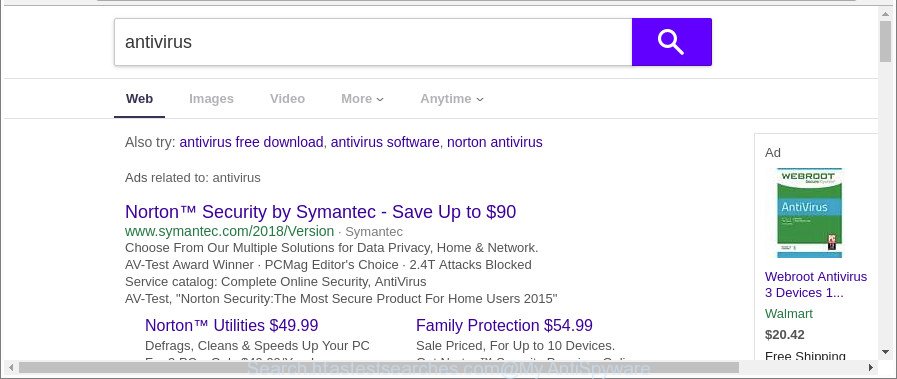
In order to force you to use Search.hfastestsearches.com as often as possible this browser hijacker can alter your internet browsers’ search provider. You may even find that your PC’s web-browser shortcuts and Microsoft Windows HOSTS file are hijacked without your knowledge and conscious permission. The creators of this hijacker do so in order to make profit via Google AdSense or another third-party ad network. Thus every your click on advertisements which placed on the Search.hfastestsearches.com generates money for them.
As well as unwanted browser redirects to Search.hfastestsearches.com, the browser hijacker infection can collect your Net surfing activity by saving URLs visited, IP addresses, web browser version and type, cookie information, Internet Service Provider (ISP) and pages visited. Such kind of behavior can lead to serious security problems or confidential info theft.
In order to get rid of Search.hfastestsearches.com browser hijacker and other web-browser’s malicious extensions from your machine, clean the infected browsers and restore the Internet Explorer, Google Chrome, Microsoft Edge and Mozilla Firefox settings to its default state, please use the Search.hfastestsearches.com removal guidance below.
Remove Search.hfastestsearches.com
The answer is right here on this web page. We have put together simplicity and efficiency. It will help you easily to free your system of browser hijacker infection. Moreover, you can choose manual or automatic removal method. If you are familiar with the computer then use manual removal, otherwise use the free anti malware utility made specifically to remove browser hijacker such as Search.hfastestsearches.com. Of course, you may combine both methods. Read this manual carefully, bookmark or print it, because you may need to shut down your browser or reboot your PC.
To remove Search.hfastestsearches.com, use the steps below:
- How to get rid of Search.hfastestsearches.com homepage without any software
- Use free malware removal utilities to completely get rid of Search.hfastestsearches.com redirect
- Use AdBlocker to block Search.hfastestsearches.com and stay safe online
- Don’t know how your browser has been hijacked by Search.hfastestsearches.com hijacker infection?
- To sum up
How to get rid of Search.hfastestsearches.com homepage without any software
Steps to get rid of Search.hfastestsearches.com hijacker infection without any programs are presented below. Be sure to carry out the step-by-step guide completely to fully remove this annoying Search.hfastestsearches.com .
Uninstall dubious software using MS Windows Control Panel
First, go to Microsoft Windows Control Panel and uninstall dubious programs, all applications you do not remember installing. It is important to pay the most attention to applications you installed just before Search.hfastestsearches.com hijacker appeared on your browser. If you don’t know what a program does, look for the answer on the Internet.
- If you are using Windows 8, 8.1 or 10 then press Windows button, next press Search. Type “Control panel”and press Enter.
- If you are using Windows XP, Vista, 7, then click “Start” button and click “Control Panel”.
- It will display the Windows Control Panel.
- Further, press “Uninstall a program” under Programs category.
- It will open a list of all software installed on the personal computer.
- Scroll through the all list, and uninstall suspicious and unknown software. To quickly find the latest installed software, we recommend sort programs by date.
See more details in the video guidance below.
Remove Search.hfastestsearches.com redirect from Firefox
If the Firefox web browser application is hijacked, then resetting its settings can help. The Reset feature is available on all modern version of Firefox. A reset can fix many issues by restoring Firefox settings like newtab, home page and default search engine to their original state. It will save your personal information such as saved passwords, bookmarks, auto-fill data and open tabs.
Click the Menu button (looks like three horizontal lines), and click the blue Help icon located at the bottom of the drop down menu as displayed on the screen below.

A small menu will appear, press the “Troubleshooting Information”. On this page, press “Refresh Firefox” button as shown in the figure below.

Follow the onscreen procedure to return your Mozilla Firefox web browser settings to their original state.
Remove Search.hfastestsearches.com redirect from Internet Explorer
In order to restore all web-browser default search provider, homepage and newtab you need to reset the IE to the state, that was when the MS Windows was installed on your PC system.
First, launch the IE, then click ‘gear’ icon ![]() . It will display the Tools drop-down menu on the right part of the browser, then press the “Internet Options” as shown on the image below.
. It will display the Tools drop-down menu on the right part of the browser, then press the “Internet Options” as shown on the image below.

In the “Internet Options” screen, select the “Advanced” tab, then press the “Reset” button. The Internet Explorer will show the “Reset Internet Explorer settings” prompt. Further, click the “Delete personal settings” check box to select it. Next, click the “Reset” button as displayed below.

After the procedure is complete, press “Close” button. Close the IE and reboot your computer for the changes to take effect. This step will help you to restore your web-browser’s new tab, homepage and default search provider to default state.
Get rid of Search.hfastestsearches.com from Google Chrome
If Chrome new tab page, home page and default search provider were hijacked by Search.hfastestsearches.com then ‘Reset Chrome’ is a way {which} helps to revert back the web browser to its factory state. To reset Chrome to the original defaults, follow the few simple steps below.
Open the Google Chrome menu by clicking on the button in the form of three horizontal dotes (![]() ). It will open the drop-down menu. Choose More Tools, then click Extensions.
). It will open the drop-down menu. Choose More Tools, then click Extensions.
Carefully browse through the list of installed add-ons. If the list has the add-on labeled with “Installed by enterprise policy” or “Installed by your administrator”, then complete the following instructions: Remove Chrome extensions installed by enterprise policy otherwise, just go to the step below.
Open the Chrome main menu again, click to “Settings” option.

Scroll down to the bottom of the page and click on the “Advanced” link. Now scroll down until the Reset settings section is visible, as on the image below and click the “Reset settings to their original defaults” button.

Confirm your action, press the “Reset” button.
Use free malware removal utilities to completely get rid of Search.hfastestsearches.com redirect
Use malicious software removal tools to get rid of Search.hfastestsearches.com automatically. The free programs tools specially designed for browser hijacker, adware and other potentially unwanted applications removal. These utilities can remove most of hijacker from Google Chrome, Internet Explorer, Edge and Firefox. Moreover, it can remove all components of Search.hfastestsearches.com from Windows registry and system drives.
How to delete Search.hfastestsearches.com with Zemana Anti Malware
Zemana Anti Malware (ZAM) highly recommended, because it can look for security threats such adware and hijackers that most ‘classic’ antivirus applications fail to pick up on. Moreover, if you have any Search.hfastestsearches.com browser hijacker removal problems which cannot be fixed by this tool automatically, then Zemana Free provides 24X7 online assistance from the highly experienced support staff.

- Click the link below to download the latest version of Zemana Anti Malware (ZAM) for Windows. Save it on your Microsoft Windows desktop.
Zemana AntiMalware
165082 downloads
Author: Zemana Ltd
Category: Security tools
Update: July 16, 2019
- At the download page, click on the Download button. Your internet browser will display the “Save as” prompt. Please save it onto your Windows desktop.
- Once the download is complete, please close all applications and open windows on your computer. Next, launch a file named Zemana.AntiMalware.Setup.
- This will start the “Setup wizard” of Zemana onto your system. Follow the prompts and do not make any changes to default settings.
- When the Setup wizard has finished installing, the Zemana will launch and show the main window.
- Further, click the “Scan” button . Zemana tool will begin scanning the whole machine to find out browser hijacker infection that responsible for internet browser reroute to the unwanted Search.hfastestsearches.com web page. A system scan may take anywhere from 5 to 30 minutes, depending on your computer.
- Once Zemana Free has finished scanning, the results are displayed in the scan report.
- Make sure all items have ‘checkmark’ and click the “Next” button. The utility will delete browser hijacker that responsible for web browser reroute to the undesired Search.hfastestsearches.com page. When that process is complete, you may be prompted to reboot the machine.
- Close the Zemana and continue with the next step.
Run Hitman Pro to remove Search.hfastestsearches.com
Hitman Pro will help remove browser hijacker infection which redirects your web-browser to unwanted Search.hfastestsearches.com web-site that slow down your system. The browser hijackers, adware and other PUPs slow your web browser down and try to force you into clicking on suspicious advertisements and links. HitmanPro removes the hijacker infection and lets you enjoy your PC without Search.hfastestsearches.com search.
Click the link below to download the latest version of Hitman Pro for Microsoft Windows. Save it on your Windows desktop.
Download and run Hitman Pro on your system. Once started, press “Next” button . HitmanPro tool will begin scanning the whole computer to find out hijacker responsible for redirects to Search.hfastestsearches.com. This procedure may take some time, so please be patient. While the Hitman Pro tool is scanning, you can see how many objects it has identified as being affected by malware..

After that process is finished, you may check all threats detected on your machine.

Make sure all items have ‘checkmark’ and click Next button.
It will open a prompt, click the “Activate free license” button to begin the free 30 days trial to get rid of all malicious software found.
Automatically remove Search.hfastestsearches.com homepage with Malwarebytes
We recommend using the Malwarebytes Free. You may download and install Malwarebytes to scan for and remove Search.hfastestsearches.com home page from your PC system. When installed and updated, the free malicious software remover will automatically scan and detect all threats present on the personal computer.
Click the following link to download the latest version of MalwareBytes Anti-Malware for MS Windows. Save it directly to your Windows Desktop.
327301 downloads
Author: Malwarebytes
Category: Security tools
Update: April 15, 2020
Once the downloading process is finished, close all windows on your PC system. Further, open the file called mb3-setup. If the “User Account Control” prompt pops up as shown in the figure below, click the “Yes” button.

It will display the “Setup wizard” which will assist you setup MalwareBytes Free on the machine. Follow the prompts and don’t make any changes to default settings.

Once setup is finished successfully, click Finish button. Then MalwareBytes Anti Malware will automatically launch and you can see its main window as displayed below.

Next, click the “Scan Now” button for checking your PC for the hijacker that cause Search.hfastestsearches.com site to appear. While the tool is scanning, you can see count of objects and files has already scanned.

As the scanning ends, you will be shown the list of all detected items on your system. Next, you need to press “Quarantine Selected” button.

The MalwareBytes will get rid of browser hijacker that responsible for internet browser redirect to the unwanted Search.hfastestsearches.com web-page and move threats to the program’s quarantine. Once disinfection is finished, you can be prompted to restart your PC system. We suggest you look at the following video, which completely explains the procedure of using the MalwareBytes Free to delete browser hijackers, adware and other malware.
Use AdBlocker to block Search.hfastestsearches.com and stay safe online
To put it simply, you need to use an adblocker tool (AdGuard, for example). It will stop and protect you from all unwanted pages such as Search.hfastestsearches.com, advertisements and {pop-ups}. To be able to do that, the ad-blocker application uses a list of filters. Each filter is a rule that describes a malicious website, an advertising content, a banner and others. The adblocker application automatically uses these filters, depending on the webpages you’re visiting.
Download AdGuard by clicking on the link below.
26908 downloads
Version: 6.4
Author: © Adguard
Category: Security tools
Update: November 15, 2018
When downloading is complete, start the downloaded file. You will see the “Setup Wizard” screen as shown on the screen below.

Follow the prompts. When the installation is finished, you will see a window as displayed on the screen below.

You can press “Skip” to close the installation program and use the default settings, or click “Get Started” button to see an quick tutorial which will assist you get to know AdGuard better.
In most cases, the default settings are enough and you don’t need to change anything. Each time, when you run your computer, AdGuard will run automatically and stop pop-up advertisements, Search.hfastestsearches.com redirect, as well as other malicious or misleading sites. For an overview of all the features of the program, or to change its settings you can simply double-click on the AdGuard icon, that is located on your desktop.
Don’t know how your browser has been hijacked by Search.hfastestsearches.com hijacker infection?
Usually, Search.hfastestsearches.com hijacker gets into your PC as part of a bundle with free applications, sharing files and other unsafe programs that you downloaded from the Internet. The creators of this browser hijacker pays software developers for distributing Search.hfastestsearches.com browser hijacker within their apps. So, additional applications is often included as part of the installer. In order to avoid the installation of any hijacker infections such as Search.hfastestsearches.com: choose only Manual, Custom or Advanced install mode and reject all third-party applications in which you are unsure.
To sum up
After completing the tutorial outlined above, your computer should be free from hijacker infection that responsible for web-browser redirect to the undesired Search.hfastestsearches.com site and other malware. The Edge, Google Chrome, Firefox and Internet Explorer will no longer open intrusive Search.hfastestsearches.com web-site on startup. Unfortunately, if the steps does not help you, then you have caught a new hijacker, and then the best way – ask for help here.


















