If you have noticed that the Search.hfastrecipefinder.com is set as your startpage or search engine and you cannot recall making those changes, then this might be a sign that your system is affected by a potentially unwanted application (PUA) from the browser hijacker family and you should fix it sooner. In this article we’ll inform you about the effective ways of removing Search.hfastrecipefinder.com from the Microsoft Edge, Firefox, Internet Explorer and Google Chrome for good.
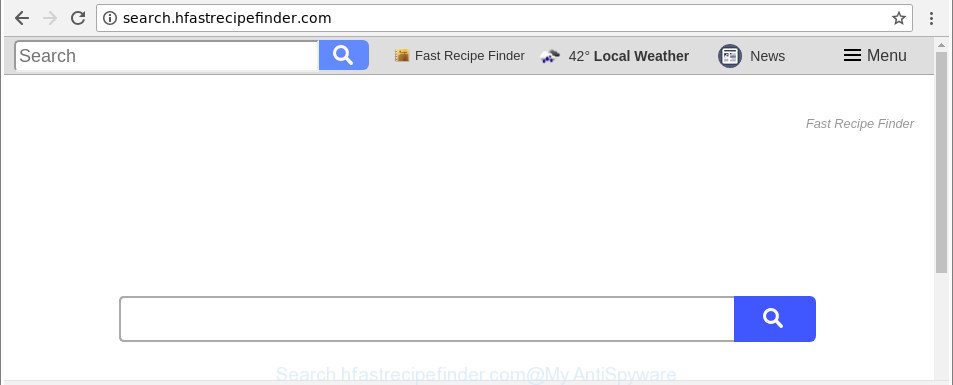
http://search.hfastrecipefinder.com/
When the Search.hfastrecipefinder.com hijacker is installed on a personal computer, it might:
- set Search.hfastrecipefinder.com as search engine by default, new tab, and startpage;
- prevent users from replacing search provider or homepage address;
- redirect your queries to sponsored pages;
- provide altered search results;
- record your search queries;
- randomly redirects to questionable web-sites;
- show annoying ads;
- collect Internet surfing habits and share it with third-parties.
It is not a good idea to have an unwanted program such as Search.hfastrecipefinder.com hijacker on your system. The reason for this is simple, it doing things you don’t know about. The browser hijacker infection can be used to gather a wide variety of confidential information about you which can be later transferred third party companies. You don’t know if your home address, account names and passwords are safe. And of course you completely do not know what will happen when you click on any ads on the Search.hfastrecipefinder.com page.
We recommend you to remove Search.hfastrecipefinder.com and clean your PC system of hijacker ASAP, until the presence of the hijacker has not led to even worse consequences. You need to follow the instructions below that will help you to completely get rid of Search.hfastrecipefinder.com , using only the built-in Windows features and a few of specialized free tools.
How to remove Search.hfastrecipefinder.com from Google Chrome (Firefox, IE, Edge)
Not all unwanted software such as hijacker which cause Search.hfastrecipefinder.com site to appear are easily uninstallable. You might see a new startpage, newtab, search provider and other type of undesired changes to the Internet Explorer, Mozilla Firefox, Edge and Chrome settings and might not be able to figure out the application responsible for this activity. The reason for this is that many undesired apps neither appear in MS Windows Control Panel. Therefore in order to fully get rid of Search.hfastrecipefinder.com , you need to execute the steps below. Certain of the steps will require you to restart your machine or close this web-page. So, read this guidance carefully, then bookmark or print it for later reference.
To remove Search.hfastrecipefinder.com, complete the steps below:
- How to delete Search.hfastrecipefinder.com without any software
- Use free malware removal tools to completely get rid of Search.hfastrecipefinder.com
- Run AdBlocker to stop Search.hfastrecipefinder.com and stay safe online
- How does your machine get infected with Search.hfastrecipefinder.com hijacker infection
- Finish words
How to delete Search.hfastrecipefinder.com without any software
Read this section to know how to manually remove the Search.hfastrecipefinder.com hijacker. Even if the few simple steps does not work for you, there are several free malicious software removers below that can easily handle such browser hijacker infections.
Uninstall potentially unwanted apps using Microsoft Windows Control Panel
Some PUPs, browser hijacking applications and adware can be deleted by uninstalling the free software they came with. If this way does not succeed, then looking them up in the list of installed applications in Windows Control Panel. Use the “Uninstall” command in order to get rid of them.
Press Windows button ![]() , then press Search
, then press Search ![]() . Type “Control panel”and press Enter. If you using Windows XP or Windows 7, then press “Start” and select “Control Panel”. It will open the Windows Control Panel as shown on the screen below.
. Type “Control panel”and press Enter. If you using Windows XP or Windows 7, then press “Start” and select “Control Panel”. It will open the Windows Control Panel as shown on the screen below.

Further, click “Uninstall a program” ![]()
It will show a list of all software installed on your personal computer. Scroll through the all list, and remove any dubious and unknown apps.
Remove Search.hfastrecipefinder.com from Mozilla Firefox
Resetting Firefox web-browser will reset all the settings to their default values and will remove Search.hfastrecipefinder.com, malicious add-ons and extensions. It’ll keep your personal information like browsing history, bookmarks, passwords and web form auto-fill data.
Press the Menu button (looks like three horizontal lines), and click the blue Help icon located at the bottom of the drop down menu as displayed in the figure below.

A small menu will appear, press the “Troubleshooting Information”. On this page, click “Refresh Firefox” button as shown in the following example.

Follow the onscreen procedure to revert back your Firefox browser settings to their original state.
Delete Search.hfastrecipefinder.com redirect from Internet Explorer
The Internet Explorer reset is great if your internet browser is hijacked or you’ve unwanted extensions or toolbars on your web-browser, which installed by a malware.
First, open the Internet Explorer, then press ‘gear’ icon ![]() . It will open the Tools drop-down menu on the right part of the browser, then click the “Internet Options” as displayed in the following example.
. It will open the Tools drop-down menu on the right part of the browser, then click the “Internet Options” as displayed in the following example.

In the “Internet Options” screen, select the “Advanced” tab, then click the “Reset” button. The Microsoft Internet Explorer will open the “Reset Internet Explorer settings” dialog box. Further, click the “Delete personal settings” check box to select it. Next, click the “Reset” button as displayed in the figure below.

Once the process is done, press “Close” button. Close the Internet Explorer and restart your computer for the changes to take effect. This step will help you to restore your internet browser’s new tab page, search engine by default and startpage to default state.
Get rid of Search.hfastrecipefinder.com from Chrome
Like other modern web browsers, the Chrome has the ability to reset the settings to their default values and thereby restore the browser startpage, newtab page and default search provider that have been replaced by the Search.hfastrecipefinder.com browser hijacker infection.
First start the Google Chrome. Next, press the button in the form of three horizontal dots (![]() ).
).
It will show the Google Chrome menu. Choose More Tools, then click Extensions. Carefully browse through the list of installed extensions. If the list has the plugin signed with “Installed by enterprise policy” or “Installed by your administrator”, then complete the following guidance: Remove Google Chrome extensions installed by enterprise policy.
Open the Google Chrome menu once again. Further, click the option called “Settings”.

The browser will open the settings screen. Another way to show the Chrome’s settings – type chrome://settings in the web browser adress bar and press Enter
Scroll down to the bottom of the page and click the “Advanced” link. Now scroll down until the “Reset” section is visible, as shown in the figure below and press the “Reset settings to their original defaults” button.

The Chrome will show the confirmation prompt as on the image below.

You need to confirm your action, click the “Reset” button. The web browser will start the process of cleaning. Once it is done, the web-browser’s settings including search engine by default, home page and new tab page back to the values that have been when the Google Chrome was first installed on your machine.
Use free malware removal tools to completely get rid of Search.hfastrecipefinder.com
Manual removal instructions may not be for everyone. Each Search.hfastrecipefinder.com removal step above, such as removing dubious programs, restoring hijacked shortcuts, removing the hijacker from system settings, must be performed very carefully. If you are unsure about the steps above, then we suggest that you follow the automatic Search.hfastrecipefinder.com removal tutorial listed below.
Remove Search.hfastrecipefinder.com search with Zemana Anti Malware (ZAM)
Zemana AntiMalware (ZAM) is a free program for Microsoft Windows operating system to detect and get rid of PUPs, adware, harmful web-browser extensions, browser toolbars, and other undesired applications like hijacker infection that causes browsers to open intrusive Search.hfastrecipefinder.com page, installed on your system.
Zemana Anti-Malware can be downloaded from the following link. Save it on your Desktop.
165515 downloads
Author: Zemana Ltd
Category: Security tools
Update: July 16, 2019
When the downloading process is finished, run it and follow the prompts. Once installed, the Zemana Free will try to update itself and when this process is finished, click the “Scan” button to search for hijacker infection related to Search.hfastrecipefinder.com .

When a threat is detected, the number of the security threats will change accordingly. Next, you need to click “Next” button.

The Zemana Free will remove browser hijacker infection responsible for redirections to Search.hfastrecipefinder.com and move threats to the program’s quarantine.
Run Hitman Pro to remove Search.hfastrecipefinder.com from the personal computer
All-in-all, HitmanPro is a fantastic tool to clean your machine from any unwanted software such as hijacker infection that causes internet browsers to open annoying Search.hfastrecipefinder.com webpage. The HitmanPro is portable application that meaning, you do not need to install it to run it. Hitman Pro is compatible with all versions of Microsoft Windows OS from Microsoft Windows XP to Windows 10. Both 64-bit and 32-bit systems are supported.

- Installing the HitmanPro is simple. First you will need to download Hitman Pro from the following link.
- Once the downloading process is finished, double click the Hitman Pro icon. Once this tool is opened, click “Next” button . Hitman Pro utility will begin scanning the whole computer to find out browser hijacker infection responsible for changing your web-browser settings to Search.hfastrecipefinder.com. A scan can take anywhere from 10 to 30 minutes, depending on the count of files on your computer and the speed of your computer.
- When the scan get completed, HitmanPro will display a list of all items found by the scan. Next, you need to press “Next” button. Now click the “Activate free license” button to start the free 30 days trial to delete all malware found.
Scan and clean your personal computer of browser hijacker infection with Malwarebytes
We suggest using the Malwarebytes Free which are completely clean your PC system of the hijacker. The free tool is an advanced malicious software removal program made by (c) Malwarebytes lab. This program uses the world’s most popular anti malware technology. It is able to help you remove hijacker infections, potentially unwanted applications, malware, adware, toolbars, ransomware and other security threats from your PC system for free.

- Installing the MalwareBytes Anti Malware is simple. First you’ll need to download MalwareBytes Anti-Malware on your personal computer by clicking on the link below.
Malwarebytes Anti-malware
327736 downloads
Author: Malwarebytes
Category: Security tools
Update: April 15, 2020
- Once the download is finished, close all software and windows on your personal computer. Open a directory in which you saved it. Double-click on the icon that’s named mb3-setup.
- Further, click Next button and follow the prompts.
- Once setup is complete, click the “Scan Now” button to perform a system scan with this utility for the browser hijacker infection that responsible for web-browser redirect to the annoying Search.hfastrecipefinder.com web site. When a threat is detected, the number of the security threats will change accordingly. Wait until the the checking is complete.
- When finished, MalwareBytes Anti-Malware will show you the results. Next, you need to click “Quarantine Selected”. When finished, you can be prompted to reboot your PC.
The following video offers a few simple steps on how to remove hijackers, ad-supported software and other malicious software with MalwareBytes Anti-Malware (MBAM).
Run AdBlocker to stop Search.hfastrecipefinder.com and stay safe online
We advise to install an ad-blocking program that may block Search.hfastrecipefinder.com and other annoying sites. The ad-blocking tool like AdGuard is a program which basically removes advertising from the Internet and stops access to malicious webpages. Moreover, security experts says that using ad-blocker programs is necessary to stay safe when surfing the Internet.
Please go to the link below to download AdGuard. Save it to your Desktop.
27037 downloads
Version: 6.4
Author: © Adguard
Category: Security tools
Update: November 15, 2018
After downloading it, double-click the downloaded file to start it. The “Setup Wizard” window will show up on the computer screen as shown below.

Follow the prompts. AdGuard will then be installed and an icon will be placed on your desktop. A window will show up asking you to confirm that you want to see a quick instructions as displayed below.

Click “Skip” button to close the window and use the default settings, or click “Get Started” to see an quick instructions which will assist you get to know AdGuard better.
Each time, when you run your machine, AdGuard will run automatically and block advertisements, web sites like Search.hfastrecipefinder.com, as well as other harmful or misleading sites. For an overview of all the features of the program, or to change its settings you can simply double-click on the AdGuard icon, that can be found on your desktop.
How does your machine get infected with Search.hfastrecipefinder.com hijacker infection
The Search.hfastrecipefinder.com hijacker gets on your computer together with various freeware, as a supplement, which is installed automatically. This is certainly not an honest way to get installed onto your PC. To avoid infecting of your PC and side effects in the form of changing your browser settings to Search.hfastrecipefinder.com startpage, you should always carefully read the Terms of Use and the Software license. Additionally, always choose Manual, Custom or Advanced setup method. This allows you to disable the installation of unnecessary and often harmful software. Even if you uninstall the freeware from your PC, your internet browser’s settings will not be restored. This means that you should manually remove Search.hfastrecipefinder.com search from the Google Chrome, Firefox, MS Edge and IE by follow the guidance above.
Finish words
Now your personal computer should be free of the browser hijacker infection that causes web browsers to open unwanted Search.hfastrecipefinder.com website. We suggest that you keep AdGuard (to help you stop unwanted popup advertisements and annoying harmful webpages) and Zemana (to periodically scan your system for new browser hijackers and other malicious software). Probably you are running an older version of Java or Adobe Flash Player. This can be a security risk, so download and install the latest version right now.
If you are still having problems while trying to delete Search.hfastrecipefinder.com from the Chrome, Mozilla Firefox, Internet Explorer and Edge, then ask for help here here.



















