The Fast Recipe Finder is a hijacker that affects your computer and modifies internet browser settings. It can take over your browser and force you to use Fast Recipe Finder as your search engine by default, new tab and startpage. When the browser hijacker infection in your computer, it can gather privacy info such as search queries as well as browsing history. So, if you have noticed this website set as your new startpage, you should delete it immediately and select a well-known search provider such as Google or Bing. Try the following guidance to know how to get rid of Fast Recipe Finder and other unwanted software.
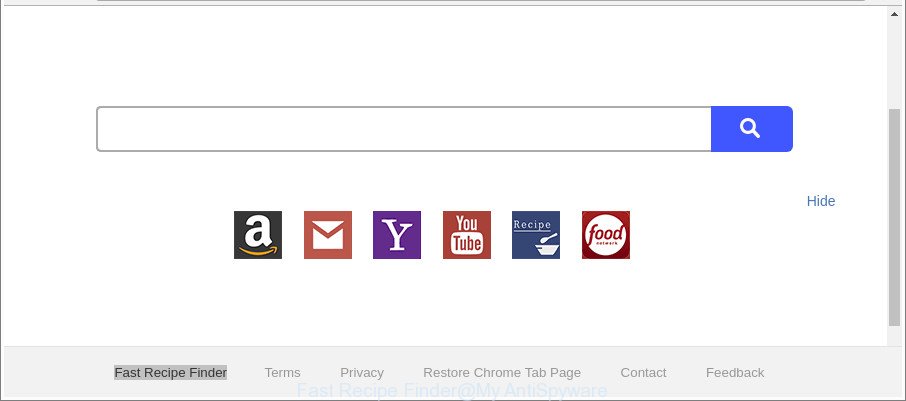
The “Fast Recipe Finder” makes unwanted changes to web-browser settings
If your system has been affected with Fast Recipe Finder hijacker, every time you launch your internet browser you will see this page. Of course you can setup your home page again, but next time you open a web browser you’ll see that Fast Recipe Finder return. As mentioned above, the browser hijacker infection can modify the default search engine on this intrusive page too, so all your search queries will be rerouted to Fast Recipe Finder. Thus the authors of the browser hijacker can gather the search terms of your queries, and redirect you to unwanted websites.
Also, adware (also known as ‘ad-supported’ software) can be installed on the computer together with Fast Recipe Finder browser hijacker. It will insert a ton of advertisements directly to the pages that you view, creating a sense that advertisements has been added by the developers of the web-site. Moreover, legal ads may be replaced on fake ads that will offer to download and install various unnecessary and harmful apps. Moreover, the Fast Recipe Finder browser hijacker has the ability to collect lots of personal info about you that can be later used for marketing purposes.
As evident, the hijacker is quite dangerous. So, we advise you get rid of it from your machine immediately. Follow the steps presented below to delete Fast Recipe Finder from the Internet Explorer, MS Edge, Google Chrome and Mozilla Firefox.
Remove Fast Recipe Finder from Chrome, Firefox, IE, Edge
The answer is right here on this web page. We have put together simplicity and efficiency. It will help you easily to free your computer of browser hijacker. Moreover, you can select manual or automatic removal solution. If you are familiar with the PC system then use manual removal, otherwise run the free antimalware tool created specifically to get rid of browser hijacker infection like Fast Recipe Finder. Of course, you can combine both methods. Certain of the steps below will require you to exit this web site. So, please read the few simple steps carefully, after that bookmark or print it for later reference.
To remove Fast Recipe Finder, use the following steps:
- How to remove Fast Recipe Finder without any software
- Scan your computer and remove Fast Recipe Finder with free utilities
- How to block Fast Recipe Finder redirect
- Do not know how your internet browser has been hijacked by Fast Recipe Finder browser hijacker?
- To sum up
How to remove Fast Recipe Finder without any software
Most common hijacker infections may be removed without any antivirus software. The manual hijacker removal is guidance that will teach you how to remove the Fast Recipe Finder .
Uninstall dubious applications using Microsoft Windows Control Panel
In order to delete PUPs such as this browser hijacker infection, open the MS Windows Control Panel and click on “Uninstall a program”. Check the list of installed applications. For the ones you do not know, run an Internet search to see if they are adware, browser hijacker or PUPs. If yes, uninstall them off. Even if they are just a software that you do not use, then removing them off will increase your computer start up time and speed dramatically.
Windows 8, 8.1, 10
First, click Windows button

After the ‘Control Panel’ opens, click the ‘Uninstall a program’ link under Programs category as shown below.

You will see the ‘Uninstall a program’ panel as shown in the figure below.

Very carefully look around the entire list of software installed on your computer. Most probably, one of them is the browser hijacker that reroutes your browser to intrusive Fast Recipe Finder website. If you have many apps installed, you can help simplify the search of malicious programs by sort the list by date of installation. Once you’ve found a questionable, unwanted or unused program, right click to it, after that click ‘Uninstall’.
Windows XP, Vista, 7
First, click ‘Start’ button and select ‘Control Panel’ at right panel as displayed on the screen below.

When the Windows ‘Control Panel’ opens, you need to press ‘Uninstall a program’ under ‘Programs’ as shown in the following example.

You will see a list of software installed on your system. We recommend to sort the list by date of installation to quickly find the programs that were installed last. Most likely, it is the Fast Recipe Finder browser hijacker and other internet browser’s harmful plugins. If you are in doubt, you can always check the program by doing a search for her name in Google, Yahoo or Bing. When the program which you need to remove is found, simply click on its name, and then press ‘Uninstall’ as shown on the screen below.

Delete Fast Recipe Finder redirect from Internet Explorer
First, launch the IE. Next, click the button in the form of gear (![]() ). It will show the Tools drop-down menu, click the “Internet Options” as displayed on the image below.
). It will show the Tools drop-down menu, click the “Internet Options” as displayed on the image below.

In the “Internet Options” window click on the Advanced tab, then press the Reset button. The IE will show the “Reset Internet Explorer settings” window as displayed on the image below. Select the “Delete personal settings” check box, then click “Reset” button.

You will now need to restart your computer for the changes to take effect.
Remove Fast Recipe Finder from Mozilla Firefox by resetting internet browser settings
The Firefox reset will delete unwanted search provider and startpage like Fast Recipe Finder, modified preferences, extensions and security settings. Essential information like bookmarks, browsing history, passwords, cookies, auto-fill data and personal dictionaries will not be removed.
First, run the Firefox and click ![]() button. It will display the drop-down menu on the right-part of the web browser. Further, click the Help button (
button. It will display the drop-down menu on the right-part of the web browser. Further, click the Help button (![]() ) as shown in the figure below.
) as shown in the figure below.

In the Help menu, select the “Troubleshooting Information” option. Another way to open the “Troubleshooting Information” screen – type “about:support” in the web-browser adress bar and press Enter. It will show the “Troubleshooting Information” page as displayed on the image below. In the upper-right corner of this screen, click the “Refresh Firefox” button.

It will open the confirmation dialog box. Further, press the “Refresh Firefox” button. The Firefox will begin a procedure to fix your problems that caused by the hijacker related to Fast Recipe Finder home page. When, it is finished, press the “Finish” button.
Remove Fast Recipe Finder start page from Google Chrome
Like other modern internet browsers, the Chrome has the ability to reset the settings to their default values and thereby restore the browser newtab page, search engine by default and homepage that have been modified by the Fast Recipe Finder browser hijacker.
First start the Chrome. Next, click the button in the form of three horizontal dots (![]() ).
).
It will open the Google Chrome menu. Select More Tools, then click Extensions. Carefully browse through the list of installed extensions. If the list has the extension signed with “Installed by enterprise policy” or “Installed by your administrator”, then complete the following steps: Remove Google Chrome extensions installed by enterprise policy.
Open the Google Chrome menu once again. Further, press the option named “Settings”.

The browser will display the settings screen. Another way to display the Chrome’s settings – type chrome://settings in the web browser adress bar and press Enter
Scroll down to the bottom of the page and click the “Advanced” link. Now scroll down until the “Reset” section is visible, as displayed on the screen below and click the “Reset settings to their original defaults” button.

The Chrome will show the confirmation prompt as on the image below.

You need to confirm your action, press the “Reset” button. The web-browser will run the procedure of cleaning. Once it is done, the web browser’s settings including search engine by default, home page and newtab page back to the values that have been when the Google Chrome was first installed on your machine.
Scan your computer and remove Fast Recipe Finder with free utilities
It is not enough to get rid of Fast Recipe Finder from your browser by completing the manual steps above to solve all problems. Some Fast Recipe Finder hijacker infection related files may remain on your personal computer and they will restore the hijacker even after you get rid of it. For that reason we recommend to use free anti-malware utility like Zemana Anti-Malware (ZAM), MalwareBytes Anti-Malware (MBAM) and HitmanPro. Either of those programs should can find out and delete browser hijacker infection which cause a redirect to Fast Recipe Finder web site.
Automatically get rid of Fast Recipe Finder with Zemana
You can download and use the Zemana AntiMalware for free. This anti malware tool will scan all the registry keys and files in your PC system along with the system settings and web browser plugins. If it finds any malware, adware or malicious addon that is responsible for redirections to Fast Recipe Finder then the Zemana will remove them from your personal computer completely.

- Visit the page linked below to download the latest version of Zemana AntiMalware (ZAM) for Windows. Save it to your Desktop so that you can access the file easily.
Zemana AntiMalware
165070 downloads
Author: Zemana Ltd
Category: Security tools
Update: July 16, 2019
- At the download page, click on the Download button. Your browser will show the “Save as” dialog box. Please save it onto your Windows desktop.
- After downloading is finished, please close all software and open windows on your PC. Next, run a file named Zemana.AntiMalware.Setup.
- This will start the “Setup wizard” of Zemana Free onto your PC. Follow the prompts and do not make any changes to default settings.
- When the Setup wizard has finished installing, the Zemana will run and open the main window.
- Further, click the “Scan” button . Zemana Free utility will start scanning the whole PC to find out browser hijacker responsible for Fast Recipe Finder redirect. This process may take some time, so please be patient. When a malicious software, adware or potentially unwanted programs are detected, the number of the security threats will change accordingly.
- Once finished, Zemana will show a list of detected threats.
- Review the scan results and then click the “Next” button. The utility will remove browser hijacker responsible for redirecting your browser to Fast Recipe Finder web site and add threats to the Quarantine. When that process is complete, you may be prompted to reboot the system.
- Close the Zemana and continue with the next step.
Scan your machine and get rid of Fast Recipe Finder search with Hitman Pro
HitmanPro is a free program that developed to remove malware, potentially unwanted programs, adware and browser hijacker infections from your system running MS Windows 10, 8, 7, XP (32-bit and 64-bit). It’ll help to find out and get rid of hijacker which developed to redirect your web-browser to the Fast Recipe Finder page, including its files, folders and registry keys.
HitmanPro can be downloaded from the following link. Save it on your Desktop.
Once downloading is finished, open the file location and double-click the HitmanPro icon. It will run the HitmanPro utility. If the User Account Control prompt will ask you want to start the program, click Yes button to continue.

Next, click “Next” to perform a system scan with this utility for the browser hijacker that causes web-browsers to open intrusive Fast Recipe Finder web-site. While the Hitman Pro utility is checking, you can see how many objects it has identified as being affected by malware.

As the scanning ends, Hitman Pro will show a list of all threats found by the scan as displayed on the image below.

Once you have selected what you wish to remove from your PC click “Next” button. It will display a dialog box, click the “Activate free license” button. The HitmanPro will remove browser hijacker responsible for Fast Recipe Finder redirect and move threats to the program’s quarantine. Once the process is done, the tool may ask you to restart your system.
Remove Fast Recipe Finder redirect with Malwarebytes
We recommend using the Malwarebytes Free that are completely clean your computer of the hijacker. The free tool is an advanced malicious software removal program developed by (c) Malwarebytes lab. This program uses the world’s most popular anti-malware technology. It is able to help you get rid of browser hijackers, PUPs, malware, adware, toolbars, ransomware and other security threats from your system for free.
Click the link below to download MalwareBytes Anti-Malware. Save it on your Desktop.
327294 downloads
Author: Malwarebytes
Category: Security tools
Update: April 15, 2020
After downloading is finished, close all applications and windows on your machine. Double-click the set up file named mb3-setup. If the “User Account Control” dialog box pops up as shown in the following example, click the “Yes” button.

It will open the “Setup wizard” which will help you set up MalwareBytes AntiMalware (MBAM) on your personal computer. Follow the prompts and do not make any changes to default settings.

Once installation is done successfully, press Finish button. MalwareBytes Free will automatically start and you can see its main screen as on the image below.

Now click the “Scan Now” button to scan for browser hijacker infection that developed to reroute your web-browser to the Fast Recipe Finder web page.

Once MalwareBytes Anti Malware (MBAM) has finished scanning your system, MalwareBytes Anti Malware (MBAM) will open a scan report. Once you’ve selected what you wish to remove from your personal computer click “Quarantine Selected” button. The MalwareBytes Anti-Malware will start to remove browser hijacker infection that responsible for browser redirect to the annoying Fast Recipe Finder website. After finished, you may be prompted to restart the PC.

We suggest you look at the following video, which completely explains the process of using the MalwareBytes Anti Malware to remove adware, hijacker and other malware.
How to block Fast Recipe Finder redirect
To put it simply, you need to use an ad blocker tool (AdGuard, for example). It will block and protect you from all annoying web-pages like Fast Recipe Finder, ads and {pop-ups}. To be able to do that, the adblocker application uses a list of filters. Each filter is a rule that describes a malicious website, an advertising content, a banner and others. The adblocker program automatically uses these filters, depending on the web sites you’re visiting.
- Download AdGuard from the following link.
Adguard download
26904 downloads
Version: 6.4
Author: © Adguard
Category: Security tools
Update: November 15, 2018
- After downloading it, launch the downloaded file. You will see the “Setup Wizard” program window. Follow the prompts.
- Once the installation is done, press “Skip” to close the install application and use the default settings, or click “Get Started” to see an quick tutorial which will assist you get to know AdGuard better.
- In most cases, the default settings are enough and you don’t need to change anything. Each time, when you start your machine, AdGuard will start automatically and block popups, web pages such as Fast Recipe Finder, as well as other malicious or misleading pages. For an overview of all the features of the program, or to change its settings you can simply double-click on the icon named AdGuard, which may be found on your desktop.
Do not know how your internet browser has been hijacked by Fast Recipe Finder browser hijacker?
Most commonly Fast Recipe Finder hijacker is bundled within freeware. So, think back, have you ever download and run any free programs? Because most users, in the Setup Wizard, simply click the Next button and do not read any information such as ‘Terms of use’ and ‘Software license’. This leads to the fact that the personal computer is infected, the web browser’s settings are replaced and your’s default search engine, home page and newtab page set to the Fast Recipe Finder. Even removing the free programs that contains this hijacker, your web browser’s settings will not be restored. Therefore, you must follow the step-by-step guide above to revert back the Chrome, MS Edge, Internet Explorer and Mozilla Firefox’s startpage, new tab and search provider.
To sum up
Now your computer should be clean of the browser hijacker responsible for redirecting your browser to Fast Recipe Finder page. We suggest that you keep Zemana Free (to periodically scan your PC for new browser hijackers and other malicious software) and AdGuard (to help you block annoying pop-up advertisements and harmful webpages). Moreover, to prevent any browser hijacker, please stay clear of unknown and third party apps, make sure that your antivirus program, turn on the option to look for potentially unwanted programs.
If you need more help with Fast Recipe Finder search related issues, go to here.




















Well done