Do you get Go.deepteep.com on your web browsers instead of your start page or search engine? If yes, then you should known that most probably a hijacker (sometimes named hijackware) is active on your computer causing the undesired Go.deepteep.com web-site to appear. You should get rid of this browser hijacker as quickly as possible. Here, in this blog post below, you can found the best possible tutorial on How to get rid of Go.deepteep.com from your personal computer for free.
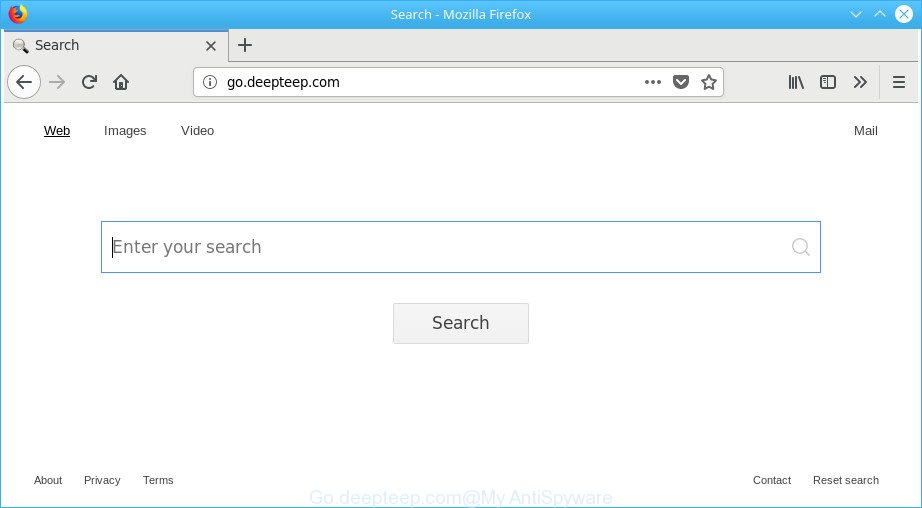
http://go.deepteep.com/
Except that the Go.deepteep.com makes certain changes to web-browser’s home page and newtab page, it also changes your search engine, which leads to the fact that use of the web-browser’s search becomes uncomfortable. The reason for this is that the search results will consist of lots of advertisements, links to undesired and ad pages and only the remaining part is search results for your query from well-known search engines such as Google or Bing.
It’s likely that you might be worried with the browser hijacker infection which cause a reroute to Go.deepteep.com page. You should not disregard this unwanted software. The hijacker might not only alter your homepage or search engine, but reroute your internet browser to malicious web-pages. What is more, the browser hijacker can analyze your surfing, and gain access to your personal information and, later, can use it for marketing purposes. Thus, there are more than enough reasons to remove Go.deepteep.com from your internet browser.
So, it’s very important to clean your system of browser hijacker infection ASAP. The tutorial, which is shown below, will allow you to remove Go.deepteep.com homepage from the Microsoft Edge, Internet Explorer, Firefox and Google Chrome and other browsers.
How to remove Go.deepteep.com from Chrome, Firefox, IE, Edge
There are several steps to removing Go.deepteep.com redirect, because it installs itself so deeply into MS Windows. You need to delete all suspicious and unknown apps, then remove harmful extensions from the Microsoft Internet Explorer, Chrome, Firefox and Microsoft Edge and other web-browsers you’ve installed. Finally, you need to reset your internet browser settings to delete any changes Go.deepteep.com browser hijacker infection has made, and then scan your PC with Zemana Anti-Malware, MalwareBytes Anti-Malware or HitmanPro to ensure the hijacker is fully removed. It will take a while.
To remove Go.deepteep.com, complete the following steps:
- How to manually remove Go.deepteep.com
- Go.deepteep.com automatic removal
- Stop Go.deepteep.com redirect and other unwanted web sites
- How does your personal computer get infected with Go.deepteep.com hijacker
- Finish words
How to manually remove Go.deepteep.com
If you perform exactly the few simple steps below you should be able to delete the Go.deepteep.com search from the Internet Explorer, Firefox, Microsoft Edge and Google Chrome browsers.
Delete PUPs through the Microsoft Windows Control Panel
Some programs are free only because their installer contains a browser hijacker infection like the Go.deepteep.com. This unwanted software generates revenue for the authors when it is installed. Many hijackers can be deleted by simply uninstalling them from the ‘Uninstall a Program’ that is located in MS Windows control panel.
- If you are using Windows 8, 8.1 or 10 then click Windows button, next click Search. Type “Control panel”and press Enter.
- If you are using Windows XP, Vista, 7, then click “Start” button and click “Control Panel”.
- It will show the Windows Control Panel.
- Further, click “Uninstall a program” under Programs category.
- It will show a list of all programs installed on the PC system.
- Scroll through the all list, and uninstall dubious and unknown software. To quickly find the latest installed software, we recommend sort applications by date.
See more details in the video tutorial below.
Remove Go.deepteep.com search from Internet Explorer
By resetting IE web-browser you revert back your web-browser settings to its default state. This is good initial when troubleshooting problems that might have been caused by browser hijacker such as Go.deepteep.com.
First, open the Internet Explorer, then click ‘gear’ icon ![]() . It will display the Tools drop-down menu on the right part of the browser, then press the “Internet Options” as on the image below.
. It will display the Tools drop-down menu on the right part of the browser, then press the “Internet Options” as on the image below.

In the “Internet Options” screen, select the “Advanced” tab, then click the “Reset” button. The IE will open the “Reset Internet Explorer settings” prompt. Further, press the “Delete personal settings” check box to select it. Next, click the “Reset” button as shown in the following example.

Once the procedure is complete, click “Close” button. Close the IE and restart your PC system for the changes to take effect. This step will help you to restore your browser’s default search provider, new tab and home page to default state.
Delete Go.deepteep.com startpage from Firefox
If the Mozilla Firefox internet browser program is hijacked, then resetting its settings can help. The Reset feature is available on all modern version of Firefox. A reset can fix many issues by restoring Mozilla Firefox settings such as startpage, new tab and default search engine to their default state. When using the reset feature, your personal information such as passwords, bookmarks, browsing history and web form auto-fill data will be saved.
First, launch the Mozilla Firefox and press ![]() button. It will display the drop-down menu on the right-part of the internet browser. Further, click the Help button (
button. It will display the drop-down menu on the right-part of the internet browser. Further, click the Help button (![]() ) as on the image below.
) as on the image below.

In the Help menu, select the “Troubleshooting Information” option. Another way to open the “Troubleshooting Information” screen – type “about:support” in the web browser adress bar and press Enter. It will open the “Troubleshooting Information” page as displayed below. In the upper-right corner of this screen, click the “Refresh Firefox” button.

It will open the confirmation prompt. Further, press the “Refresh Firefox” button. The Mozilla Firefox will start a process to fix your problems that caused by the Go.deepteep.com hijacker and other web browser’s harmful extensions. Once, it’s complete, click the “Finish” button.
Remove Go.deepteep.com redirect from Chrome
Like other modern web browsers, the Google Chrome has the ability to reset the settings to their default values and thereby restore the web-browser home page, search provider by default and newtab that have been changed by the Go.deepteep.com browser hijacker.
Open the Chrome menu by clicking on the button in the form of three horizontal dotes (![]() ). It will show the drop-down menu. Select More Tools, then press Extensions.
). It will show the drop-down menu. Select More Tools, then press Extensions.
Carefully browse through the list of installed add-ons. If the list has the add-on labeled with “Installed by enterprise policy” or “Installed by your administrator”, then complete the following steps: Remove Google Chrome extensions installed by enterprise policy otherwise, just go to the step below.
Open the Google Chrome main menu again, click to “Settings” option.

Scroll down to the bottom of the page and click on the “Advanced” link. Now scroll down until the Reset settings section is visible, as shown on the image below and press the “Reset settings to their original defaults” button.

Confirm your action, click the “Reset” button.
Go.deepteep.com automatic removal
Manual removal is not always as effective as you might think. Often, even the most experienced users can not completely delete hijacker from the infected personal computer. So, we advise to check your system for any remaining malicious components with free browser hijacker removal apps below.
Run Zemana Anti-Malware (ZAM) to get rid of browser hijacker
Zemana is a free program for Windows operating system to search for and delete PUPs, adware, malicious browser extensions, browser toolbars, and other unwanted applications such as hijacker responsible for redirecting user searches to Go.deepteep.com, installed on your computer.
Now you can install and run Zemana AntiMalware (ZAM) to delete Go.deepteep.com from your web browser by following the steps below:
Click the link below to download Zemana setup file named Zemana.AntiMalware.Setup on your system. Save it on your Microsoft Windows desktop.
165069 downloads
Author: Zemana Ltd
Category: Security tools
Update: July 16, 2019
Start the setup file after it has been downloaded successfully and then follow the prompts to install this tool on your computer.

During install you can change certain settings, but we recommend you do not make any changes to default settings.
When installation is finished, this malware removal utility will automatically launch and update itself. You will see its main window as on the image below.

Now press the “Scan” button . Zemana Free program will scan through the whole PC system for the Go.deepteep.com hijacker and other browser’s harmful extensions. A system scan can take anywhere from 5 to 30 minutes, depending on your computer. When a malware, ‘ad supported’ software or potentially unwanted applications are detected, the count of the security threats will change accordingly. Wait until the the checking is finished.

When Zemana has completed scanning your machine, a list of all threats detected is produced. Review the scan results and then click “Next” button.

The Zemana Free will remove browser hijacker responsible for redirecting user searches to Go.deepteep.com and add threats to the Quarantine. Once the process is done, you can be prompted to reboot your system to make the change take effect.
Scan your PC and get rid of Go.deepteep.com startpage with HitmanPro
HitmanPro will help remove browser hijacker related to Go.deepteep.com that slow down your system. The hijacker infections, adware and other potentially unwanted applications slow your web-browser down and try to force you into clicking on misleading ads and links. HitmanPro deletes the hijacker and lets you enjoy your computer without Go.deepteep.com homepage.
Download HitmanPro from the following link. Save it on your MS Windows desktop.
After downloading is complete, open the folder in which you saved it and double-click the HitmanPro icon. It will run the HitmanPro utility. If the User Account Control prompt will ask you want to start the program, press Yes button to continue.

Next, press “Next” to perform a system scan for the browser hijacker infection that cause a redirect to Go.deepteep.com page. A scan can take anywhere from 10 to 30 minutes, depending on the number of files on your system and the speed of your machine.

Once the scanning is finished, the results are displayed in the scan report as on the image below.

Make sure all threats have ‘checkmark’ and press “Next” button. It will display a dialog box, click the “Activate free license” button. The HitmanPro will start to delete hijacker infection which redirects your browser to undesired Go.deepteep.com site. When that process is done, the tool may ask you to reboot your system.
Use Malwarebytes to delete browser hijacker
Remove Go.deepteep.com hijacker manually is difficult and often the browser hijacker is not completely removed. Therefore, we suggest you to use the Malwarebytes Free that are completely clean your PC system. Moreover, the free program will allow you to delete malicious software, PUPs, toolbars and adware that your computer may be infected too.

- Installing the MalwareBytes Anti-Malware (MBAM) is simple. First you’ll need to download MalwareBytes Anti Malware on your PC system from the link below.
Malwarebytes Anti-malware
327294 downloads
Author: Malwarebytes
Category: Security tools
Update: April 15, 2020
- When the downloading process is finished, close all software and windows on your computer. Open a file location. Double-click on the icon that’s named mb3-setup.
- Further, press Next button and follow the prompts.
- Once install is done, click the “Scan Now” button to begin checking your PC system for the browser hijacker responsible for redirecting your web-browser to Go.deepteep.com page. While the MalwareBytes is scanning, you can see how many objects it has identified either as being malicious software.
- After the scanning is done, you will be opened the list of all found items on your system. Once you’ve selected what you wish to remove from your computer press “Quarantine Selected”. After the process is finished, you can be prompted to restart your machine.
The following video offers a guide on how to delete browser hijackers, adware and other malware with MalwareBytes.
Stop Go.deepteep.com redirect and other unwanted web sites
The AdGuard is a very good ad-blocker program for the Internet Explorer, Google Chrome, Microsoft Edge and Mozilla Firefox, with active user support. It does a great job by removing certain types of undesired ads, popunders, pop ups, undesired new tab pages, and even full page ads and page overlay layers. Of course, the AdGuard can block the Go.deepteep.com redirect automatically or by using a custom filter rule.
Installing the AdGuard is simple. First you’ll need to download AdGuard from the following link. Save it on your Windows desktop.
26904 downloads
Version: 6.4
Author: © Adguard
Category: Security tools
Update: November 15, 2018
After downloading it, start the downloaded file. You will see the “Setup Wizard” screen as shown in the figure below.

Follow the prompts. When the install is done, you will see a window as displayed in the following example.

You can click “Skip” to close the installation program and use the default settings, or press “Get Started” button to see an quick tutorial which will assist you get to know AdGuard better.
In most cases, the default settings are enough and you don’t need to change anything. Each time, when you launch your computer, AdGuard will launch automatically and block pop-ups, websites like Go.deepteep.com, as well as other malicious or misleading websites. For an overview of all the features of the program, or to change its settings you can simply double-click on the AdGuard icon, that can be found on your desktop.
How does your personal computer get infected with Go.deepteep.com hijacker
The Go.deepteep.com hijacker actively distributed with free software, in the composition, together with the setup file of these programs. Therefore, it is very important, when installing an unknown program even downloaded from well-known or big hosting site, read the Terms of use and the Software license, as well as to choose the Manual, Advanced or Custom setup mode. In this method, you can disable the installation of unneeded modules and software and protect your PC from such hijackers as the Go.deepteep.com. Unfortunately, most users when installing unknown applications, simply press the Next button, and do not read any information that the free software open them during its setup. This leads to the fact that the browser settings are replaced and web browser’s default search engine, newtab and home page set to Go.deepteep.com.
Finish words
Now your personal computer should be free of the hijacker that responsible for internet browser redirect to the intrusive Go.deepteep.com page. We suggest that you keep Zemana Free (to periodically scan your computer for new hijacker infections and other malware) and AdGuard (to help you block undesired popup advertisements and harmful web-sites). Moreover, to prevent any hijacker infection, please stay clear of unknown and third party software, make sure that your antivirus program, turn on the option to scan for PUPs.
If you need more help with Go.deepteep.com related issues, go to our Spyware/Malware removal forum.



















