According to IT security researchers, Search.altagit.com is a application that falls under the category of malicious software from browser hijackers family. Once your MAC OS has been infected with this hijacker, it takes over your web-browser like Mozilla Firefox, Safari and Chrome. Search.altagit.com hijacker alters your web-browser’s settings, including homepage, search provider and new tab page, and installs undesired extensions deep inside your MAC system. This is the main reason why you need to remove it from your machine and return your web browser search provider and homepage back to the default.
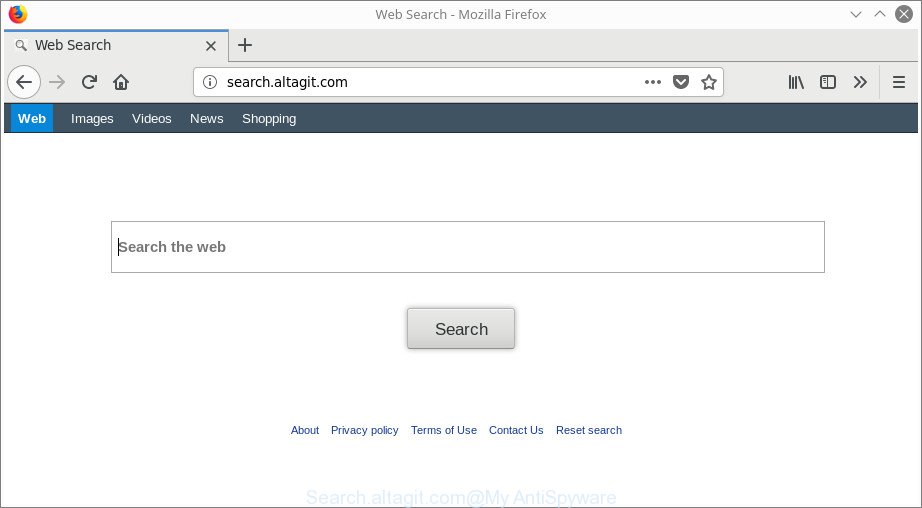
http://search.altagit.com/
In addition, the Search.altagit.com browser hijacker infection can also modify the search provider selected in the web-browser. When you try to search on the infected browser, you will be presented with search results, consisting of ads and Google (or Yahoo, or Bing) search results for your query. Among these search results can occur links that lead to undesired and ad web pages.
It’s probably that you might be bothered with the browser hijacker infection which alters internet browser settings to replace your newtab page, default search engine and home page with Search.altagit.com web-page. You should not disregard this unwanted software. The hijacker might not only change your homepage or search engine, but redirect your web-browser to misleading web sites. What is more, the hijacker can analyze your browsing, and gain access to your confidential info and, afterwards, can transfer it third party companies. Thus, there are more than enough reasons to remove Search.altagit.com from your web browser.
We strongly recommend you to complete the steps which follow below. We will show you how to remove browser hijacker and thereby remove Search.altagit.com from your Safari, Firefox and Google Chrome forever.
Remove Search.altagit.com
As with deleting adware, malware or potentially unwanted programs, there are few steps you can do. We suggest trying them all. If you do only one part of the guidance, then it should be use malicious software removal utility, because it should get rid of browser hijacker infection and stop any further infection. But to completely remove the Search.altagit.com you will have to at least reset your internet browser settings like newtab, search engine by default and home page to default state, remove all unwanted and suspicious programs, and remove browser hijacker by malware removal tools. Read it once, after doing so, please print this page as you may need to close your web browser or restart your MAC.
To remove Search.altagit.com, complete the steps below:
- Get rid of Search.altagit.com homepage without any utilities
- Search.altagit.com startpage automatic removal
- Run AdBlocker to block Search.altagit.com and stay safe online
- Why is my browser redirected to Search.altagit.com?
- Finish words
Get rid of Search.altagit.com homepage without any utilities
Most common browser hijackers may be removed without any antivirus apps. The manual browser hijacker removal is guidance that will teach you how to get rid of the Search.altagit.com .
Uninstalling the Search.altagit.com, check the list of installed software first
The process of browser hijacker removal is generally the same across all versions of Mac operating system. To start with, it is necessary to check the list of installed applications on your machine and remove all unused, unknown and questionable applications.
Make sure you have closed all internet browsers and other software. Next, delete any unwanted and suspicious software from computer using the Finder.
Open Finder and click “Applications”.

Look around the entire list of programs installed on your Apple Mac. Most likely, one of them is the browser hijacker infection that modifies internet browser settings to replace your newtab page, startpage and search provider with Search.altagit.com website. Choose the questionable program or the program that name is not familiar to you and remove it.
Drag the suspicious program from the Applications folder to the Trash.
Most important, don’t forget, choose Finder -> Empty Trash.
Delete Search.altagit.com home page from Safari
By resetting Safari web browser you revert back your web-browser settings to its default state. This is basic when troubleshooting problems that might have been caused by hijacker such as Search.altagit.com.
Click Safari menu and choose “Preferences”.

It will open the Safari Preferences window. Next, click the “Extensions” tab. Look for unknown and suspicious add-ons on left panel, select it, then press the “Uninstall” button. Most important to remove all unknown extensions from Safari.
Once complete, click “General” tab. Change the “Default Search Engine” to Google.

Find the “Homepage” and type into textfield “https://www.google.com”.
Get rid of Search.altagit.com from Google Chrome
In order to be sure that there is nothing left behind, we suggest you to reset Chrome web-browser. It will revert back Chrome settings including search engine by default, newtab and start page to defaults.

- First run the Google Chrome and click Menu button (small button in the form of three dots).
- It will show the Google Chrome main menu. Select More Tools, then click Extensions.
- You’ll see the list of installed extensions. If the list has the add-on labeled with “Installed by enterprise policy” or “Installed by your administrator”, then complete the following guide: Remove Chrome extensions installed by enterprise policy.
- Now open the Google Chrome menu once again, click the “Settings” menu.
- You will see the Chrome’s settings page. Scroll down and click “Advanced” link.
- Scroll down again and press the “Reset” button.
- The Google Chrome will display the reset profile settings page as shown on the image above.
- Next click the “Reset” button.
- Once this task is finished, your web browser’s home page, search engine and new tab will be restored to their original defaults.
- To learn more, read the blog post How to reset Chrome settings to default.
Get rid of Search.altagit.com from Mozilla Firefox by resetting web browser settings
If the Mozilla Firefox browser application is hijacked, then resetting its settings can help. The Reset feature is available on all modern version of Mozilla Firefox. A reset can fix many issues by restoring Mozilla Firefox settings like newtab, default search engine and homepage to their default state. Essential information such as bookmarks, browsing history, passwords, cookies, auto-fill data and personal dictionaries will not be removed.
Click the Menu button (looks like three horizontal lines), and click the blue Help icon located at the bottom of the drop down menu as on the image below.

A small menu will appear, click the “Troubleshooting Information”. On this page, click “Refresh Firefox” button as shown in the following example.

Follow the onscreen procedure to return your Mozilla Firefox internet browser settings to their default values.
Search.altagit.com startpage automatic removal
The easiest way to remove Search.altagit.com browser hijacker infection is to run an anti-malware program capable of detecting browser hijackers including Search.altagit.com. We recommend try MalwareBytes AntiMalware (MBAM) or another free malicious software remover which listed below. It has excellent detection rate when it comes to adware, hijackers and other potentially unwanted applications.
Get rid of Search.altagit.com homepage with MalwareBytes AntiMalware
You can remove Search.altagit.com automatically with a help of MalwareBytes Anti-Malware. We suggest this free malware removal utility because it can easily remove hijacker infections, ad-supported software, potentially unwanted programs and toolbars with all their components such as files, folders and registry entries.
MalwareBytes Free can be downloaded from the following link.
21018 downloads
Author: Malwarebytes
Category: Security tools
Update: September 10, 2020
Once the downloading process is finished, close all software and windows on your Apple Mac. Run the saved file. Follow the prompts.
The MalwareBytes Anti Malware will automatically start and you can see its main screen as displayed below.

Now click the “Scan” button to find out hijacker which cause Search.altagit.com website to appear. Depending on your machine, the scan may take anywhere from a few minutes to close to an hour. While the utility is checking, you can see how many objects and files has already scanned.

As the scanning ends, MalwareBytes AntiMalware (MBAM) will open a scan report. In order to delete all threats, simply click “Remove Selected Items” button. The MalwareBytes Free will delete hijacker that causes web-browsers to display intrusive Search.altagit.com web page and add items to the Quarantine.
Run AdBlocker to block Search.altagit.com and stay safe online
By installing an ad-blocker application like AdGuard, you’re able to stop Search.altagit.com, autoplaying video ads and delete a large amount of distracting and undesired ads on sites.

Click the following link to download the latest version of AdGuard for Mac.
3779 downloads
Author: © Adguard
Category: Security tools
Update: January 17, 2018
After the downloading process is finished, run the downloaded file. The “Setup Wizard” window will show up on the computer screen.
Follow the prompts. AdGuard will then be installed. A window will show up asking you to confirm that you want to see a quick guide. Click “Skip” button to close the window and use the default settings, or press “Get Started” to see an quick instructions that will assist you get to know AdGuard better.
Each time, when you run your Apple Mac, AdGuard will run automatically and block popups, web-pages like Search.altagit.com, as well as other malicious or misleading sites.
Why is my browser redirected to Search.altagit.com?
Many applications used to hijack a MAC OS’s web browser. So, when you installing free programs, carefully read the disclaimers, select the Custom or Advanced setup method to watch for third-party software that are being installed, because some of the apps are adware and potentially unwanted apps.
Finish words
Now your computer should be clean of the hijacker responsible for Search.altagit.com search. We suggest that you keep AdGuard (to help you stop unwanted popup advertisements and intrusive harmful web-sites) and MalwareBytes Anti Malware (MBAM) (to periodically scan your MAC for new browser hijackers and other malware).
If you are still having problems while trying to remove Search.altagit.com from the Safari, Firefox and Google Chrome, then ask for help in our Spyware/Malware removal forum.



















