Is your internet browser rerouted to different web-page named Search.nelrozplace.com ? This problem can be caused by hijacker infection. The browser hijacker is a type of malicious software which is developed to modify settings of installed web-browsers. If you get it on your MAC system, then you can experience any of the following problems: a large count of advertisements, multiple toolbars on your web-browser that you did not install, web-sites load slowly, home page, newtab page and default search provider is changed without your permission. The steps which follow, we will tell you about how to solve these problems, delete browser hijacker infection and thus remove Search.nelrozplace.com search from the Google Chrome, Safari and Firefox forever.
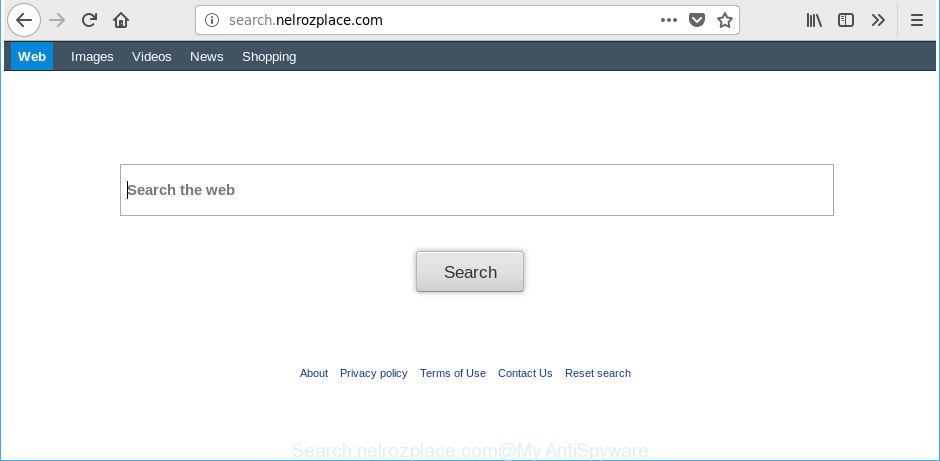
http://search.nelrozplace.com/
When the Search.nelrozplace.com hijacker is installed on a MAC OS, it might:
- set Search.nelrozplace.com as search provider, newtab page, and start page;
- prevent users from modifying search engine or homepage address;
- reroute your queries to sponsored websites;
- provide altered search results;
- record your search queries;
- randomly redirects to questionable web-sites;
- display unwanted advertisements;
- gather World Wide Web browsing habits and sell it to third parties.
As well as unwanted browser redirections to Search.nelrozplace.com, the browser hijacker can collect your Web surfing activity by recording URLs visited, IP addresses, web-browser version and type, cookie information, Internet Service Provider (ISP) and sites visited. Such kind of behavior can lead to serious security problems or privacy info theft. This is another reason why the hijacker infection that reroutes the web browser to Search.nelrozplace.com, is defined as PUP (potentially unwanted program).
We strongly recommend you to complete the tutorial which follow below. We will show you how to remove hijacker and thereby remove Search.nelrozplace.com from your Safari, Mozilla Firefox and Google Chrome forever.
How to remove Search.nelrozplace.com from Chrome, Firefox, Safari
We can assist you delete Search.nelrozplace.com, without the need to take your MAC system to a professional. Simply follow the removal guidance below if you currently have the unwanted browser hijacker infection on your computer and want to remove it. If you have any difficulty while trying to remove the hijacker, feel free to ask for our help in the comment section below. Read it once, after doing so, please print this page as you may need to shut down your web-browser or restart your MAC.
To remove Search.nelrozplace.com, follow the steps below:
- How to get rid of Search.nelrozplace.com manually
- How to automatically get rid of Search.nelrozplace.com hijacker
- Stop Search.nelrozplace.com redirect and other annoying sites
- Where the Search.nelrozplace.com hijacker infection comes from
- Finish words
How to get rid of Search.nelrozplace.com manually
Steps to remove Search.nelrozplace.com hijacker without any software are presented below. Be sure to carry out the step-by-step guidance completely to fully remove this intrusive Search.nelrozplace.com start page.
Remove PUPs through the Finder
First, go to the Finder and delete questionable software, all applications you do not remember installing. It is important to pay the most attention to applications you installed just before Search.nelrozplace.com browser hijacker appeared on your web browser. If you do not know what a program does, look for the answer on the Web.
Open Finder and click “Applications”.

Carefully browse through the list of installed software and remove all dubious and unknown software.
After you have found anything questionable that may be the hijacker that reroutes your internet browser to annoying Search.nelrozplace.com web-page or other PUP (potentially unwanted program), then right click this program and choose “Move to Trash”. Once complete, Empty Trash.
Remove Search.nelrozplace.com start page from Safari
By resetting Safari web browser you return your internet browser settings to its default state. This is basic when troubleshooting problems that might have been caused by hijacker such as Search.nelrozplace.com.
Click Safari menu and choose “Preferences”.

It will open the Safari Preferences window. Next, click the “Extensions” tab. Look for unknown and suspicious extensions on left panel, select it, then click the “Uninstall” button. Most important to get rid of all unknown extensions from Safari.
Once complete, click “General” tab. Change the “Default Search Engine” to Google.

Find the “Homepage” and type into textfield “https://www.google.com”.
Remove Search.nelrozplace.com home page from Google Chrome
Reset Chrome settings is a simple way to remove the browser hijacker infection, malicious and ‘ad-supported’ extensions, as well as to restore the web-browser’s new tab, startpage and search provider that have been replaced by Search.nelrozplace.com hijacker infection.
Open the Google Chrome menu by clicking on the button in the form of three horizontal dotes (![]() ). It will display the drop-down menu. Choose More Tools, then click Extensions.
). It will display the drop-down menu. Choose More Tools, then click Extensions.
Carefully browse through the list of installed plugins. If the list has the extension labeled with “Installed by enterprise policy” or “Installed by your administrator”, then complete the following instructions: Remove Google Chrome extensions installed by enterprise policy otherwise, just go to the step below.
Open the Chrome main menu again, press to “Settings” option.

Scroll down to the bottom of the page and click on the “Advanced” link. Now scroll down until the Reset settings section is visible, like below and click the “Reset settings to their original defaults” button.

Confirm your action, click the “Reset” button.
Remove Search.nelrozplace.com from Firefox by resetting browser settings
Resetting your Firefox is first troubleshooting step for any issues with your web browser application, including the reroute to Search.nelrozplace.com website. It will save your personal information like saved passwords, bookmarks, auto-fill data and open tabs.
Start the Mozilla Firefox and click the menu button (it looks like three stacked lines) at the top right of the browser screen. Next, press the question-mark icon at the bottom of the drop-down menu. It will show the slide-out menu.

Select the “Troubleshooting information”. If you’re unable to access the Help menu, then type “about:support” in your address bar and press Enter. It bring up the “Troubleshooting Information” page as shown below.

Click the “Refresh Firefox” button at the top right of the Troubleshooting Information page. Select “Refresh Firefox” in the confirmation prompt. The Firefox will start a process to fix your problems that caused by the browser hijacker that causes internet browsers to open undesired Search.nelrozplace.com web-site. After, it’s finished, press the “Finish” button.
How to automatically get rid of Search.nelrozplace.com hijacker
Run malicious software removal utilities to get rid of Search.nelrozplace.com automatically. The free programs tools specially made for hijacker, adware and other potentially unwanted applications removal. These utilities can remove most of browser hijacker from Mozilla Firefox, Safari and Google Chrome. Moreover, it may remove all components of Search.nelrozplace.com from system folders and system drives.
Automatically delete Search.nelrozplace.com with MalwareBytes AntiMalware
Manual Search.nelrozplace.com homepage removal requires some computer skills. Some files and registry entries that created by the browser hijacker may be not completely removed. We suggest that use the MalwareBytes Anti Malware (MBAM) that are completely free your machine of hijacker. Moreover, the free application will help you to remove malware, potentially unwanted applications, ad-supported software and toolbars that your Apple Mac may be infected too.
Installing the MalwareBytes is simple. First you will need to download MalwareBytes Anti Malware on your Windows Desktop by clicking on the following link.
21018 downloads
Author: Malwarebytes
Category: Security tools
Update: September 10, 2020
After the downloading process is done, close all programs and windows on your machine. Run the saved file. Follow the prompts.
The MalwareBytes will automatically start and you can see its main screen like below.

Now click the “Scan” button . MalwareBytes Free program will scan through the whole MAC system for the browser hijacker responsible for redirecting user searches to Search.nelrozplace.com. A system scan may take anywhere from 5 to 30 minutes, depending on your computer. While the utility is scanning, you may see how many objects and files has already scanned.

When the scan is done, MalwareBytes AntiMalware will open a list of all items found by the scan. Make sure all items have ‘checkmark’ and click “Remove Selected Items” button. The MalwareBytes Anti-Malware will remove browser hijacker infection which cause a redirect to Search.nelrozplace.com website and move items to the program’s quarantine.
Stop Search.nelrozplace.com redirect and other annoying sites
If you browse the Net, you cannot avoid malicious advertising. But you can protect your browser against it. Download and run an ad blocking program. AdGuard is an ad-blocker that can filter out a huge number of of the malicious advertising, blocking dynamic scripts from loading malicious content.

- Click the following link to download AdGuard.
AdGuard for Mac download
3779 downloads
Author: © Adguard
Category: Security tools
Update: January 17, 2018
- Once downloading is finished, start the downloaded file. You will see the “Setup Wizard” program window. Follow the prompts.
- After the installation is finished, click “Skip” to close the installation program and use the default settings, or click “Get Started” to see an quick tutorial that will assist you get to know AdGuard better.
- In most cases, the default settings are enough and you don’t need to change anything. Each time, when you start your MAC system, AdGuard will launch automatically and block popups, Search.nelrozplace.com redirect, as well as other malicious or misleading pages.
Where the Search.nelrozplace.com hijacker infection comes from
Many of the free programs out there install undesired web-browser toolbars, ad-supported software and PUPs like the browser hijacker responsible for Search.nelrozplace.com along with them without your knowledge. One has to be attentive while installing free software in order to avoid accidentally installing bundled programs. It’s important that you pay attention to the EULA (End User License Agreements) and choose the Custom, Manual or Advanced installation option as it will typically disclose what third-party software will also be installed.
Finish words
After completing the guide above, your MAC OS should be clean from this browser hijacker and other malware. The Safari, Google Chrome and Mozilla Firefox will no longer show undesired Search.nelrozplace.com webpage on startup. Unfortunately, if the few simple steps does not help you, then you have caught a new browser hijacker infection, and then the best way – ask for help.
Please start a new thread by using the “New Topic” button in the Spyware Removal forum. When posting your HJT log, try to give us some details about your problems, so we can try to help you more accurately. Wait for one of our trained “Security Team” or Site Administrator to provide you with knowledgeable assistance tailored to your problem with the unwanted Search.nelrozplace.com redirect.



















