If you are reading this post, then it means that you’re seeing the BringMeSports instead of your homepage or when you open a new tab or perform an internet search you are automatically redirected to this annoying web page. All of these problems with your machine caused by browser hijacker, which is often installs on the computer with some free software. You probably want to know methods of removing BringMeSports home page as well as to revert back your internet browser’s new tab, homepage and search engine by default. In the few simple steps below we will tell you about how to solve your problems.
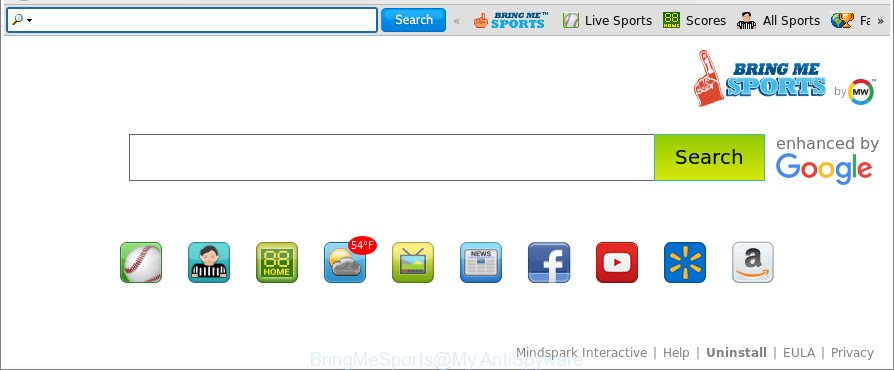
The BringMeSports maks unwanted changes to web-browser settings
The BringMeSports hijacker will modify your browser’s search provider so that all searches are sent via BringMeSports, which redirects to Bing, Yahoo or Google Custom Search engine that shows the search results for your query. The authors of this browser hijacker infection are utilizing legitimate search provider as they may make profit from the advertisements which are opened in the search results.
It is not a good idea to have an undesired program like BringMeSports hijacker on your computer. The reason for this is simple, it doing things you don’t know about. The browser hijacker infection be able to gather a wide variety of personal info that may be later transferred to third parties. You don’t know if your home address, account names and passwords are safe. And of course you completely do not know what will happen when you click on any ads on the BringMeSports webpage.
As evident, the BringMeSports does not really have beneficial features. So, we advise you remove BringMeSports from the Mozilla Firefox, Microsoft Edge, Microsoft Internet Explorer and Google Chrome web-browsers immediately. This will also prevent the hijacker from tracking your online activities. A full BringMeSports removal can be easily carried out using manual or automatic way listed below.
How to remove BringMeSports from Chrome, Firefox, IE, Edge
Without a doubt, the browser hijacker is harmful to your system. So you need to quickly and completely remove this malware. To remove this browser hijacker infection, you can use the manual removal instructions that are given below or free malicious software removal utility such as Zemana AntiMalware, MalwareBytes Anti Malware (MBAM) or Hitman Pro (all are free). We suggest you use automatic removal way which will allow you to remove BringMeSports easily and safely. Manual removal is best used only if you are well versed in PC or in the case where hijacker is not removed automatically. Some of the steps will require you to restart your personal computer or close this web-page. So, read this guidance carefully, then bookmark or print it for later reference.
To remove BringMeSports, follow the steps below:
- Manual BringMeSports search removal
- How to automatically remove BringMeSports hijacker
- Stop BringMeSports and other intrusive web pages
- Tips to prevent BringMeSports and other unwanted programs
- To sum up
Manual BringMeSports search removal
The steps will help you remove BringMeSports redirect. These BringMeSports removal steps work for the Mozilla Firefox, Edge, Microsoft Internet Explorer and Google Chrome, as well as every version of Microsoft Windows operating system.
Delete potentially unwanted apps through the Windows Control Panel
In order to get rid of BringMeSports, first thing you need to do is to uninstall unknown and dubious applications from your PC system using Microsoft Windows control panel. When removing this browser hijacker infection, check the list of installed software and try to find dubious programs and uninstall them all. Pay special attention to recently installed software, as it is most likely that the BringMeSports hijacker infection сame along with it.
- If you are using Windows 8, 8.1 or 10 then click Windows button, next click Search. Type “Control panel”and press Enter.
- If you are using Windows XP, Vista, 7, then press “Start” button and press “Control Panel”.
- It will open the Windows Control Panel.
- Further, press “Uninstall a program” under Programs category.
- It will display a list of all applications installed on the system.
- Scroll through the all list, and uninstall dubious and unknown software. To quickly find the latest installed apps, we recommend sort apps by date.
See more details in the video tutorial below.
Remove BringMeSports search from Chrome
Run the Reset internet browser utility of the Chrome to reset all its settings such as start page, search provider by default and newtab page to original defaults. This is a very useful utility to use, in the case of web-browser hijacks like BringMeSports.
Open the Google Chrome menu by clicking on the button in the form of three horizontal dotes (![]() ). It will display the drop-down menu. Select More Tools, then press Extensions.
). It will display the drop-down menu. Select More Tools, then press Extensions.
Carefully browse through the list of installed extensions. If the list has the add-on labeled with “Installed by enterprise policy” or “Installed by your administrator”, then complete the following instructions: Remove Google Chrome extensions installed by enterprise policy otherwise, just go to the step below.
Open the Google Chrome main menu again, click to “Settings” option.

Scroll down to the bottom of the page and click on the “Advanced” link. Now scroll down until the Reset settings section is visible, as on the image below and click the “Reset settings to their original defaults” button.

Confirm your action, click the “Reset” button.
Get rid of BringMeSports search from Internet Explorer
If you find that Microsoft Internet Explorer browser settings like search provider by default, start page and new tab had been hijacked, then you may revert back your settings, via the reset web browser process.
First, open the Internet Explorer, then click ‘gear’ icon ![]() . It will display the Tools drop-down menu on the right part of the browser, then click the “Internet Options” as on the image below.
. It will display the Tools drop-down menu on the right part of the browser, then click the “Internet Options” as on the image below.

In the “Internet Options” screen, select the “Advanced” tab, then press the “Reset” button. The Internet Explorer will show the “Reset Internet Explorer settings” prompt. Further, click the “Delete personal settings” check box to select it. Next, press the “Reset” button as shown in the figure below.

When the procedure is done, click “Close” button. Close the Internet Explorer and reboot your PC system for the changes to take effect. This step will help you to restore your browser’s startpage, newtab and search engine to default state.
Remove BringMeSports from Mozilla Firefox by resetting browser settings
The Mozilla Firefox reset will get rid of unwanted search provider and home page like BringMeSports, modified preferences, extensions and security settings. When using the reset feature, your personal information like passwords, bookmarks, browsing history and web form auto-fill data will be saved.
Click the Menu button (looks like three horizontal lines), and click the blue Help icon located at the bottom of the drop down menu as displayed on the screen below.

A small menu will appear, click the “Troubleshooting Information”. On this page, click “Refresh Firefox” button as shown below.

Follow the onscreen procedure to restore your Mozilla Firefox web-browser settings to their default state.
How to automatically remove BringMeSports hijacker
If you are unsure how to delete BringMeSports browser hijacker easily, consider using automatic hijacker infection removal programs that listed below. It will identify the browser hijacker infection that responsible for internet browser reroute to the annoying BringMeSports website and get rid of it from your system for free.
How to remove BringMeSports with Zemana Anti Malware (ZAM)
Zemana AntiMalware (ZAM) highly recommended, because it can scan for security threats such adware and hijacker infections that most ‘classic’ antivirus apps fail to pick up on. Moreover, if you have any BringMeSports browser hijacker infection removal problems which cannot be fixed by this tool automatically, then Zemana Anti-Malware (ZAM) provides 24X7 online assistance from the highly experienced support staff.
Zemana Free can be downloaded from the following link. Save it directly to your Microsoft Windows Desktop.
165505 downloads
Author: Zemana Ltd
Category: Security tools
Update: July 16, 2019
When downloading is complete, close all applications and windows on your personal computer. Open a directory in which you saved it. Double-click on the icon that’s named Zemana.AntiMalware.Setup as displayed below.
![]()
When the install starts, you will see the “Setup wizard” that will help you install Zemana Anti Malware on your computer.

Once installation is done, you will see window as displayed in the figure below.

Now press the “Scan” button to perform a system scan with this utility for the browser hijacker infection responsible for redirecting your web-browser to BringMeSports web-page. Depending on your PC, the scan may take anywhere from a few minutes to close to an hour. During the scan Zemana will scan for threats exist on your PC.

As the scanning ends, you may check all items found on your machine. Make sure all threats have ‘checkmark’ and press “Next” button.

The Zemana Free will get rid of browser hijacker which developed to reroute your internet browser to the BringMeSports page and add threats to the Quarantine.
Remove BringMeSports browser hijacker infection and malicious extensions with HitmanPro
Hitman Pro is a free application that made to remove malicious software, PUPs, adware and hijackers from your computer running Microsoft Windows 10, 8, 7, XP (32-bit and 64-bit). It will help to identify and get rid of hijacker infection that redirects your web browser to undesired BringMeSports website, including its files, folders and registry keys.
Download Hitman Pro on your MS Windows Desktop by clicking on the following link.
After downloading is done, open the file location. You will see an icon like below.

Double click the Hitman Pro desktop icon. Once the tool is started, you will see a screen like below.

Further, click “Next” button . Hitman Pro utility will start scanning the whole computer to find out hijacker responsible for BringMeSports home page. Depending on your machine, the scan can take anywhere from a few minutes to close to an hour. When HitmanPro has finished scanning, HitmanPro will display you the results as displayed on the screen below.

Review the report and then click “Next” button. It will display a dialog box, press the “Activate free license” button.
Scan and free your system of hijacker with Malwarebytes
You can remove BringMeSports search automatically with a help of Malwarebytes Free. We advise this free malware removal utility because it can easily remove hijackers, adware, PUPs and toolbars with all their components such as files, folders and registry entries.

Download MalwareBytes Anti-Malware on your machine from the following link.
327725 downloads
Author: Malwarebytes
Category: Security tools
Update: April 15, 2020
After downloading is finished, run it and follow the prompts. Once installed, the MalwareBytes Anti-Malware will try to update itself and when this procedure is finished, press the “Scan Now” button to perform a system scan for the hijacker responsible for redirecting user searches to BringMeSports. This process can take quite a while, so please be patient. While the MalwareBytes Free tool is checking, you can see number of objects it has identified as being affected by malware. Next, you need to click “Quarantine Selected” button.
The MalwareBytes AntiMalware is a free program that you can use to remove all detected folders, files, services, registry entries and so on. To learn more about this malware removal tool, we recommend you to read and follow the few simple steps or the video guide below.
Stop BringMeSports and other intrusive web pages
Use an ad-blocker tool like AdGuard will protect you from harmful advertisements and content. Moreover, you can find that the AdGuard have an option to protect your privacy and block phishing and spam webpages. Additionally, ad-blocker software will allow you to avoid intrusive pop-up advertisements and unverified links that also a good way to stay safe online.
AdGuard can be downloaded from the following link. Save it directly to your MS Windows Desktop.
27036 downloads
Version: 6.4
Author: © Adguard
Category: Security tools
Update: November 15, 2018
After downloading is done, double-click the downloaded file to start it. The “Setup Wizard” window will show up on the computer screen as displayed on the image below.

Follow the prompts. AdGuard will then be installed and an icon will be placed on your desktop. A window will show up asking you to confirm that you want to see a quick tutorial as displayed below.

Click “Skip” button to close the window and use the default settings, or click “Get Started” to see an quick guidance which will help you get to know AdGuard better.
Each time, when you start your computer, AdGuard will start automatically and stop advertisements, BringMeSports redirect, as well as other malicious or misleading websites. For an overview of all the features of the program, or to change its settings you can simply double-click on the AdGuard icon, which can be found on your desktop.
Tips to prevent BringMeSports and other unwanted programs
A browser hijacker infections may be spread with the help of trojan horses and other forms of malware, but most often, the hijacker such as BringMeSports spreads bundled with certain free programs. Many authors of freeware include additional apps in their installer. Sometimes it is possible to avoid the installation of any hijackers like BringMeSports: carefully read the Terms of Use and the Software license, choose only Manual, Custom or Advanced installation mode, unset all checkboxes before clicking Install or Next button while installing new free software.
To sum up
Now your computer should be clean of the hijacker related to BringMeSports homepage. We suggest that you keep Zemana Free (to periodically scan your computer for new hijackers and other malicious software) and AdGuard (to help you stop unwanted pop-up ads and malicious web sites). Moreover, to prevent any hijacker infection, please stay clear of unknown and third party software, make sure that your antivirus program, turn on the option to search for PUPs.
If you need more help with BringMeSports redirect related issues, go to our Spyware/Malware removal forum.



















