Have you become that the Edge, Internet Explorer, Google Chrome and Firefox began displaying Push-browser.systems pop-up notifications or ads? It could mean that an adware (also known as ‘ad supported’ software) get installed on your PC system. The ‘ad supported’ software is a part of malicious software that created to open lots of undesired pop up advertisements. You need to follow the tutorial below without a wait. It will clear your personal computer from ad-supported software that generates a large amount of pop up ads and notifications in the internet browser and thereby get rid of the redirect to Push-browser.systems web site.
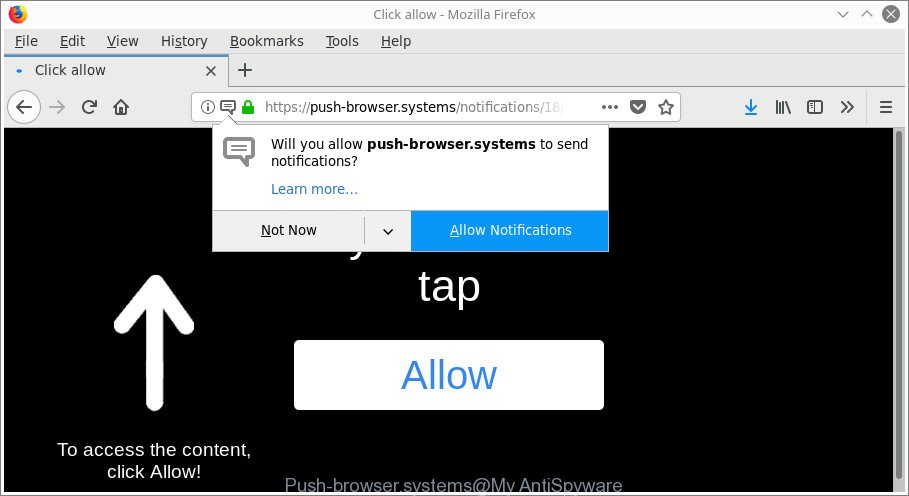
https://push-browser.systems/notifications/18/1/index.html?subid_short= …
Technically, the ad supported software is not a virus, but it does bad things, it generates a ton of popup advertisements. It may download and install on to your system other harmful and undesired applications without your permission, force you to visit misleading or malicious web-pages. Moreover, the ‘ad supported’ software can install browser hijacker. Once installed, it will modify your browser setting like new tab, startpage and search provider with an unwanted web site.
As well as unwanted internet browser redirections to Push-browser.systems, the adware can collect your Internet browsing activity by saving URLs visited, IP addresses, browser version and type, cookie information, Internet Service Provider (ISP) and sites visited. Such kind of behavior can lead to serious security problems or user information theft. This is another reason why the adware that responsible for the appearance of Push-browser.systems pop up advertisements, is classified as PUP (potentially unwanted program).
So, obviously, you need to get rid of the ad-supported software immediately. Use the free step-by-step tutorial below. This guide will help you clean your system of ad-supported software and thereby remove the Push-browser.systems undesired advertisements and notifications.
Remove Push-browser.systems pop-up ads (removal tutorial)
In the steps below, we’ll try to cover the Microsoft Edge, Internet Explorer, Mozilla Firefox and Chrome and provide general advice to delete Push-browser.systems pop-ups. You may find some minor differences in your Microsoft Windows install. No matter, you should be okay if you follow the steps outlined below: delete all suspicious and unknown applications, reset web-browsers settings, fix internet browsers shortcuts, get rid of malicious scheduled tasks, run free malware removal tools. Read it once, after doing so, please print this page as you may need to close your browser or reboot your computer.
To remove Push-browser.systems notifications, perform the following steps:
- Remove Push-browser.systems pop-up advertisements without any utilities
- Remove Push-browser.systems advertisements with free programs
- Stop Push-browser.systems popup advertisements and other annoying web pages
- How to prevent Push-browser.systems pop-ups from getting inside your PC system
- Finish words
Remove Push-browser.systems pop-up advertisements without any utilities
The following instructions is a step-by-step guide, which will help you manually get rid of Push-browser.systems popup ads and notifications from the Internet Explorer, Mozilla Firefox, Chrome and Microsoft Edge.
Removing the Push-browser.systems, check the list of installed software first
Some of PUPs, ‘ad supported’ software and hijackers can be removed using the Add/Remove programs tool that is located in the Windows Control Panel. So, if you’re using any version of MS Windows and you have noticed an unwanted program, then first try to delete it through Add/Remove programs.
Windows 8, 8.1, 10
First, click the Windows button
Windows XP, Vista, 7
First, press “Start” and select “Control Panel”.
It will show the Windows Control Panel as shown on the screen below.

Next, click “Uninstall a program” ![]()
It will display a list of all apps installed on your computer. Scroll through the all list, and remove any dubious and unknown software. To quickly find the latest installed applications, we recommend sort software by date in the Control panel.
Get rid of Push-browser.systems advertisements from Mozilla Firefox
Resetting your Mozilla Firefox is good initial troubleshooting step for any issues with your web browser program, including the redirect to Push-browser.systems site. It will keep your personal information like browsing history, bookmarks, passwords and web form auto-fill data.
Start the Mozilla Firefox and press the menu button (it looks like three stacked lines) at the top right of the browser screen. Next, press the question-mark icon at the bottom of the drop-down menu. It will open the slide-out menu.

Select the “Troubleshooting information”. If you are unable to access the Help menu, then type “about:support” in your address bar and press Enter. It bring up the “Troubleshooting Information” page as on the image below.

Click the “Refresh Firefox” button at the top right of the Troubleshooting Information page. Select “Refresh Firefox” in the confirmation dialog box. The Mozilla Firefox will begin a procedure to fix your problems that caused by the adware responsible for redirecting your web browser to Push-browser.systems web page. After, it is finished, press the “Finish” button.
Get rid of Push-browser.systems notifications from Internet Explorer
In order to recover all web browser settings you need to reset the IE to the state, which was when the Windows was installed on your machine.
First, start the Internet Explorer, then press ‘gear’ icon ![]() . It will show the Tools drop-down menu on the right part of the web-browser, then click the “Internet Options” as displayed below.
. It will show the Tools drop-down menu on the right part of the web-browser, then click the “Internet Options” as displayed below.

In the “Internet Options” screen, select the “Advanced” tab, then click the “Reset” button. The Internet Explorer will display the “Reset Internet Explorer settings” prompt. Further, click the “Delete personal settings” check box to select it. Next, click the “Reset” button like below.

After the procedure is done, click “Close” button. Close the Microsoft Internet Explorer and restart your computer for the changes to take effect. This step will help you to restore your web-browser’s default search provider, homepage and newtab page to default state.
Remove Push-browser.systems popup ads from Chrome
Like other modern internet browsers, the Google Chrome has the ability to reset the settings to their default values and thereby recover the browser’s settings that have been modified by the ad-supported software.
First run the Chrome. Next, click the button in the form of three horizontal dots (![]() ).
).
It will show the Chrome menu. Choose More Tools, then click Extensions. Carefully browse through the list of installed extensions. If the list has the add-on signed with “Installed by enterprise policy” or “Installed by your administrator”, then complete the following guide: Remove Google Chrome extensions installed by enterprise policy.
Open the Chrome menu once again. Further, click the option named “Settings”.

The web-browser will show the settings screen. Another solution to display the Chrome’s settings – type chrome://settings in the browser adress bar and press Enter
Scroll down to the bottom of the page and click the “Advanced” link. Now scroll down until the “Reset” section is visible, as displayed in the following example and click the “Reset settings to their original defaults” button.

The Google Chrome will show the confirmation prompt like below.

You need to confirm your action, click the “Reset” button. The web browser will start the task of cleaning. Once it’s finished, the internet browser’s settings including search engine, newtab and start page back to the values that have been when the Chrome was first installed on your system.
Remove Push-browser.systems advertisements with free programs
The manual steps above is tedious to use and can not always help to completely get rid of the Push-browser.systems pop up advertisements and notifications. Here I am telling you an automatic way to get rid of this adware from your system completely. Zemana Anti-Malware, MalwareBytes Free and HitmanPro are anti-malware tools that can scan for and remove all kinds of malware including adware that causes internet browsers to open annoying Push-browser.systems pop up ads.
Use Zemana Anti-malware to delete Push-browser.systems ads
Zemana Anti-malware highly recommended, because it can look for security threats such ad supported software and adwares that most ‘classic’ antivirus apps fail to pick up on. Moreover, if you have any Push-browser.systems pop ups removal problems which cannot be fixed by this utility automatically, then Zemana Anti-malware provides 24X7 online assistance from the highly experienced support staff.
Click the link below to download the latest version of Zemana Free for Windows. Save it to your Desktop so that you can access the file easily.
165516 downloads
Author: Zemana Ltd
Category: Security tools
Update: July 16, 2019
After downloading is done, close all apps and windows on your machine. Open a directory in which you saved it. Double-click on the icon that’s named Zemana.AntiMalware.Setup as shown in the following example.
![]()
When the installation starts, you will see the “Setup wizard” which will allow you install Zemana AntiMalware (ZAM) on your machine.

Once installation is complete, you will see window like below.

Now click the “Scan” button . Zemana application will scan through the whole computer for the adware that causes multiple undesired ads. Depending on your PC, the scan can take anywhere from a few minutes to close to an hour. While the tool is scanning, you can see number of objects and files has already scanned.

After the scan get completed, Zemana Free will show a scan report. Review the report and then press “Next” button.

The Zemana will remove adware which cause undesired Push-browser.systems popup advertisements to appear and move threats to the program’s quarantine.
Delete Push-browser.systems popups and harmful extensions with HitmanPro
Hitman Pro is a completely free (30 day trial) tool. You do not need expensive methods to remove adware responsible for redirections to Push-browser.systems and other shady apps. Hitman Pro will delete all the undesired applications such as ad supported software and browser hijackers for free.
HitmanPro can be downloaded from the following link. Save it on your Microsoft Windows desktop.
Download and run HitmanPro on your computer. Once started, press “Next” button to perform a system scan for the adware that responsible for the appearance of Push-browser.systems advertisements. Depending on your computer, the scan can take anywhere from a few minutes to close to an hour. While the tool is scanning, you can see how many objects and files has already scanned..

When the scan get finished, Hitman Pro will open a screen that contains a list of malicious software that has been found.

You may remove threats (move to Quarantine) by simply press Next button.
It will show a prompt, click the “Activate free license” button to start the free 30 days trial to get rid of all malware found.
Automatically get rid of Push-browser.systems pop up advertisements with Malwarebytes
You can remove Push-browser.systems popups automatically with a help of Malwarebytes Free. We suggest this free malicious software removal utility because it can easily get rid of hijacker infections, adware, PUPs and toolbars with all their components such as files, folders and registry entries.
Download MalwareBytes by clicking on the following link. Save it on your Windows desktop or in any other place.
327737 downloads
Author: Malwarebytes
Category: Security tools
Update: April 15, 2020
When downloading is finished, close all programs and windows on your PC. Double-click the install file named mb3-setup. If the “User Account Control” dialog box pops up as displayed below, click the “Yes” button.

It will open the “Setup wizard” which will help you set up MalwareBytes Anti-Malware (MBAM) on your personal computer. Follow the prompts and don’t make any changes to default settings.

Once installation is finished successfully, press Finish button. MalwareBytes Anti Malware will automatically start and you can see its main screen like below.

Now press the “Scan Now” button . MalwareBytes Anti-Malware (MBAM) utility will start scanning the whole PC system to find out ‘ad supported’ software that cause annoying Push-browser.systems pop ups to appear. This procedure can take quite a while, so please be patient. While the MalwareBytes Anti-Malware (MBAM) tool is checking, you can see how many objects it has identified as being affected by malicious software.

When the scanning is done, MalwareBytes Anti Malware (MBAM) will create a list of unwanted and adware. Review the results once the utility has complete the system scan. If you think an entry should not be quarantined, then uncheck it. Otherwise, simply press “Quarantine Selected” button. The MalwareBytes Free will begin to get rid of ad-supported software responsible for Push-browser.systems redirect. Once disinfection is complete, you may be prompted to reboot the machine.

We advise you look at the following video, which completely explains the procedure of using the MalwareBytes Anti-Malware (MBAM) to get rid of adware, hijacker infection and other malicious software.
Stop Push-browser.systems popup advertisements and other annoying web pages
If you surf the Internet, you cannot avoid malvertising. But you can protect your internet browser against it. Download and run an ad blocking program. AdGuard is an ad blocking which can filter out a lot of of the malicious advertising, stoping dynamic scripts from loading harmful content.
Visit the following page to download the latest version of AdGuard for Windows. Save it on your Desktop.
27038 downloads
Version: 6.4
Author: © Adguard
Category: Security tools
Update: November 15, 2018
When the downloading process is done, double-click the downloaded file to launch it. The “Setup Wizard” window will show up on the computer screen as shown in the following example.

Follow the prompts. AdGuard will then be installed and an icon will be placed on your desktop. A window will show up asking you to confirm that you want to see a quick tutorial as displayed on the image below.

Click “Skip” button to close the window and use the default settings, or press “Get Started” to see an quick guidance which will allow you get to know AdGuard better.
Each time, when you launch your computer, AdGuard will start automatically and stop advertisements, web-sites such as Push-browser.systems, as well as other harmful or misleading webpages. For an overview of all the features of the application, or to change its settings you can simply double-click on the AdGuard icon, that is located on your desktop.
How to prevent Push-browser.systems pop-ups from getting inside your PC system
The ‘ad supported’ software which reroutes your internet browser to annoying Push-browser.systems web page, can be categorized as PUP (potentially unwanted program) that commonly comes on the machine with other free programs. Most often, this unwanted program comes without the user’s knowledge. Therefore, many users aren’t even aware that their personal computer has been affected with malicious software. Please follow the easy rules in order to protect your machine from any unwanted apps: do not install any suspicious programs, read the user agreement and choose only the Custom, Manual or Advanced installation type, do not rush to click the Next button. Also, always try to find a review of the program on the Web. Be careful and attentive! If Push-browser.systems redirect has already come into your system, then you need to check your computer for ‘ad supported’ software and other malicious software. Use our detailed tutorial which are listed above.
Finish words
Now your PC should be clean of the ad supported software responsible for Push-browser.systems advertisements and notifications. We suggest that you keep Zemana Anti-Malware (to periodically scan your system for new adwares and other malicious software) and AdGuard (to help you block undesired popup advertisements and malicious pages). Moreover, to prevent any adware, please stay clear of unknown and third party programs, make sure that your antivirus program, turn on the option to detect PUPs.
If you need more help with Push-browser.systems pop-up ads related issues, go to our Spyware/Malware removal forum.



















