Do you get Protected.news pop-up notifications or advertisements on the Edge, Google Chrome, Mozilla Firefox and Internet Explorer screen or Windows desktop? If yes, then you should known that it is possible that an ‘ad-supported’ software (also known as adware) is active on your personal computer causing these unwanted Protected.news popup ads to appear. You should remove this adware as soon as possible. Here, in this post below, you can found the best possible tutorial on How to remove Protected.news pop-up notifications (ads) from your computer for free.
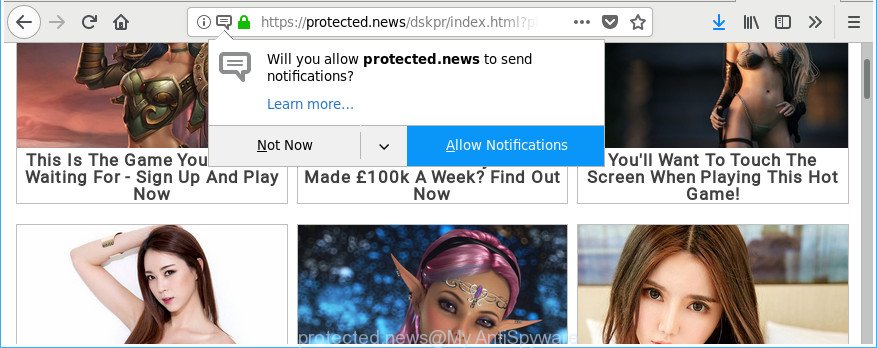
https://protected.news/dskpr/index.html?placement_id= …
While your computer is affected by the adware, the Mozilla Firefox, Google Chrome, Internet Explorer and MS Edge may display unwanted Protected.news pop-up notifications (ads). Of course, the ‘ad supported’ software may not cause damages to your files or Windows system, but it may display lots of undesired advertisements. These ads can be injected within the content of pages that are you opening in your internet browser. The advertisements will appear on all web pages, including web pages where previously you have never seen any sponsored links.
The worst is, the adware has the ability to collect confidential information (your ip address, what is a website you are viewing now, what you are looking for on the Internet, which links you are clicking), which can later transfer to third parties.
Therefore it is very important to follow the instructions below as quickly as possible. The few simple steps will help you to remove ad supported software as well as clean your system from the Protected.news notifications. What is more, the few simple steps below will help you delete other harmful apps like undesired toolbars and browser hijackers, that can be installed onto computer along with the adware.
Remove Protected.news pop-up notifications (ads)
There are a simple manual guide below which will help you to delete Protected.news pop ups from your Microsoft Windows personal computer. The most effective method to get rid of this adware is to complete the manual removal guide and then run Zemana Anti Malware, MalwareBytes Anti Malware or HitmanPro automatic tools (all are free). The manual solution will help to weaken this adware and these malicious software removal tools will completely get rid of Protected.news pop ups and revert back the Microsoft Internet Explorer, Edge, Chrome and Mozilla Firefox settings to default.
To remove Protected.news pop-up notifications (ads), perform the steps below:
- How to manually remove Protected.news pop-up ads (notifications)
- Scan your PC system and delete Protected.news pop ups with free utilities
- Use AdBlocker to block Protected.news and stay safe online
- Where the Protected.news advertisements comes from
- To sum up
How to manually remove Protected.news pop-up ads (notifications)
Read this “How to remove” section to know how to manually get rid of ‘ad supported’ software that responsible for browser reroute to the undesired Protected.news webpage. Even if the tutorial does not work for you, there are several free malicious software removers below that can easily handle such ‘ad supported’ software responsible for Protected.news notifications.
Uninstall potentially unwanted software through the Microsoft Windows Control Panel
We suggest that you start the system cleaning process by checking the list of installed applications and delete all unknown or dubious software. This is a very important step, as mentioned above, very often the harmful applications such as ad supported software and hijacker infections may be bundled with free applications. Delete the unwanted programs can remove the intrusive advertisements or browser redirect.
Make sure you have closed all internet browsers and other programs. Next, delete any undesired and suspicious programs from your Control panel.
Windows 10, 8.1, 8
Now, click the Windows button, type “Control panel” in search and press Enter. Select “Programs and Features”, then “Uninstall a program”.

Look around the entire list of applications installed on your computer. Most likely, one of them is the ad-supported software that causes web-browsers to display unwanted Protected.news popup advertisements. Choose the dubious application or the application that name is not familiar to you and uninstall it.
Windows Vista, 7
From the “Start” menu in Windows, select “Control Panel”. Under the “Programs” icon, choose “Uninstall a program”.

Select the questionable or any unknown apps, then press “Uninstall/Change” button to delete this unwanted program from your PC.
Windows XP
Click the “Start” button, select “Control Panel” option. Click on “Add/Remove Programs”.

Choose an unwanted program, then click “Change/Remove” button. Follow the prompts.
Remove Protected.news notifications from Firefox by resetting web browser settings
If the Firefox web browser application is hijacked, then resetting its settings can help. The Reset feature is available on all modern version of Firefox. A reset can fix many issues by restoring Mozilla Firefox settings to their default values. When using the reset feature, your personal information such as passwords, bookmarks, browsing history and web form auto-fill data will be saved.
First, run the Mozilla Firefox. Next, click the button in the form of three horizontal stripes (![]() ). It will open the drop-down menu. Next, click the Help button (
). It will open the drop-down menu. Next, click the Help button (![]() ).
).

In the Help menu click the “Troubleshooting Information”. In the upper-right corner of the “Troubleshooting Information” page click on “Refresh Firefox” button as displayed below.

Confirm your action, click the “Refresh Firefox”.
Remove Protected.news advertisements from Microsoft Internet Explorer
The IE reset is great if your browser is hijacked or you have unwanted addo-ons or toolbars on your browser, that installed by an malicious software.
First, run the Internet Explorer, then click ‘gear’ icon ![]() . It will display the Tools drop-down menu on the right part of the web browser, then click the “Internet Options” as displayed below.
. It will display the Tools drop-down menu on the right part of the web browser, then click the “Internet Options” as displayed below.

In the “Internet Options” screen, select the “Advanced” tab, then press the “Reset” button. The Internet Explorer will show the “Reset Internet Explorer settings” prompt. Further, click the “Delete personal settings” check box to select it. Next, press the “Reset” button as shown below.

Once the procedure is finished, click “Close” button. Close the Microsoft Internet Explorer and restart your computer for the changes to take effect. This step will help you to restore your internet browser’s default search provider, start page and new tab page to default state.
Remove Protected.news pop-up notifications from Chrome
Like other modern web-browsers, the Google Chrome has the ability to reset the settings to their default values and thereby recover the web browser’s settings that have been modified by the adware that made to redirect your web-browser to Protected.news.
First start the Google Chrome. Next, press the button in the form of three horizontal dots (![]() ).
).
It will display the Google Chrome menu. Choose More Tools, then click Extensions. Carefully browse through the list of installed extensions. If the list has the extension signed with “Installed by enterprise policy” or “Installed by your administrator”, then complete the following tutorial: Remove Google Chrome extensions installed by enterprise policy.
Open the Google Chrome menu once again. Further, press the option called “Settings”.

The web browser will show the settings screen. Another method to open the Chrome’s settings – type chrome://settings in the browser adress bar and press Enter
Scroll down to the bottom of the page and press the “Advanced” link. Now scroll down until the “Reset” section is visible, as on the image below and press the “Reset settings to their original defaults” button.

The Google Chrome will show the confirmation prompt like below.

You need to confirm your action, click the “Reset” button. The internet browser will run the process of cleaning. After it’s complete, the browser’s settings including start page, new tab and search provider by default back to the values that have been when the Google Chrome was first installed on your computer.
Scan your PC system and delete Protected.news pop ups with free utilities
Many antivirus companies have developed software that help detect ad-supported software and thereby remove Protected.news from the Microsoft Internet Explorer, Microsoft Edge, Mozilla Firefox and Chrome web-browsers. Below is a a few of the free applications you may want to use. Your PC can have a large count of PUPs, adware and browser hijackers installed at the same time, so we recommend, if any unwanted or harmful program returns after restarting the machine, then launch your system into Safe Mode and run the anti-malware tool again.
Automatically remove Protected.news notifications with Zemana Anti-malware
You can remove Protected.news pop-up ads automatically with a help of Zemana Anti-malware. We recommend this malicious software removal utility because it may easily delete browser hijackers, potentially unwanted programs, adware that redirects your internet browser to Protected.news web-site with all their components such as folders, files and registry entries.
Visit the page linked below to download the latest version of Zemana Anti Malware (ZAM) for Windows. Save it on your Microsoft Windows desktop.
165522 downloads
Author: Zemana Ltd
Category: Security tools
Update: July 16, 2019
When the download is finished, close all windows on your PC system. Further, run the set up file called Zemana.AntiMalware.Setup. If the “User Account Control” dialog box pops up as displayed in the figure below, press the “Yes” button.

It will open the “Setup wizard” which will allow you install Zemana Anti-Malware on the computer. Follow the prompts and do not make any changes to default settings.

Once setup is finished successfully, Zemana Free will automatically start and you can see its main window like below.

Next, press the “Scan” button . Zemana Anti Malware (ZAM) program will scan through the whole personal computer for the ad-supported software that causes multiple undesired ads. This procedure can take quite a while, so please be patient. When a threat is found, the count of the security threats will change accordingly. Wait until the the checking is complete.

When finished, Zemana will open a list of found items. Once you’ve selected what you wish to delete from your computer press “Next” button.

The Zemana Anti-Malware will delete ad-supported software responsible for Protected.news ads. When disinfection is finished, you can be prompted to restart your system.
Scan and clean your PC of ad-supported software with Hitman Pro
All-in-all, Hitman Pro is a fantastic tool to free your PC system from any unwanted apps such as adware related to Protected.news ads. The Hitman Pro is portable program that meaning, you do not need to install it to run it. HitmanPro is compatible with all versions of Windows OS from MS Windows XP to Windows 10. Both 64-bit and 32-bit systems are supported.
Visit the following page to download Hitman Pro. Save it to your Desktop so that you can access the file easily.
After downloading is complete, open the file location and double-click the HitmanPro icon. It will run the Hitman Pro utility. If the User Account Control dialog box will ask you want to open the application, click Yes button to continue.

Next, click “Next” to perform a system scan for the ad-supported software that cause unwanted Protected.news popups to appear. A system scan may take anywhere from 5 to 30 minutes, depending on your computer. While the tool is scanning, you may see how many objects and files has already scanned.

When Hitman Pro has finished scanning your PC, Hitman Pro will show a scan report as shown in the following example.

Next, you need to click “Next” button. It will show a prompt, click the “Activate free license” button. The HitmanPro will begin to remove ad supported software that causes lots of annoying Protected.news pop ups. After the clean up is done, the tool may ask you to reboot your machine.
How to automatically delete Protected.news with Malwarebytes
Get rid of Protected.news ads manually is difficult and often the adware is not completely removed. Therefore, we suggest you to run the Malwarebytes Free which are completely clean your computer. Moreover, the free program will help you to remove malware, PUPs, toolbars and hijacker infections that your computer can be infected too.
Installing the MalwareBytes Anti Malware is simple. First you will need to download MalwareBytes Free on your PC from the link below.
327742 downloads
Author: Malwarebytes
Category: Security tools
Update: April 15, 2020
After the downloading process is complete, close all software and windows on your PC system. Double-click the install file called mb3-setup. If the “User Account Control” prompt pops up as shown in the following example, click the “Yes” button.

It will open the “Setup wizard” that will help you install MalwareBytes Anti Malware on your PC. Follow the prompts and don’t make any changes to default settings.

Once install is finished successfully, click Finish button. MalwareBytes AntiMalware will automatically start and you can see its main screen as displayed on the image below.

Now press the “Scan Now” button to start scanning your PC system for the ad supported software that responsible for browser redirect to the undesired Protected.news web-site. This procedure can take some time, so please be patient.

After the scan is finished, MalwareBytes Free will open you the results. Review the scan results and then press “Quarantine Selected” button. The MalwareBytes Anti Malware will get rid of ‘ad supported’ software that developed to redirect your browser to various ad web sites such as Protected.news and move threats to the program’s quarantine. Once finished, you may be prompted to reboot the PC system.

We recommend you look at the following video, which completely explains the process of using the MalwareBytes Anti-Malware to remove adware, hijacker infection and other malicious software.
Use AdBlocker to block Protected.news and stay safe online
To put it simply, you need to use an adblocker utility (AdGuard, for example). It will block and protect you from all annoying web-sites such as Protected.news, advertisements and pop ups. To be able to do that, the ad-blocker application uses a list of filters. Each filter is a rule that describes a malicious web-site, an advertising content, a banner and others. The ad blocker program automatically uses these filters, depending on the web pages you are visiting.
AdGuard can be downloaded from the following link. Save it to your Desktop so that you can access the file easily.
27041 downloads
Version: 6.4
Author: © Adguard
Category: Security tools
Update: November 15, 2018
After downloading it, double-click the downloaded file to start it. The “Setup Wizard” window will show up on the computer screen as displayed below.

Follow the prompts. AdGuard will then be installed and an icon will be placed on your desktop. A window will show up asking you to confirm that you want to see a quick guidance as displayed in the figure below.

Click “Skip” button to close the window and use the default settings, or click “Get Started” to see an quick guidance which will help you get to know AdGuard better.
Each time, when you start your PC, AdGuard will launch automatically and block popup advertisements, Protected.news notifications, as well as other harmful or misleading websites. For an overview of all the features of the program, or to change its settings you can simply double-click on the AdGuard icon, which can be found on your desktop.
Where the Protected.news advertisements comes from
The adware gets on your personal computer along with various free programs. This means that you need to be very careful when installing software downloaded from the Internet, even from a large proven hosting. Be sure to read the Terms of Use and the Software license, choose only the Manual, Advanced or Custom setup method, switch off all additional modules and software are offered to install.
To sum up
Now your machine should be clean of the ad-supported software that causes a large number of intrusive Protected.news pop-up notifications (ads). We suggest that you keep AdGuard (to help you stop unwanted pop-up ads and intrusive malicious pages) and Zemana (to periodically scan your PC for new malicious software, hijackers and adware). Make sure that you have all the Critical Updates recommended for Windows OS. Without regular updates you WILL NOT be protected when new hijacker infections, malicious software and adware are released.
If you are still having problems while trying to delete Protected.news notifications from your internet browser, then ask for help in our Spyware/Malware removal forum.




















