If you are reading this article, the chances are, you are doing so through the internet browser that is affected with something named Search.eliaho.com browser hijacker. Search.eliaho.com is defined as browser hijacker (sometimes named hijackware). Most often it is installed without your permission. It takes control of your web browser and changes your home page, newtab and default search engine to its own. So, you’ll notice a new home page and search provider installed in the Safari, Firefox and Google Chrome internet browsers.
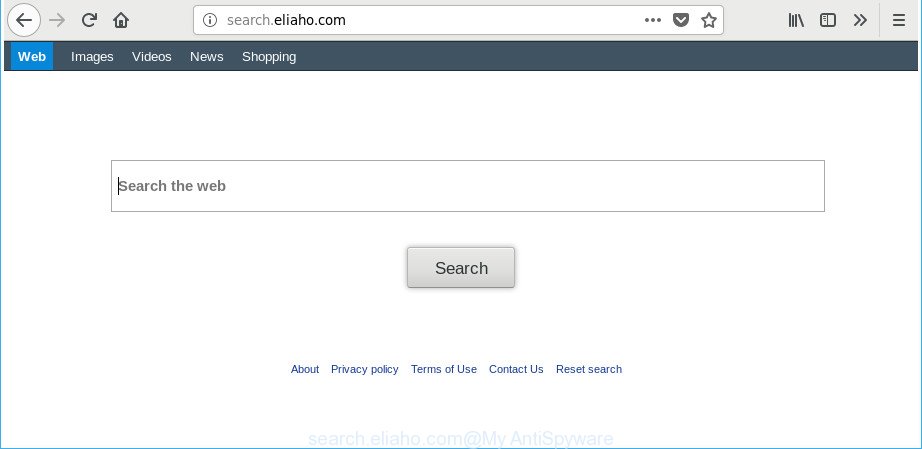
http://search.eliaho.com/
When the Search.eliaho.com browser hijacker is installed on a internet browser, it might:
- set search.eliaho.com as search engine, newtab page, and startpage;
- prevent users from modifying search engine or homepage address;
- reroute your queries to sponsored sites;
- provide altered search results;
- record your search queries;
- periodically redirects to questionable websites;
- show annoying advertisements;
- gather Web browsing habits and transfer it third party companies.
Some browser hijackers also contain ‘ad-supported’ software (also known as adware) which has the ability to show unwanted ads or gather your user information that can be sold to third party companies. These undesired advertisements can be opened as pop-unders, pop-ups, in-text ads, video advertisements, text links or banners or even massive full page advertisements. Most of the ‘ad supported’ software is developed to display advertisements, but some adware is form of spyware that often used to track users to gather lots of your privacy data.
We suggest you to delete Search.eliaho.com redirect and free your computer of browser hijacker sooner, until the presence of the browser hijacker infection has not led to even worse consequences. Use the tutorial below that will help you to completely remove Search.eliaho.com search, using only the built-in Windows features and a few of specialized free tools.
How to remove Search.eliaho.com from Chrome, Firefox, Safari
When a browser hijacker like the Search.eliaho.com gets installed on your MAC without your knowledge, it is not easy to delete. Most commonly, there is no Uninstall program that simply uninstall the browser hijacker infection that redirects your web-browser to unwanted Search.eliaho.com website from your Apple Mac. So, we suggest using several well-proven free specialized utilities such as MalwareBytes. But the best method to remove Search.eliaho.com startpage will be to perform several manual steps, after that additionally run antimalware utilities.
To remove Search.eliaho.com, complete the following steps:
- How to manually delete Search.eliaho.com
- How to get rid of Search.eliaho.com homepage with free programs
- How to block Search.eliaho.com redirect
- How does your MAC system get infected with Search.eliaho.com hijacker
- Finish words
How to manually delete Search.eliaho.com
Most common hijackers may be removed without any antivirus software. The manual browser hijacker infection removal is few simple steps that will teach you how to get rid of the Search.eliaho.com redirect.
Remove potentially unwanted software using the Finder
Some PUPs, browser hijacking apps and ad supported software can be deleted by uninstalling the freeware they came with. If this way does not succeed, then looking them up in the list of installed applications in the Finder. Use the “Move to Trash” command in order to remove them.
Open Finder and click “Applications”.

Very carefully look around the entire list of apps installed on your MAC OS. Most likely, one of them is the browser hijacker infection which cause a redirect to Search.eliaho.com site. If you’ve many applications installed, you can help simplify the search of malicious applications by sort the list by date of installation.
Once you’ve found a suspicious, unwanted or unused application, right click to it and choose “Move to Trash”. Another way is drag the program from the Applications folder to the Trash.
Don’t forget, choose Finder -> “Empty Trash”.
Get rid of Search.eliaho.com homepage from Safari
If you find that Safari browser settings like new tab, start page and search provider by default having been hijacked, then you may revert back your settings, via the reset internet browser process.
Click Safari menu and select “Preferences”.

It will open the Safari Preferences window. Next, click the “Extensions” tab. Look for unknown and suspicious plugins on left panel, choose it, then click the “Uninstall” button. Most important to remove all unknown plugins from Safari.
Once complete, click “General” tab. Change the “Default Search Engine” to Google.

Find the “Homepage” and type into textfield “https://www.google.com”.
Delete Search.eliaho.com from Mozilla Firefox by resetting browser settings
If your Mozilla Firefox internet browser home page has changed to Search.eliaho.com without your permission or an unknown search provider displays results for your search, then it may be time to perform the web browser reset. It’ll keep your personal information like browsing history, bookmarks, passwords and web form auto-fill data.
First, start the Firefox and click ![]() button. It will show the drop-down menu on the right-part of the browser. Further, click the Help button (
button. It will show the drop-down menu on the right-part of the browser. Further, click the Help button (![]() ) as shown on the image below.
) as shown on the image below.

In the Help menu, select the “Troubleshooting Information” option. Another way to open the “Troubleshooting Information” screen – type “about:support” in the internet browser adress bar and press Enter. It will show the “Troubleshooting Information” page as displayed in the figure below. In the upper-right corner of this screen, press the “Refresh Firefox” button.

It will show the confirmation prompt. Further, press the “Refresh Firefox” button. The Mozilla Firefox will begin a task to fix your problems that caused by the hijacker responsible for redirecting your web browser to Search.eliaho.com webpage. After, it’s complete, click the “Finish” button.
Remove Search.eliaho.com homepage from Google Chrome
Reset Google Chrome settings is a simple way to get rid of the browser hijacker, harmful and ‘ad-supported’ extensions, as well as to recover the internet browser’s homepage, newtab and search provider by default that have been changed by Search.eliaho.com browser hijacker infection.
First run the Chrome. Next, press the button in the form of three horizontal dots (![]() ).
).
It will display the Google Chrome menu. Select More Tools, then press Extensions. Carefully browse through the list of installed extensions. If the list has the extension signed with “Installed by enterprise policy” or “Installed by your administrator”, then complete the following tutorial: Remove Google Chrome extensions installed by enterprise policy.
Open the Chrome menu once again. Further, click the option named “Settings”.

The internet browser will show the settings screen. Another method to display the Chrome’s settings – type chrome://settings in the web browser adress bar and press Enter
Scroll down to the bottom of the page and click the “Advanced” link. Now scroll down until the “Reset” section is visible, as displayed in the following example and press the “Reset settings to their original defaults” button.

The Google Chrome will display the confirmation dialog box as shown below.

You need to confirm your action, press the “Reset” button. The internet browser will start the procedure of cleaning. After it’s finished, the web browser’s settings including default search provider, start page and newtab page back to the values which have been when the Chrome was first installed on your machine.
How to get rid of Search.eliaho.com homepage with free programs
Manual removal guidance does not always allow to completely remove the browser hijacker, as it’s not easy to identify and remove components of hijacker and all malicious files from hard disk. Therefore, it is recommended that you use malware removal utility to completely remove Search.eliaho.com off your Apple Mac. Several free malware removal tools are currently available that can be used against the browser hijacker infection. The optimum method would be to use MalwareBytes.
Automatically remove Search.eliaho.com redirect with MalwareBytes Anti Malware (MBAM)
We advise using the MalwareBytes Free. You can download and install MalwareBytes Anti-Malware (MBAM) to find and get rid of Search.eliaho.com redirect from your machine. When installed and updated, the free malware remover will automatically scan and detect all threats exist on the machine.

- Click the link below to download MalwareBytes Anti-Malware (MBAM).
Malwarebytes Anti-malware (Mac)
21018 downloads
Author: Malwarebytes
Category: Security tools
Update: September 10, 2020
- Once the downloading process is finished, please close all applications and open windows on your MAC. Run the downloaded file. Follow the prompts.
- The MalwareBytes Anti Malware will run and display the main window.
- Further, click the “Scan” button to perform a system scan for the hijacker responsible for Search.eliaho.com . A system scan may take anywhere from 5 to 30 minutes, depending on your MAC. During the scan MalwareBytes Free will search for threats present on your MAC OS.
- After the scan get finished, MalwareBytes will open a scan report.
- All detected threats will be marked. You can remove them all by simply click the “Remove Selected Items” button.
- Close the Anti Malware and continue with the next step.
How to block Search.eliaho.com redirect
Enabling an ad-blocker program like AdGuard is an effective way to alleviate the risks. Additionally, ad-blocking programs will also protect you from harmful ads and websites, and, of course, stop redirection chain to Search.eliaho.com and similar web-sites.

- Download AdGuard on your MAC system from the link below.
AdGuard for Mac download
3779 downloads
Author: © Adguard
Category: Security tools
Update: January 17, 2018
- Once downloading is finished, start the downloaded file. You will see the “Setup Wizard” program window. Follow the prompts.
- When the setup is done, click “Skip” to close the setup application and use the default settings, or click “Get Started” to see an quick tutorial which will allow you get to know AdGuard better.
- In most cases, the default settings are enough and you do not need to change anything. Each time, when you start your MAC system, AdGuard will run automatically and block pop-ups, Search.eliaho.com redirect, as well as other harmful or misleading web-sites.
How does your MAC system get infected with Search.eliaho.com hijacker
Many hijackers like Search.eliaho.com are included in the free programs setup file. In many cases, a user have a chance to disable all included “offers”, but some installers are made to confuse the average users, in order to trick them into installing an ad-supported software or potentially unwanted applications. Anyway, easier to prevent the browser hijacker rather than clean up your Apple Mac after one. So, keep the web browser updated (turn on automatic updates), run a good antivirus apps, double check a free programs before you open it (do a google search, scan a downloaded file with VirusTotal), avoid harmful and unknown web-pages.
Finish words
After completing the step-by-step tutorial shown above, your MAC system should be clean from this browser hijacker and other malicious software. The Mozilla Firefox, Safari and Chrome will no longer show undesired Search.eliaho.com page on startup. Unfortunately, if the guide does not help you, then you have caught a new hijacker, and then the best way – ask for help.
Please start a new thread by using the “New Topic” button in the Spyware Removal forum. When posting your HJT log, try to give us some details about your problems, so we can try to help you more accurately. Wait for one of our trained “Security Team” or Site Administrator to provide you with knowledgeable assistance tailored to your problem with the intrusive Search.eliaho.com search.



















