You ran your web-browser like Safari, Firefox and Chrome, but somehow, for some reason, you did not get your preferred homepage you wanted after running it. This is sign of browser hijacker, potentially undesired program designed to reroute your browser to Search.nariabox.com web-site. The browser hijacker changing the browsers settings like search engine, start page and new tab with its own data.
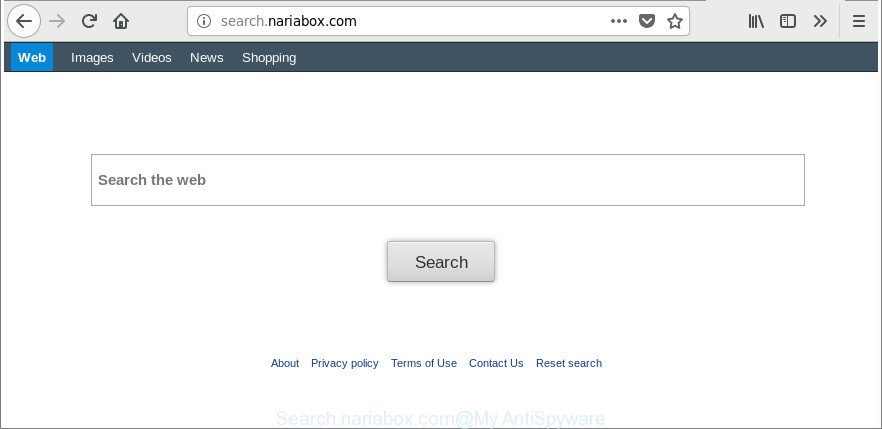
http://search.nariabox.com/
The hijacker may also set up the Search.nariabox.com web-page as the Firefox, Safari and Chrome default search provider that cause search redirections via the site. In this way, developers of the hijacker infection have an opportunity to display various ads together with the search results for your query. These annoying ads will be summarized in the redirected web-page. This can bring a lot of profit for developers of the browser hijacker.
Although, Search.nariabox.com hijacker is not a virus, but it does bad things, and it alters current settings of all your typical web browsers. Moreover, an adware (also known as ‘ad-supported’ software) can be additionally installed on to your MAC by this browser hijacker, that will show a lot of ads, or even massive full page ads that blocks surfing the Internet. Often such these advertisements can recommend to install other unknown and unwanted applications or visit harmful web pages.
It’s important, don’t use Search.nariabox.com website and don’t click on advertisements placed on it, as they can lead you to a more malicious or misleading web sites. The best option is to use the steps posted below to clean your computer of hijacker infection, get rid of the Search.nariabox.com , and thereby restore your favorite homepage and search engine.
How to remove Search.nariabox.com (removal guide)
Without a doubt, the browser hijacker infection is harmful to your computer. So you need to quickly and completely remove this malware. To remove this browser hijacker, you can use the manual removal steps that are given below or free malicious software removal tool like MalwareBytes Anti-Malware (it is free). We suggest you use automatic removal method that will allow you to remove Search.nariabox.com easily and safely. Manual removal is best used only if you are well versed in Apple Mac or in the case where hijacker infection is not deleted automatically. Some of the steps will require you to reboot your MAC system or close this web-site. So, read this guidance carefully, then bookmark or print it for later reference.
To remove Search.nariabox.com, execute the following steps:
- How to manually get rid of Search.nariabox.com
- Search.nariabox.com startpage automatic removal
- Run AdBlocker to block Search.nariabox.com and stay safe online
- How did Search.nariabox.com hijacker get on your MAC
- To sum up
How to manually get rid of Search.nariabox.com
Read this section to know how to manually delete the Search.nariabox.com hijacker. Even if the few simple steps does not work for you, there are several free malicious software removers below that can easily handle such hijackers.
Remove Search.nariabox.com related programs through the Finder
In order to delete PUPs like this hijacker infection, open the Finder and click on “Applications”. Check the list of installed apps. For the ones you do not know, run an Internet search to see if they are ad supported software, browser hijacker infection or PUPs. If yes, delete them off. Even if they are just a software that you do not use, then deleting them off will increase your Apple Mac start up time and speed dramatically.
Open Finder and click “Applications”.

It will open a list of all applications installed on your Apple Mac. Scroll through the all list, and delete any questionable and unknown apps. Right click to questionable program and select “Move to Trash”. Another method is drag the program from the Applications folder to the Trash.
Most important, scroll through the all list, and move to trash any unknown applications. Don’t forget, choose Finder -> Empty Trash.
Remove Search.nariabox.com homepage from Google Chrome
If Google Chrome newtab page, search provider by default and startpage were hijacked by Search.nariabox.com then ‘Reset Chrome’ is a way {which} helps to return the web browser to its factory state. To reset Chrome to the original defaults, follow the few simple steps below.

- First, start the Chrome and click the Menu icon (icon in the form of three dots).
- It will display the Google Chrome main menu. Select More Tools, then press Extensions.
- You’ll see the list of installed add-ons. If the list has the add-on labeled with “Installed by enterprise policy” or “Installed by your administrator”, then complete the following steps: Remove Chrome extensions installed by enterprise policy.
- Now open the Google Chrome menu once again, click the “Settings” menu.
- Next, press “Advanced” link, which located at the bottom of the Settings page.
- On the bottom of the “Advanced settings” page, click the “Reset settings to their original defaults” button.
- The Chrome will open the reset settings dialog box as shown on the image above.
- Confirm the internet browser’s reset by clicking on the “Reset” button.
- To learn more, read the post How to reset Google Chrome settings to default.
Get rid of Search.nariabox.com from Firefox
If the Firefox settings such as search provider, new tab page and homepage have been modified by the hijacker, then resetting it to the default state can help. It will keep your personal information like browsing history, bookmarks, passwords and web form auto-fill data.
First, run the Firefox and click ![]() button. It will display the drop-down menu on the right-part of the internet browser. Further, click the Help button (
button. It will display the drop-down menu on the right-part of the internet browser. Further, click the Help button (![]() ) as shown on the image below.
) as shown on the image below.

In the Help menu, select the “Troubleshooting Information” option. Another way to open the “Troubleshooting Information” screen – type “about:support” in the web-browser adress bar and press Enter. It will open the “Troubleshooting Information” page as on the image below. In the upper-right corner of this screen, press the “Refresh Firefox” button.

It will display the confirmation dialog box. Further, click the “Refresh Firefox” button. The Mozilla Firefox will start a task to fix your problems that caused by the browser hijacker related to Search.nariabox.com search. Once, it’s finished, press the “Finish” button.
Remove Search.nariabox.com start page from Safari
By resetting Safari internet browser you revert back your internet browser settings to its default state. This is basic when troubleshooting problems that might have been caused by hijacker like Search.nariabox.com.
Click Safari menu and choose “Preferences”.

It will open the Safari Preferences window. Next, click the “Extensions” tab. Look for unknown and suspicious extensions on left panel, select it, then click the “Uninstall” button. Most important to delete all unknown addons from Safari.
Once complete, click “General” tab. Change the “Default Search Engine” to Google.

Find the “Homepage” and type into textfield “https://www.google.com”.
Search.nariabox.com startpage automatic removal
Manual removal instructions does not always help to completely get rid of the hijacker infection, as it’s not easy to identify and get rid of components of hijacker and all malicious files from hard disk. Therefore, it is recommended that you use malicious software removal tool to completely get rid of Search.nariabox.com off your MAC. Several free malicious software removal utilities are currently available that may be used against the browser hijacker infection. The optimum solution would be to run MalwareBytes.
Delete Search.nariabox.com start page with MalwareBytes Anti Malware
Remove Search.nariabox.com browser hijacker manually is difficult and often the hijacker is not completely removed. Therefore, we suggest you to use the MalwareBytes Anti-Malware (MBAM) that are completely clean your MAC OS. Moreover, the free program will allow you to remove malicious software, PUPs, toolbars and adware that your MAC may be infected too.
Please go to the following link to download MalwareBytes Free.
21024 downloads
Author: Malwarebytes
Category: Security tools
Update: September 10, 2020
After the download is done, close all windows on your MAC system. Further, open the saved file. Follow the prompts.
The MalwareBytes will automatically run and you can see its main window as displayed in the figure below.
Next, click the “Scan Now” button to begin scanning your Apple Mac for the hijacker responsible for redirecting user searches to Search.nariabox.com.

Once the system scan is complete, MalwareBytes will create a list of undesired and adware. Review the scan results and then press “Remove Selected Items” button.

The MalwareBytes Anti Malware (MBAM) will remove Search.nariabox.com browser hijacker infection and other browser’s malicious extensions and add items to the Quarantine.
Run AdBlocker to block Search.nariabox.com and stay safe online
In order to increase your security and protect your computer against new undesired ads and malicious web sites, you need to run ad blocker program that blocks an access to harmful ads and web-pages. Moreover, the program can stop the display of intrusive advertising, that also leads to faster loading of web sites and reduce the consumption of web traffic.

Download AdGuard from the following link.
3782 downloads
Author: © Adguard
Category: Security tools
Update: January 17, 2018
When downloading is done, run the downloaded file. You will see the “Setup Wizard” screen. Follow the prompts.
Each time, when you start your MAC system, AdGuard will start automatically and stop pop-up ads, Search.nariabox.com redirect, as well as other malicious or misleading pages.
How did Search.nariabox.com hijacker get on your MAC
Usually, Search.nariabox.com hijacker gets into your Apple Mac as part of a bundle with freeware, sharing files and other unsafe applications that you downloaded from the Web. The creators of this hijacker infection pays software makers for distributing Search.nariabox.com browser hijacker within their software. So, additional programs is often included as part of the setup package. In order to avoid the installation of any browser hijackers like Search.nariabox.com: choose only Manual, Custom or Advanced installation method and disable all bundled applications in which you are unsure.
To sum up
Now your MAC should be clean of the browser hijacker infection which cause Search.nariabox.com web page to appear. We suggest that you keep AdGuard (to help you block unwanted advertisements and undesired malicious web pages) and MalwareBytes (to periodically scan your machine for new malicious software, hijacker infections and ad-supported software). Make sure that you have all the Critical Updates recommended for Mac OS. Without regular updates you WILL NOT be protected when new hijackers, harmful applications and adware are released.
If you are still having problems while trying to remove Search.nariabox.com home page from your web-browser, then ask for help in our Spyware/Malware removal forum.

















