Computer security professionals called the Search.schooldozer.com a browser hijacker. What is a hijacker infection? The browser hijacker infection is a web browser add-on or program that engages in behavior that is unexpected, or that negatively affects the user’s Internet surfing experience. Examples include software that changes browser’s home page, search provider or some other settings of a browser to ones you don’t want.
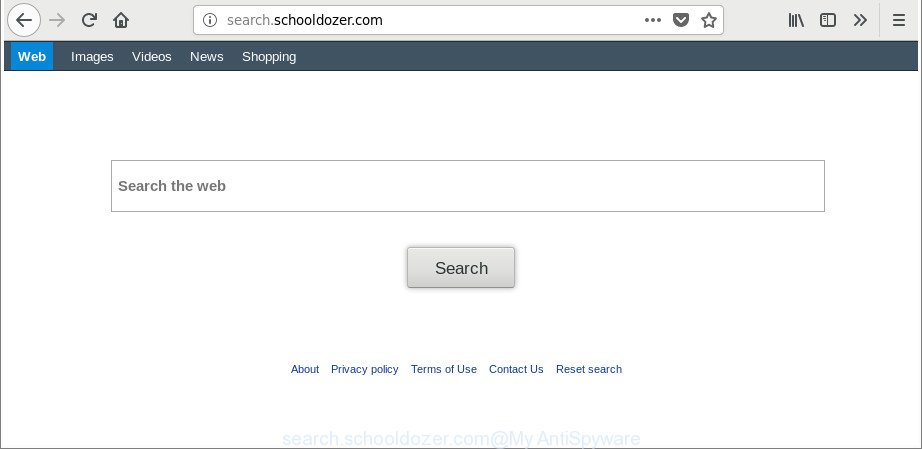
http://search.schooldozer.com/
The browser hijacker can also set up the Search.schooldozer.com webpage as the Safari, Firefox and Google Chrome default search engine that cause search redirects via the web site. In this way, creators of the hijacker have an opportunity to display various ads together with the search results for your query. These undesired ads will be combined in the redirected web site. This can bring tons of profit for makers of the hijacker infection.
It is probably that you might be worried with the Search.schooldozer.com hijacker and other web-browser’s malicious extensions. You should not disregard this unwanted software. The hijacker infection might not only change your homepage or search provider, but reroute your web browser to shady webpages. What is more, the browser hijacker infection can analyze your browsing, and gain access to your user info and, later, can sell it to third party companies. Thus, there are more than enough reasons to remove Search.schooldozer.com from your web browser.
We strongly recommend that you perform the step-by-step guidance below which will allow you to delete Search.schooldozer.com redirect using the standard features of Windows and some proven freeware.
Remove Search.schooldozer.com redirect
In the guidance below we will have a look at the hijacker infection and how to remove Search.schooldozer.com from Chrome, Safari and Firefox web-browsers for Mac, natively or by using a few free removal utilities. Read this manual carefully, bookmark or print it, because you may need to shut down your web browser or restart your MAC OS.
To remove Search.schooldozer.com, perform the steps below:
- How to get rid of Search.schooldozer.com redirect without any software
- How to automatically remove Search.schooldozer.com hijacker infection
- Block Search.schooldozer.com and other unwanted web pages
- How did Search.schooldozer.com browser hijacker infection get on your Apple Mac
- To sum up
How to get rid of Search.schooldozer.com redirect without any software
Most common browser hijackers may be uninstalled without any antivirus software. The manual hijacker infection removal is few simple steps that will teach you how to delete the Search.schooldozer.com startpage.
Remove potentially unwanted apps using the Finder
First of all, check the list of installed programs on your MAC and remove all unknown and recently installed applications. If you see an unknown program with incorrect spelling or varying capital letters, it have most likely been installed by malware and you should clean it off first with malware removal utility like Malwarebytes Anti-malware.

- Open the Finder.
- Click “Applications”.
- It will display a list of all software installed on the MAC OS.
- Scroll through the all list, and delete dubious and unknown software. Pay maximum attention to the program you installed last.
- Drag the dubious program from the Applications folder to the Trash.
- Empty Trash.
Remove Search.schooldozer.com from Mozilla Firefox by resetting web browser settings
If your Mozilla Firefox web browser homepage has replaced to Search.schooldozer.com without your permission or an unknown search engine displays results for your search, then it may be time to perform the web-browser reset. It’ll save your personal information such as saved passwords, bookmarks, auto-fill data and open tabs.
First, start the Mozilla Firefox and click ![]() button. It will show the drop-down menu on the right-part of the browser. Further, click the Help button (
button. It will show the drop-down menu on the right-part of the browser. Further, click the Help button (![]() ) as displayed in the following example.
) as displayed in the following example.

In the Help menu, select the “Troubleshooting Information” option. Another way to open the “Troubleshooting Information” screen – type “about:support” in the internet browser adress bar and press Enter. It will show the “Troubleshooting Information” page as on the image below. In the upper-right corner of this screen, click the “Refresh Firefox” button.

It will display the confirmation prompt. Further, click the “Refresh Firefox” button. The Mozilla Firefox will begin a procedure to fix your problems that caused by the hijacker responsible for redirecting your browser to Search.schooldozer.com web-site. After, it is complete, press the “Finish” button.
Get rid of Search.schooldozer.com redirect from Safari
If you find that Safari web browser settings such as search engine by default, start page and new tab having been hijacked, then you may restore your settings, via the reset internet browser procedure.
Click Safari menu and select “Preferences”.

It will open the Safari Preferences window. Next, click the “Extensions” tab. Look for unknown and suspicious plugins on left panel, select it, then click the “Uninstall” button. Most important to delete all unknown extensions from Safari.
Once complete, click “General” tab. Change the “Default Search Engine” to Google.

Find the “Homepage” and type into textfield “https://www.google.com”.
Get rid of Search.schooldozer.com from Google Chrome
Like other modern internet browsers, the Google Chrome has the ability to reset the settings to their default values and thereby recover the browser homepage, newtab and search engine that have been replaced by the Search.schooldozer.com hijacker.
First launch the Chrome. Next, click the button in the form of three horizontal dots (![]() ).
).
It will open the Google Chrome menu. Choose More Tools, then click Extensions. Carefully browse through the list of installed extensions. If the list has the extension signed with “Installed by enterprise policy” or “Installed by your administrator”, then complete the following instructions: Remove Google Chrome extensions installed by enterprise policy.
Open the Chrome menu once again. Further, press the option called “Settings”.

The internet browser will open the settings screen. Another method to show the Chrome’s settings – type chrome://settings in the browser adress bar and press Enter
Scroll down to the bottom of the page and click the “Advanced” link. Now scroll down until the “Reset” section is visible, as displayed in the figure below and click the “Reset settings to their original defaults” button.

The Chrome will show the confirmation dialog box as shown on the image below.

You need to confirm your action, click the “Reset” button. The browser will start the task of cleaning. Once it’s finished, the browser’s settings including homepage, search engine and newtab back to the values that have been when the Chrome was first installed on your machine.
How to automatically remove Search.schooldozer.com hijacker infection
If you are not expert at MAC system technology, then we recommend to run free removal utilities listed below to remove Search.schooldozer.com for good. The automatic method is highly recommended. It has less steps and easier to implement than the manual way. Moreover, it lower risk of system damage. So, the automatic Search.schooldozer.com removal is a better option.
Automatically remove Search.schooldozer.com search with MalwareBytes Free
We suggest using the MalwareBytes Anti-Malware. You can download and install MalwareBytes Anti-Malware (MBAM) to scan for and get rid of Search.schooldozer.com home page from your machine. When installed and updated, the free malicious software remover will automatically scan and detect all threats exist on the MAC OS.

Please go to the link below to download MalwareBytes Free.
21017 downloads
Author: Malwarebytes
Category: Security tools
Update: September 10, 2020
After downloading is finished, run it and follow the prompts. Click the “Scan” button . MalwareBytes program will scan through the whole MAC for the Search.schooldozer.com hijacker and other internet browser’s malicious addons. Depending on your MAC, the scan can take anywhere from a few minutes to close to an hour. When a threat is found, the number of the security threats will change accordingly. Review the report and then click “Remove Selected Items” button.
The MalwareBytes Anti-Malware (MBAM) is a free program that you can use to remove all detected folders, files, malicious services and so on.
Block Search.schooldozer.com and other unwanted web pages
By installing an ad-blocker program like AdGuard, you’re able to stop Search.schooldozer.com, autoplaying video ads and delete lots of distracting and unwanted ads on web-sites.

- Visit the page linked below to download the latest version of AdGuard for Mac.
AdGuard for Mac download
3779 downloads
Author: © Adguard
Category: Security tools
Update: January 17, 2018
- When downloading is finished, launch the downloaded file. You will see the “Setup Wizard” program window. Follow the prompts.
- When the setup is finished, click “Skip” to close the installation program and use the default settings, or click “Get Started” to see an quick tutorial that will help you get to know AdGuard better.
- In most cases, the default settings are enough and you don’t need to change anything. Each time, when you launch your machine, AdGuard will start automatically and block popup advertisements, sites such as Search.schooldozer.com, as well as other harmful or misleading webpages.
How did Search.schooldozer.com browser hijacker infection get on your Apple Mac
Many of the free applications out there install unwanted browser toolbars, adware and PUPs such as the browser hijacker which redirects your internet browser to annoying Search.schooldozer.com webpage along with them without your knowledge. One has to be attentive while installing free programs in order to avoid accidentally installing optional applications. It is important that you pay attention to the EULA (End User License Agreements) and choose the Custom, Manual or Advanced installation mode as it will typically disclose what additional software will also be installed.
To sum up
Now your MAC system should be free of the hijacker that cause a redirect to Search.schooldozer.com page. We suggest that you keep MalwareBytes (to periodically scan your MAC for new browser hijacker infections and other malware) and AdGuard (to help you stop unwanted advertisements and malicious web-sites). Moreover, to prevent any hijacker, please stay clear of unknown and third party software.
If you need more help with Search.schooldozer.com startpage related issues, go to our Spyware/Malware removal forum.

















