Cyber security experts has determined that Search.hyourpdfsconverternow2.com is a browser hijacker. The so-called browser hijacker is created to manipulate your internet browser’s settings like new tab, start page and search engine by default, to modify your homepage or search engine, so that the affected browser visits an annoying site instead of your selected one. In the guide below, we will explain all the general features of the Search.hyourpdfsconverternow2.com hijacker and it’s typical behavior on the computer, as well as effective solutions to remove Search.hyourpdfsconverternow2.com from your Chrome, Firefox, Edge and Internet Explorer.
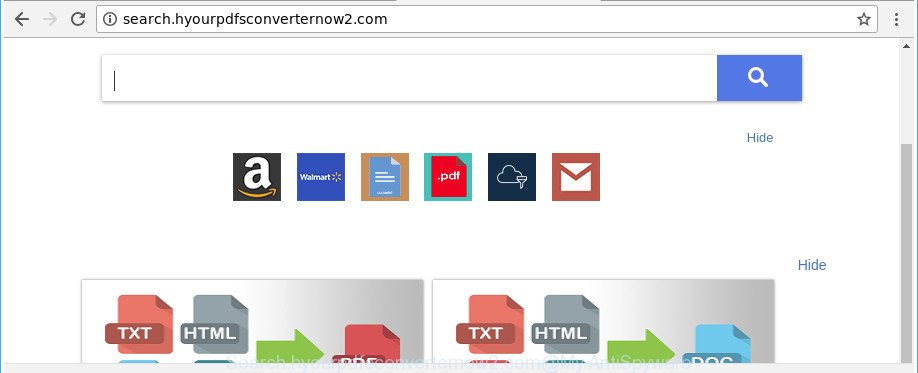
http://search.hyourpdfsconverternow2.com/
As mentioned above, the Search.hyourpdfsconverternow2.com hijacker infection also alters the web-browser’s search engine. So, your browser, when searching something, will display a hodgepodge of ads, links to unwanted and ad web sites and search results from the big search providers like Google or Bing. As a result, actual use of a internet browser’s search becomes uncomfortable. Moreover, it may also lead to slowing or even freeze your browser.
The Search.hyourpdfsconverternow2.com hijacker is not a virus, but the virus behaves similarly. As a rootkit hides in the system, may impose some undesired changes to some settings of installed web browsers, and blocks them from changing. Also this hijacker infection can install additional internet browser extensions and modules that will show ads and pop ups. And finally, the Search.hyourpdfsconverternow2.com hijacker be able to collect lots of user data such as what websites you are opening, what you are looking for the Net and so on. This information, in the future, can be sold to third party companies.
So, it is very important to clean your PC of browser hijacker ASAP. The few simple steps, which is shown below, will assist you to remove Search.hyourpdfsconverternow2.com from the Google Chrome, IE, Edge and Firefox and other web-browsers.
How to remove Search.hyourpdfsconverternow2.com redirect
As with removing adware, malicious software or potentially unwanted apps, there are few steps you can do. We suggest trying them all. If you do only one part of the instructions, then it should be use malicious software removal utility, because it should get rid of hijacker and stop any further infection. But to completely get rid of the Search.hyourpdfsconverternow2.com you’ll have to at least reset your browser settings such as home page, newtab and search engine by default to default state, disinfect internet browsers shortcuts, uninstall all unwanted and suspicious programs, and remove hijacker infection with malware removal tools. Read this manual carefully, bookmark or print it, because you may need to shut down your browser or restart your computer.
To remove Search.hyourpdfsconverternow2.com, perform the following steps:
- How to get rid of Search.hyourpdfsconverternow2.com manually
- Scan your PC system and get rid of Search.hyourpdfsconverternow2.com with free tools
- Stop Search.hyourpdfsconverternow2.com redirect and other intrusive sites
- Do not know how your web browser has been hijacked by Search.hyourpdfsconverternow2.com browser hijacker infection?
- To sum up
How to get rid of Search.hyourpdfsconverternow2.com manually
The steps will help you remove Search.hyourpdfsconverternow2.com redirect. These Search.hyourpdfsconverternow2.com removal steps work for the Chrome, Mozilla Firefox, Edge and IE, as well as every version of Microsoft Windows operating system.
Delete questionable programs using Windows Control Panel
The process of browser hijacker removal is generally the same across all versions of Windows OS from 10 to XP. To start with, it’s necessary to check the list of installed programs on your PC system and remove all unused, unknown and dubious applications.
Make sure you have closed all web-browsers and other apps. Press CTRL, ALT, DEL keys together to open the Windows Task Manager.

Click on the “Processes” tab, look for something questionable that is the browser hijacker responsible for changing your web browser settings to Search.hyourpdfsconverternow2.com then right-click it and select “End Task” or “End Process” option. In many cases, malicious software masks itself to avoid detection by imitating legitimate Microsoft Windows processes. A process is particularly suspicious: it’s taking up a lot of memory (despite the fact that you closed all of your programs), its name is not familiar to you (if you are in doubt, you can always check the program by doing a search for its name in Google, Yahoo or Bing).
Next, remove any undesired and suspicious applications from your Control panel.
Windows 10, 8.1, 8
Now, click the Windows button, type “Control panel” in search and press Enter. Select “Programs and Features”, then “Uninstall a program”.

Look around the entire list of applications installed on your machine. Most probably, one of them is the browser hijacker that reroutes your internet browser to undesired Search.hyourpdfsconverternow2.com webpage. Select the questionable program or the program that name is not familiar to you and remove it.
Windows Vista, 7
From the “Start” menu in Microsoft Windows, choose “Control Panel”. Under the “Programs” icon, choose “Uninstall a program”.

Select the suspicious or any unknown apps, then click “Uninstall/Change” button to delete this unwanted program from your PC.
Windows XP
Click the “Start” button, select “Control Panel” option. Click on “Add/Remove Programs”.

Choose an undesired application, then click “Change/Remove” button. Follow the prompts.
Remove Search.hyourpdfsconverternow2.com from Internet Explorer
First, open the IE, click ![]() ) button. Next, click “Internet Options” as displayed in the following example.
) button. Next, click “Internet Options” as displayed in the following example.

In the “Internet Options” screen select the Advanced tab. Next, click Reset button. The Internet Explorer will open the Reset Internet Explorer settings prompt. Select the “Delete personal settings” check box and click Reset button.

You will now need to restart your computer for the changes to take effect. It will get rid of browser hijacker responsible for modifying your web-browser settings to Search.hyourpdfsconverternow2.com, disable malicious and ad-supported browser’s extensions and restore the Internet Explorer’s settings such as new tab page, default search provider and home page to default state.
Delete Search.hyourpdfsconverternow2.com from Firefox by resetting web-browser settings
The Firefox reset will remove unwanted search engine and startpage such as Search.hyourpdfsconverternow2.com, modified preferences, extensions and security settings. Essential information like bookmarks, browsing history, passwords, cookies, auto-fill data and personal dictionaries will not be removed.
First, launch the Firefox. Next, click the button in the form of three horizontal stripes (![]() ). It will open the drop-down menu. Next, press the Help button (
). It will open the drop-down menu. Next, press the Help button (![]() ).
).

In the Help menu press the “Troubleshooting Information”. In the upper-right corner of the “Troubleshooting Information” page click on “Refresh Firefox” button as displayed in the figure below.

Confirm your action, click the “Refresh Firefox”.
Remove Search.hyourpdfsconverternow2.com redirect from Google Chrome
If Chrome homepage, new tab page and search provider by default were hijacked by Search.hyourpdfsconverternow2.com then ‘Reset Chrome’ is a method {which} allows to return the browser to its factory state. To reset Chrome to the original defaults, follow the few simple steps below.

- First start the Chrome and click Menu button (small button in the form of three dots).
- It will open the Chrome main menu. Select More Tools, then click Extensions.
- You’ll see the list of installed add-ons. If the list has the extension labeled with “Installed by enterprise policy” or “Installed by your administrator”, then complete the following guidance: Remove Chrome extensions installed by enterprise policy.
- Now open the Chrome menu once again, click the “Settings” menu.
- You will see the Chrome’s settings page. Scroll down and click “Advanced” link.
- Scroll down again and click the “Reset” button.
- The Chrome will display the reset profile settings page as shown on the screen above.
- Next press the “Reset” button.
- Once this procedure is complete, your web browser’s home page, search provider by default and new tab will be restored to their original defaults.
- To learn more, read the blog post How to reset Google Chrome settings to default.
Scan your PC system and get rid of Search.hyourpdfsconverternow2.com with free tools
After completing the manual removal steps above all unwanted programs and browser’s extensions that causes web browser redirects to the Search.hyourpdfsconverternow2.com site should be removed. If the problem with Search.hyourpdfsconverternow2.com hijacker is still remained, then we advise to scan your computer for any remaining malicious components. Run recommended free browser hijacker removal applications below.
Delete Search.hyourpdfsconverternow2.com with Zemana AntiMalware (ZAM)
Zemana is a free program for Windows OS to find and remove potentially unwanted applications, adware, harmful internet browser addons, browser toolbars, and other undesired programs like Search.hyourpdfsconverternow2.com hijacker infection and other internet browser’s malicious extensions, installed on your system.
Installing the Zemana Anti Malware (ZAM) is simple. First you will need to download Zemana Anti-Malware on your MS Windows Desktop from the following link.
165074 downloads
Author: Zemana Ltd
Category: Security tools
Update: July 16, 2019
After the download is finished, close all software and windows on your computer. Open a directory in which you saved it. Double-click on the icon that’s named Zemana.AntiMalware.Setup as shown below.
![]()
When the installation starts, you will see the “Setup wizard” which will allow you install Zemana AntiMalware (ZAM) on your personal computer.

Once installation is finished, you will see window as on the image below.

Now click the “Scan” button to begin checking your personal computer for the hijacker that responsible for web browser reroute to the intrusive Search.hyourpdfsconverternow2.com website.

As the scanning ends, Zemana AntiMalware (ZAM) will produce a list of unwanted and adware. Review the scan results and then click “Next” button.

The Zemana will remove browser hijacker infection which cause a redirect to Search.hyourpdfsconverternow2.com webpage and move items to the program’s quarantine.
Remove Search.hyourpdfsconverternow2.com hijacker and malicious extensions with HitmanPro
HitmanPro is a free removal utility that can be downloaded and use to remove hijackers, ad-supported software, malware, PUPs, toolbars and other threats from your computer. You can use this utility to detect threats even if you have an antivirus or any other security program.

- Installing the HitmanPro is simple. First you will need to download Hitman Pro by clicking on the following link. Save it on your Windows desktop or in any other place.
- Once the download is done, run the Hitman Pro, double-click the HitmanPro.exe file.
- If the “User Account Control” prompts, click Yes to continue.
- In the HitmanPro window, click the “Next” to find browser hijacker infection that changes browser settings to replace your home page, default search provider and newtab page with Search.hyourpdfsconverternow2.com web-site. A scan can take anywhere from 10 to 30 minutes, depending on the number of files on your PC and the speed of your machine.
- After the checking is finished, you will be displayed the list of all found items on your computer. You may delete threats (move to Quarantine) by simply click “Next”. Now, click the “Activate free license” button to begin the free 30 days trial to get rid of all malicious software found.
Automatically get rid of Search.hyourpdfsconverternow2.com start page with Malwarebytes
You can remove Search.hyourpdfsconverternow2.com redirect automatically with a help of Malwarebytes Free. We recommend this free malware removal tool because it can easily remove hijackers, ad-supported software, potentially unwanted apps and toolbars with all their components such as files, folders and registry entries.
MalwareBytes can be downloaded from the following link. Save it to your Desktop.
327297 downloads
Author: Malwarebytes
Category: Security tools
Update: April 15, 2020
When the downloading process is complete, close all windows on your system. Further, start the file named mb3-setup. If the “User Account Control” prompt pops up as shown on the screen below, click the “Yes” button.

It will open the “Setup wizard” which will assist you set up MalwareBytes on the computer. Follow the prompts and do not make any changes to default settings.

Once installation is done successfully, press Finish button. Then MalwareBytes Anti-Malware (MBAM) will automatically start and you can see its main window as shown on the screen below.

Next, click the “Scan Now” button . MalwareBytes AntiMalware utility will start scanning the whole system to find out hijacker that cause Search.hyourpdfsconverternow2.com site to appear. Depending on your computer, the scan can take anywhere from a few minutes to close to an hour. While the MalwareBytes AntiMalware (MBAM) is checking, you can see how many objects it has identified either as being malware.

After finished, you’ll be opened the list of all found threats on your computer. Next, you need to click “Quarantine Selected” button.

The MalwareBytes Anti-Malware (MBAM) will delete hijacker responsible for modifying your web browser settings to Search.hyourpdfsconverternow2.com and move threats to the program’s quarantine. Once finished, you can be prompted to restart your PC. We suggest you look at the following video, which completely explains the procedure of using the MalwareBytes Anti Malware to remove hijackers, ad-supported software and other malicious software.
Stop Search.hyourpdfsconverternow2.com redirect and other intrusive sites
It is also critical to protect your browsers from harmful sites and advertisements by using an adblocker program such as AdGuard. Security experts says that it’ll greatly reduce the risk of malicious software, and potentially save lots of money. Additionally, the AdGuard can also protect your privacy by blocking almost all trackers.
Download AdGuard on your MS Windows Desktop by clicking on the link below.
26905 downloads
Version: 6.4
Author: © Adguard
Category: Security tools
Update: November 15, 2018
Once the downloading process is done, start the downloaded file. You will see the “Setup Wizard” screen as displayed in the figure below.

Follow the prompts. After the setup is finished, you will see a window as displayed in the figure below.

You can click “Skip” to close the installation program and use the default settings, or click “Get Started” button to see an quick tutorial which will assist you get to know AdGuard better.
In most cases, the default settings are enough and you don’t need to change anything. Each time, when you start your PC, AdGuard will launch automatically and stop popup ads, web-pages such as Search.hyourpdfsconverternow2.com, as well as other harmful or misleading web sites. For an overview of all the features of the application, or to change its settings you can simply double-click on the AdGuard icon, that is located on your desktop.
Do not know how your web browser has been hijacked by Search.hyourpdfsconverternow2.com browser hijacker infection?
Many hijackers like Search.hyourpdfsconverternow2.com come from internet browser toolbars, web-browser extensions, BHOs (browser helper objects) and additional programs. Most commonly, these items claim itself as software which improve your experience on the World Wide Web by providing a fast and interactive start page or a search engine that does not track you. Remember, how to avoid the unwanted apps. Be cautious, launch only reputable programs which download from reputable sources. NEVER install an unknown and suspicious program.
To sum up
After completing the guide outlined above, your personal computer should be free from browser hijacker responsible for redirections to Search.hyourpdfsconverternow2.com and other malicious software. The Google Chrome, Microsoft Edge, Internet Explorer and Firefox will no longer open undesired Search.hyourpdfsconverternow2.com web page on startup. Unfortunately, if the tutorial does not help you, then you have caught a new hijacker, and then the best way – ask for help in our Spyware/Malware removal forum.



















