If the Ibestmmorpg.com web site popping up in your browser then it is possible that your personal computer has become a victim of the potentially unwanted application (PUA) from the ‘ad-supported’ software (also known as adware) category. It’s a type of applications that developed to show a ton of annoying popup advertisements. Unlike viruses, the adware will not delete or infect your files, but its actions will cause some problems with your web browser. This is because, it’ll affect your system, get full access to your internet browsers such as Chrome, IE, MS Edge and Firefox and can be used to modify their settings. Of course, it did not ask you for permission and do it secretly as possible. Once your internet browser settings will be replaced, you will be rerouted to undesired ads, some of which can lead to malicious or misleading web-pages. For this reason, we suggest that you begin the clean up of your PC immediately and thus get rid of Ibestmmorpg.com pop-ups from your web-browser.
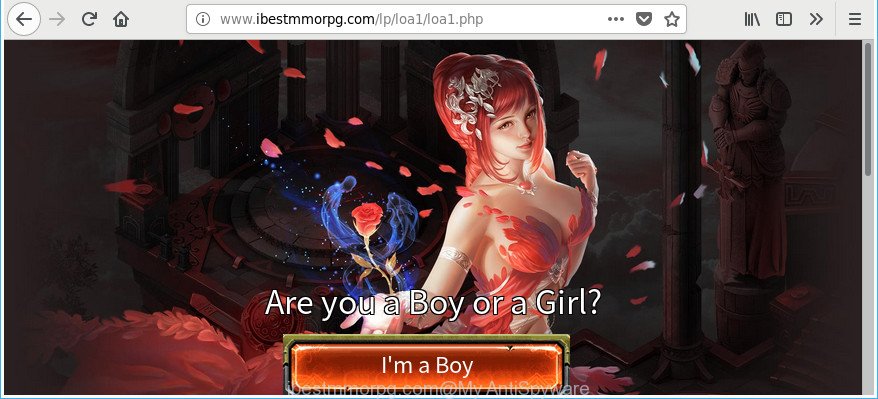
http://www.ibestmmorpg.com/lp/loa1/ …
What is more, the adware related to Ibestmmorpg.com redirect, may open advertisements depend on a page that you are visiting. That is, it’s clear that this adware, without your permission, steals your confidential information such as: your ip address, what is a web-page you are viewing now, what you are looking for on the Web, which links you are clicking, and much, much more. The worst is, the ad-supported software may monetize its functionality by gathering confidential data from your browsing sessions. This confidential data, afterwards, can be easily sold to third parties. This puts your personal information at a security risk.
In addition to that, as was mentioned earlier, some ad-supported software to also modify all web-browsers shortcut files that located on your Desktop or Start menu. So, every affected shortcut will try to redirect your web browser to undesired ad web-sites like Ibestmmorpg.com, some of which might be malicious. It can make the whole system more vulnerable to hacker attacks.
Therefore, the ad-supported software is quite dangerous. So, we suggest you get rid of it from your computer as soon as possible. Follow the instructions presented below to delete Ibestmmorpg.com popups from the Internet Explorer, Mozilla Firefox, Google Chrome and Microsoft Edge.
Remove Ibestmmorpg.com pop-ups (removal tutorial)
There exist several free adware removal utilities. Also it is possible to remove Ibestmmorpg.com advertisements manually. But we advise to combine all these solutions below into the one removal algorithm. Follow the steps of the guidance. Read it once, after doing so, please print this page as you may need to exit your web browser or reboot your system.
To remove Ibestmmorpg.com, execute the steps below:
- Manual Ibestmmorpg.com pop-ups removal
- Run free malware removal tools to completely delete Ibestmmorpg.com popup advertisements
- Use AdBlocker to block Ibestmmorpg.com and stay safe online
- How does your computer get infected with Ibestmmorpg.com popup ads
- Finish words
Manual Ibestmmorpg.com pop-ups removal
These steps to remove Ibestmmorpg.com popup ads without any apps are presented below. Be sure to carry out the step-by-step guidance completely to fully delete this adware which causes intrusive Ibestmmorpg.com pop up ads.
Remove dubious apps using MS Windows Control Panel
The process of ad supported software removal is generally the same across all versions of Windows OS from 10 to XP. To start with, it’s necessary to check the list of installed software on your PC and delete all unused, unknown and questionable applications.
Make sure you have closed all internet browsers and other programs. Press CTRL, ALT, DEL keys together to open the MS Windows Task Manager.

Click on the “Processes” tab, look for something suspicious that is the adware that responsible for web-browser redirect to the undesired Ibestmmorpg.com web site then right-click it and select “End Task” or “End Process” option. Most commonly, malicious software masks itself to avoid detection by imitating legitimate Microsoft Windows processes. A process is particularly suspicious: it’s taking up a lot of memory (despite the fact that you closed all of your programs), its name is not familiar to you (if you are in doubt, you can always check the application by doing a search for its name in Google, Yahoo or Bing).
Next, uninstall any unknown and suspicious software from your Control panel.
Windows 10, 8.1, 8
Now, press the Windows button, type “Control panel” in search and press Enter. Select “Programs and Features”, then “Uninstall a program”.

Look around the entire list of programs installed on your computer. Most likely, one of them is the ‘ad supported’ software that causes web-browsers to open annoying Ibestmmorpg.com popup ads. Choose the suspicious application or the program that name is not familiar to you and delete it.
Windows Vista, 7
From the “Start” menu in MS Windows, select “Control Panel”. Under the “Programs” icon, select “Uninstall a program”.

Select the questionable or any unknown apps, then click “Uninstall/Change” button to remove this undesired application from your personal computer.
Windows XP
Click the “Start” button, select “Control Panel” option. Click on “Add/Remove Programs”.

Choose an undesired program, then click “Change/Remove” button. Follow the prompts.
Remove unwanted Scheduled Tasks
Once installed, the ‘ad supported’ software can add a task in to the Windows Task Scheduler Library. Due to this, every time when you start your system, it will display Ibestmmorpg.com intrusive web site. So, you need to check the Task Scheduler Library and get rid of all malicious tasks that have been created by ‘ad-supported’ applications.
Press Windows and R keys on the keyboard simultaneously. This opens a dialog box that titled with Run. In the text field, type “taskschd.msc” (without the quotes) and press OK. Task Scheduler window opens. In the left-hand side, click “Task Scheduler Library”, as shown on the image below.

Task scheduler
In the middle part you will see a list of installed tasks. Please select the first task, its properties will be show just below automatically. Next, press the Actions tab. Pay attention to that it launches on your computer. Found something like “explorer.exe http://site.address” or “chrome.exe http://site.address”, then remove this harmful task. If you are not sure that executes the task, check it through a search engine. If it is a component of the malicious programs, then this task also should be removed.
Having defined the task that you want to delete, then click on it with the right mouse button and choose Delete like below.

Delete a task
Repeat this step, if you have found a few tasks that have been created by malicious program. Once is finished, close the Task Scheduler window.
Delete Ibestmmorpg.com pop-ups from Firefox
If the Mozilla Firefox settings such as home page, new tab and default search engine have been modified by the ‘ad supported’ software, then resetting it to the default state can help. When using the reset feature, your personal information like passwords, bookmarks, browsing history and web form auto-fill data will be saved.
First, open the Firefox and press ![]() button. It will display the drop-down menu on the right-part of the web browser. Further, click the Help button (
button. It will display the drop-down menu on the right-part of the web browser. Further, click the Help button (![]() ) as displayed on the image below.
) as displayed on the image below.

In the Help menu, select the “Troubleshooting Information” option. Another way to open the “Troubleshooting Information” screen – type “about:support” in the internet browser adress bar and press Enter. It will open the “Troubleshooting Information” page as displayed below. In the upper-right corner of this screen, click the “Refresh Firefox” button.

It will open the confirmation dialog box. Further, press the “Refresh Firefox” button. The Mozilla Firefox will start a task to fix your problems that caused by the adware that responsible for the appearance of Ibestmmorpg.com pop-ups. After, it is done, press the “Finish” button.
Remove Ibestmmorpg.com ads from IE
The Internet Explorer reset is great if your internet browser is hijacked or you have unwanted addo-ons or toolbars on your web browser, that installed by an malicious software.
First, run the Internet Explorer. Next, click the button in the form of gear (![]() ). It will display the Tools drop-down menu, click the “Internet Options” as on the image below.
). It will display the Tools drop-down menu, click the “Internet Options” as on the image below.

In the “Internet Options” window click on the Advanced tab, then click the Reset button. The Internet Explorer will open the “Reset Internet Explorer settings” window as displayed in the following example. Select the “Delete personal settings” check box, then click “Reset” button.

You will now need to reboot your personal computer for the changes to take effect.
Remove Ibestmmorpg.com pop ups from Google Chrome
Reset Chrome settings is a simple way to remove the adware, malicious and adware extensions, as well as to recover the internet browser’s search engine by default, start page and new tab page that have been modified by adware that causes web-browsers to open undesired Ibestmmorpg.com popups.

- First start the Google Chrome and click Menu button (small button in the form of three dots).
- It will show the Chrome main menu. Select More Tools, then click Extensions.
- You will see the list of installed extensions. If the list has the extension labeled with “Installed by enterprise policy” or “Installed by your administrator”, then complete the following guidance: Remove Chrome extensions installed by enterprise policy.
- Now open the Chrome menu once again, click the “Settings” menu.
- You will see the Chrome’s settings page. Scroll down and press “Advanced” link.
- Scroll down again and click the “Reset” button.
- The Chrome will open the reset profile settings page as on the image above.
- Next click the “Reset” button.
- Once this procedure is done, your browser’s newtab page, search engine by default and homepage will be restored to their original defaults.
- To learn more, read the post How to reset Google Chrome settings to default.
Fix infected web-browsers shortcuts to remove Ibestmmorpg.com redirect
Once the ‘ad supported’ software is started, it can also change the browser’s shortcut files, adding an argument like “http://site.address” into the Target field. Due to this, every time you open the web-browser, it will show an annoying website.
Click the right mouse button to a desktop shortcut file that you use to run your web-browser. Next, choose the “Properties” option. Important: necessary to click on the desktop shortcut for the internet browser that is redirected to the Ibestmmorpg.com or other unwanted webpage.
Further, necessary to look at the text that is written in the “Target” field. The adware that causes intrusive Ibestmmorpg.com pop-up advertisements can replace the contents of this field, which describes the file to be run when you open your browser. Depending on the web browser you are using, there should be:
- Google Chrome: chrome.exe
- Opera: opera.exe
- Firefox: firefox.exe
- Internet Explorer: iexplore.exe
If you’re seeing an unknown text similar to “http://site.addres” which has been added here, then you should remove it, as displayed in the following example.

Next, click the “OK” button to save the changes. Now, when you start the web-browser from this desktop shortcut file, it does not occur automatically reroute on the Ibestmmorpg.com web site or any other annoying sites. Once the step is complete, we recommend to go to the next step.
Run free malware removal tools to completely delete Ibestmmorpg.com popup advertisements
There are not many good free antimalware programs with high detection ratio. The effectiveness of malicious software removal tools depends on various factors, mostly on how often their virus/malware signatures DB are updated in order to effectively detect modern malicious software, ‘ad supported’ software, hijackers and other potentially unwanted programs. We recommend to use several applications, not just one. These applications that listed below will help you remove all components of the ‘ad supported’ software from your disk and Windows registry and thereby remove Ibestmmorpg.com pop up advertisements.
Get rid of Ibestmmorpg.com popups with Zemana Anti-malware
You can get rid of Ibestmmorpg.com ads automatically with a help of Zemana Anti-malware. We recommend this malware removal utility because it can easily remove browser hijackers, PUPs, adware that reroutes your web browser to Ibestmmorpg.com web page with all their components such as folders, files and registry entries.
Now you can install and use Zemana to get rid of Ibestmmorpg.com pop ups from your web browser by following the steps below:
Please go to the link below to download Zemana setup file called Zemana.AntiMalware.Setup on your machine. Save it directly to your Microsoft Windows Desktop.
165069 downloads
Author: Zemana Ltd
Category: Security tools
Update: July 16, 2019
Launch the install package after it has been downloaded successfully and then follow the prompts to install this utility on your computer.

During installation you can change some settings, but we recommend you do not make any changes to default settings.
When installation is done, this malicious software removal utility will automatically start and update itself. You will see its main window like below.

Now click the “Scan” button for checking your computer for the adware responsible for Ibestmmorpg.com ads. Depending on your personal computer, the scan can take anywhere from a few minutes to close to an hour. When a malicious software, adware or PUPs are found, the number of the security threats will change accordingly. Wait until the the scanning is finished.

Once the scanning is complete, Zemana will show a list of detected items. When you’re ready, press “Next” button.

The Zemana Free will delete adware that causes a lot of annoying Ibestmmorpg.com pop up ads and add items to the Quarantine. When the clean up is done, you can be prompted to restart your computer to make the change take effect.
Run HitmanPro to remove Ibestmmorpg.com advertisements from internet browser
Hitman Pro is a free tool which can identify adware which developed to redirect your browser to various ad web pages such as Ibestmmorpg.com. It’s not always easy to locate all the junk applications that your personal computer might have picked up on the World Wide Web. Hitman Pro will detect the ad supported software, browser hijackers and other malicious software you need to erase.

- Download Hitman Pro by clicking on the following link.
- After the downloading process is finished, start the Hitman Pro, double-click the HitmanPro.exe file.
- If the “User Account Control” prompts, press Yes to continue.
- In the HitmanPro window, press the “Next” to begin checking your system for the adware that responsible for the appearance of Ibestmmorpg.com pop ups. This procedure can take quite a while, so please be patient. When a threat is detected, the number of the security threats will change accordingly.
- As the scanning ends, the results are displayed in the scan report. In order to remove all items, simply click “Next”. Now, press the “Activate free license” button to start the free 30 days trial to remove all malicious software found.
Scan and free your PC of ad supported software with Malwarebytes
You can get rid of Ibestmmorpg.com pop-up advertisements automatically with a help of Malwarebytes Free. We suggest this free malicious software removal utility because it can easily remove browser hijackers, ‘ad supported’ software, potentially unwanted software and toolbars with all their components such as files, folders and registry entries.

- Visit the page linked below to download the latest version of MalwareBytes for MS Windows. Save it on your Microsoft Windows desktop.
Malwarebytes Anti-malware
327294 downloads
Author: Malwarebytes
Category: Security tools
Update: April 15, 2020
- Once the download is complete, close all programs and windows on your PC. Open a file location. Double-click on the icon that’s named mb3-setup.
- Further, click Next button and follow the prompts.
- Once setup is finished, click the “Scan Now” button to detect adware that developed to redirect your web browser to various ad websites such as Ibestmmorpg.com. Depending on your PC, the scan may take anywhere from a few minutes to close to an hour. While the MalwareBytes application is scanning, you may see how many objects it has identified as threat.
- When finished, you’ll be shown the list of all found threats on your computer. Review the report and then click “Quarantine Selected”. Once the task is done, you may be prompted to reboot your computer.
The following video offers a tutorial on how to get rid of browser hijacker infections, adware and other malicious software with MalwareBytes.
Use AdBlocker to block Ibestmmorpg.com and stay safe online
In order to increase your security and protect your personal computer against new unwanted advertisements and harmful webpages, you need to use ad-blocking program that stops an access to harmful advertisements and sites. Moreover, the program can block the open of intrusive advertising, that also leads to faster loading of web pages and reduce the consumption of web traffic.
Visit the following page to download AdGuard. Save it to your Desktop so that you can access the file easily.
26904 downloads
Version: 6.4
Author: © Adguard
Category: Security tools
Update: November 15, 2018
Once downloading is finished, double-click the downloaded file to start it. The “Setup Wizard” window will show up on the computer screen as displayed on the screen below.

Follow the prompts. AdGuard will then be installed and an icon will be placed on your desktop. A window will show up asking you to confirm that you want to see a quick guidance as shown in the figure below.

Click “Skip” button to close the window and use the default settings, or press “Get Started” to see an quick guidance which will help you get to know AdGuard better.
Each time, when you start your computer, AdGuard will start automatically and block popups, web pages such as Ibestmmorpg.com, as well as other malicious or misleading web sites. For an overview of all the features of the program, or to change its settings you can simply double-click on the AdGuard icon, that is located on your desktop.
How does your computer get infected with Ibestmmorpg.com popup ads
The ad supported software actively distributed with free applications, together with the installer of these programs. Therefore, it’s very important, when installing an unknown program even downloaded from well-known or big hosting site, read the Terms of use and the Software license, as well as to choose the Manual, Advanced or Custom installation type. In this mode, you may disable the install of unneeded modules and apps and protect your machine from the adware responsible for redirecting your web browser to Ibestmmorpg.com web site. Do not repeat the mistakes of most users when installing unknown apps, simply click the Next button, and do not read any information which the free applications display them during its installation. In many cases this leads to one – the internet browser begins showing tons of undesired advertisements like Ibestmmorpg.com advertisements.
Finish words
Once you’ve finished the step-by-step tutorial above, your PC system should be clean from this ‘ad supported’ software and other malware. The Microsoft Internet Explorer, Firefox, MS Edge and Chrome will no longer show unwanted Ibestmmorpg.com web-page when you browse the Web. Unfortunately, if the few simple steps does not help you, then you have caught a new adware, and then the best way – ask for help.
Please start a new thread by using the “New Topic” button in the Spyware Removal forum. When posting your HJT log, try to give us some details about your problems, so we can try to help you more accurately. Wait for one of our trained “Security Team” or Site Administrator to provide you with knowledgeable assistance tailored to your problem with the undesired Ibestmmorpg.com pop ups.



















