Are you facing a problem with the Mozilla Firefox, MS Edge, Chrome and IE browsers that constantly redirects to a questionable page named Hibids10.com? Then, there are chances that are your system is hijacked by adware (sometimes named ‘ad-supported’ software). It is created for the purpose of displaying a large count of ads without the user’s consent or permission. If you want to remove Hibids10.com advertisements, you will not succeed, because the ad supported software is very stubborn. Using the following guidance, you surely can remove Hibids10.com redirect completely from your internet browsers.
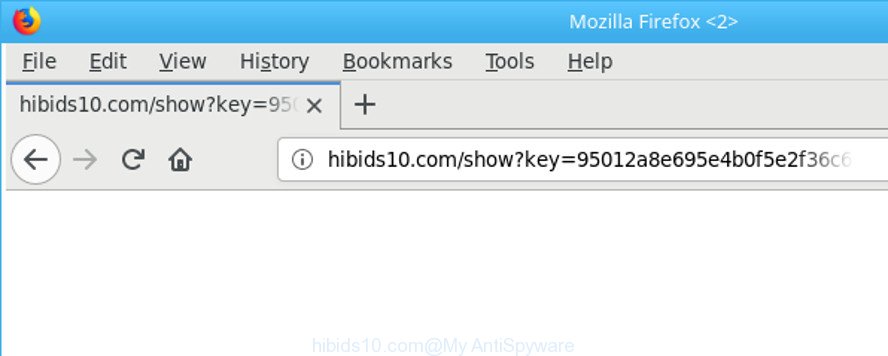
http://hibids10.com/show?key= …
As well as unwanted browser redirects to Hibids10.com, the adware can gather your Net surfing activity by saving URLs visited, IP addresses, web browser version and type, cookie information, Internet Service Provider (ISP) and pages visited. Such kind of behavior can lead to serious security problems or confidential info theft. This is another reason why the ad-supported software that causes lots of unwanted Hibids10.com popups, is classified as PUP (potentially unwanted program).
In addition to that, as was mentioned earlier, some adware to also modify all web-browsers shortcut files which located on your Desktop or Start menu. So, every affected shortcut file will try to reroute your web browser to unwanted ad web-pages such as Hibids10.com, some of which might be malicious. It can make the whole machine more vulnerable to hacker attacks.
We strongly recommend that you perform the steps below that will allow you to delete Hibids10.com ads using the standard features of Windows and some proven free programs.
Remove Hibids10.com redirect
There exist several free ad-supported software removal utilities. Also it is possible to get rid of Hibids10.com pop ups manually. But we suggest to combine all these ways below into the one removal algorithm. Follow the steps of the instructions. Read it once, after doing so, please print this page as you may need to close your internet browser or reboot your personal computer.
To remove Hibids10.com, execute the steps below:
- How to manually remove Hibids10.com
- Remove potentially unwanted software through the Windows Control Panel
- Fix affected web browsers shortcuts to remove Hibids10.com redirect
- Remove unwanted Scheduled Tasks
- Get rid of Hibids10.com pop ups from IE
- Remove Hibids10.com from Mozilla Firefox by resetting internet browser settings
- Remove Hibids10.com pop-up ads from Chrome
- How to automatically get rid of Hibids10.com ads
- Run AdBlocker to block Hibids10.com and stay safe online
- Where the Hibids10.com ads comes from
- Finish words
How to manually remove Hibids10.com
Read this “How to remove” section to know how to manually remove adware that causes web-browsers to display undesired Hibids10.com popup advertisements. Even if the guide does not work for you, there are several free malicious software removers below that can easily handle such adware responsible for Hibids10.com pop-up advertisements.
Remove potentially unwanted software through the Windows Control Panel
It’s of primary importance to first identify and delete all potentially unwanted applications, adware applications and hijacker infections through ‘Add/Remove Programs’ (Windows XP) or ‘Uninstall a program’ (Windows 10, 8, 7) section of your MS Windows Control Panel.
- If you are using Windows 8, 8.1 or 10 then press Windows button, next click Search. Type “Control panel”and press Enter.
- If you are using Windows XP, Vista, 7, then click “Start” button and press “Control Panel”.
- It will show the Windows Control Panel.
- Further, press “Uninstall a program” under Programs category.
- It will display a list of all apps installed on the personal computer.
- Scroll through the all list, and uninstall questionable and unknown programs. To quickly find the latest installed programs, we recommend sort applications by date.
See more details in the video guide below.
Fix affected web browsers shortcuts to remove Hibids10.com redirect
Once the ad-supported software is started, it can also modify the web-browser’s shortcut files, adding an argument such as “http://site.address” into the Target field. Due to this, every time you open the web browser, it will open an unwanted web page.
Open the properties of the internet browser shortcut file. Right click on the shortcut file of infected web-browser and select the “Properties” option and it will show the properties of the shortcut file. Next, select the “Shortcut” tab and have a look at the Target field as shown on the image below.

Normally, if the last word in the Target field is chrome.exe, iexplore.exe, firefox.exe. Be sure to pay attention to the extension, should be “exe”! All shortcut files that have been modified by adware that causes multiple undesired pop up advertisements, usually point to .bat, .cmd or .url files instead of .exe as on the image below

Another variant, an address has been added at the end of the line. In this case the Target field looks like …Application\chrome.exe” http://site.address as on the image below.

In order to fix the hijacked shortcut file, you need to insert right path to the Target field or remove an address (if it has been added at the end). You can use the following information to fix your shortcuts which have been altered by ad supported software that created to redirect your internet browser to various ad web-sites such as Hibids10.com.
| Chrome | C:\Program Files (x86)\Google\Chrome\Application\chrome.exe |
| C:\Program Files\Google\Chrome\Application\chrome.exe | |
| Mozilla Firefox | C:\Program Files\Mozilla Firefox\firefox.exe |
| Internet Explorer | C:\Program Files (x86)\Internet Explorer\iexplore.exe |
| C:\Program Files\Internet Explorer\iexplore.exe | |
| Opera | C:\Program Files (x86)\Opera\launcher.exe |
| C:\Program Files\Opera\launcher.exe |
Once is done, press OK to save changes. Repeat the step for all web browsers which are rerouted to the Hibids10.com annoying site.
Remove unwanted Scheduled Tasks
If the unwanted Hibids10.com website opens automatically on Windows startup or at equal time intervals, then you need to check the Task Scheduler Library and remove all tasks that have been created by malicious programs.
Press Windows and R keys on your keyboard together. It will show a dialog box which called Run. In the text field, type “taskschd.msc” (without the quotes) and press OK. Task Scheduler window opens. In the left-hand side, press “Task Scheduler Library”, as on the image below.

Task scheduler, list of tasks
In the middle part you will see a list of installed tasks. Select the first task, its properties will be show just below automatically. Next, click the Actions tab. Necessary to look at the text which is written under Details. Found something like “explorer.exe http://site.address” or “chrome.exe http://site.address” or “firefox.exe http://site.address”, then you need remove this task. If you are not sure that executes the task, then google it. If it’s a component of the adware, then this task also should be removed.
Further click on it with the right mouse button and select Delete as on the image below.

Task scheduler, delete a task
Repeat this step, if you have found a few tasks that have been created by adware. Once is done, close the Task Scheduler window.
Get rid of Hibids10.com pop ups from IE
If you find that Internet Explorer web browser settings like start page, search engine and new tab page had been modified by adware that responsible for the appearance of Hibids10.com popup advertisements, then you may restore your settings, via the reset internet browser procedure.
First, launch the Internet Explorer, then press ‘gear’ icon ![]() . It will display the Tools drop-down menu on the right part of the internet browser, then click the “Internet Options” as on the image below.
. It will display the Tools drop-down menu on the right part of the internet browser, then click the “Internet Options” as on the image below.

In the “Internet Options” screen, select the “Advanced” tab, then press the “Reset” button. The Internet Explorer will show the “Reset Internet Explorer settings” dialog box. Further, click the “Delete personal settings” check box to select it. Next, press the “Reset” button as shown in the figure below.

When the process is done, click “Close” button. Close the Microsoft Internet Explorer and restart your personal computer for the changes to take effect. This step will help you to restore your browser’s startpage, search engine and new tab to default state.
Remove Hibids10.com from Mozilla Firefox by resetting internet browser settings
If Mozilla Firefox settings are hijacked by the adware, your web-browser displays undesired popup ads, then ‘Reset Firefox’ could solve these problems. It will keep your personal information such as browsing history, bookmarks, passwords and web form auto-fill data.
First, run the Firefox. Next, click the button in the form of three horizontal stripes (![]() ). It will show the drop-down menu. Next, click the Help button (
). It will show the drop-down menu. Next, click the Help button (![]() ).
).

In the Help menu click the “Troubleshooting Information”. In the upper-right corner of the “Troubleshooting Information” page press on “Refresh Firefox” button as displayed on the image below.

Confirm your action, press the “Refresh Firefox”.
Remove Hibids10.com pop-up ads from Chrome
Use the Reset web-browser tool of the Chrome to reset all its settings such as search engine, home page and new tab to original defaults. This is a very useful tool to use, in the case of internet browser redirects to undesired ad web pages such as Hibids10.com.

- First, start the Chrome and press the Menu icon (icon in the form of three dots).
- It will show the Google Chrome main menu. Choose More Tools, then click Extensions.
- You will see the list of installed extensions. If the list has the plugin labeled with “Installed by enterprise policy” or “Installed by your administrator”, then complete the following instructions: Remove Chrome extensions installed by enterprise policy.
- Now open the Chrome menu once again, press the “Settings” menu.
- Next, click “Advanced” link, that located at the bottom of the Settings page.
- On the bottom of the “Advanced settings” page, click the “Reset settings to their original defaults” button.
- The Google Chrome will show the reset settings dialog box as shown on the image above.
- Confirm the browser’s reset by clicking on the “Reset” button.
- To learn more, read the blog post How to reset Chrome settings to default.
How to automatically get rid of Hibids10.com ads
Anti-Malware apps differ from each other by many features like performance, scheduled scans, automatic updates, virus signature database, technical support, compatibility with other antivirus applications and so on. We suggest you use the following free software: Zemana Anti-Malware, MalwareBytes Free and Hitman Pro. Each of these programs has all of needed features, but most importantly, they can identify the ad supported software and remove Hibids10.com redirect from the Microsoft Edge, Mozilla Firefox, Google Chrome and Internet Explorer.
How to get rid of Hibids10.com pop up advertisements with Zemana Anti-malware
Zemana Anti-malware highly recommended, because it can search for security threats such adware and ad-supported softwares that most ‘classic’ antivirus applications fail to pick up on. Moreover, if you have any Hibids10.com ads removal problems which cannot be fixed by this tool automatically, then Zemana Anti-malware provides 24X7 online assistance from the highly experienced support staff.

- Visit the page linked below to download the latest version of Zemana Free for Microsoft Windows. Save it on your Desktop.
Zemana AntiMalware
165054 downloads
Author: Zemana Ltd
Category: Security tools
Update: July 16, 2019
- After the download is finished, close all applications and windows on your PC. Open a file location. Double-click on the icon that’s named Zemana.AntiMalware.Setup.
- Further, press Next button and follow the prompts.
- Once setup is finished, click the “Scan” button . Zemana Free program will scan through the whole PC system for the ‘ad supported’ software which reroutes your internet browser to annoying Hibids10.com web page. Depending on your computer, the scan may take anywhere from a few minutes to close to an hour. While the Zemana Anti Malware application is scanning, you can see number of objects it has identified as threat.
- After the system scan is finished, Zemana Free will open a scan report. You may get rid of items (move to Quarantine) by simply click “Next”. After the task is done, you can be prompted to reboot your PC.
Run HitmanPro to remove Hibids10.com pop up ads
Hitman Pro is a portable utility which detects and uninstalls undesired programs like browser hijackers, adware, toolbars, other browser extensions and other malware. It scans your PC for ad supported software responsible for redirects to Hibids10.com and produces a list of threats marked for removal. HitmanPro will only uninstall those unwanted apps that you wish to be removed.
Visit the page linked below to download Hitman Pro. Save it on your Desktop.
Once the download is finished, open the folder in which you saved it and double-click the Hitman Pro icon. It will start the Hitman Pro utility. If the User Account Control prompt will ask you want to start the program, click Yes button to continue.

Next, click “Next” . HitmanPro program will scan through the whole PC system for the ad-supported software responsible for redirecting your internet browser to Hibids10.com site. This procedure can take quite a while, so please be patient. While the HitmanPro program is checking, you can see count of objects it has identified as threat.

When the scan get completed, you can check all threats detected on your PC as shown below.

You may remove threats (move to Quarantine) by simply click “Next” button. It will display a dialog box, click the “Activate free license” button. The Hitman Pro will get rid of adware that responsible for browser reroute to the annoying Hibids10.com web-site and add items to the Quarantine. When finished, the tool may ask you to restart your computer.
Run Malwarebytes to remove Hibids10.com popup advertisements
Remove Hibids10.com pop-ups manually is difficult and often the ‘ad supported’ software is not completely removed. Therefore, we suggest you to use the Malwarebytes Free that are completely clean your personal computer. Moreover, the free program will help you to remove malicious software, PUPs, toolbars and browser hijacker infections that your personal computer can be infected too.

- Please go to the link below to download the latest version of MalwareBytes Free for Microsoft Windows. Save it to your Desktop so that you can access the file easily.
Malwarebytes Anti-malware
327280 downloads
Author: Malwarebytes
Category: Security tools
Update: April 15, 2020
- At the download page, click on the Download button. Your browser will display the “Save as” dialog box. Please save it onto your Windows desktop.
- When downloading is finished, please close all applications and open windows on your system. Double-click on the icon that’s named mb3-setup.
- This will start the “Setup wizard” of MalwareBytes onto your computer. Follow the prompts and don’t make any changes to default settings.
- When the Setup wizard has finished installing, the MalwareBytes Free will open and show the main window.
- Further, click the “Scan Now” button . MalwareBytes Anti-Malware (MBAM) utility will start scanning the whole personal computer to find out adware that responsible for the appearance of Hibids10.com redirect. When a malicious software, adware or potentially unwanted programs are detected, the number of the security threats will change accordingly.
- Once the scan get completed, MalwareBytes will open a list of found items.
- In order to get rid of all threats, simply click the “Quarantine Selected” button. Once finished, you may be prompted to restart the computer.
- Close the AntiMalware and continue with the next step.
Video instruction, which reveals in detail the steps above.
Run AdBlocker to block Hibids10.com and stay safe online
One of the worst things is the fact that you cannot stop all those annoying sites like Hibids10.com using only built-in Microsoft Windows capabilities. However, there is a program out that you can use to block annoying internet browser redirections, advertisements and pop-ups in any modern browsers including Chrome, Internet Explorer, Microsoft Edge and Firefox. It’s called Adguard and it works very well.
- Visit the following page to download the latest version of AdGuard for Microsoft Windows. Save it to your Desktop.
Adguard download
26903 downloads
Version: 6.4
Author: © Adguard
Category: Security tools
Update: November 15, 2018
- After downloading it, start the downloaded file. You will see the “Setup Wizard” program window. Follow the prompts.
- After the setup is finished, click “Skip” to close the setup program and use the default settings, or press “Get Started” to see an quick tutorial that will allow you get to know AdGuard better.
- In most cases, the default settings are enough and you don’t need to change anything. Each time, when you launch your personal computer, AdGuard will launch automatically and stop pop ups, Hibids10.com redirect, as well as other malicious or misleading websites. For an overview of all the features of the application, or to change its settings you can simply double-click on the icon named AdGuard, which is located on your desktop.
Where the Hibids10.com ads comes from
Many ‘ad supported’ software are included in the freeware installer. In most cases, a user have a chance to disable all included “offers”, but some setup files are designed to confuse the average users, in order to trick them into installing the ‘ad supported’ software that causes lots of intrusive Hibids10.com popup advertisements. Anyway, easier to prevent the adware rather than clean up your system after one. So, keep the web browser updated (turn on automatic updates), use a good antivirus apps, double check a free programs before you launch it (do a google search, scan a downloaded file with VirusTotal), avoid harmful and unknown websites.
Finish words
Once you have complete the instructions shown above, your PC should be free from adware that causes a large amount of unwanted Hibids10.com ads and other malware. The Mozilla Firefox, Internet Explorer, Chrome and Edge will no longer redirect you to various unwanted web-pages like Hibids10.com. Unfortunately, if the steps does not help you, then you have caught a new adware, and then the best way – ask for help in our Spyware/Malware removal forum.




















