If Wallpapers Collection have become the Edge, Microsoft Internet Explorer, Chrome and Mozilla Firefox web browser’s new start page or search engine without your say-so, then you’ve a browser hijacker on your system. The hijacker is usually a potentially unwanted application (PUA) or a web browser plugin. It is has the ability to to rewrite search provider, home page and some other browser settings for the sole purpose of boosting traffic and monetizing traffic.
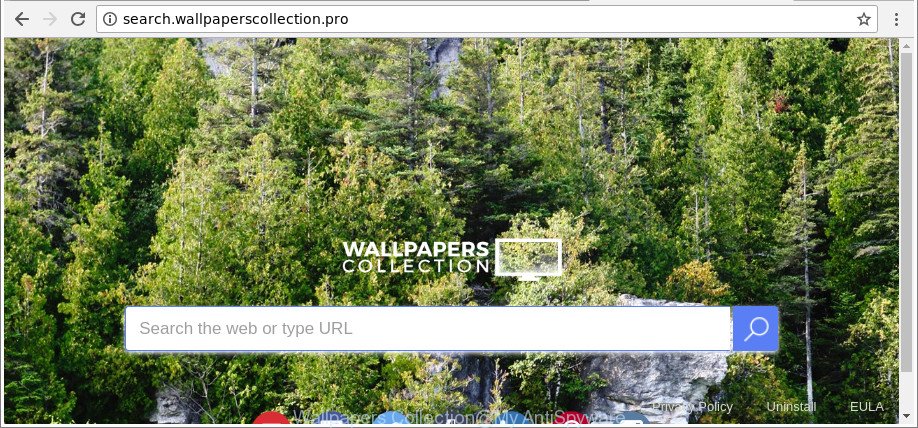
The “Wallpapers Collection” makes unwanted changes to web-browser settings
When you’re performing searches using the browser that has been affected by Wallpapers Collection, the search results will be returned from Bing, Yahoo or Google Custom Search. The developers of Wallpapers Collection hijacker infection are most probably doing this to generate advertisement profit from the ads opened in the search results.
Another reason why you need to delete Wallpapers Collection is its online data-tracking activity. It can gather privacy info, including:
- IP addresses;
- URLs visited;
- search queries/terms;
- clicks on links and ads;
- browser version information.
Therefore it is very important to clean your computer of hijacker infection ASAP. Follow the instructions below to get rid of Wallpapers Collection , as well as other malware and ‘ad supported’ software, which can be installed onto your computer along with it.
How to remove Wallpapers Collection from PC
We can assist you get rid of Wallpapers Collection, without the need to take your PC system to a professional. Simply follow the removal steps below if you currently have the unwanted browser hijacker infection on your computer and want to get rid of it. If you have any difficulty while trying to get rid of the browser hijacker, feel free to ask for our help in the comment section below. Read this manual carefully, bookmark or print it, because you may need to exit your browser or restart your computer.
To remove Wallpapers Collection, perform the steps below:
- Manual Wallpapers Collection removal
- How to remove Wallpapers Collection with free software
- How to stop Wallpapers Collection redirect
- Tips to prevent Wallpapers Collection and other unwanted apps
- To sum up
Manual Wallpapers Collection removal
Read this section to know how to manually remove the Wallpapers Collection browser hijacker infection. Even if the steps does not work for you, there are several free malicious software removers below that can easily handle such browser hijackers.
Delete potentially unwanted applications using Windows Control Panel
The best way to begin the personal computer cleanup is to remove unknown and questionable programs. Using the Windows Control Panel you can do this quickly and easily. This step, in spite of its simplicity, should not be ignored, because the removing of unneeded software can clean up the Microsoft Edge, Mozilla Firefox, Microsoft Internet Explorer and Google Chrome from popups hijackers and so on.
Windows 10, 8.1, 8
Click the Microsoft Windows logo, and then click Search ![]() . Type ‘Control panel’and press Enter as shown in the figure below.
. Type ‘Control panel’and press Enter as shown in the figure below.

After the ‘Control Panel’ opens, click the ‘Uninstall a program’ link under Programs category as displayed below.

Windows 7, Vista, XP
Open Start menu and choose the ‘Control Panel’ at right like below.

Then go to ‘Add/Remove Programs’ or ‘Uninstall a program’ (MS Windows 7 or Vista) like below.

Carefully browse through the list of installed programs and remove all dubious and unknown apps. We advise to click ‘Installed programs’ and even sorts all installed software by date. When you’ve found anything dubious that may be the hijacker infection that responsible for internet browser reroute to the intrusive Wallpapers Collection webpage or other PUP (potentially unwanted program), then choose this application and press ‘Uninstall’ in the upper part of the window. If the suspicious program blocked from removal, then use Revo Uninstaller Freeware to completely delete it from your PC system.
Remove Wallpapers Collection from Firefox by resetting web-browser settings
If the Mozilla Firefox settings such as new tab page, search engine and homepage have been changed by the browser hijacker infection, then resetting it to the default state can help. It’ll save your personal information like saved passwords, bookmarks, auto-fill data and open tabs.
First, launch the Firefox. Next, click the button in the form of three horizontal stripes (![]() ). It will show the drop-down menu. Next, press the Help button (
). It will show the drop-down menu. Next, press the Help button (![]() ).
).

In the Help menu click the “Troubleshooting Information”. In the upper-right corner of the “Troubleshooting Information” page press on “Refresh Firefox” button as displayed on the image below.

Confirm your action, press the “Refresh Firefox”.
Remove Wallpapers Collection from Chrome
If Google Chrome search provider, newtab and startpage were hijacked by Wallpapers Collection then ‘Reset Chrome’ is a method {which} allows to restore the internet browser to its factory state. To reset Chrome to the original defaults, follow the steps below.

- First, start the Google Chrome and press the Menu icon (icon in the form of three dots).
- It will display the Google Chrome main menu. Choose More Tools, then click Extensions.
- You’ll see the list of installed plugins. If the list has the extension labeled with “Installed by enterprise policy” or “Installed by your administrator”, then complete the following steps: Remove Chrome extensions installed by enterprise policy.
- Now open the Chrome menu once again, click the “Settings” menu.
- Next, click “Advanced” link, which located at the bottom of the Settings page.
- On the bottom of the “Advanced settings” page, press the “Reset settings to their original defaults” button.
- The Chrome will show the reset settings dialog box as shown on the screen above.
- Confirm the web-browser’s reset by clicking on the “Reset” button.
- To learn more, read the article How to reset Google Chrome settings to default.
Get rid of Wallpapers Collection redirect from Microsoft Internet Explorer
The Internet Explorer reset is great if your web-browser is hijacked or you’ve unwanted extensions or toolbars on your browser, that installed by a malware.
First, launch the Microsoft Internet Explorer. Next, press the button in the form of gear (![]() ). It will display the Tools drop-down menu, click the “Internet Options” as on the image below.
). It will display the Tools drop-down menu, click the “Internet Options” as on the image below.

In the “Internet Options” window click on the Advanced tab, then press the Reset button. The Internet Explorer will open the “Reset Internet Explorer settings” window as displayed in the following example. Select the “Delete personal settings” check box, then click “Reset” button.

You will now need to restart your machine for the changes to take effect.
How to remove Wallpapers Collection with free software
There are not many good free anti malware programs with high detection ratio. The effectiveness of malware removal tools depends on various factors, mostly on how often their virus/malware signatures DB are updated in order to effectively detect modern malware, adware, browser hijackers and other PUPs. We suggest to run several applications, not just one. These programs that listed below will allow you get rid of all components of the browser hijacker infection from your disk and Windows registry and thereby delete Wallpapers Collection startpage.
Scan and clean your computer of Wallpapers Collection with Zemana
We suggest using the Zemana Anti Malware which are completely clean your PC of the browser hijacker infection. The utility is an advanced malicious software removal application created by (c) Zemana lab. It is able to help you get rid of PUPs, browser hijackers, ‘ad supported’ software, malware, toolbars, ransomware and other security threats from your computer for free.
Now you can setup and use Zemana Anti-Malware to remove Wallpapers Collection home page from your internet browser by following the steps below:
Please go to the following link to download Zemana Anti-Malware installer named Zemana.AntiMalware.Setup on your personal computer. Save it on your Microsoft Windows desktop or in any other place.
165079 downloads
Author: Zemana Ltd
Category: Security tools
Update: July 16, 2019
Start the setup file after it has been downloaded successfully and then follow the prompts to install this tool on your computer.

During install you can change some settings, but we recommend you do not make any changes to default settings.
When setup is done, this malicious software removal tool will automatically start and update itself. You will see its main window like below.

Now press the “Scan” button . Zemana application will scan through the whole PC for the hijacker that modifies internet browser settings to replace your newtab page, default search provider and home page with Wallpapers Collection web page.

Once the checking is finished, Zemana Free will show you the results. In order to remove all items, simply press “Next” button.

The Zemana Anti-Malware will get rid of Wallpapers Collection hijacker infection and other browser’s malicious extensions and add threats to the Quarantine. Once disinfection is done, you can be prompted to reboot your computer to make the change take effect.
Run Hitman Pro to delete Wallpapers Collection from the personal computer
HitmanPro is a portable tool that searches for and uninstalls unwanted programs such as hijackers, adware, toolbars, other browser extensions and other malware. It scans your system for browser hijacker infection responsible for redirecting user searches to Wallpapers Collection and produces a list of items marked for removal. HitmanPro will only erase those undesired programs that you wish to be removed.
Download HitmanPro by clicking on the link below.
Once the download is finished, open the file location. You will see an icon like below.

Double click the HitmanPro desktop icon. After the tool is launched, you will see a screen as shown in the figure below.

Further, click “Next” button to perform a system scan with this utility for the hijacker that causes internet browsers to open annoying Wallpapers Collection web page. A system scan can take anywhere from 5 to 30 minutes, depending on your PC system. When the scanning is finished, you may check all items detected on your computer as shown on the image below.

Once you have selected what you want to delete from your computer click “Next” button. It will display a dialog box, click the “Activate free license” button.
Automatically get rid of Wallpapers Collection search with Malwarebytes
Remove Wallpapers Collection browser hijacker infection manually is difficult and often the hijacker is not completely removed. Therefore, we recommend you to run the Malwarebytes Free that are completely clean your computer. Moreover, the free application will help you to remove malware, PUPs, toolbars and ad supported software that your machine may be infected too.

Visit the page linked below to download MalwareBytes. Save it on your Desktop.
327299 downloads
Author: Malwarebytes
Category: Security tools
Update: April 15, 2020
Once downloading is finished, run it and follow the prompts. Once installed, the MalwareBytes will try to update itself and when this procedure is complete, click the “Scan Now” button to scan for hijacker that alters browser settings to replace your newtab page, search provider by default and start page with Wallpapers Collection web page. A system scan can take anywhere from 5 to 30 minutes, depending on your machine. Review the results once the utility has finished the system scan. If you think an entry should not be quarantined, then uncheck it. Otherwise, simply click “Quarantine Selected” button.
The MalwareBytes Anti-Malware is a free application that you can use to delete all detected folders, files, services, registry entries and so on. To learn more about this malware removal tool, we recommend you to read and follow the steps or the video guide below.
How to stop Wallpapers Collection redirect
If you surf the Internet, you can’t avoid malvertising. But you can protect your web browser against it. Download and use an ad blocker program. AdGuard is an ad blocker which can filter out a large count of of the malicious advertising, blocking dynamic scripts from loading malicious content.
Installing the AdGuard is simple. First you will need to download AdGuard on your MS Windows Desktop from the link below.
26906 downloads
Version: 6.4
Author: © Adguard
Category: Security tools
Update: November 15, 2018
When downloading is finished, double-click the downloaded file to start it. The “Setup Wizard” window will show up on the computer screen as shown in the figure below.

Follow the prompts. AdGuard will then be installed and an icon will be placed on your desktop. A window will show up asking you to confirm that you want to see a quick guidance as displayed in the figure below.

Press “Skip” button to close the window and use the default settings, or click “Get Started” to see an quick guidance which will allow you get to know AdGuard better.
Each time, when you start your machine, AdGuard will launch automatically and block ads, web pages like Wallpapers Collection, as well as other harmful or misleading web-sites. For an overview of all the features of the program, or to change its settings you can simply double-click on the AdGuard icon, which can be found on your desktop.
Tips to prevent Wallpapers Collection and other unwanted apps
The browser hijacker infection usually gets onto PC system by being attached to free programs which downloaded from the Web. Which means that you need to be proactive and carefully read the Terms of use and the License agreement properly. For the most part, the Wallpapers Collection hijacker infection will be clearly described, so take the time to carefully read all the information about the software that you downloaded and want to install on your system. In the Setup wizard, you should select the Advanced, Custom or Manual installation method to control what components and third-party software to be installed, otherwise you run the risk of infecting your PC with an infection such as the Wallpapers Collection hijacker.
To sum up
After completing the few simple steps outlined above, your computer should be clean from this browser hijacker infection and other malware. The Edge, Microsoft Internet Explorer, Firefox and Google Chrome will no longer show annoying Wallpapers Collection web page on startup. Unfortunately, if the step-by-step tutorial does not help you, then you have caught a new hijacker infection, and then the best way – ask for help.
Please start a new thread by using the “New Topic” button in the Spyware Removal forum. When posting your HJT log, try to give us some details about your problems, so we can try to help you more accurately. Wait for one of our trained “Security Team” or Site Administrator to provide you with knowledgeable assistance tailored to your problem with the undesired Wallpapers Collection startpage.


















