Are you facing a problem with the MS Edge, Google Chrome, Microsoft Internet Explorer and Mozilla Firefox web-browsers that constantly redirects to a web page named Install.cryptoverto.com? Then, there are chances that are your personal computer is infected by malicious software from the adware family. It is created for the purpose of displaying a lot of ads without the user’s consent or permission. If you want to remove intrusive advertisements, you will not succeed, because the adware is very stubborn. But with the help of the following guide, you surely can remove Install.cryptoverto.com pop ups completely from your browsers.
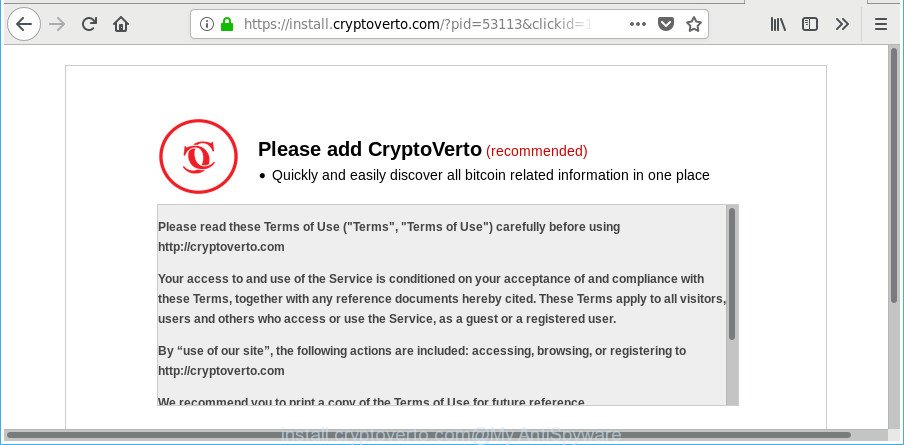
https://install.cryptoverto.com/?pid= …
While the PC system is affected by the adware which cause intrusive Install.cryptoverto.com advertisements to appear, when you launch the Microsoft Edge, Google Chrome, IE and Firefox or open any web page, you may see in your web browser’s status bar the following messages: ‘Waiting for Install.cryptoverto.com’, ‘Transferring data from Install.cryptoverto.com’, ‘Looking up Install.cryptoverto.com’, ‘Read Install.cryptoverto.com’, ‘Connected to Install.cryptoverto.com’.
The adware usually infects only the IE, Edge, Firefox and Google Chrome by changing the web browser’s settings or installing a malicious extensions. Moreover, possible situations, when any other browsers will be affected too. The adware will perform a scan of the personal computer for web-browser shortcut files and change them without your permission. When it infects the web-browser shortcuts, it’ll add the argument like ‘http://site.address’ into Target property. So, each time you start the web browser, you will see an undesired Install.cryptoverto.com webpage.
Therefore it’s very important to follow the few simple steps below as soon as possible. The guide will assist you to get rid of adware as well as clean your computer from the Install.cryptoverto.com pop up ads. What is more, the few simple steps below will allow you remove other harmful apps like undesired toolbars and browser hijackers, that can be installed onto computer along with the ‘ad supported’ software.
How to remove Install.cryptoverto.com pop-ups
In many cases adware requires more than a simple uninstall through the use of Microsoft Windows Control panel in order to be fully removed. For that reason, our team designed several removal methods which we’ve summarized in a detailed guidance. Therefore, if you have the unwanted Install.cryptoverto.com advertisements on your system and are currently trying to have it uninstalled then feel free to follow the step-by-step instructions below in order to resolve your problem. Certain of the steps will require you to reboot your PC or exit this website. So, read this guidance carefully, then bookmark or print it for later reference.
To remove Install.cryptoverto.com, use the following steps:
- Remove Install.cryptoverto.com redirect without any utilities
- Remove Install.cryptoverto.com associated software by using Microsoft Windows Control Panel
- Remove unwanted Scheduled Tasks
- Disinfect the web-browser’s shortcuts to remove Install.cryptoverto.com redirect
- Remove Install.cryptoverto.com advertisements from Mozilla Firefox
- Remove Install.cryptoverto.com pop ups from Internet Explorer
- Remove Install.cryptoverto.com redirect from Google Chrome
- How to get rid of Install.cryptoverto.com popups with freeware
- Block Install.cryptoverto.com popups and other unwanted web-sites
- How can you prevent your PC system from the attack of Install.cryptoverto.com pop-up ads
- Finish words
Remove Install.cryptoverto.com redirect without any utilities
The step-by-step guidance will help you remove Install.cryptoverto.com pop-ups. These Install.cryptoverto.com removal steps work for the Google Chrome, Edge, Internet Explorer and Mozilla Firefox, as well as every version of Microsoft Windows operating system.
Remove Install.cryptoverto.com associated software by using Microsoft Windows Control Panel
First, go to MS Windows Control Panel and remove dubious programs, all programs you don’t remember installing. It’s important to pay the most attention to programs you installed just before Install.cryptoverto.com redirect appeared on your internet browser. If you do not know what a program does, look for the answer on the Net.
Make sure you have closed all web browsers and other programs. Press CTRL, ALT, DEL keys together to open the Microsoft Windows Task Manager.

Click on the “Processes” tab, look for something questionable that is the ad supported software responsible for Install.cryptoverto.com pop-up advertisements then right-click it and select “End Task” or “End Process” option. In many cases, malicious software masks itself to avoid detection by imitating legitimate Microsoft Windows processes. A process is particularly suspicious: it is taking up a lot of memory (despite the fact that you closed all of your applications), its name is not familiar to you (if you are in doubt, you can always check the application by doing a search for its name in Google, Yahoo or Bing).
Next, delete any undesired and suspicious software from your Control panel.
Windows 10, 8.1, 8
Now, press the Windows button, type “Control panel” in search and press Enter. Choose “Programs and Features”, then “Uninstall a program”.

Look around the entire list of applications installed on your PC system. Most likely, one of them is the ad supported software responsible for redirecting your internet browser to Install.cryptoverto.com web page. Select the dubious program or the application that name is not familiar to you and uninstall it.
Windows Vista, 7
From the “Start” menu in MS Windows, select “Control Panel”. Under the “Programs” icon, choose “Uninstall a program”.

Select the suspicious or any unknown programs, then click “Uninstall/Change” button to remove this unwanted application from your PC system.
Windows XP
Click the “Start” button, select “Control Panel” option. Click on “Add/Remove Programs”.

Choose an undesired program, then press “Change/Remove” button. Follow the prompts.
Remove unwanted Scheduled Tasks
Once installed, the ‘ad supported’ software can add a task in to the Windows Task Scheduler Library. Due to this, every time when you run your personal computer, it will show Install.cryptoverto.com unwanted web page. So, you need to check the Task Scheduler Library and remove all malicious tasks that have been created by ‘ad-supported’ programs.
Press Windows and R keys on the keyboard simultaneously. This shows a prompt that titled with Run. In the text field, type “taskschd.msc” (without the quotes) and click OK. Task Scheduler window opens. In the left-hand side, press “Task Scheduler Library”, as on the image below.

Task scheduler
In the middle part you will see a list of installed tasks. Please select the first task, its properties will be display just below automatically. Next, click the Actions tab. Pay attention to that it launches on your computer. Found something like “explorer.exe http://site.address” or “chrome.exe http://site.address”, then get rid of this malicious task. If you are not sure that executes the task, check it through a search engine. If it’s a component of the ‘ad-supported’ application, then this task also should be removed.
Having defined the task that you want to delete, then click on it with the right mouse button and choose Delete as shown in the figure below.

Delete a task
Repeat this step, if you have found a few tasks which have been created by ‘ad-supported’ programs. Once is complete, close the Task Scheduler window.
Disinfect the web-browser’s shortcuts to remove Install.cryptoverto.com redirect
Now you need to clean up the browser shortcuts. Check that the shortcut file referring to the right exe-file of the web-browser, and not on any unknown file.
Right click on the shortcut of infected web-browser as shown on the screen below.

Select the “Properties” option and it will display the shortcut file’s properties. Next, press the “Shortcut” tab and then delete the “http://site.address” string from Target field as shown below.

Then press OK to save changes. Repeat the step for all browsers which are re-directed to the Install.cryptoverto.com intrusive web-site.
Remove Install.cryptoverto.com advertisements from Mozilla Firefox
If the Firefox internet browser is rerouted to Install.cryptoverto.com and you want to recover the Firefox settings back to their original state, then you should follow the steps below. It will save your personal information such as saved passwords, bookmarks, auto-fill data and open tabs.
First, launch the Mozilla Firefox and click ![]() button. It will open the drop-down menu on the right-part of the browser. Further, press the Help button (
button. It will open the drop-down menu on the right-part of the browser. Further, press the Help button (![]() ) as shown in the figure below.
) as shown in the figure below.

In the Help menu, select the “Troubleshooting Information” option. Another way to open the “Troubleshooting Information” screen – type “about:support” in the web browser adress bar and press Enter. It will display the “Troubleshooting Information” page as shown in the figure below. In the upper-right corner of this screen, press the “Refresh Firefox” button.

It will open the confirmation dialog box. Further, click the “Refresh Firefox” button. The Mozilla Firefox will begin a task to fix your problems that caused by the ‘ad supported’ software responsible for Install.cryptoverto.com pop-ups. After, it is finished, click the “Finish” button.
Remove Install.cryptoverto.com pop ups from Internet Explorer
In order to restore all web browser startpage, search engine and newtab you need to reset the IE to the state, which was when the Windows was installed on your computer.
First, launch the Internet Explorer. Next, press the button in the form of gear (![]() ). It will open the Tools drop-down menu, click the “Internet Options” as shown in the following example.
). It will open the Tools drop-down menu, click the “Internet Options” as shown in the following example.

In the “Internet Options” window click on the Advanced tab, then click the Reset button. The IE will show the “Reset Internet Explorer settings” window like below. Select the “Delete personal settings” check box, then click “Reset” button.

You will now need to restart your computer for the changes to take effect.
Remove Install.cryptoverto.com redirect from Google Chrome
If your Chrome internet browser is re-directed to unwanted Install.cryptoverto.com page, it may be necessary to completely reset your web browser application to its default settings.

- First, start the Chrome and click the Menu icon (icon in the form of three dots).
- It will show the Google Chrome main menu. Choose More Tools, then click Extensions.
- You will see the list of installed plugins. If the list has the extension labeled with “Installed by enterprise policy” or “Installed by your administrator”, then complete the following guidance: Remove Chrome extensions installed by enterprise policy.
- Now open the Google Chrome menu once again, press the “Settings” menu.
- Next, click “Advanced” link, that located at the bottom of the Settings page.
- On the bottom of the “Advanced settings” page, click the “Reset settings to their original defaults” button.
- The Chrome will show the reset settings dialog box as shown on the image above.
- Confirm the web-browser’s reset by clicking on the “Reset” button.
- To learn more, read the post How to reset Chrome settings to default.
How to get rid of Install.cryptoverto.com popups with freeware
Manual removal is not always as effective as you might think. Often, even the most experienced users may not completely delete ‘ad supported’ software which cause undesired Install.cryptoverto.com pop up advertisements to appear. So, we recommend to check your computer for any remaining malicious components with free adware removal software below.
How to automatically remove Install.cryptoverto.com pop-up ads with Zemana Anti-malware
Zemana Anti-malware is a utility that can get rid of ‘ad supported’ software, PUPs, browser hijackers and other malicious software from your computer easily and for free. Zemana Anti-malware is compatible with most antivirus software. It works under Windows (10 – XP, 32 and 64 bit) and uses minimum of computer resources.
Download Zemana Free on your Microsoft Windows Desktop from the following link.
165086 downloads
Author: Zemana Ltd
Category: Security tools
Update: July 16, 2019
Once the download is finished, close all apps and windows on your machine. Open a directory in which you saved it. Double-click on the icon that’s called Zemana.AntiMalware.Setup as displayed in the following example.
![]()
When the setup starts, you will see the “Setup wizard” which will help you set up Zemana on your machine.

Once setup is complete, you will see window as shown in the following example.

Now click the “Scan” button to detect adware that redirects your web-browser to unwanted Install.cryptoverto.com web-page. This task may take quite a while, so please be patient. While the Zemana Anti-Malware (ZAM) is scanning, you can see count of objects it has identified either as being malware.

After the checking is complete, a list of all threats detected is produced. You may remove items (move to Quarantine) by simply click “Next” button.

The Zemana will start to get rid of adware that causes multiple undesired popup advertisements.
Use Hitman Pro to remove Install.cryptoverto.com pop-ups from web-browser
Hitman Pro is a free application which designed to remove malicious software, potentially unwanted software, browser hijacker infections and ‘ad supported’ software from your computer running Windows 10, 8, 7, XP (32-bit and 64-bit). It will allow to scan for and remove ‘ad supported’ software that responsible for web-browser redirect to the undesired Install.cryptoverto.com web-site, including its files, folders and registry keys.

- Visit the following page to download the latest version of Hitman Pro for Microsoft Windows. Save it on your Windows desktop or in any other place.
- After the download is finished, start the Hitman Pro, double-click the HitmanPro.exe file.
- If the “User Account Control” prompts, press Yes to continue.
- In the HitmanPro window, press the “Next” for checking your computer for the ad supported software that responsible for the appearance of Install.cryptoverto.com ads. This process may take quite a while, so please be patient. While the tool is checking, you may see how many objects and files has already scanned.
- When Hitman Pro has finished scanning, HitmanPro will show a list of all items detected by the scan. Review the scan results and then click “Next”. Now, click the “Activate free license” button to start the free 30 days trial to delete all malware found.
How to automatically remove Install.cryptoverto.com with Malwarebytes
You can remove Install.cryptoverto.com advertisements automatically with a help of Malwarebytes Free. We advise this free malware removal tool because it may easily get rid of browser hijackers, adware, PUPs and toolbars with all their components such as files, folders and registry entries.
Installing the MalwareBytes Anti-Malware is simple. First you’ll need to download MalwareBytes Free on your system by clicking on the following link.
327304 downloads
Author: Malwarebytes
Category: Security tools
Update: April 15, 2020
After the downloading process is finished, close all windows on your computer. Further, run the file called mb3-setup. If the “User Account Control” dialog box pops up as on the image below, click the “Yes” button.

It will display the “Setup wizard” that will help you install MalwareBytes Anti-Malware (MBAM) on the computer. Follow the prompts and do not make any changes to default settings.

Once setup is finished successfully, click Finish button. Then MalwareBytes AntiMalware (MBAM) will automatically launch and you can see its main window as shown on the image below.

Next, press the “Scan Now” button to start scanning your personal computer for the adware which causes undesired Install.cryptoverto.com popup advertisements. A system scan may take anywhere from 5 to 30 minutes, depending on your computer. When a threat is found, the number of the security threats will change accordingly.

As the scanning ends, you can check all items detected on your computer. Review the report and then press “Quarantine Selected” button.

The MalwareBytes Anti Malware will remove adware that causes a huge number of undesired Install.cryptoverto.com pop ups and move threats to the program’s quarantine. When the cleaning procedure is finished, you can be prompted to restart your computer. We suggest you look at the following video, which completely explains the process of using the MalwareBytes Free to remove hijacker infections, adware and other malicious software.
Block Install.cryptoverto.com popups and other unwanted web-sites
The AdGuard is a very good ad-blocker program for the Chrome, IE, Edge and Mozilla Firefox, with active user support. It does a great job by removing certain types of annoying ads, popunders, pop ups, unwanted newtab pages, and even full page ads and website overlay layers. Of course, the AdGuard can block the Install.cryptoverto.com pop-up advertisements automatically or by using a custom filter rule.
Please go to the link below to download AdGuard. Save it on your MS Windows desktop.
26910 downloads
Version: 6.4
Author: © Adguard
Category: Security tools
Update: November 15, 2018
Once downloading is done, start the downloaded file. You will see the “Setup Wizard” screen as shown in the figure below.

Follow the prompts. When the install is complete, you will see a window as shown in the following example.

You can click “Skip” to close the installation application and use the default settings, or click “Get Started” button to see an quick tutorial that will assist you get to know AdGuard better.
In most cases, the default settings are enough and you do not need to change anything. Each time, when you start your computer, AdGuard will start automatically and stop pop-ups, Install.cryptoverto.com redirect, as well as other harmful or misleading web pages. For an overview of all the features of the program, or to change its settings you can simply double-click on the AdGuard icon, that is located on your desktop.
How can you prevent your PC system from the attack of Install.cryptoverto.com pop-up ads
The adware most likely to occur during the install of freeware due the fact that potentially unwanted programs like this are mostly hidden in the installation package. Thus, if you have installed some free applications using Quick(Standard) mode, you may have let the Install.cryptoverto.com pop up ads get inside the internet browser. Keep in mind that the Quick mode is unreliable because it do not warn about additional apps. Thus, bundled programs will be installed automatically unless you choose Advanced/Custom mode and disable its installation.
Finish words
Now your system should be free of the adware that cause intrusive Install.cryptoverto.com popups to appear. We suggest that you keep Zemana AntiMalware (ZAM) (to periodically scan your computer for new adwares and other malware) and AdGuard (to help you stop annoying advertisements and malicious web sites). Moreover, to prevent any ad supported software, please stay clear of unknown and third party applications, make sure that your antivirus application, turn on the option to search for potentially unwanted apps.
If you need more help with Install.cryptoverto.com ads related issues, go to our Spyware/Malware removal forum.


















