The Check-out-this.site notifications or ads appeared on your PC without any notice? After that, you’re faced with the fact that your internet browser is now re-directed to other undesired webpages and filled with a variety of pop up advertisements and banners. The cause of all your problems with your personal computer is ‘ad-supported’ software (also known as adware) that has been installed on many personal computers around the world without users permission, so you’re one of many. Most probably, you don’t even know how and where this ad supported software has got into your machine. In the few simple steps below, we will explain all the general features of adware and its typical behavior on the system, as well as effective ways to remove Check-out-this.site pop ups from your internet browser.
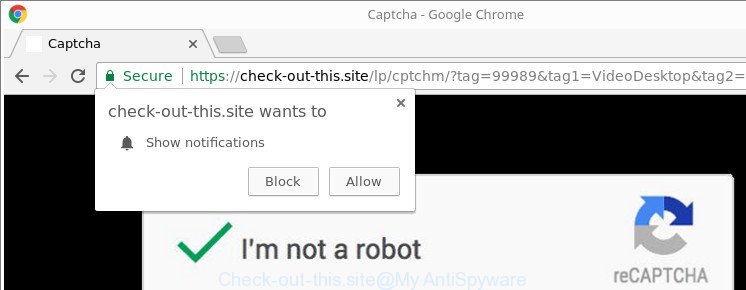
https://check-out-this.site/lp/ …
Technically, the adware is not a virus, but it does bad things, it generates lots of pop up advertisements. It may download and install on to your computer other harmful and undesired applications without your permission, force you to visit misleading or harmful pages. Moreover, the ‘ad supported’ software can install browser hijacker. Once installed, it’ll replace your web-browser setting like default search engine, homepage and new tab with an annoying site.
The malicious applications from the adware family usually infects only the Chrome, Edge, IE and Firefox. However, possible situations, when any other web-browsers will be infected too. The adware may modify the Target property of a web browser’s shortcut file, so every time you launch the web browser, instead of your homepage, you’ll see the annoying Check-out-this.site webpage.
We suggest you to get rid of ‘ad supported’ software and clean your machine from Check-out-this.site pop up ads as soon as possible, until the presence of the ad-supported software has not led to even worse consequences. You need to follow the step-by-step tutorial below that will allow you to completely delete the reroute to Check-out-this.site undesired web site, using only the built-in MS Windows features and several free malicious software removal tools of well-known antivirus software companies.
Remove Check-out-this.site popup ads
Fortunately, we’ve an effective way that will help you manually or/and automatically delete Check-out-this.site from your browser and bring your web-browser settings, including home page, search engine by default and new tab, back to normal. Below you will find a removal guide with all the steps you may need to successfully get rid of adware and its components. Certain of the steps will require you to restart your computer or close this web-site. So, read this instructions carefully, then bookmark or print it for later reference.
To remove Check-out-this.site, execute the steps below:
- How to delete Check-out-this.site popup advertisements without any software
- Delete adware through the Windows Control Panel
- Fix infected internet browsers shortcuts to remove Check-out-this.site redirect
- Remove Check-out-this.site pop up ads from Chrome
- Delete Check-out-this.site ads from Internet Explorer
- Remove Check-out-this.site from Firefox by resetting web-browser settings
- Remove unwanted Scheduled Tasks
- Check-out-this.site pop up ads automatic removal
- Run AdBlocker to stop Check-out-this.site and stay safe online
- How did Check-out-this.site popup advertisements get on your PC system
- Finish words
How to delete Check-out-this.site popup advertisements without any software
If you perform exactly the few simple steps below you should be able to get rid of the Check-out-this.site redirect from the Mozilla Firefox, MS Edge, Microsoft Internet Explorer and Google Chrome web browsers.
Delete adware through the Windows Control Panel
In order to get rid of PUPs such as this ad-supported software, open the Windows Control Panel and click on “Uninstall a program”. Check the list of installed software. For the ones you do not know, run an Internet search to see if they are ad-supported software, browser hijacker or potentially unwanted software. If yes, remove them off. Even if they are just a programs which you do not use, then removing them off will increase your machine start up time and speed dramatically.
Windows 8, 8.1, 10
First, click Windows button

When the ‘Control Panel’ opens, click the ‘Uninstall a program’ link under Programs category as shown below.

You will see the ‘Uninstall a program’ panel as displayed below.

Very carefully look around the entire list of software installed on your PC system. Most likely, one of them is the adware that developed to redirect your browser to various ad websites such as Check-out-this.site. If you’ve many apps installed, you can help simplify the search of malicious applications by sort the list by date of installation. Once you have found a questionable, unwanted or unused program, right click to it, after that press ‘Uninstall’.
Windows XP, Vista, 7
First, click ‘Start’ button and select ‘Control Panel’ at right panel as displayed in the following example.

Once the Windows ‘Control Panel’ opens, you need to press ‘Uninstall a program’ under ‘Programs’ like below.

You will see a list of software installed on your PC system. We recommend to sort the list by date of installation to quickly find the apps that were installed last. Most likely, it’s the ‘ad supported’ software responsible for Check-out-this.site popups. If you’re in doubt, you can always check the application by doing a search for her name in Google, Yahoo or Bing. When the application which you need to remove is found, simply click on its name, and then press ‘Uninstall’ as shown on the image below.

Fix infected internet browsers shortcuts to remove Check-out-this.site redirect
The adware that redirects your web-browser to annoying Check-out-this.site page, can hijack various Windows shortcuts on your desktop (most often, all web-browsers shortcut files), so in this step you need to check and clean them by removing the argument such as http://site.address/.
Right click on the shortcut file of infected web-browser as shown in the following example.

Select the “Properties” option and it’ll display the shortcut file’s properties. Next, press the “Shortcut” tab and then delete the “http://site.address” string from Target field as shown below.

Then press OK to save changes. Repeat the step for all browsers that are redirected to the Check-out-this.site annoying website.
Remove Check-out-this.site pop up ads from Chrome
Reset Chrome settings is a easy way to remove the hijacker infections, harmful and ‘ad-supported’ extensions, as well as to restore the web browser’s newtab page, startpage and default search engine that have been modified by adware that responsible for web browser redirect to the intrusive Check-out-this.site web site.

- First, launch the Google Chrome and click the Menu icon (icon in the form of three dots).
- It will display the Google Chrome main menu. Select More Tools, then click Extensions.
- You’ll see the list of installed addons. If the list has the plugin labeled with “Installed by enterprise policy” or “Installed by your administrator”, then complete the following tutorial: Remove Chrome extensions installed by enterprise policy.
- Now open the Google Chrome menu once again, press the “Settings” menu.
- Next, click “Advanced” link, that located at the bottom of the Settings page.
- On the bottom of the “Advanced settings” page, click the “Reset settings to their original defaults” button.
- The Chrome will open the reset settings prompt as shown on the screen above.
- Confirm the web-browser’s reset by clicking on the “Reset” button.
- To learn more, read the article How to reset Google Chrome settings to default.
Delete Check-out-this.site ads from Internet Explorer
By resetting Internet Explorer web browser you return your browser settings to its default state. This is basic when troubleshooting problems that might have been caused by ‘ad supported’ software related to Check-out-this.site pop up ads.
First, run the IE. Next, click the button in the form of gear (![]() ). It will show the Tools drop-down menu, click the “Internet Options” as displayed in the figure below.
). It will show the Tools drop-down menu, click the “Internet Options” as displayed in the figure below.

In the “Internet Options” window click on the Advanced tab, then press the Reset button. The Internet Explorer will open the “Reset Internet Explorer settings” window as displayed on the screen below. Select the “Delete personal settings” check box, then click “Reset” button.

You will now need to reboot your personal computer for the changes to take effect.
Remove Check-out-this.site from Firefox by resetting web-browser settings
If the Firefox browser is redirected to Check-out-this.site and you want to restore the Mozilla Firefox settings back to their default state, then you should follow the steps below. It will save your personal information such as saved passwords, bookmarks, auto-fill data and open tabs.
Run the Mozilla Firefox and press the menu button (it looks like three stacked lines) at the top right of the web browser screen. Next, click the question-mark icon at the bottom of the drop-down menu. It will display the slide-out menu.

Select the “Troubleshooting information”. If you are unable to access the Help menu, then type “about:support” in your address bar and press Enter. It bring up the “Troubleshooting Information” page as displayed on the screen below.

Click the “Refresh Firefox” button at the top right of the Troubleshooting Information page. Select “Refresh Firefox” in the confirmation prompt. The Mozilla Firefox will begin a process to fix your problems that caused by the adware related to Check-out-this.site pop ups. When, it is done, press the “Finish” button.
Remove unwanted Scheduled Tasks
Once installed, the adware can add a task in to the Windows Task Scheduler Library. Due to this, every time when you launch your machine, it will show Check-out-this.site intrusive web-site. So, you need to check the Task Scheduler Library and get rid of all harmful tasks that have been created by malicious application.
Press Windows and R keys on the keyboard simultaneously. This opens a dialog box that titled with Run. In the text field, type “taskschd.msc” (without the quotes) and click OK. Task Scheduler window opens. In the left-hand side, click “Task Scheduler Library”, as displayed in the figure below.

Task scheduler
In the middle part you will see a list of installed tasks. Please choose the first task, its properties will be show just below automatically. Next, press the Actions tab. Pay attention to that it launches on your personal computer. Found something like “explorer.exe http://site.address” or “chrome.exe http://site.address”, then remove this harmful task. If you are not sure that executes the task, check it through a search engine. If it is a component of the malicious apps, then this task also should be removed.
Having defined the task that you want to remove, then click on it with the right mouse button and select Delete as displayed in the figure below.

Delete a task
Repeat this step, if you have found a few tasks which have been created by malicious applications. Once is finished, close the Task Scheduler window.
Check-out-this.site pop up ads automatic removal
Manual removal guide does not always help to completely remove the ‘ad supported’ software, as it is not easy to identify and remove components of adware and all malicious files from hard disk. Therefore, it is recommended that you run malicious software removal tool to completely remove Check-out-this.site off your web browser. Several free malware removal tools are currently available that can be used against the ad supported software. The optimum method would be to use Zemana Free, MalwareBytes Anti Malware and Hitman Pro.
Use Zemana Anti-malware to get rid of Check-out-this.site
We suggest you to run the Zemana Anti-malware that are completely clean your system of ‘ad supported’ software which created to redirect your browser to various ad pages like Check-out-this.site. Moreover, the tool will help you to remove potentially unwanted apps, malicious software, toolbars and browser hijackers that your machine can be infected too.
Installing the Zemana Free is simple. First you’ll need to download Zemana Anti-Malware on your system by clicking on the link below.
165090 downloads
Author: Zemana Ltd
Category: Security tools
Update: July 16, 2019
After the download is done, close all apps and windows on your PC system. Open a directory in which you saved it. Double-click on the icon that’s called Zemana.AntiMalware.Setup as displayed on the screen below.
![]()
When the install begins, you will see the “Setup wizard” that will help you install Zemana on your machine.

Once setup is finished, you will see window as displayed on the image below.

Now click the “Scan” button to perform a system scan with this utility for the adware that responsible for the appearance of Check-out-this.site pop-ups. While the Zemana Anti-Malware (ZAM) utility is checking, you can see number of objects it has identified as being infected by malware.

Once the scan get completed, you will be opened the list of all detected threats on your computer. Review the results once the utility has finished the system scan. If you think an entry should not be quarantined, then uncheck it. Otherwise, simply click “Next” button.

The Zemana Anti-Malware (ZAM) will delete ‘ad supported’ software which cause undesired Check-out-this.site ads to appear and add threats to the Quarantine.
Scan your computer and remove Check-out-this.site redirect with Hitman Pro
Hitman Pro is a free removal utility which can check your computer for a wide range of security threats such as malware, ad supported softwares, potentially unwanted apps as well as adware that causes browsers to display undesired Check-out-this.site advertisements. It will perform a deep scan of your system including hard drives and Microsoft Windows registry. After a malware is detected, it will allow you to get rid of all found threats from your PC with a simple click.
Visit the following page to download the latest version of HitmanPro for Windows. Save it on your MS Windows desktop or in any other place.
Download and run HitmanPro on your PC system. Once started, press “Next” button to begin scanning your system for the ‘ad supported’ software which cause intrusive Check-out-this.site popup advertisements to appear. While the Hitman Pro application is checking, you can see how many objects it has identified as threat..

After the checking is finished, Hitman Pro will show a list of detected threats.

All found threats will be marked. You can delete them all by simply click Next button.
It will open a prompt, click the “Activate free license” button to start the free 30 days trial to remove all malicious software found.
Run Malwarebytes to remove Check-out-this.site pop up ads
You can get rid of Check-out-this.site popup ads automatically with a help of Malwarebytes Free. We advise this free malicious software removal tool because it may easily get rid of hijackers, ‘ad supported’ software, potentially unwanted apps and toolbars with all their components such as files, folders and registry entries.
Click the following link to download MalwareBytes. Save it on your Desktop.
327309 downloads
Author: Malwarebytes
Category: Security tools
Update: April 15, 2020
When downloading is finished, close all applications and windows on your system. Open a directory in which you saved it. Double-click on the icon that’s named mb3-setup as shown on the image below.
![]()
When the install begins, you’ll see the “Setup wizard” that will help you install Malwarebytes on your PC system.

Once install is complete, you’ll see window as shown below.

Now click the “Scan Now” button to start checking your computer for the adware that cause annoying Check-out-this.site popup ads to appear. Depending on your PC, the scan can take anywhere from a few minutes to close to an hour. When a threat is detected, the number of the security threats will change accordingly.

After the scan is finished, a list of all items found is produced. Make sure all threats have ‘checkmark’ and click “Quarantine Selected” button.

The Malwarebytes will now get rid of adware that causes web-browsers to open intrusive Check-out-this.site pop-up advertisements and add threats to the Quarantine. After the clean-up is finished, you may be prompted to reboot your machine.

The following video explains few simple steps on how to remove browser hijacker, ad supported software and other malicious software with MalwareBytes Free.
Run AdBlocker to stop Check-out-this.site and stay safe online
One of the worst things is the fact that you cannot block all those annoying web sites such as Check-out-this.site using only built-in MS Windows capabilities. However, there is a program out that you can use to block annoying web browser redirects, ads and popups in any modern web browsers including Internet Explorer, Mozilla Firefox, MS Edge and Chrome. It is called Adguard and it works very well.
Installing the AdGuard is simple. First you’ll need to download AdGuard from the following link. Save it on your Microsoft Windows desktop or in any other place.
26910 downloads
Version: 6.4
Author: © Adguard
Category: Security tools
Update: November 15, 2018
After downloading it, start the downloaded file. You will see the “Setup Wizard” screen as displayed in the following example.

Follow the prompts. Once the install is done, you will see a window as on the image below.

You can click “Skip” to close the setup application and use the default settings, or press “Get Started” button to see an quick tutorial that will assist you get to know AdGuard better.
In most cases, the default settings are enough and you don’t need to change anything. Each time, when you start your PC, AdGuard will start automatically and stop pop-up ads, web-pages such as Check-out-this.site, as well as other harmful or misleading web-pages. For an overview of all the features of the application, or to change its settings you can simply double-click on the AdGuard icon, that can be found on your desktop.
How did Check-out-this.site popup advertisements get on your PC system
The adware may be spread through the use of trojan horses and other forms of malware, but most commonly, the adware is bundled with some free programs. Many developers of free software include bundled applications in their installation package. Sometimes it’s possible to avoid the install of any ‘ad supported’ software: carefully read the Terms of Use and the Software license, select only Manual, Custom or Advanced install method, disable all checkboxes before clicking Install or Next button while installing new free applications.
Finish words
Now your personal computer should be clean of the adware that causes a large amount of unwanted Check-out-this.site popups. We suggest that you keep AdGuard (to help you stop unwanted pop-ups and intrusive malicious web sites) and Zemana Free (to periodically scan your personal computer for new adwares and other malware). Probably you are running an older version of Java or Adobe Flash Player. This can be a security risk, so download and install the latest version right now.
If you are still having problems while trying to delete Check-out-this.site pop up ads from the Microsoft Edge, Google Chrome, Internet Explorer and Mozilla Firefox, then ask for help in our Spyware/Malware removal forum.




















